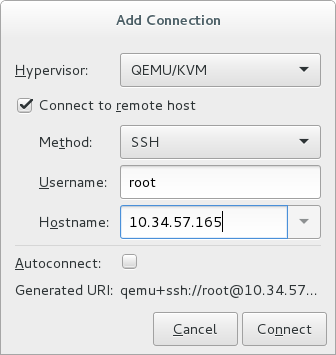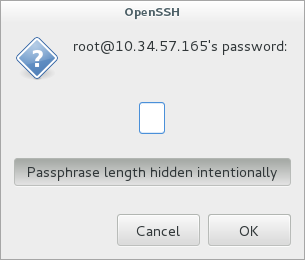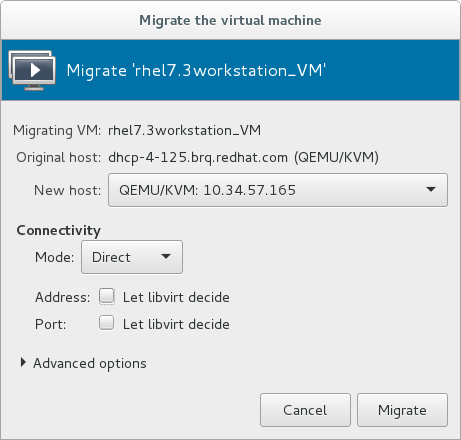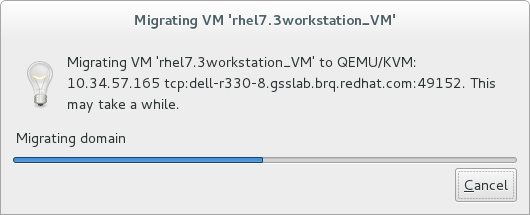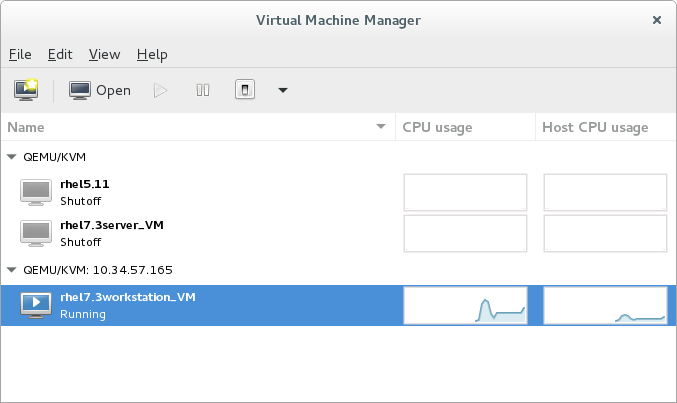15.6. Migrating with virt-manager
virt-manager from one host physical machine to another.
Connect to the target host physical machine
In the virt-manager interface, connect to the target host physical machine by selecting the menu, then click .Add connection
The Add Connection window appears.Figure 15.1. Adding a connection to the target host physical machine
Enter the following details:- Hypervisor: Select .
- Method: Select the connection method.
- Username: Enter the user name for the remote host physical machine.
- Hostname: Enter the host name for the remote host physical machine.
Note
For more information on the connection options, see Section 19.5, “Adding a Remote Connection”.Click . An SSH connection is used in this example, so the specified user's password must be entered in the next step.Figure 15.2. Enter password
Configure shared storage
Ensure that both the source and the target host are sharing storage, for example using NFS.Migrate guest virtual machines
Right-click the guest that is to be migrated, and click .In the field, use the drop-down list to select the host physical machine you wish to migrate the guest virtual machine to and click .Figure 15.3. Choosing the destination host physical machine and starting the migration process
A progress window appears.Figure 15.4. Progress window
If the migration finishes without any problems, virt-manager displays the newly migrated guest virtual machine running in the destination host.Figure 15.5. Migrated guest virtual machine running in the destination host physical machine