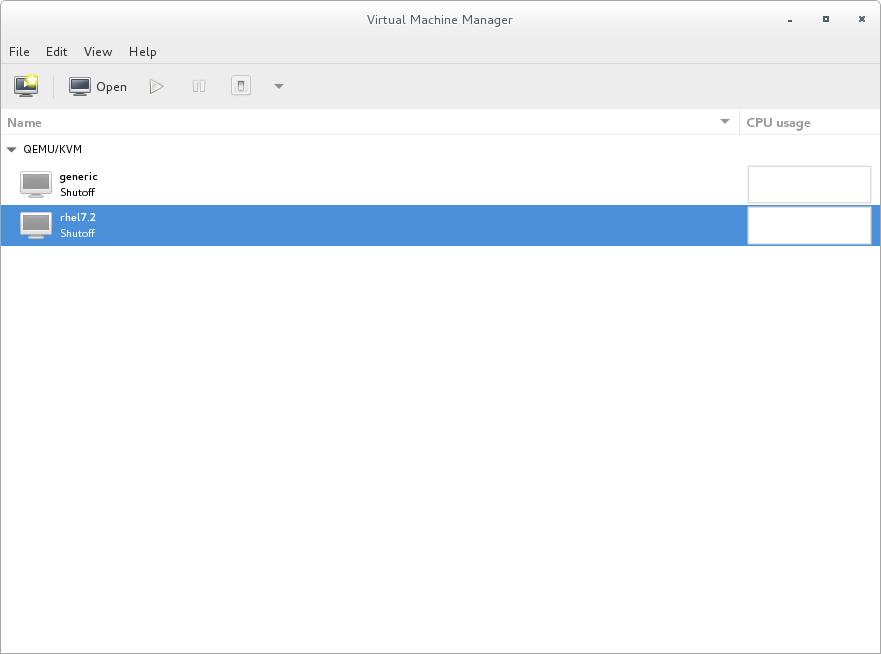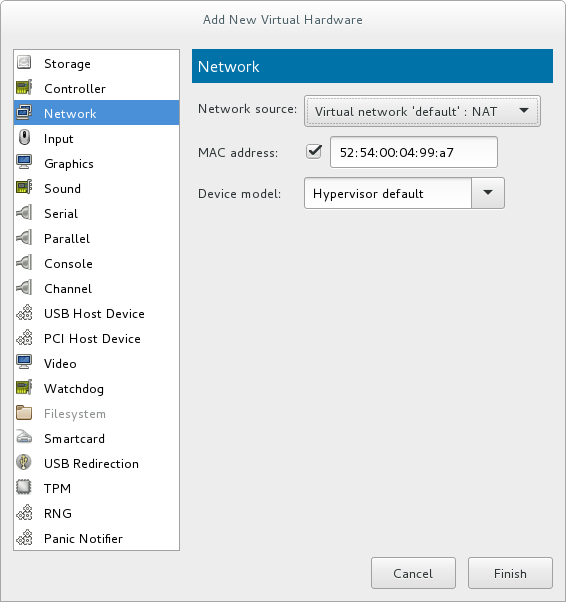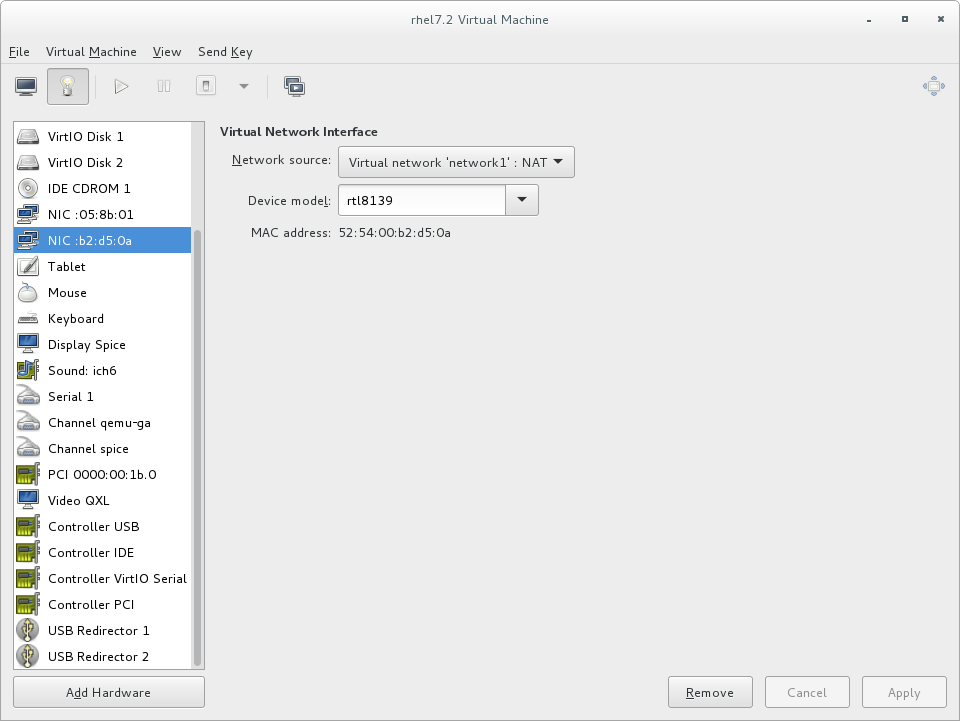17.11. Attaching a Virtual Network to a Guest
To attach a virtual network to a guest:
- In the Virtual Machine Manager window, highlight the guest that will have the network assigned.
Figure 17.20. Selecting a virtual machine to display
- From the Virtual Machine Manager Edit menu, select Virtual Machine Details.
- Click the Add Hardware button on the Virtual Machine Details window.
- In the Add new virtual hardware window, select Network from the left pane, and select your network name (network1 in this example) from the Network source menu. Modify the MAC address, if necessary, and select a Device model. Click .
Figure 17.21. Select your network from the Add new virtual hardware window
- The new network is now displayed as a virtual network interface that will be presented to the guest upon launch.
Figure 17.22. New network shown in guest hardware list