Chapter 3. Package Updater
Depending on your version of Red Hat Enterprise Linux, systems registered to a Satellite can update client systems directly using various tools and applications installed on the system. For Red Hat Enterprise Linux 5, you can use the Package Updater (or
pup) to keep systems updated.
The Package Updater (
pup) is the desktop update application for Red Hat Enterprise Linux 5. Using this tool, you can update packages and read details on the updated packages, such as bug fix information, security alerts, enhancements, and more.
3.1. Using the Package Updater
To start the Package Updater from the desktop, open (the main menu on the panel) ⇒ ⇒ .
If you are at a shell prompt window, type
pup to open the Package Updater.
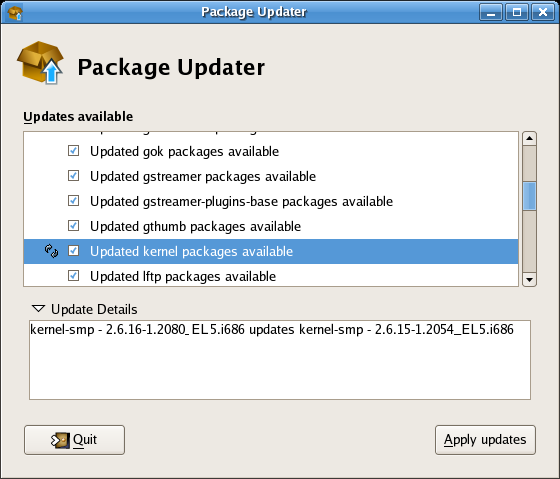
Figure 3.1. Package Updater Interface
If there are multiple package updates, they will be listed with checkmarks next to them so that you can choose which files to update. Some packages (for example, kernel packages) may have a circular arrow icon next to them, indicating that you are required to reboot your system after updating the package.
To view the update details of any package, highlight the package and click the arrow next to Update Details.
When you are ready to update the packages, click . The Updater will resolve any dependencies, and notify you when a package must be installed to meet a dependency for an updated package.
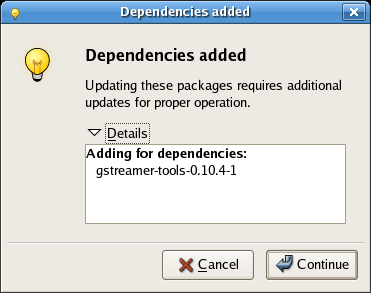
Figure 3.2. Package Dependency
Click to accept the dependency and resume the update.
If this is the first time using the Package Updater, the program will prompt you to imort the Red Hat GPG security key that verifies that a package has been signed and is certified for Red Hat Enterprise Linux.
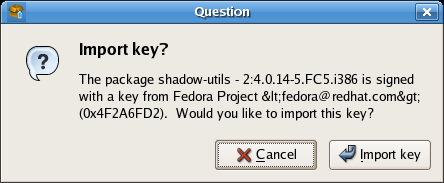
Figure 3.3. Import the GPG Key
Click to accept the Key and continue with the update.
When the update completes, you may be prompted to reboot your system for the changes to take effect.
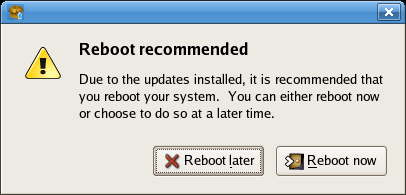
Figure 3.4. Reboot Prompt
You can choose to reboot now or later, but it is recommended to click to start using the updated packages.