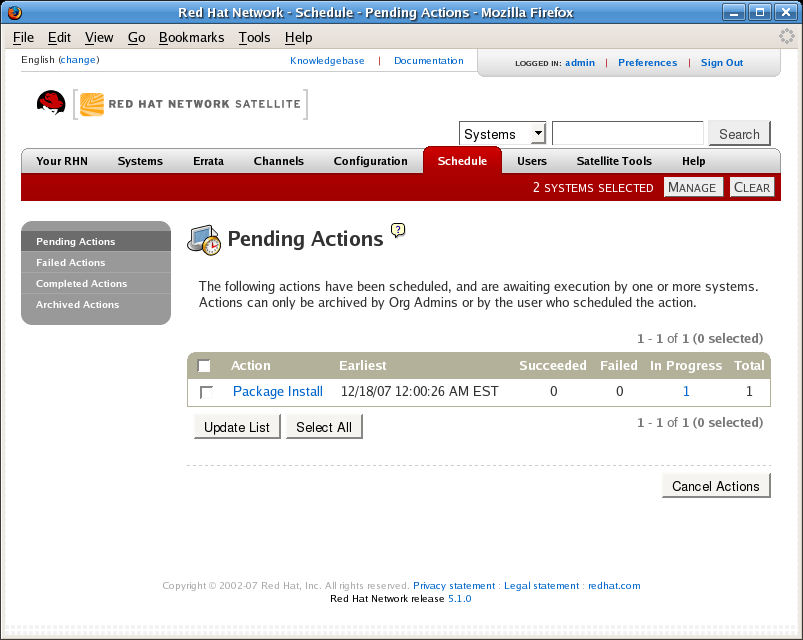7.8. Schedule
If you click the Schedule tab on the top navigation bar, the Schedule category and links appear. These pages enable you to track the actions taking place within your systems. An action is a scheduled RHN task that is to be performed on one or more client systems. For example, an action can be scheduled to apply all Errata Updates to a system.
Red Hat Network keeps track of the following action types:
- Package Alteration (installation, upgrade, and removal)
- Rollback Package Actions
- System Reboots
- Errata Updates
- Configuration File Alteration (deploy, upload, and diff)
- Hardware Profile Updates
- Package List Profile Updates
- Kickstart Initiation
- Remote Commands
Each page in the Schedule category represents an action status.
7.8.1. Pending Actions
Copy linkLink copied to clipboard!
As shown in Figure 7.19, “Schedule - Pending Actions”, the Pending Actions page is shown by default when you click Schedule in the top navigation bar. It displays actions that have not started or are in progress.
Figure 7.19. Schedule - Pending Actions
7.8.2. Failed Actions
Copy linkLink copied to clipboard!
Actions that could not be completed. If the action returns an error, it is displayed here.
7.8.4. Archived Actions
Copy linkLink copied to clipboard!
Actions that you have selected to store for review.
7.8.5. Actions List
Copy linkLink copied to clipboard!
In each page, each row in the list represents a single scheduled event or action that might affect multiple systems and involve various packages. The list contains several columns of information:
- Select — Use the checkboxes in this column to select actions. After selecting actions, you can either add them to your selection list or move them to the Archived Actions list. If you archive a pending action, it is not canceled; the action item moves from the Pending Actions list to the Archived Actions list.
- Action — Type of action to perform such as Errata Update or Package Install. Clicking an action name takes you to its Action Details page. Refer to Section 7.8.5.1, “Action Details” for more information.
- Earliest — The earliest day and time the action will be performed.
- Succeeded — Number of systems on which this action was successful.
- Failed — Number of systems on which this action has been tried and failed.
- In Progress — Number of systems on which this action is taking place.
- Total — Total number of systems on which this action has been scheduled.
7.8.5.1. Action Details
Copy linkLink copied to clipboard!
If you click on the name of an action, the Action Details page appears. This page is broken down into the following tabs:
7.8.5.1.1. Action Details ⇒ Details
Copy linkLink copied to clipboard!
General information about the action. This is the first tab you see when you click on an action. It displays the action type, scheduling administrator, earliest execution, and notes. Clicking the Errata Advisory takes you to the Errata Details page.The Errata Advisory appears only if the action is an Errata Update. Refer to Section 7.5.2.2, “Errata Details” for more information.
7.8.5.1.2. Action Details ⇒ Completed Systems
Copy linkLink copied to clipboard!
List of systems on which the action has been successfully undertaken. Clicking a system name takes you to its System Details page. Refer to Section 7.4.2.9, “System Details” for more information.
7.8.5.1.3. Action Details ⇒ In Progress Systems
Copy linkLink copied to clipboard!
List of systems on which the action is now being undertaken. To cancel an action, select the system using the appropriate checkbox and click the button. Clicking a system name takes you to its System Details page. Refer to Section 7.4.2.9, “System Details” for more information.
7.8.5.1.4. Action Details ⇒ Failed Systems
Copy linkLink copied to clipboard!
List of systems on which the action has been attempted and failed. The actions can be rescheduled here. Clicking a system name takes you to its System Details page. Refer to Section 7.4.2.9, “System Details” for more information.