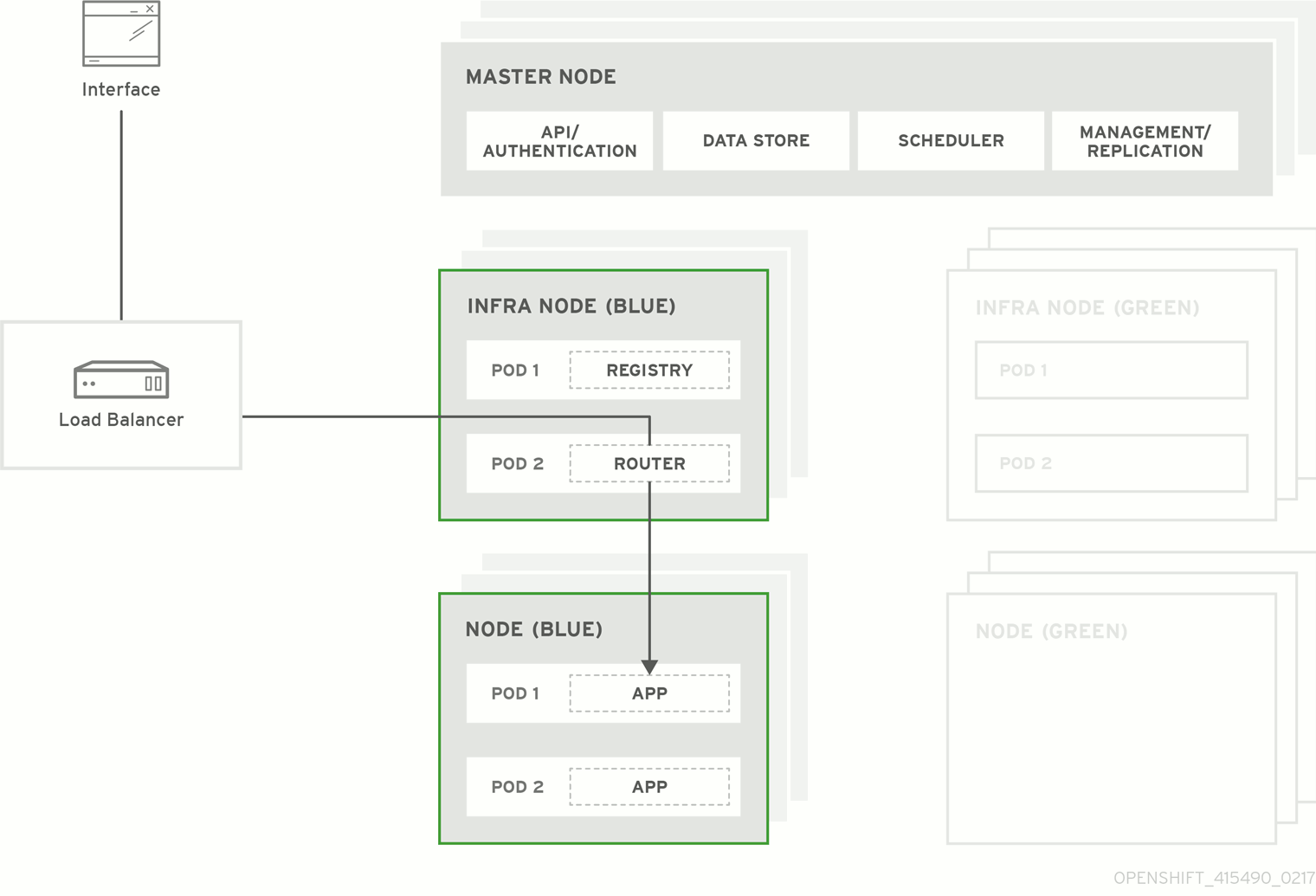This documentation is for a release that is no longer maintained
See documentation for the latest supported version 3 or the latest supported version 4.Chapter 4. Blue-Green Deployments
4.1. Overview
This topic serves as an alternative approach for node host upgrades to the in-place upgrade method.
The blue-green deployment upgrade method follows a similar flow to the in-place method: masters and etcd servers are still upgraded first, however a parallel environment is created for new node hosts instead of upgrading them in-place.
This method allows administrators to switch traffic from the old set of node hosts (e.g., the blue deployment) to the new set (e.g., the green deployment) after the new deployment has been verified. If a problem is detected, it is also then easy to rollback to the old deployment quickly.
While blue-green is a proven and valid strategy for deploying just about any software, there are always trade-offs. Not all environments have the same uptime requirements or the resources to properly perform blue-green deployments.
In an OpenShift Container Platform environment, the most suitable candidate for blue-green deployments are the node hosts. All user processes run on these systems and even critical pieces of OpenShift Container Platform infrastructure are self-hosted on these resources. Uptime is most important for these workloads and the additional complexity of blue-green deployments can be justified.
The exact implementation of this approach varies based on your requirements. Often the main challenge is having the excess capacity to facilitate such an approach.
Figure 4.1. Blue-Green Deployment
4.2. Preparing for a Blue-Green Upgrade
After you have upgraded your master and etcd hosts using method described for In-place Upgrades, use the following sections to prepare your environment for a blue-green upgrade of the remaining node hosts.
4.2.1. Sharing Software Entitlements
Administrators must temporarily share the Red Hat software entitlements between the blue-green deployments or provide access to the installation content by means of a system such as Red Hat Satellite. This can be accomplished by sharing the consumer ID from the previous node host:
On each old node host that will be upgraded, note its
system identityvalue, which is the consumer ID:subscription-manager identity | grep system system identity: 6699375b-06db-48c4-941e-689efd6ce3aa
# subscription-manager identity | grep system system identity: 6699375b-06db-48c4-941e-689efd6ce3aaCopy to Clipboard Copied! Toggle word wrap Toggle overflow On each new RHEL 7 or RHEL Atomic Host 7 system that is going to replace an old node host, register using the respective consumer ID from the previous step:
subscription-manager register --consumerid=6699375b-06db-48c4-941e-689efd6ce3aa
# subscription-manager register --consumerid=6699375b-06db-48c4-941e-689efd6ce3aaCopy to Clipboard Copied! Toggle word wrap Toggle overflow
After a successful deployment, remember to unregister the old host with subscription-manager clean to prevent the environment from being out of compliance.
4.2.2. Labeling Blue Nodes
You must ensure that your current node hosts in production are labeled either blue or green. In this example, the current production environment will be blue and the new environment will be green.
Get the current list of node names known to the cluster:
oc get nodes
$ oc get nodesCopy to Clipboard Copied! Toggle word wrap Toggle overflow Ensure that all hosts have appropriate node labels. All master hosts should be configured as schedulable node hosts (so that they are joined to the pod network and can run the web console pod). To improve cluster management, add a label to each host that describes its type, such as
type=masterortype=node.For example, to label node hosts that are also masters as
type=master, run the following for each relevant<node_name>:oc label node <node_name> type=master
$ oc label node <node_name> type=masterCopy to Clipboard Copied! Toggle word wrap Toggle overflow To label non-master node hosts as
type=node, run the following for each relevant<node_name>:oc label node <node_name> type=node
$ oc label node <node_name> type=nodeCopy to Clipboard Copied! Toggle word wrap Toggle overflow Alternatively, if you have already finished labeling certain nodes with
type=masterand just want to label all remaining nodes astype=node, you can use the--alloption and any hosts that already had atype=set will not be overwritten:oc label node --all type=node
$ oc label node --all type=nodeCopy to Clipboard Copied! Toggle word wrap Toggle overflow Label all non-master node hosts in your current production environment to
color=blue. For example, using the labels described in the previous step:oc label node -l type=node color=blue
$ oc label node -l type=node color=blueCopy to Clipboard Copied! Toggle word wrap Toggle overflow In the above command, the
-lflag is used to match a subset of the environment using the selectortype=node, and all matches are labeled withcolor=blue.
4.2.3. Creating and Labeling Green Nodes
Create the new green environment for any node hosts that are to be replaced by adding an equal number of new node hosts to the existing cluster. You can use the advanced install method as described in Adding Hosts to an Existing Cluster.
When adding these new nodes, use the following Ansible variables:
-
Apply the
color=greenlabel automatically during the installation of these hosts by setting theopenshift_node_labelsvariable for each node host. You can always adjust the labels after installation as well, if needed, using theoc label nodecommand. -
In order to delay workload scheduling until the nodes are deemed healthy (which you will verify in later steps), set the
openshift_schedulable=falsevariable for each node host to ensure they are unschedulable initially.
Example new_nodes Host Group
Add the following to your existing inventory. Everything that was in your inventory previously should remain.
4.2.4. Verifying Green Nodes
Verify that your new green nodes are in a healthy state. Perform the following checklist:
Verify that new nodes are detected in the cluster and are in Ready state:
oc get nodes ip-172-31-49-10.ec2.internal Ready 3d
$ oc get nodes ip-172-31-49-10.ec2.internal Ready 3dCopy to Clipboard Copied! Toggle word wrap Toggle overflow Verify that the green nodes have proper labels:
oc get nodes --show-labels ip-172-31-49-10.ec2.internal Ready 4d beta.kubernetes.io/arch=amd64,beta.kubernetes.io/instance-type=m4.large,beta.kubernetes.io/os=linux,color=green,failure-domain.beta.kubernetes.io/region=us-east-1,failure-domain.beta.kubernetes.io/zone=us-east-1c,hostname=openshift-cluster-1d005,kubernetes.io/hostname=ip-172-31-49-10.ec2.internal,region=us-east-1,type=infra
$ oc get nodes --show-labels ip-172-31-49-10.ec2.internal Ready 4d beta.kubernetes.io/arch=amd64,beta.kubernetes.io/instance-type=m4.large,beta.kubernetes.io/os=linux,color=green,failure-domain.beta.kubernetes.io/region=us-east-1,failure-domain.beta.kubernetes.io/zone=us-east-1c,hostname=openshift-cluster-1d005,kubernetes.io/hostname=ip-172-31-49-10.ec2.internal,region=us-east-1,type=infraCopy to Clipboard Copied! Toggle word wrap Toggle overflow Perform a diagnostic check for the cluster:
Copy to Clipboard Copied! Toggle word wrap Toggle overflow
4.3. Registry and Router Canary Deployments
A common practice is to scale the registry and router pods until they are migrated to new (green) infrastructure node hosts. For these pods, a canary deployment approach is commonly used.
Scaling these pods up will make them immediately active on the new infrastructure nodes. Pointing their deployment configuration to the new image initiates a rolling update. However, because of node anti-affinity, and the fact that the blue nodes are still unschedulable, the deployments to the old nodes will fail.
At this point, the registry and router deployments can be scaled down to the original number of pods. At any given point, the original number of pods is still available so no capacity is lost and downtime should be avoided.
4.4. Warming the Green Nodes
In order for pods to be migrated from the blue environment to the green, the required container images must be pulled. Network latency and load on the registry can cause delays if there is not sufficient capacity built in to the environment.
Often, the best way to minimize impact to the running system is to trigger new pod deployments that will land on the new nodes. Accomplish this by importing new image streams.
Major releases of OpenShift Container Platform (and sometimes asynchronous errata updates) introduce new image streams for builder images for users of Source-to-Image (S2I). Upon import, any builds or deployments configured with image change triggers are automatically created.
Another benefit of triggering the builds is that it does a fairly good job of fetching the majority of the ancillary images to all node hosts such as the various builder images, the pod infrastructure image, and deployers. The green nodes are then considered warmed (that is, ready for the expected load increase), and everything else can be migrated over using node evacuation in a later step, proceeding more quickly as a result.
When you are ready to continue with the upgrade process, follow these steps to warm the green nodes:
Set the green nodes to schedulable so that new pods only land on them:
oc adm manage-node --schedulable=true --selector=color=green
$ oc adm manage-node --schedulable=true --selector=color=greenCopy to Clipboard Copied! Toggle word wrap Toggle overflow Disable the blue nodes so that no new pods are run on them by setting them unschedulable:
oc adm manage-node --schedulable=false --selector=color=blue
$ oc adm manage-node --schedulable=false --selector=color=blueCopy to Clipboard Copied! Toggle word wrap Toggle overflow - Update the default image streams and templates as described in Manual In-place Upgrades.
Import the latest images as described in Manual In-place Upgrades.
It is important to realize that this process can trigger a large number of builds. The good news is that the builds are performed on the green nodes and, therefore, do not impact any traffic on the blue deployment.
To monitor build progress across all namespaces (projects) in the cluster:
oc get events -w --all-namespaces
$ oc get events -w --all-namespacesCopy to Clipboard Copied! Toggle word wrap Toggle overflow In large environments, builds rarely completely stop. However, you should see a large increase and decrease caused by the administrative image import.
4.5. Evacuating and Decommissioning Blue Nodes
For larger deployments, it is possible to have other labels that help determine how evacuation can be coordinated. The most conservative approach for avoiding downtime is to evacuate one node host at a time.
If services are composed of pods using zone anti-affinity, then an entire zone can be evacuated at once. It is important to ensure that the storage volumes used are available in the new zone as this detail can vary among cloud providers.
In OpenShift Container Platform 3.2 and later, a node host evacuation is triggered whenever the node service is stopped. Node labeling is very important and can cause issues if nodes are mislabeled or commands are run on nodes with generalized labels. Exercise caution if master hosts are also labeled with color=blue.
When you are ready to continue with the upgrade process, follow these steps.
Evacuate and delete all blue nodes by following one of the following options:
Option A Manually evacuate then delete all the
color=bluenodes with the following commands:oc adm manage-node --selector=color=blue --evacuate oc delete node --selector=color=blue
$ oc adm manage-node --selector=color=blue --evacuate $ oc delete node --selector=color=blueCopy to Clipboard Copied! Toggle word wrap Toggle overflow Option B Filter out the masters before running the
deletecommand:Verify the list of blue node hosts to delete by running the following command. The output of this command includes a list of all node hosts that have the
color=bluelabel but do not have thetype=masterlabel. All of the hosts in your cluster must be assigned both thecolorandtypelabels. You can change the command to apply more filters if you need to further limit the list of nodes.oc get nodes -o go-template='{{ range .items }}{{ if (eq .metadata.labels.color "blue") and (ne .metadata.labels.type "master") }}{{ .metadata.name }}{{ "\n" }}{{end}}{{ end }}'$ oc get nodes -o go-template='{{ range .items }}{{ if (eq .metadata.labels.color "blue") and (ne .metadata.labels.type "master") }}{{ .metadata.name }}{{ "\n" }}{{end}}{{ end }}'Copy to Clipboard Copied! Toggle word wrap Toggle overflow After you confirm the list of blue nodes to delete, run this command to delete that list of nodes:
for i in $(oc get nodes -o \ go-template='{{ range .items }}{{ if (eq .metadata.labels.color "blue") and (ne .metadata.labels.type "master") }}{{ .metadata.name }}{{ "\n" }}{{end}}{{ end }}'); \ do oc delete node $i done$ for i in $(oc get nodes -o \ go-template='{{ range .items }}{{ if (eq .metadata.labels.color "blue") and (ne .metadata.labels.type "master") }}{{ .metadata.name }}{{ "\n" }}{{end}}{{ end }}'); \ do oc delete node $i doneCopy to Clipboard Copied! Toggle word wrap Toggle overflow
- After the blue node hosts no longer contain pods and have been removed from OpenShift Container Platform they are safe to power off. As a safety precaution, leaving the hosts around for a short period of time can prove beneficial if the upgrade has issues.
- Ensure that any desired scripts or files are captured before terminating these hosts. After a determined time period and capacity is not an issue, remove these hosts.