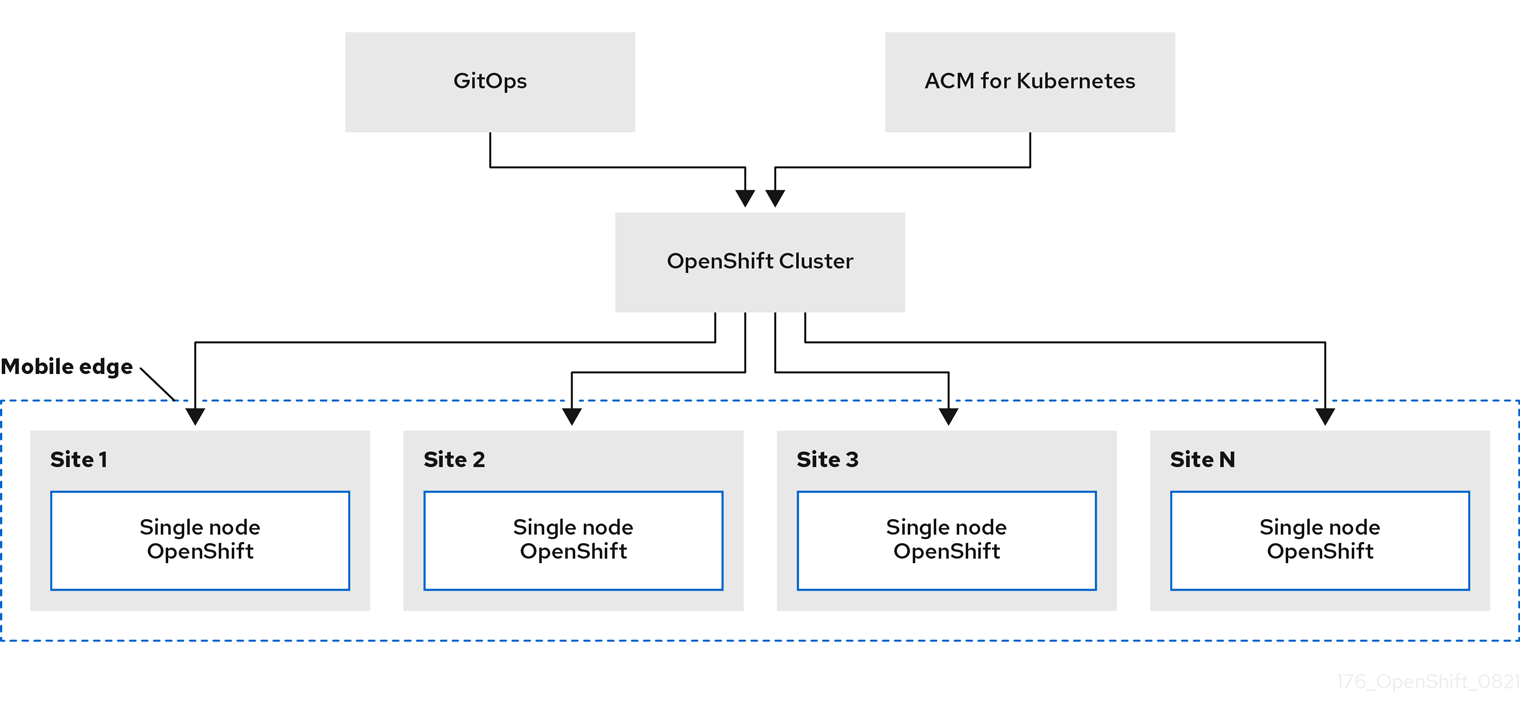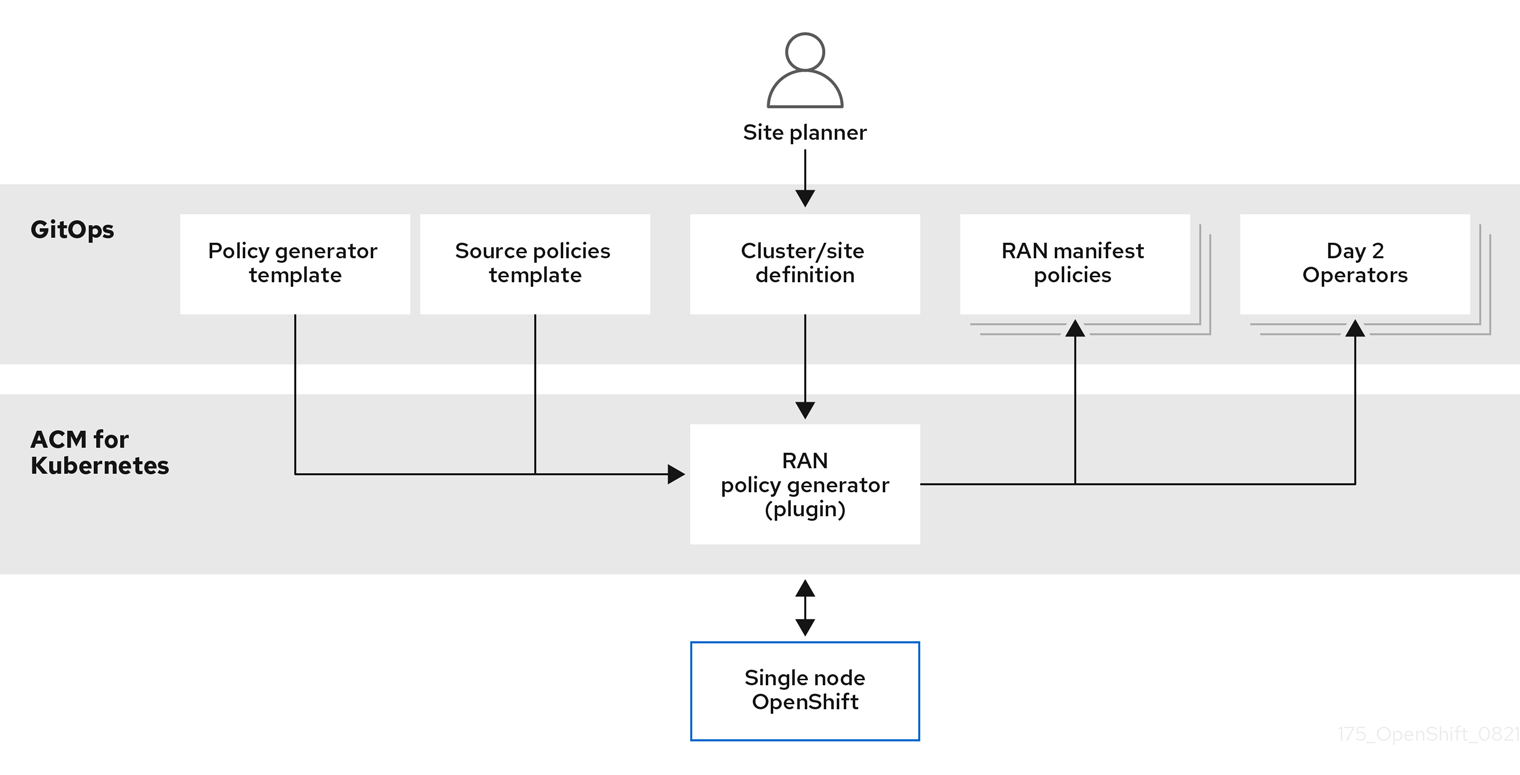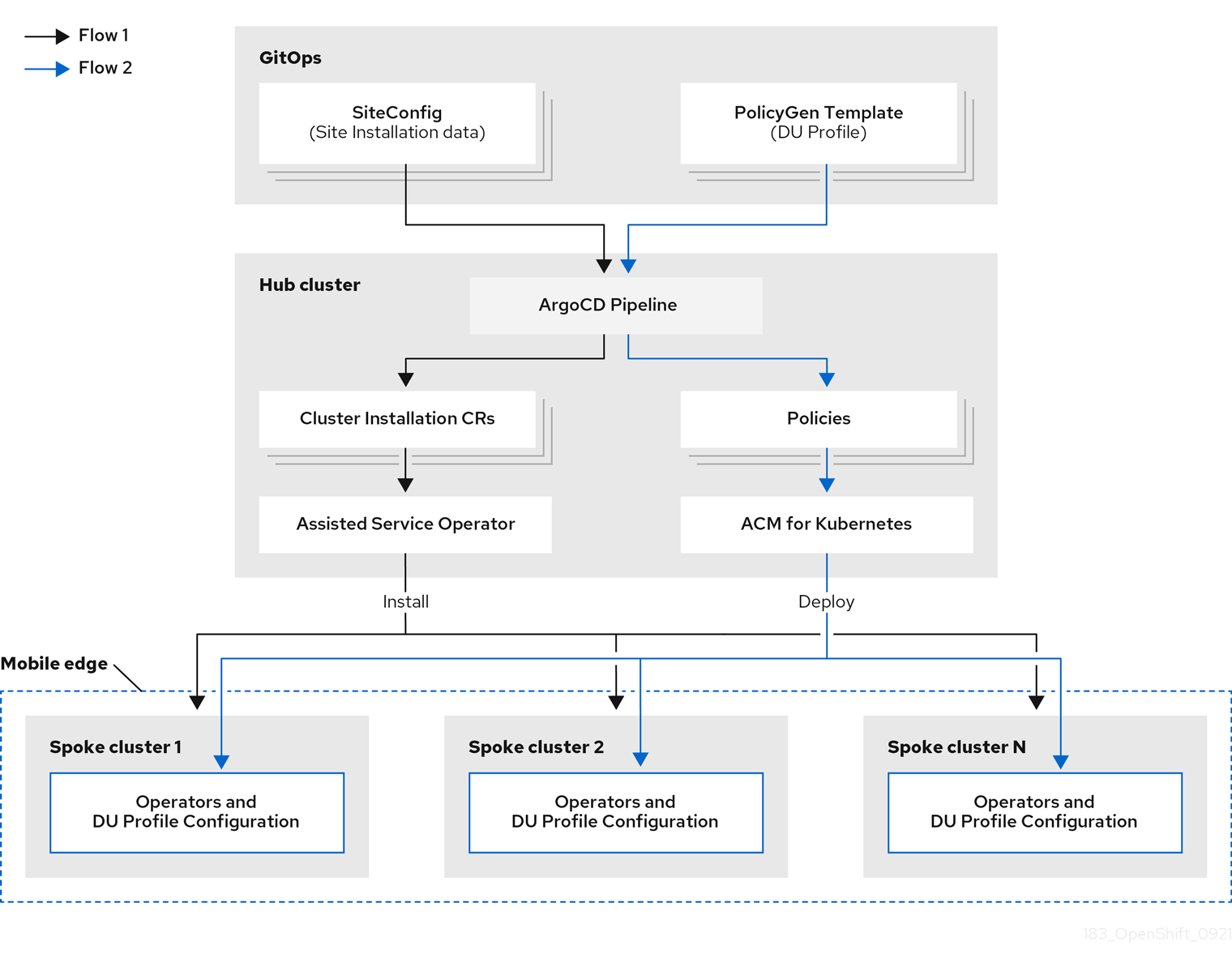This documentation is for a release that is no longer maintained
See documentation for the latest supported version 3 or the latest supported version 4.Scalability and performance
Scaling your OpenShift Container Platform cluster and tuning performance in production environments
Abstract
Chapter 1. Recommended host practices
This topic provides recommended host practices for OpenShift Container Platform.
These guidelines apply to OpenShift Container Platform with software-defined networking (SDN), not Open Virtual Network (OVN).
1.1. Recommended node host practices
The OpenShift Container Platform node configuration file contains important options. For example, two parameters control the maximum number of pods that can be scheduled to a node: podsPerCore and maxPods.
When both options are in use, the lower of the two values limits the number of pods on a node. Exceeding these values can result in:
- Increased CPU utilization.
- Slow pod scheduling.
- Potential out-of-memory scenarios, depending on the amount of memory in the node.
- Exhausting the pool of IP addresses.
- Resource overcommitting, leading to poor user application performance.
In Kubernetes, a pod that is holding a single container actually uses two containers. The second container is used to set up networking prior to the actual container starting. Therefore, a system running 10 pods will actually have 20 containers running.
Disk IOPS throttling from the cloud provider might have an impact on CRI-O and kubelet. They might get overloaded when there are large number of I/O intensive pods running on the nodes. It is recommended that you monitor the disk I/O on the nodes and use volumes with sufficient throughput for the workload.
podsPerCore sets the number of pods the node can run based on the number of processor cores on the node. For example, if podsPerCore is set to 10 on a node with 4 processor cores, the maximum number of pods allowed on the node will be 40.
kubeletConfig: podsPerCore: 10
kubeletConfig:
podsPerCore: 10
Setting podsPerCore to 0 disables this limit. The default is 0. podsPerCore cannot exceed maxPods.
maxPods sets the number of pods the node can run to a fixed value, regardless of the properties of the node.
kubeletConfig:
maxPods: 250
kubeletConfig:
maxPods: 2501.2. Creating a KubeletConfig CRD to edit kubelet parameters
The kubelet configuration is currently serialized as an Ignition configuration, so it can be directly edited. However, there is also a new kubelet-config-controller added to the Machine Config Controller (MCC). This lets you use a KubeletConfig custom resource (CR) to edit the kubelet parameters.
As the fields in the kubeletConfig object are passed directly to the kubelet from upstream Kubernetes, the kubelet validates those values directly. Invalid values in the kubeletConfig object might cause cluster nodes to become unavailable. For valid values, see the Kubernetes documentation.
Consider the following guidance:
-
Create one
KubeletConfigCR for each machine config pool with all the config changes you want for that pool. If you are applying the same content to all of the pools, you need only oneKubeletConfigCR for all of the pools. -
Edit an existing
KubeletConfigCR to modify existing settings or add new settings, instead of creating a CR for each change. It is recommended that you create a CR only to modify a different machine config pool, or for changes that are intended to be temporary, so that you can revert the changes. -
As needed, create multiple
KubeletConfigCRs with a limit of 10 per cluster. For the firstKubeletConfigCR, the Machine Config Operator (MCO) creates a machine config appended withkubelet. With each subsequent CR, the controller creates anotherkubeletmachine config with a numeric suffix. For example, if you have akubeletmachine config with a-2suffix, the nextkubeletmachine config is appended with-3.
If you want to delete the machine configs, delete them in reverse order to avoid exceeding the limit. For example, you delete the kubelet-3 machine config before deleting the kubelet-2 machine config.
If you have a machine config with a kubelet-9 suffix, and you create another KubeletConfig CR, a new machine config is not created, even if there are fewer than 10 kubelet machine configs.
Example KubeletConfig CR
oc get kubeletconfig
$ oc get kubeletconfigNAME AGE set-max-pods 15m
NAME AGE
set-max-pods 15mExample showing a KubeletConfig machine config
oc get mc | grep kubelet
$ oc get mc | grep kubelet... 99-worker-generated-kubelet-1 b5c5119de007945b6fe6fb215db3b8e2ceb12511 3.2.0 26m ...
...
99-worker-generated-kubelet-1 b5c5119de007945b6fe6fb215db3b8e2ceb12511 3.2.0 26m
...The following procedure is an example to show how to configure the maximum number of pods per node on the worker nodes.
Prerequisites
Obtain the label associated with the static
MachineConfigPoolCR for the type of node you want to configure. Perform one of the following steps:View the machine config pool:
oc describe machineconfigpool <name>
$ oc describe machineconfigpool <name>Copy to Clipboard Copied! Toggle word wrap Toggle overflow For example:
oc describe machineconfigpool worker
$ oc describe machineconfigpool workerCopy to Clipboard Copied! Toggle word wrap Toggle overflow Example output
Copy to Clipboard Copied! Toggle word wrap Toggle overflow - 1
- If a label has been added it appears under
labels.
If the label is not present, add a key/value pair:
oc label machineconfigpool worker custom-kubelet=set-max-pods
$ oc label machineconfigpool worker custom-kubelet=set-max-podsCopy to Clipboard Copied! Toggle word wrap Toggle overflow
Procedure
View the available machine configuration objects that you can select:
oc get machineconfig
$ oc get machineconfigCopy to Clipboard Copied! Toggle word wrap Toggle overflow By default, the two kubelet-related configs are
01-master-kubeletand01-worker-kubelet.Check the current value for the maximum pods per node:
oc describe node <node_name>
$ oc describe node <node_name>Copy to Clipboard Copied! Toggle word wrap Toggle overflow For example:
oc describe node ci-ln-5grqprb-f76d1-ncnqq-worker-a-mdv94
$ oc describe node ci-ln-5grqprb-f76d1-ncnqq-worker-a-mdv94Copy to Clipboard Copied! Toggle word wrap Toggle overflow Look for
value: pods: <value>in theAllocatablestanza:Example output
Copy to Clipboard Copied! Toggle word wrap Toggle overflow Set the maximum pods per node on the worker nodes by creating a custom resource file that contains the kubelet configuration:
Copy to Clipboard Copied! Toggle word wrap Toggle overflow NoteThe rate at which the kubelet talks to the API server depends on queries per second (QPS) and burst values. The default values,
50forkubeAPIQPSand100forkubeAPIBurst, are sufficient if there are limited pods running on each node. It is recommended to update the kubelet QPS and burst rates if there are enough CPU and memory resources on the node.Copy to Clipboard Copied! Toggle word wrap Toggle overflow Update the machine config pool for workers with the label:
oc label machineconfigpool worker custom-kubelet=large-pods
$ oc label machineconfigpool worker custom-kubelet=large-podsCopy to Clipboard Copied! Toggle word wrap Toggle overflow Create the
KubeletConfigobject:oc create -f change-maxPods-cr.yaml
$ oc create -f change-maxPods-cr.yamlCopy to Clipboard Copied! Toggle word wrap Toggle overflow Verify that the
KubeletConfigobject is created:oc get kubeletconfig
$ oc get kubeletconfigCopy to Clipboard Copied! Toggle word wrap Toggle overflow Example output
NAME AGE set-max-pods 15m
NAME AGE set-max-pods 15mCopy to Clipboard Copied! Toggle word wrap Toggle overflow Depending on the number of worker nodes in the cluster, wait for the worker nodes to be rebooted one by one. For a cluster with 3 worker nodes, this could take about 10 to 15 minutes.
Verify that the changes are applied to the node:
Check on a worker node that the
maxPodsvalue changed:oc describe node <node_name>
$ oc describe node <node_name>Copy to Clipboard Copied! Toggle word wrap Toggle overflow Locate the
Allocatablestanza:Copy to Clipboard Copied! Toggle word wrap Toggle overflow - 1
- In this example, the
podsparameter should report the value you set in theKubeletConfigobject.
Verify the change in the
KubeletConfigobject:oc get kubeletconfigs set-max-pods -o yaml
$ oc get kubeletconfigs set-max-pods -o yamlCopy to Clipboard Copied! Toggle word wrap Toggle overflow This should show a status of
Trueandtype:Success, as shown in the following example:Copy to Clipboard Copied! Toggle word wrap Toggle overflow
1.4. Control plane node sizing
The control plane node resource requirements depend on the number of nodes in the cluster. The following control plane node size recommendations are based on the results of control plane density focused testing. The control plane tests create the following objects across the cluster in each of the namespaces depending on the node counts:
- 12 image streams
- 3 build configurations
- 6 builds
- 1 deployment with 2 pod replicas mounting two secrets each
- 2 deployments with 1 pod replica mounting two secrets
- 3 services pointing to the previous deployments
- 3 routes pointing to the previous deployments
- 10 secrets, 2 of which are mounted by the previous deployments
- 10 config maps, 2 of which are mounted by the previous deployments
| Number of worker nodes | Cluster load (namespaces) | CPU cores | Memory (GB) |
|---|---|---|---|
| 25 | 500 | 4 | 16 |
| 100 | 1000 | 8 | 32 |
| 250 | 4000 | 16 | 96 |
On a large and dense cluster with three masters or control plane nodes, the CPU and memory usage will spike up when one of the nodes is stopped, rebooted or fails. The failures can be due to unexpected issues with power, network or underlying infrastructure in addition to intentional cases where the cluster is restarted after shutting it down to save costs. The remaining two control plane nodes must handle the load in order to be highly available which leads to increase in the resource usage. This is also expected during upgrades because the masters are cordoned, drained, and rebooted serially to apply the operating system updates, as well as the control plane Operators update. To avoid cascading failures, keep the overall CPU and memory resource usage on the control plane nodes to at most 60% of all available capacity to handle the resource usage spikes. Increase the CPU and memory on the control plane nodes accordingly to avoid potential downtime due to lack of resources.
The node sizing varies depending on the number of nodes and object counts in the cluster. It also depends on whether the objects are actively being created on the cluster. During object creation, the control plane is more active in terms of resource usage compared to when the objects are in the running phase.
Operator Lifecycle Manager (OLM ) runs on the control plane nodes and it’s memory footprint depends on the number of namespaces and user installed operators that OLM needs to manage on the cluster. Control plane nodes need to be sized accordingly to avoid OOM kills. Following data points are based on the results from cluster maximums testing.
| Number of namespaces | OLM memory at idle state (GB) | OLM memory with 5 user operators installed (GB) |
|---|---|---|
| 500 | 0.823 | 1.7 |
| 1000 | 1.2 | 2.5 |
| 1500 | 1.7 | 3.2 |
| 2000 | 2 | 4.4 |
| 3000 | 2.7 | 5.6 |
| 4000 | 3.8 | 7.6 |
| 5000 | 4.2 | 9.02 |
| 6000 | 5.8 | 11.3 |
| 7000 | 6.6 | 12.9 |
| 8000 | 6.9 | 14.8 |
| 9000 | 8 | 17.7 |
| 10,000 | 9.9 | 21.6 |
You can modify the control plane node size in a running OpenShift Container Platform 4.9 cluster for the following configurations only:
- Clusters installed with a user-provisioned installation method.
- AWS clusters installed with an installer-provisioned infrastructure installation method.
For all other configurations, you must estimate your total node count and use the suggested control plane node size during installation.
The recommendations are based on the data points captured on OpenShift Container Platform clusters with OpenShift SDN as the network plugin.
In OpenShift Container Platform 4.9, half of a CPU core (500 millicore) is now reserved by the system by default compared to OpenShift Container Platform 3.11 and previous versions. The sizes are determined taking that into consideration.
1.4.1. Selecting a larger Amazon Web Services instance type for control plane machines
If the control plane machines in an Amazon Web Services (AWS) cluster require more resources, you can select a larger AWS instance type for the control plane machines to use.
1.4.1.1. Changing the Amazon Web Services instance type by using the AWS console
You can change the Amazon Web Services (AWS) instance type that your control plane machines use by updating the instance type in the AWS console.
Prerequisites
- You have access to the AWS console with the permissions required to modify the EC2 Instance for your cluster.
-
You have access to the OpenShift Container Platform cluster as a user with the
cluster-adminrole.
Procedure
- Open the AWS console and fetch the instances for the control plane machines.
Choose one control plane machine instance.
- For the selected control plane machine, back up the etcd data by creating an etcd snapshot. For more information, see "Backing up etcd".
- In the AWS console, stop the control plane machine instance.
- Select the stopped instance, and click Actions → Instance Settings → Change instance type.
-
Change the instance to a larger type, ensuring that the type is the same base as the previous selection, and apply changes. For example, you can change
m6i.xlargetom6i.2xlargeorm6i.4xlarge. - Start the instance.
-
If your OpenShift Container Platform cluster has a corresponding
Machineobject for the instance, update the instance type of the object to match the instance type set in the AWS console.
- Repeat this process for each control plane machine.
1.5. Recommended etcd practices
Because etcd writes data to disk and persists proposals on disk, its performance depends on disk performance. Although etcd is not particularly I/O intensive, it requires a low latency block device for optimal performance and stability. Because etcd’s consensus protocol depends on persistently storing metadata to a log (WAL), etcd is sensitive to disk-write latency. Slow disks and disk activity from other processes can cause long fsync latencies.
Those latencies can cause etcd to miss heartbeats, not commit new proposals to the disk on time, and ultimately experience request timeouts and temporary leader loss. High write latencies also lead to an OpenShift API slowness, which affects cluster performance. Because of these reasons, avoid colocating other workloads on the control-plane nodes.
In terms of latency, run etcd on top of a block device that can write at least 50 IOPS of 8000 bytes long sequentially. That is, with a latency of 20ms, keep in mind that uses fdatasync to synchronize each write in the WAL. For heavy loaded clusters, sequential 500 IOPS of 8000 bytes (2 ms) are recommended. To measure those numbers, you can use a benchmarking tool, such as fio.
To achieve such performance, run etcd on machines that are backed by SSD or NVMe disks with low latency and high throughput. Consider single-level cell (SLC) solid-state drives (SSDs), which provide 1 bit per memory cell, are durable and reliable, and are ideal for write-intensive workloads.
The following hard disk features provide optimal etcd performance:
- Low latency to support fast read operation.
- High-bandwidth writes for faster compactions and defragmentation.
- High-bandwidth reads for faster recovery from failures.
- Solid state drives as a minimum selection, however NVMe drives are preferred.
- Server-grade hardware from various manufacturers for increased reliability.
- RAID 0 technology for increased performance.
- Dedicated etcd drives. Do not place log files or other heavy workloads on etcd drives.
Avoid NAS or SAN setups and spinning drives. Always benchmark by using utilities such as fio. Continuously monitor the cluster performance as it increases.
Avoid using the Network File System (NFS) protocol or other network based file systems.
Some key metrics to monitor on a deployed OpenShift Container Platform cluster are p99 of etcd disk write ahead log duration and the number of etcd leader changes. Use Prometheus to track these metrics.
To validate the hardware for etcd before or after you create the OpenShift Container Platform cluster, you can use fio.
Prerequisites
- Container runtimes such as Podman or Docker are installed on the machine that you’re testing.
-
Data is written to the
/var/lib/etcdpath.
Procedure
Run fio and analyze the results:
If you use Podman, run this command:
sudo podman run --volume /var/lib/etcd:/var/lib/etcd:Z quay.io/openshift-scale/etcd-perf
$ sudo podman run --volume /var/lib/etcd:/var/lib/etcd:Z quay.io/openshift-scale/etcd-perfCopy to Clipboard Copied! Toggle word wrap Toggle overflow If you use Docker, run this command:
sudo docker run --volume /var/lib/etcd:/var/lib/etcd:Z quay.io/openshift-scale/etcd-perf
$ sudo docker run --volume /var/lib/etcd:/var/lib/etcd:Z quay.io/openshift-scale/etcd-perfCopy to Clipboard Copied! Toggle word wrap Toggle overflow
The output reports whether the disk is fast enough to host etcd by comparing the 99th percentile of the fsync metric captured from the run to see if it is less than 20 ms. A few of the most important etcd metrics that might affected by I/O performance are as follow:
-
etcd_disk_wal_fsync_duration_seconds_bucketmetric reports the etcd’s WAL fsync duration -
etcd_disk_backend_commit_duration_seconds_bucketmetric reports the etcd backend commit latency duration -
etcd_server_leader_changes_seen_totalmetric reports the leader changes
Because etcd replicates the requests among all the members, its performance strongly depends on network input/output (I/O) latency. High network latencies result in etcd heartbeats taking longer than the election timeout, which results in leader elections that are disruptive to the cluster. A key metric to monitor on a deployed OpenShift Container Platform cluster is the 99th percentile of etcd network peer latency on each etcd cluster member. Use Prometheus to track the metric.
The histogram_quantile(0.99, rate(etcd_network_peer_round_trip_time_seconds_bucket[2m])) metric reports the round trip time for etcd to finish replicating the client requests between the members. Ensure that it is less than 50 ms.
1.6. Moving etcd to a different disk
You can move etcd from a shared disk to a separate disk to prevent or resolve performance issues.
Prerequisites
-
The
MachineConfigPoolmust matchmetadata.labels[machineconfiguration.openshift.io/role]. This applies to a controller, worker, or a custom pool. -
The node’s auxiliary storage device, such as
/dev/sdb, must match the sdb. Change this reference in all places in the file.
This procedure does not move parts of the root file system, such as /var/, to another disk or partition on an installed node.
The Machine Config Operator (MCO) is responsible for mounting a secondary disk for an OpenShift Container Platform 4.9 container storage.
Use the following steps to move etcd to a different device:
Procedure
Create a
machineconfigYAML file namedetcd-mc.ymland add the following information:Copy to Clipboard Copied! Toggle word wrap Toggle overflow Create the machine configuration by entering the following commands:
oc login -u ${ADMIN} -p ${ADMINPASSWORD} ${API} ... output omitted ...$ oc login -u ${ADMIN} -p ${ADMINPASSWORD} ${API} ... output omitted ...Copy to Clipboard Copied! Toggle word wrap Toggle overflow oc create -f etcd-mc.yml machineconfig.machineconfiguration.openshift.io/98-var-lib-etcd created
$ oc create -f etcd-mc.yml machineconfig.machineconfiguration.openshift.io/98-var-lib-etcd createdCopy to Clipboard Copied! Toggle word wrap Toggle overflow oc login -u ${ADMIN} -p ${ADMINPASSWORD} ${API} [... output omitted ...]$ oc login -u ${ADMIN} -p ${ADMINPASSWORD} ${API} [... output omitted ...]Copy to Clipboard Copied! Toggle word wrap Toggle overflow oc create -f etcd-mc.yml machineconfig.machineconfiguration.openshift.io/98-var-lib-etcd created
$ oc create -f etcd-mc.yml machineconfig.machineconfiguration.openshift.io/98-var-lib-etcd createdCopy to Clipboard Copied! Toggle word wrap Toggle overflow The nodes are updated and rebooted. After the reboot completes, the following events occur:
- An XFS file system is created on the specified disk.
-
The disk mounts to
/var/lib/etc. -
The content from
/sysroot/ostree/deploy/rhcos/var/lib/etcdsyncs to/var/lib/etcd. -
A restore of
SELinuxlabels is forced for/var/lib/etcd. - The old content is not removed.
After the nodes are on a separate disk, update the machine configuration file,
etcd-mc.ymlwith the following information:Copy to Clipboard Copied! Toggle word wrap Toggle overflow Apply the modified version that removes the logic for creating and syncing the device by entering the following command:
oc replace -f etcd-mc.yml
$ oc replace -f etcd-mc.ymlCopy to Clipboard Copied! Toggle word wrap Toggle overflow The previous step prevents the nodes from rebooting.
1.7. Defragmenting etcd data
For large and dense clusters, etcd can suffer from poor performance if the keyspace grows too large and exceeds the space quota. Periodically maintain and defragment etcd to free up space in the data store. Monitor Prometheus for etcd metrics and defragment it when required; otherwise, etcd can raise a cluster-wide alarm that puts the cluster into a maintenance mode that accepts only key reads and deletes.
Monitor these key metrics:
-
etcd_server_quota_backend_bytes, which is the current quota limit -
etcd_mvcc_db_total_size_in_use_in_bytes, which indicates the actual database usage after a history compaction -
etcd_mvcc_db_total_size_in_bytes, which shows the database size, including free space waiting for defragmentation
Defragment etcd data to reclaim disk space after events that cause disk fragmentation, such as etcd history compaction.
History compaction is performed automatically every five minutes and leaves gaps in the back-end database. This fragmented space is available for use by etcd, but is not available to the host file system. You must defragment etcd to make this space available to the host file system.
Defragmentation occurs automatically, but you can also trigger it manually.
Automatic defragmentation is good for most cases, because the etcd operator uses cluster information to determine the most efficient operation for the user.
1.7.1. Automatic defragmentation
The etcd Operator automatically defragments disks. No manual intervention is needed.
Verify that the defragmentation process is successful by viewing one of these logs:
- etcd logs
- cluster-etcd-operator pod
- operator status error log
Automatic defragmentation can cause leader election failure in various OpenShift core components, such as the Kubernetes controller manager, which triggers a restart of the failing component. The restart is harmless and either triggers failover to the next running instance or the component resumes work again after the restart.
Example log output
I0907 08:43:12.171919 1 defragcontroller.go:198] etcd member "ip- 10-0-191-150.example.redhat.com" backend store fragmented: 39.33 %, dbSize: 349138944
I0907 08:43:12.171919 1
defragcontroller.go:198] etcd member "ip-
10-0-191-150.example.redhat.com"
backend store fragmented: 39.33 %, dbSize:
3491389441.7.2. Manual defragmentation
You can monitor the etcd_db_total_size_in_bytes metric to determine whether manual defragmentation is necessary.
You can also determine whether defragmentation is needed by checking the etcd database size in MB that will be freed by defragmentation with the PromQL expression: (etcd_mvcc_db_total_size_in_bytes - etcd_mvcc_db_total_size_in_use_in_bytes)/1024/1024
Defragmenting etcd is a blocking action. The etcd member will not response until defragmentation is complete. For this reason, wait at least one minute between defragmentation actions on each of the pods to allow the cluster to recover.
Follow this procedure to defragment etcd data on each etcd member.
Prerequisites
-
You have access to the cluster as a user with the
cluster-adminrole.
Procedure
Determine which etcd member is the leader, because the leader should be defragmented last.
Get the list of etcd pods:
oc -n openshift-etcd get pods -l k8s-app=etcd -o wide
$ oc -n openshift-etcd get pods -l k8s-app=etcd -o wideCopy to Clipboard Copied! Toggle word wrap Toggle overflow Example output
etcd-ip-10-0-159-225.example.redhat.com 3/3 Running 0 175m 10.0.159.225 ip-10-0-159-225.example.redhat.com <none> <none> etcd-ip-10-0-191-37.example.redhat.com 3/3 Running 0 173m 10.0.191.37 ip-10-0-191-37.example.redhat.com <none> <none> etcd-ip-10-0-199-170.example.redhat.com 3/3 Running 0 176m 10.0.199.170 ip-10-0-199-170.example.redhat.com <none> <none>
etcd-ip-10-0-159-225.example.redhat.com 3/3 Running 0 175m 10.0.159.225 ip-10-0-159-225.example.redhat.com <none> <none> etcd-ip-10-0-191-37.example.redhat.com 3/3 Running 0 173m 10.0.191.37 ip-10-0-191-37.example.redhat.com <none> <none> etcd-ip-10-0-199-170.example.redhat.com 3/3 Running 0 176m 10.0.199.170 ip-10-0-199-170.example.redhat.com <none> <none>Copy to Clipboard Copied! Toggle word wrap Toggle overflow Choose a pod and run the following command to determine which etcd member is the leader:
oc rsh -n openshift-etcd etcd-ip-10-0-159-225.example.redhat.com etcdctl endpoint status --cluster -w table
$ oc rsh -n openshift-etcd etcd-ip-10-0-159-225.example.redhat.com etcdctl endpoint status --cluster -w tableCopy to Clipboard Copied! Toggle word wrap Toggle overflow Example output
Copy to Clipboard Copied! Toggle word wrap Toggle overflow Based on the
IS LEADERcolumn of this output, thehttps://10.0.199.170:2379endpoint is the leader. Matching this endpoint with the output of the previous step, the pod name of the leader isetcd-ip-10-0-199-170.example.redhat.com.
Defragment an etcd member.
Connect to the running etcd container, passing in the name of a pod that is not the leader:
oc rsh -n openshift-etcd etcd-ip-10-0-159-225.example.redhat.com
$ oc rsh -n openshift-etcd etcd-ip-10-0-159-225.example.redhat.comCopy to Clipboard Copied! Toggle word wrap Toggle overflow Unset the
ETCDCTL_ENDPOINTSenvironment variable:unset ETCDCTL_ENDPOINTS
sh-4.4# unset ETCDCTL_ENDPOINTSCopy to Clipboard Copied! Toggle word wrap Toggle overflow Defragment the etcd member:
etcdctl --command-timeout=30s --endpoints=https://localhost:2379 defrag
sh-4.4# etcdctl --command-timeout=30s --endpoints=https://localhost:2379 defragCopy to Clipboard Copied! Toggle word wrap Toggle overflow Example output
Finished defragmenting etcd member[https://localhost:2379]
Finished defragmenting etcd member[https://localhost:2379]Copy to Clipboard Copied! Toggle word wrap Toggle overflow If a timeout error occurs, increase the value for
--command-timeoutuntil the command succeeds.Verify that the database size was reduced:
etcdctl endpoint status -w table --cluster
sh-4.4# etcdctl endpoint status -w table --clusterCopy to Clipboard Copied! Toggle word wrap Toggle overflow Example output
Copy to Clipboard Copied! Toggle word wrap Toggle overflow This example shows that the database size for this etcd member is now 41 MB as opposed to the starting size of 104 MB.
Repeat these steps to connect to each of the other etcd members and defragment them. Always defragment the leader last.
Wait at least one minute between defragmentation actions to allow the etcd pod to recover. Until the etcd pod recovers, the etcd member will not respond.
If any
NOSPACEalarms were triggered due to the space quota being exceeded, clear them.Check if there are any
NOSPACEalarms:etcdctl alarm list
sh-4.4# etcdctl alarm listCopy to Clipboard Copied! Toggle word wrap Toggle overflow Example output
memberID:12345678912345678912 alarm:NOSPACE
memberID:12345678912345678912 alarm:NOSPACECopy to Clipboard Copied! Toggle word wrap Toggle overflow Clear the alarms:
etcdctl alarm disarm
sh-4.4# etcdctl alarm disarmCopy to Clipboard Copied! Toggle word wrap Toggle overflow
1.8. OpenShift Container Platform infrastructure components
The following infrastructure workloads do not incur OpenShift Container Platform worker subscriptions:
- Kubernetes and OpenShift Container Platform control plane services that run on masters
- The default router
- The integrated container image registry
- The HAProxy-based Ingress Controller
- The cluster metrics collection, or monitoring service, including components for monitoring user-defined projects
- Cluster aggregated logging
- Service brokers
- Red Hat Quay
- Red Hat OpenShift Container Storage
- Red Hat Advanced Cluster Manager
- Red Hat Advanced Cluster Security for Kubernetes
- Red Hat OpenShift GitOps
- Red Hat OpenShift Pipelines
Any node that runs any other container, pod, or component is a worker node that your subscription must cover.
For information on infrastructure nodes and which components can run on infrastructure nodes, see the "Red Hat OpenShift control plane and infrastructure nodes" section in the OpenShift sizing and subscription guide for enterprise Kubernetes document.
1.9. Moving the monitoring solution
The monitoring stack includes multiple components, including Prometheus, Grafana, and Alertmanager. The Cluster Monitoring Operator manages this stack. To redeploy the monitoring stack to infrastructure nodes, you can create and apply a custom config map.
Procedure
Edit the
cluster-monitoring-configconfig map and change thenodeSelectorto use theinfralabel:oc edit configmap cluster-monitoring-config -n openshift-monitoring
$ oc edit configmap cluster-monitoring-config -n openshift-monitoringCopy to Clipboard Copied! Toggle word wrap Toggle overflow Copy to Clipboard Copied! Toggle word wrap Toggle overflow Watch the monitoring pods move to the new machines:
watch 'oc get pod -n openshift-monitoring -o wide'
$ watch 'oc get pod -n openshift-monitoring -o wide'Copy to Clipboard Copied! Toggle word wrap Toggle overflow If a component has not moved to the
infranode, delete the pod with this component:oc delete pod -n openshift-monitoring <pod>
$ oc delete pod -n openshift-monitoring <pod>Copy to Clipboard Copied! Toggle word wrap Toggle overflow The component from the deleted pod is re-created on the
infranode.
1.10. Moving the default registry
You configure the registry Operator to deploy its pods to different nodes.
Prerequisites
- Configure additional machine sets in your OpenShift Container Platform cluster.
Procedure
View the
config/instanceobject:oc get configs.imageregistry.operator.openshift.io/cluster -o yaml
$ oc get configs.imageregistry.operator.openshift.io/cluster -o yamlCopy to Clipboard Copied! Toggle word wrap Toggle overflow Example output
Copy to Clipboard Copied! Toggle word wrap Toggle overflow Edit the
config/instanceobject:oc edit configs.imageregistry.operator.openshift.io/cluster
$ oc edit configs.imageregistry.operator.openshift.io/clusterCopy to Clipboard Copied! Toggle word wrap Toggle overflow Copy to Clipboard Copied! Toggle word wrap Toggle overflow - 1
- Add a
nodeSelectorparameter with the appropriate value to the component you want to move. You can use anodeSelectorin the format shown or use<key>: <value>pairs, based on the value specified for the node. If you added a taint to the infrasructure node, also add a matching toleration.
Verify the registry pod has been moved to the infrastructure node.
Run the following command to identify the node where the registry pod is located:
oc get pods -o wide -n openshift-image-registry
$ oc get pods -o wide -n openshift-image-registryCopy to Clipboard Copied! Toggle word wrap Toggle overflow Confirm the node has the label you specified:
oc describe node <node_name>
$ oc describe node <node_name>Copy to Clipboard Copied! Toggle word wrap Toggle overflow Review the command output and confirm that
node-role.kubernetes.io/infrais in theLABELSlist.
1.11. Moving the router
You can deploy the router pod to a different machine set. By default, the pod is deployed to a worker node.
Prerequisites
- Configure additional machine sets in your OpenShift Container Platform cluster.
Procedure
View the
IngressControllercustom resource for the router Operator:oc get ingresscontroller default -n openshift-ingress-operator -o yaml
$ oc get ingresscontroller default -n openshift-ingress-operator -o yamlCopy to Clipboard Copied! Toggle word wrap Toggle overflow The command output resembles the following text:
Copy to Clipboard Copied! Toggle word wrap Toggle overflow Edit the
ingresscontrollerresource and change thenodeSelectorto use theinfralabel:oc edit ingresscontroller default -n openshift-ingress-operator
$ oc edit ingresscontroller default -n openshift-ingress-operatorCopy to Clipboard Copied! Toggle word wrap Toggle overflow Copy to Clipboard Copied! Toggle word wrap Toggle overflow - 1
- Add a
nodeSelectorparameter with the appropriate value to the component you want to move. You can use anodeSelectorin the format shown or use<key>: <value>pairs, based on the value specified for the node. If you added a taint to the infrastructure node, also add a matching toleration.
Confirm that the router pod is running on the
infranode.View the list of router pods and note the node name of the running pod:
oc get pod -n openshift-ingress -o wide
$ oc get pod -n openshift-ingress -o wideCopy to Clipboard Copied! Toggle word wrap Toggle overflow Example output
NAME READY STATUS RESTARTS AGE IP NODE NOMINATED NODE READINESS GATES router-default-86798b4b5d-bdlvd 1/1 Running 0 28s 10.130.2.4 ip-10-0-217-226.ec2.internal <none> <none> router-default-955d875f4-255g8 0/1 Terminating 0 19h 10.129.2.4 ip-10-0-148-172.ec2.internal <none> <none>
NAME READY STATUS RESTARTS AGE IP NODE NOMINATED NODE READINESS GATES router-default-86798b4b5d-bdlvd 1/1 Running 0 28s 10.130.2.4 ip-10-0-217-226.ec2.internal <none> <none> router-default-955d875f4-255g8 0/1 Terminating 0 19h 10.129.2.4 ip-10-0-148-172.ec2.internal <none> <none>Copy to Clipboard Copied! Toggle word wrap Toggle overflow In this example, the running pod is on the
ip-10-0-217-226.ec2.internalnode.View the node status of the running pod:
oc get node <node_name>
$ oc get node <node_name>1 Copy to Clipboard Copied! Toggle word wrap Toggle overflow - 1
- Specify the
<node_name>that you obtained from the pod list.
Example output
NAME STATUS ROLES AGE VERSION ip-10-0-217-226.ec2.internal Ready infra,worker 17h v1.22.1
NAME STATUS ROLES AGE VERSION ip-10-0-217-226.ec2.internal Ready infra,worker 17h v1.22.1Copy to Clipboard Copied! Toggle word wrap Toggle overflow Because the role list includes
infra, the pod is running on the correct node.
1.12. Infrastructure node sizing
Infrastructure nodes are nodes that are labeled to run pieces of the OpenShift Container Platform environment. The infrastructure node resource requirements depend on the cluster age, nodes, and objects in the cluster, as these factors can lead to an increase in the number of metrics or time series in Prometheus. The following infrastructure node size recommendations are based on the results of cluster maximums and control plane density focused testing.
| Number of worker nodes | CPU cores | Memory (GB) |
|---|---|---|
| 25 | 4 | 16 |
| 100 | 8 | 32 |
| 250 | 16 | 128 |
| 500 | 32 | 128 |
In general, three infrastructure nodes are recommended per cluster.
These sizing recommendations are based on scale tests, which create a large number of objects across the cluster. These tests include reaching some of the cluster maximums. In the case of 250 and 500 node counts on an OpenShift Container Platform 4.9 cluster, these maximums are 10000 namespaces with 61000 pods, 10000 deployments, 181000 secrets, 400 config maps, and so on. Prometheus is a highly memory intensive application; the resource usage depends on various factors including the number of nodes, objects, the Prometheus metrics scraping interval, metrics or time series, and the age of the cluster. The disk size also depends on the retention period. You must take these factors into consideration and size them accordingly.
These sizing recommendations are only applicable for the Prometheus, Router, and Registry infrastructure components, which are installed during cluster installation. Logging is a day-two operation and is not included in these recommendations.
In OpenShift Container Platform 4.9, half of a CPU core (500 millicore) is now reserved by the system by default compared to OpenShift Container Platform 3.11 and previous versions. This influences the stated sizing recommendations.
Chapter 2. Recommended host practices for IBM Z & LinuxONE environments
This topic provides recommended host practices for OpenShift Container Platform on IBM Z and LinuxONE.
The s390x architecture is unique in many aspects. Therefore, some recommendations made here might not apply to other platforms.
Unless stated otherwise, these practices apply to both z/VM and Red Hat Enterprise Linux (RHEL) KVM installations on IBM Z and LinuxONE.
2.1. Managing CPU overcommitment
In a highly virtualized IBM Z environment, you must carefully plan the infrastructure setup and sizing. One of the most important features of virtualization is the capability to do resource overcommitment, allocating more resources to the virtual machines than actually available at the hypervisor level. This is very workload dependent and there is no golden rule that can be applied to all setups.
Depending on your setup, consider these best practices regarding CPU overcommitment:
- At LPAR level (PR/SM hypervisor), avoid assigning all available physical cores (IFLs) to each LPAR. For example, with four physical IFLs available, you should not define three LPARs with four logical IFLs each.
- Check and understand LPAR shares and weights.
- An excessive number of virtual CPUs can adversely affect performance. Do not define more virtual processors to a guest than logical processors are defined to the LPAR.
- Configure the number of virtual processors per guest for peak workload, not more.
- Start small and monitor the workload. Increase the vCPU number incrementally if necessary.
- Not all workloads are suitable for high overcommitment ratios. If the workload is CPU intensive, you will probably not be able to achieve high ratios without performance problems. Workloads that are more I/O intensive can keep consistent performance even with high overcommitment ratios.
2.2. Disable Transparent Huge Pages
Transparent Huge Pages (THP) attempt to automate most aspects of creating, managing, and using huge pages. Since THP automatically manages the huge pages, this is not always handled optimally for all types of workloads. THP can lead to performance regressions, since many applications handle huge pages on their own. Therefore, consider disabling THP.
2.3. Boost networking performance with Receive Flow Steering
Receive Flow Steering (RFS) extends Receive Packet Steering (RPS) by further reducing network latency. RFS is technically based on RPS, and improves the efficiency of packet processing by increasing the CPU cache hit rate. RFS achieves this, and in addition considers queue length, by determining the most convenient CPU for computation so that cache hits are more likely to occur within the CPU. Thus, the CPU cache is invalidated less and requires fewer cycles to rebuild the cache. This can help reduce packet processing run time.
2.3.1. Use the Machine Config Operator (MCO) to activate RFS
Procedure
Copy the following MCO sample profile into a YAML file. For example,
enable-rfs.yaml:Copy to Clipboard Copied! Toggle word wrap Toggle overflow Create the MCO profile:
oc create -f enable-rfs.yaml
$ oc create -f enable-rfs.yamlCopy to Clipboard Copied! Toggle word wrap Toggle overflow Verify that an entry named
50-enable-rfsis listed:oc get mc
$ oc get mcCopy to Clipboard Copied! Toggle word wrap Toggle overflow To deactivate, enter:
oc delete mc 50-enable-rfs
$ oc delete mc 50-enable-rfsCopy to Clipboard Copied! Toggle word wrap Toggle overflow
2.4. Choose your networking setup
The networking stack is one of the most important components for a Kubernetes-based product like OpenShift Container Platform. For IBM Z setups, the networking setup depends on the hypervisor of your choice. Depending on the workload and the application, the best fit usually changes with the use case and the traffic pattern.
Depending on your setup, consider these best practices:
- Consider all options regarding networking devices to optimize your traffic pattern. Explore the advantages of OSA-Express, RoCE Express, HiperSockets, z/VM VSwitch, Linux Bridge (KVM), and others to decide which option leads to the greatest benefit for your setup.
- Always use the latest available NIC version. For example, OSA Express 7S 10 GbE shows great improvement compared to OSA Express 6S 10 GbE with transactional workload types, although both are 10 GbE adapters.
- Each virtual switch adds an additional layer of latency.
- The load balancer plays an important role for network communication outside the cluster. Consider using a production-grade hardware load balancer if this is critical for your application.
- OpenShift Container Platform SDN introduces flows and rules, which impact the networking performance. Make sure to consider pod affinities and placements, to benefit from the locality of services where communication is critical.
- Balance the trade-off between performance and functionality.
2.5. Ensure high disk performance with HyperPAV on z/VM
DASD and ECKD devices are commonly used disk types in IBM Z environments. In a typical OpenShift Container Platform setup in z/VM environments, DASD disks are commonly used to support the local storage for the nodes. You can set up HyperPAV alias devices to provide more throughput and overall better I/O performance for the DASD disks that support the z/VM guests.
Using HyperPAV for the local storage devices leads to a significant performance benefit. However, you must be aware that there is a trade-off between throughput and CPU costs.
2.5.1. Use the Machine Config Operator (MCO) to activate HyperPAV aliases in nodes using z/VM full-pack minidisks
For z/VM-based OpenShift Container Platform setups that use full-pack minidisks, you can leverage the advantage of MCO profiles by activating HyperPAV aliases in all of the nodes. You must add YAML configurations for both control plane and compute nodes.
Procedure
Copy the following MCO sample profile into a YAML file for the control plane node. For example,
05-master-kernelarg-hpav.yaml:Copy to Clipboard Copied! Toggle word wrap Toggle overflow Copy the following MCO sample profile into a YAML file for the compute node. For example,
05-worker-kernelarg-hpav.yaml:Copy to Clipboard Copied! Toggle word wrap Toggle overflow NoteYou must modify the
rd.dasdarguments to fit the device IDs.Create the MCO profiles:
oc create -f 05-master-kernelarg-hpav.yaml
$ oc create -f 05-master-kernelarg-hpav.yamlCopy to Clipboard Copied! Toggle word wrap Toggle overflow oc create -f 05-worker-kernelarg-hpav.yaml
$ oc create -f 05-worker-kernelarg-hpav.yamlCopy to Clipboard Copied! Toggle word wrap Toggle overflow To deactivate, enter:
oc delete -f 05-master-kernelarg-hpav.yaml
$ oc delete -f 05-master-kernelarg-hpav.yamlCopy to Clipboard Copied! Toggle word wrap Toggle overflow oc delete -f 05-worker-kernelarg-hpav.yaml
$ oc delete -f 05-worker-kernelarg-hpav.yamlCopy to Clipboard Copied! Toggle word wrap Toggle overflow
2.6. RHEL KVM on IBM Z host recommendations
Optimizing a KVM virtual server environment strongly depends on the workloads of the virtual servers and on the available resources. The same action that enhances performance in one environment can have adverse effects in another. Finding the best balance for a particular setting can be a challenge and often involves experimentation.
The following section introduces some best practices when using OpenShift Container Platform with RHEL KVM on IBM Z and LinuxONE environments.
2.6.1. Use multiple queues for your VirtIO network interfaces
With multiple virtual CPUs, you can transfer packages in parallel if you provide multiple queues for incoming and outgoing packets. Use the queues attribute of the driver element to configure multiple queues. Specify an integer of at least 2 that does not exceed the number of virtual CPUs of the virtual server.
The following example specification configures two input and output queues for a network interface:
<interface type="direct">
<source network="net01"/>
<model type="virtio"/>
<driver ... queues="2"/>
</interface>
<interface type="direct">
<source network="net01"/>
<model type="virtio"/>
<driver ... queues="2"/>
</interface>Multiple queues are designed to provide enhanced performance for a network interface, but they also use memory and CPU resources. Start with defining two queues for busy interfaces. Next, try two queues for interfaces with less traffic or more than two queues for busy interfaces.
2.6.2. Use I/O threads for your virtual block devices
To make virtual block devices use I/O threads, you must configure one or more I/O threads for the virtual server and each virtual block device to use one of these I/O threads.
The following example specifies <iothreads>3</iothreads> to configure three I/O threads, with consecutive decimal thread IDs 1, 2, and 3. The iothread="2" parameter specifies the driver element of the disk device to use the I/O thread with ID 2.
Sample I/O thread specification
Threads can increase the performance of I/O operations for disk devices, but they also use memory and CPU resources. You can configure multiple devices to use the same thread. The best mapping of threads to devices depends on the available resources and the workload.
Start with a small number of I/O threads. Often, a single I/O thread for all disk devices is sufficient. Do not configure more threads than the number of virtual CPUs, and do not configure idle threads.
You can use the virsh iothreadadd command to add I/O threads with specific thread IDs to a running virtual server.
2.6.3. Avoid virtual SCSI devices
Configure virtual SCSI devices only if you need to address the device through SCSI-specific interfaces. Configure disk space as virtual block devices rather than virtual SCSI devices, regardless of the backing on the host.
However, you might need SCSI-specific interfaces for:
- A LUN for a SCSI-attached tape drive on the host.
- A DVD ISO file on the host file system that is mounted on a virtual DVD drive.
2.6.4. Configure guest caching for disk
Configure your disk devices to do caching by the guest and not by the host.
Ensure that the driver element of the disk device includes the cache="none" and io="native" parameters.
<disk type="block" device="disk">
<driver name="qemu" type="raw" cache="none" io="native" iothread="1"/>
...
</disk>
<disk type="block" device="disk">
<driver name="qemu" type="raw" cache="none" io="native" iothread="1"/>
...
</disk>2.6.5. Exclude the memory balloon device
Unless you need a dynamic memory size, do not define a memory balloon device and ensure that libvirt does not create one for you. Include the memballoon parameter as a child of the devices element in your domain configuration XML file.
Check the list of active profiles:
<memballoon model="none"/>
<memballoon model="none"/>Copy to Clipboard Copied! Toggle word wrap Toggle overflow
2.6.6. Tune the CPU migration algorithm of the host scheduler
Do not change the scheduler settings unless you are an expert who understands the implications. Do not apply changes to production systems without testing them and confirming that they have the intended effect.
The kernel.sched_migration_cost_ns parameter specifies a time interval in nanoseconds. After the last execution of a task, the CPU cache is considered to have useful content until this interval expires. Increasing this interval results in fewer task migrations. The default value is 500000 ns.
If the CPU idle time is higher than expected when there are runnable processes, try reducing this interval. If tasks bounce between CPUs or nodes too often, try increasing it.
To dynamically set the interval to 60000 ns, enter the following command:
sysctl kernel.sched_migration_cost_ns=60000
# sysctl kernel.sched_migration_cost_ns=60000
To persistently change the value to 60000 ns, add the following entry to /etc/sysctl.conf:
kernel.sched_migration_cost_ns=60000
kernel.sched_migration_cost_ns=600002.6.7. Disable the cpuset cgroup controller
This setting applies only to KVM hosts with cgroups version 1. To enable CPU hotplug on the host, disable the cgroup controller.
Procedure
-
Open
/etc/libvirt/qemu.confwith an editor of your choice. -
Go to the
cgroup_controllersline. - Duplicate the entire line and remove the leading number sign (#) from the copy.
Remove the
cpusetentry, as follows:cgroup_controllers = [ "cpu", "devices", "memory", "blkio", "cpuacct" ]
cgroup_controllers = [ "cpu", "devices", "memory", "blkio", "cpuacct" ]Copy to Clipboard Copied! Toggle word wrap Toggle overflow For the new setting to take effect, you must restart the libvirtd daemon:
- Stop all virtual machines.
Run the following command:
systemctl restart libvirtd
# systemctl restart libvirtdCopy to Clipboard Copied! Toggle word wrap Toggle overflow - Restart the virtual machines.
This setting persists across host reboots.
2.6.8. Tune the polling period for idle virtual CPUs
When a virtual CPU becomes idle, KVM polls for wakeup conditions for the virtual CPU before allocating the host resource. You can specify the time interval, during which polling takes place in sysfs at /sys/module/kvm/parameters/halt_poll_ns. During the specified time, polling reduces the wakeup latency for the virtual CPU at the expense of resource usage. Depending on the workload, a longer or shorter time for polling can be beneficial. The time interval is specified in nanoseconds. The default is 50000 ns.
To optimize for low CPU consumption, enter a small value or write 0 to disable polling:
echo 0 > /sys/module/kvm/parameters/halt_poll_ns
# echo 0 > /sys/module/kvm/parameters/halt_poll_nsCopy to Clipboard Copied! Toggle word wrap Toggle overflow To optimize for low latency, for example for transactional workloads, enter a large value:
echo 80000 > /sys/module/kvm/parameters/halt_poll_ns
# echo 80000 > /sys/module/kvm/parameters/halt_poll_nsCopy to Clipboard Copied! Toggle word wrap Toggle overflow
Chapter 3. Recommended cluster scaling practices
The guidance in this section is only relevant for installations with cloud provider integration.
These guidelines apply to OpenShift Container Platform with software-defined networking (SDN), not Open Virtual Network (OVN).
Apply the following best practices to scale the number of worker machines in your OpenShift Container Platform cluster. You scale the worker machines by increasing or decreasing the number of replicas that are defined in the worker machine set.
3.1. Recommended practices for scaling the cluster
When scaling up the cluster to higher node counts:
- Spread nodes across all of the available zones for higher availability.
- Scale up by no more than 25 to 50 machines at once.
- Consider creating new machine sets in each available zone with alternative instance types of similar size to help mitigate any periodic provider capacity constraints. For example, on AWS, use m5.large and m5d.large.
Cloud providers might implement a quota for API services. Therefore, gradually scale the cluster.
The controller might not be able to create the machines if the replicas in the machine sets are set to higher numbers all at one time. The number of requests the cloud platform, which OpenShift Container Platform is deployed on top of, is able to handle impacts the process. The controller will start to query more while trying to create, check, and update the machines with the status. The cloud platform on which OpenShift Container Platform is deployed has API request limits and excessive queries might lead to machine creation failures due to cloud platform limitations.
Enable machine health checks when scaling to large node counts. In case of failures, the health checks monitor the condition and automatically repair unhealthy machines.
When scaling large and dense clusters to lower node counts, it might take large amounts of time as the process involves draining or evicting the objects running on the nodes being terminated in parallel. Also, the client might start to throttle the requests if there are too many objects to evict. The default client QPS and burst rates are currently set to 5 and 10 respectively and they cannot be modified in OpenShift Container Platform.
3.2. Modifying a machine set
To make changes to a machine set, edit the MachineSet YAML. Then, remove all machines associated with the machine set by deleting each machine or scaling down the machine set to 0 replicas. Then, scale the replicas back to the desired number. Changes you make to a machine set do not affect existing machines.
If you need to scale a machine set without making other changes, you do not need to delete the machines.
By default, the OpenShift Container Platform router pods are deployed on workers. Because the router is required to access some cluster resources, including the web console, do not scale the worker machine set to 0 unless you first relocate the router pods.
Prerequisites
-
Install an OpenShift Container Platform cluster and the
occommand line. -
Log in to
ocas a user withcluster-adminpermission.
Procedure
Edit the machine set:
oc edit machineset <machineset> -n openshift-machine-api
$ oc edit machineset <machineset> -n openshift-machine-apiCopy to Clipboard Copied! Toggle word wrap Toggle overflow Scale down the machine set to
0:oc scale --replicas=0 machineset <machineset> -n openshift-machine-api
$ oc scale --replicas=0 machineset <machineset> -n openshift-machine-apiCopy to Clipboard Copied! Toggle word wrap Toggle overflow Or:
oc edit machineset <machineset> -n openshift-machine-api
$ oc edit machineset <machineset> -n openshift-machine-apiCopy to Clipboard Copied! Toggle word wrap Toggle overflow TipYou can alternatively apply the following YAML to scale the machine set:
Copy to Clipboard Copied! Toggle word wrap Toggle overflow Wait for the machines to be removed.
Scale up the machine set as needed:
oc scale --replicas=2 machineset <machineset> -n openshift-machine-api
$ oc scale --replicas=2 machineset <machineset> -n openshift-machine-apiCopy to Clipboard Copied! Toggle word wrap Toggle overflow Or:
oc edit machineset <machineset> -n openshift-machine-api
$ oc edit machineset <machineset> -n openshift-machine-apiCopy to Clipboard Copied! Toggle word wrap Toggle overflow TipYou can alternatively apply the following YAML to scale the machine set:
Copy to Clipboard Copied! Toggle word wrap Toggle overflow Wait for the machines to start. The new machines contain changes you made to the machine set.
3.3. About machine health checks
Machine health checks automatically repair unhealthy machines in a particular machine pool.
To monitor machine health, create a resource to define the configuration for a controller. Set a condition to check, such as staying in the NotReady status for five minutes or displaying a permanent condition in the node-problem-detector, and a label for the set of machines to monitor.
You cannot apply a machine health check to a machine with the master role.
The controller that observes a MachineHealthCheck resource checks for the defined condition. If a machine fails the health check, the machine is automatically deleted and one is created to take its place. When a machine is deleted, you see a machine deleted event.
To limit disruptive impact of the machine deletion, the controller drains and deletes only one node at a time. If there are more unhealthy machines than the maxUnhealthy threshold allows for in the targeted pool of machines, remediation stops and therefore enables manual intervention.
Consider the timeouts carefully, accounting for workloads and requirements.
- Long timeouts can result in long periods of downtime for the workload on the unhealthy machine.
-
Too short timeouts can result in a remediation loop. For example, the timeout for checking the
NotReadystatus must be long enough to allow the machine to complete the startup process.
To stop the check, remove the resource.
3.3.1. Limitations when deploying machine health checks
There are limitations to consider before deploying a machine health check:
- Only machines owned by a machine set are remediated by a machine health check.
- Control plane machines are not currently supported and are not remediated if they are unhealthy.
- If the node for a machine is removed from the cluster, a machine health check considers the machine to be unhealthy and remediates it immediately.
-
If the corresponding node for a machine does not join the cluster after the
nodeStartupTimeout, the machine is remediated. -
A machine is remediated immediately if the
Machineresource phase isFailed.
3.4. Sample MachineHealthCheck resource
The MachineHealthCheck resource for all cloud-based installation types, and other than bare metal, resembles the following YAML file:
- 1
- Specify the name of the machine health check to deploy.
- 2 3
- Specify a label for the machine pool that you want to check.
- 4
- Specify the machine set to track in
<cluster_name>-<label>-<zone>format. For example,prod-node-us-east-1a. - 5 6
- Specify the timeout duration for a node condition. If a condition is met for the duration of the timeout, the machine will be remediated. Long timeouts can result in long periods of downtime for a workload on an unhealthy machine.
- 7
- Specify the amount of machines allowed to be concurrently remediated in the targeted pool. This can be set as a percentage or an integer. If the number of unhealthy machines exceeds the limit set by
maxUnhealthy, remediation is not performed. - 8
- Specify the timeout duration that a machine health check must wait for a node to join the cluster before a machine is determined to be unhealthy.
The matchLabels are examples only; you must map your machine groups based on your specific needs.
3.4.1. Short-circuiting machine health check remediation
Short circuiting ensures that machine health checks remediate machines only when the cluster is healthy. Short-circuiting is configured through the maxUnhealthy field in the MachineHealthCheck resource.
If the user defines a value for the maxUnhealthy field, before remediating any machines, the MachineHealthCheck compares the value of maxUnhealthy with the number of machines within its target pool that it has determined to be unhealthy. Remediation is not performed if the number of unhealthy machines exceeds the maxUnhealthy limit.
If maxUnhealthy is not set, the value defaults to 100% and the machines are remediated regardless of the state of the cluster.
The appropriate maxUnhealthy value depends on the scale of the cluster you deploy and how many machines the MachineHealthCheck covers. For example, you can use the maxUnhealthy value to cover multiple machine sets across multiple availability zones so that if you lose an entire zone, your maxUnhealthy setting prevents further remediation within the cluster.
The maxUnhealthy field can be set as either an integer or percentage. There are different remediation implementations depending on the maxUnhealthy value.
3.4.1.1. Setting maxUnhealthy by using an absolute value
If maxUnhealthy is set to 2:
- Remediation will be performed if 2 or fewer nodes are unhealthy
- Remediation will not be performed if 3 or more nodes are unhealthy
These values are independent of how many machines are being checked by the machine health check.
3.4.1.2. Setting maxUnhealthy by using percentages
If maxUnhealthy is set to 40% and there are 25 machines being checked:
- Remediation will be performed if 10 or fewer nodes are unhealthy
- Remediation will not be performed if 11 or more nodes are unhealthy
If maxUnhealthy is set to 40% and there are 6 machines being checked:
- Remediation will be performed if 2 or fewer nodes are unhealthy
- Remediation will not be performed if 3 or more nodes are unhealthy
The allowed number of machines is rounded down when the percentage of maxUnhealthy machines that are checked is not a whole number.
3.5. Creating a MachineHealthCheck resource
You can create a MachineHealthCheck resource for all MachineSets in your cluster. You should not create a MachineHealthCheck resource that targets control plane machines.
Prerequisites
-
Install the
occommand line interface.
Procedure
-
Create a
healthcheck.ymlfile that contains the definition of your machine health check. Apply the
healthcheck.ymlfile to your cluster:oc apply -f healthcheck.yml
$ oc apply -f healthcheck.ymlCopy to Clipboard Copied! Toggle word wrap Toggle overflow
Chapter 4. Using the Node Tuning Operator
Learn about the Node Tuning Operator and how you can use it to manage node-level tuning by orchestrating the tuned daemon.
4.1. About the Node Tuning Operator
The Node Tuning Operator helps you manage node-level tuning by orchestrating the TuneD daemon. The majority of high-performance applications require some level of kernel tuning. The Node Tuning Operator provides a unified management interface to users of node-level sysctls and more flexibility to add custom tuning specified by user needs.
The Operator manages the containerized TuneD daemon for OpenShift Container Platform as a Kubernetes daemon set. It ensures the custom tuning specification is passed to all containerized TuneD daemons running in the cluster in the format that the daemons understand. The daemons run on all nodes in the cluster, one per node.
Node-level settings applied by the containerized TuneD daemon are rolled back on an event that triggers a profile change or when the containerized TuneD daemon is terminated gracefully by receiving and handling a termination signal.
The Node Tuning Operator is part of a standard OpenShift Container Platform installation in version 4.1 and later.
4.2. Accessing an example Node Tuning Operator specification
Use this process to access an example Node Tuning Operator specification.
Procedure
Run:
oc get Tuned/default -o yaml -n openshift-cluster-node-tuning-operator
$ oc get Tuned/default -o yaml -n openshift-cluster-node-tuning-operatorCopy to Clipboard Copied! Toggle word wrap Toggle overflow
The default CR is meant for delivering standard node-level tuning for the OpenShift Container Platform platform and it can only be modified to set the Operator Management state. Any other custom changes to the default CR will be overwritten by the Operator. For custom tuning, create your own Tuned CRs. Newly created CRs will be combined with the default CR and custom tuning applied to OpenShift Container Platform nodes based on node or pod labels and profile priorities.
While in certain situations the support for pod labels can be a convenient way of automatically delivering required tuning, this practice is discouraged and strongly advised against, especially in large-scale clusters. The default Tuned CR ships without pod label matching. If a custom profile is created with pod label matching, then the functionality will be enabled at that time. The pod label functionality might be deprecated in future versions of the Node Tuning Operator.
4.3. Default profiles set on a cluster
The following are the default profiles set on a cluster.
Starting with OpenShift Container Platform 4.9, all OpenShift TuneD profiles are shipped with the TuneD package. You can use the oc exec command to view the contents of these profiles:
oc exec $tuned_pod -n openshift-cluster-node-tuning-operator -- find /usr/lib/tuned/openshift{,-control-plane,-node} -name tuned.conf -exec grep -H ^ {} \;
$ oc exec $tuned_pod -n openshift-cluster-node-tuning-operator -- find /usr/lib/tuned/openshift{,-control-plane,-node} -name tuned.conf -exec grep -H ^ {} \;4.4. Verifying that the TuneD profiles are applied
Verify the TuneD profiles that are applied to your cluster node.
oc get profile -n openshift-cluster-node-tuning-operator
$ oc get profile -n openshift-cluster-node-tuning-operatorExample output
-
NAME: Name of the Profile object. There is one Profile object per node and their names match. -
TUNED: Name of the desired TuneD profile to apply. -
APPLIED:Trueif the TuneD daemon applied the desired profile. (True/False/Unknown). -
DEGRADED:Trueif any errors were reported during application of the TuneD profile (True/False/Unknown). -
AGE: Time elapsed since the creation of Profile object.
4.5. Custom tuning specification
The custom resource (CR) for the Operator has two major sections. The first section, profile:, is a list of TuneD profiles and their names. The second, recommend:, defines the profile selection logic.
Multiple custom tuning specifications can co-exist as multiple CRs in the Operator’s namespace. The existence of new CRs or the deletion of old CRs is detected by the Operator. All existing custom tuning specifications are merged and appropriate objects for the containerized TuneD daemons are updated.
Management state
The Operator Management state is set by adjusting the default Tuned CR. By default, the Operator is in the Managed state and the spec.managementState field is not present in the default Tuned CR. Valid values for the Operator Management state are as follows:
- Managed: the Operator will update its operands as configuration resources are updated
- Unmanaged: the Operator will ignore changes to the configuration resources
- Removed: the Operator will remove its operands and resources the Operator provisioned
Profile data
The profile: section lists TuneD profiles and their names.
Recommended profiles
The profile: selection logic is defined by the recommend: section of the CR. The recommend: section is a list of items to recommend the profiles based on a selection criteria.
recommend: <recommend-item-1> # ... <recommend-item-n>
recommend:
<recommend-item-1>
# ...
<recommend-item-n>The individual items of the list:
- 1
- Optional.
- 2
- A dictionary of key/value
MachineConfiglabels. The keys must be unique. - 3
- If omitted, profile match is assumed unless a profile with a higher priority matches first or
machineConfigLabelsis set. - 4
- An optional list.
- 5
- Profile ordering priority. Lower numbers mean higher priority (
0is the highest priority). - 6
- A TuneD profile to apply on a match. For example
tuned_profile_1. - 7
- Optional operand configuration.
- 8
- Turn debugging on or off for the TuneD daemon. Options are
truefor on orfalsefor off. The default isfalse.
<match> is an optional list recursively defined as follows:
- label: <label_name>
value: <label_value>
type: <label_type>
<match>
- label: <label_name>
value: <label_value>
type: <label_type>
<match>
If <match> is not omitted, all nested <match> sections must also evaluate to true. Otherwise, false is assumed and the profile with the respective <match> section will not be applied or recommended. Therefore, the nesting (child <match> sections) works as logical AND operator. Conversely, if any item of the <match> list matches, the entire <match> list evaluates to true. Therefore, the list acts as logical OR operator.
If machineConfigLabels is defined, machine config pool based matching is turned on for the given recommend: list item. <mcLabels> specifies the labels for a machine config. The machine config is created automatically to apply host settings, such as kernel boot parameters, for the profile <tuned_profile_name>. This involves finding all machine config pools with machine config selector matching <mcLabels> and setting the profile <tuned_profile_name> on all nodes that are assigned the found machine config pools. To target nodes that have both master and worker roles, you must use the master role.
The list items match and machineConfigLabels are connected by the logical OR operator. The match item is evaluated first in a short-circuit manner. Therefore, if it evaluates to true, the machineConfigLabels item is not considered.
When using machine config pool based matching, it is advised to group nodes with the same hardware configuration into the same machine config pool. Not following this practice might result in TuneD operands calculating conflicting kernel parameters for two or more nodes sharing the same machine config pool.
Example: node or pod label based matching
The CR above is translated for the containerized TuneD daemon into its recommend.conf file based on the profile priorities. The profile with the highest priority (10) is openshift-control-plane-es and, therefore, it is considered first. The containerized TuneD daemon running on a given node looks to see if there is a pod running on the same node with the tuned.openshift.io/elasticsearch label set. If not, the entire <match> section evaluates as false. If there is such a pod with the label, in order for the <match> section to evaluate to true, the node label also needs to be node-role.kubernetes.io/master or node-role.kubernetes.io/infra.
If the labels for the profile with priority 10 matched, openshift-control-plane-es profile is applied and no other profile is considered. If the node/pod label combination did not match, the second highest priority profile (openshift-control-plane) is considered. This profile is applied if the containerized TuneD pod runs on a node with labels node-role.kubernetes.io/master or node-role.kubernetes.io/infra.
Finally, the profile openshift-node has the lowest priority of 30. It lacks the <match> section and, therefore, will always match. It acts as a profile catch-all to set openshift-node profile, if no other profile with higher priority matches on a given node.
Example: machine config pool based matching
To minimize node reboots, label the target nodes with a label the machine config pool’s node selector will match, then create the Tuned CR above and finally create the custom machine config pool itself.
4.6. Custom tuning examples
Using TuneD profiles from the default CR
The following CR applies custom node-level tuning for OpenShift Container Platform nodes with label tuned.openshift.io/ingress-node-label set to any value.
Example: custom tuning using the openshift-control-plane TuneD profile
Custom profile writers are strongly encouraged to include the default TuneD daemon profiles shipped within the default Tuned CR. The example above uses the default openshift-control-plane profile to accomplish this.
Using built-in TuneD profiles
Given the successful rollout of the NTO-managed daemon set, the TuneD operands all manage the same version of the TuneD daemon. To list the built-in TuneD profiles supported by the daemon, query any TuneD pod in the following way:
oc exec $tuned_pod -n openshift-cluster-node-tuning-operator -- find /usr/lib/tuned/ -name tuned.conf -printf '%h\n' | sed 's|^.*/||'
$ oc exec $tuned_pod -n openshift-cluster-node-tuning-operator -- find /usr/lib/tuned/ -name tuned.conf -printf '%h\n' | sed 's|^.*/||'You can use the profile names retrieved by this in your custom tuning specification.
Example: using built-in hpc-compute TuneD profile
In addition to the built-in hpc-compute profile, the example above includes the openshift-node TuneD daemon profile shipped within the default Tuned CR to use OpenShift-specific tuning for compute nodes.
4.7. Supported TuneD daemon plugins
Excluding the [main] section, the following TuneD plugins are supported when using custom profiles defined in the profile: section of the Tuned CR:
- audio
- cpu
- disk
- eeepc_she
- modules
- mounts
- net
- scheduler
- scsi_host
- selinux
- sysctl
- sysfs
- usb
- video
- vm
There is some dynamic tuning functionality provided by some of these plugins that is not supported. The following TuneD plugins are currently not supported:
- bootloader
- script
- systemd
See Available TuneD Plugins and Getting Started with TuneD for more information.
Chapter 5. Using Cluster Loader
Cluster Loader is a tool that deploys large numbers of various objects to a cluster, which creates user-defined cluster objects. Build, configure, and run Cluster Loader to measure performance metrics of your OpenShift Container Platform deployment at various cluster states.
Cluster Loader is now deprecated and will be removed in a future release.
5.1. Installing Cluster Loader
Procedure
To pull the container image, run:
podman pull quay.io/openshift/origin-tests:4.9
$ podman pull quay.io/openshift/origin-tests:4.9Copy to Clipboard Copied! Toggle word wrap Toggle overflow
5.2. Running Cluster Loader
Prerequisites
- The repository will prompt you to authenticate. The registry credentials allow you to access the image, which is not publicly available. Use your existing authentication credentials from installation.
Procedure
Execute Cluster Loader using the built-in test configuration, which deploys five template builds and waits for them to complete:
podman run -v ${LOCAL_KUBECONFIG}:/root/.kube/config:z -i \ quay.io/openshift/origin-tests:4.9 /bin/bash -c 'export KUBECONFIG=/root/.kube/config && \ openshift-tests run-test "[sig-scalability][Feature:Performance] Load cluster \ should populate the cluster [Slow][Serial] [Suite:openshift]"'$ podman run -v ${LOCAL_KUBECONFIG}:/root/.kube/config:z -i \ quay.io/openshift/origin-tests:4.9 /bin/bash -c 'export KUBECONFIG=/root/.kube/config && \ openshift-tests run-test "[sig-scalability][Feature:Performance] Load cluster \ should populate the cluster [Slow][Serial] [Suite:openshift]"'Copy to Clipboard Copied! Toggle word wrap Toggle overflow Alternatively, execute Cluster Loader with a user-defined configuration by setting the environment variable for
VIPERCONFIG:Copy to Clipboard Copied! Toggle word wrap Toggle overflow In this example,
${LOCAL_KUBECONFIG}refers to the path to thekubeconfigon your local file system. Also, there is a directory called${LOCAL_CONFIG_FILE_PATH}, which is mounted into the container that contains a configuration file calledtest.yaml. Additionally, if thetest.yamlreferences any external template files or podspec files, they should also be mounted into the container.
5.3. Configuring Cluster Loader
The tool creates multiple namespaces (projects), which contain multiple templates or pods.
5.3.1. Example Cluster Loader configuration file
Cluster Loader’s configuration file is a basic YAML file:
- 1
- Optional setting for end-to-end tests. Set to
localto avoid extra log messages. - 2
- The tuning sets allow rate limiting and stepping, the ability to create several batches of pods while pausing in between sets. Cluster Loader monitors completion of the previous step before continuing.
- 3
- Stepping will pause for
Mseconds after eachNobjects are created. - 4
- Rate limiting will wait
Mmilliseconds between the creation of objects.
This example assumes that references to any external template files or pod spec files are also mounted into the container.
If you are running Cluster Loader on Microsoft Azure, then you must set the AZURE_AUTH_LOCATION variable to a file that contains the output of terraform.azure.auto.tfvars.json, which is present in the installer directory.
5.3.2. Configuration fields
| Field | Description |
|---|---|
|
|
Set to |
|
|
A sub-object with one or many definition(s). Under |
|
|
A sub-object with one definition per configuration. |
|
| An optional sub-object with one definition per configuration. Adds synchronization possibilities during object creation. |
| Field | Description |
|---|---|
|
| An integer. One definition of the count of how many projects to create. |
|
|
A string. One definition of the base name for the project. The count of identical namespaces will be appended to |
|
| A string. One definition of what tuning set you want to apply to the objects, which you deploy inside this namespace. |
|
|
A string containing either |
|
| A list of key-value pairs. The key is the config map name and the value is a path to a file from which you create the config map. |
|
| A list of key-value pairs. The key is the secret name and the value is a path to a file from which you create the secret. |
|
| A sub-object with one or many definition(s) of pods to deploy. |
|
| A sub-object with one or many definition(s) of templates to deploy. |
| Field | Description |
|---|---|
|
| An integer. The number of pods or templates to deploy. |
|
| A string. The docker image URL to a repository where it can be pulled. |
|
| A string. One definition of the base name for the template (or pod) that you want to create. |
|
| A string. The path to a local file, which is either a pod spec or template to be created. |
|
|
Key-value pairs. Under |
| Field | Description |
|---|---|
|
| A string. The name of the tuning set which will match the name specified when defining a tuning in a project. |
|
|
A sub-object identifying the |
|
|
A sub-object identifying the |
| Field | Description |
|---|---|
|
| A sub-object. A stepping configuration used if you want to create an object in a step creation pattern. |
|
| A sub-object. A rate-limiting tuning set configuration to limit the object creation rate. |
| Field | Description |
|---|---|
|
| An integer. How many objects to create before pausing object creation. |
|
|
An integer. How many seconds to pause after creating the number of objects defined in |
|
| An integer. How many seconds to wait before failure if the object creation is not successful. |
|
| An integer. How many milliseconds (ms) to wait between creation requests. |
| Field | Description |
|---|---|
|
|
A sub-object with |
|
|
A boolean. Wait for pods with labels matching |
|
|
A boolean. Wait for pods with labels matching |
|
|
A list of selectors to match pods in |
|
|
A string. The synchronization timeout period to wait for pods in |
5.4. Known issues
- Cluster Loader fails when called without configuration. (BZ#1761925)
If the
IDENTIFIERparameter is not defined in user templates, template creation fails witherror: unknown parameter name "IDENTIFIER". If you deploy templates, add this parameter to your template to avoid this error:{ "name": "IDENTIFIER", "description": "Number to append to the name of resources", "value": "1" }{ "name": "IDENTIFIER", "description": "Number to append to the name of resources", "value": "1" }Copy to Clipboard Copied! Toggle word wrap Toggle overflow If you deploy pods, adding the parameter is unnecessary.
Chapter 6. Using CPU Manager and Topology Manager
CPU Manager manages groups of CPUs and constrains workloads to specific CPUs.
CPU Manager is useful for workloads that have some of these attributes:
- Require as much CPU time as possible.
- Are sensitive to processor cache misses.
- Are low-latency network applications.
- Coordinate with other processes and benefit from sharing a single processor cache.
Topology Manager collects hints from the CPU Manager, Device Manager, and other Hint Providers to align pod resources, such as CPU, SR-IOV VFs, and other device resources, for all Quality of Service (QoS) classes on the same non-uniform memory access (NUMA) node.
Topology Manager uses topology information from the collected hints to decide if a pod can be accepted or rejected on a node, based on the configured Topology Manager policy and pod resources requested.
Topology Manager is useful for workloads that use hardware accelerators to support latency-critical execution and high throughput parallel computation.
To use Topology Manager you must configure CPU Manager with the static policy.
6.1. Setting up CPU Manager
Procedure
Optional: Label a node:
oc label node perf-node.example.com cpumanager=true
# oc label node perf-node.example.com cpumanager=trueCopy to Clipboard Copied! Toggle word wrap Toggle overflow Edit the
MachineConfigPoolof the nodes where CPU Manager should be enabled. In this example, all workers have CPU Manager enabled:oc edit machineconfigpool worker
# oc edit machineconfigpool workerCopy to Clipboard Copied! Toggle word wrap Toggle overflow Add a label to the worker machine config pool:
metadata: creationTimestamp: 2020-xx-xxx generation: 3 labels: custom-kubelet: cpumanager-enabledmetadata: creationTimestamp: 2020-xx-xxx generation: 3 labels: custom-kubelet: cpumanager-enabledCopy to Clipboard Copied! Toggle word wrap Toggle overflow Create a
KubeletConfig,cpumanager-kubeletconfig.yaml, custom resource (CR). Refer to the label created in the previous step to have the correct nodes updated with the new kubelet config. See themachineConfigPoolSelectorsection:Copy to Clipboard Copied! Toggle word wrap Toggle overflow - 1
- Specify a policy:
-
none. This policy explicitly enables the existing default CPU affinity scheme, providing no affinity beyond what the scheduler does automatically. This is the default policy. -
static. This policy allows containers in guaranteed pods with integer CPU requests. It also limits access to exclusive CPUs on the node. Ifstatic, you must use a lowercases.
-
- 2
- Optional. Specify the CPU Manager reconcile frequency. The default is
5s.
Create the dynamic kubelet config:
oc create -f cpumanager-kubeletconfig.yaml
# oc create -f cpumanager-kubeletconfig.yamlCopy to Clipboard Copied! Toggle word wrap Toggle overflow This adds the CPU Manager feature to the kubelet config and, if needed, the Machine Config Operator (MCO) reboots the node. To enable CPU Manager, a reboot is not needed.
Check for the merged kubelet config:
oc get machineconfig 99-worker-XXXXXX-XXXXX-XXXX-XXXXX-kubelet -o json | grep ownerReference -A7
# oc get machineconfig 99-worker-XXXXXX-XXXXX-XXXX-XXXXX-kubelet -o json | grep ownerReference -A7Copy to Clipboard Copied! Toggle word wrap Toggle overflow Example output
Copy to Clipboard Copied! Toggle word wrap Toggle overflow Check the worker for the updated
kubelet.conf:oc debug node/perf-node.example.com sh-4.2# cat /host/etc/kubernetes/kubelet.conf | grep cpuManager
# oc debug node/perf-node.example.com sh-4.2# cat /host/etc/kubernetes/kubelet.conf | grep cpuManagerCopy to Clipboard Copied! Toggle word wrap Toggle overflow Example output
cpuManagerPolicy: static cpuManagerReconcilePeriod: 5s
cpuManagerPolicy: static1 cpuManagerReconcilePeriod: 5s2 Copy to Clipboard Copied! Toggle word wrap Toggle overflow Create a pod that requests a core or multiple cores. Both limits and requests must have their CPU value set to a whole integer. That is the number of cores that will be dedicated to this pod:
cat cpumanager-pod.yaml
# cat cpumanager-pod.yamlCopy to Clipboard Copied! Toggle word wrap Toggle overflow Example output
Copy to Clipboard Copied! Toggle word wrap Toggle overflow Create the pod:
oc create -f cpumanager-pod.yaml
# oc create -f cpumanager-pod.yamlCopy to Clipboard Copied! Toggle word wrap Toggle overflow Verify that the pod is scheduled to the node that you labeled:
oc describe pod cpumanager
# oc describe pod cpumanagerCopy to Clipboard Copied! Toggle word wrap Toggle overflow Example output
Copy to Clipboard Copied! Toggle word wrap Toggle overflow Verify that the
cgroupsare set up correctly. Get the process ID (PID) of thepauseprocess:Copy to Clipboard Copied! Toggle word wrap Toggle overflow Pods of quality of service (QoS) tier
Guaranteedare placed within thekubepods.slice. Pods of other QoS tiers end up in childcgroupsofkubepods:cd /sys/fs/cgroup/cpuset/kubepods.slice/kubepods-pod69c01f8e_6b74_11e9_ac0f_0a2b62178a22.slice/crio-b5437308f1ad1a7db0574c542bdf08563b865c0345c86e9585f8c0b0a655612c.scope for i in `ls cpuset.cpus tasks` ; do echo -n "$i "; cat $i ; done
# cd /sys/fs/cgroup/cpuset/kubepods.slice/kubepods-pod69c01f8e_6b74_11e9_ac0f_0a2b62178a22.slice/crio-b5437308f1ad1a7db0574c542bdf08563b865c0345c86e9585f8c0b0a655612c.scope # for i in `ls cpuset.cpus tasks` ; do echo -n "$i "; cat $i ; doneCopy to Clipboard Copied! Toggle word wrap Toggle overflow Example output
cpuset.cpus 1 tasks 32706
cpuset.cpus 1 tasks 32706Copy to Clipboard Copied! Toggle word wrap Toggle overflow Check the allowed CPU list for the task:
grep ^Cpus_allowed_list /proc/32706/status
# grep ^Cpus_allowed_list /proc/32706/statusCopy to Clipboard Copied! Toggle word wrap Toggle overflow Example output
Cpus_allowed_list: 1
Cpus_allowed_list: 1Copy to Clipboard Copied! Toggle word wrap Toggle overflow Verify that another pod (in this case, the pod in the
burstableQoS tier) on the system cannot run on the core allocated for theGuaranteedpod:cat /sys/fs/cgroup/cpuset/kubepods.slice/kubepods-besteffort.slice/kubepods-besteffort-podc494a073_6b77_11e9_98c0_06bba5c387ea.slice/crio-c56982f57b75a2420947f0afc6cafe7534c5734efc34157525fa9abbf99e3849.scope/cpuset.cpus 0 oc describe node perf-node.example.com
# cat /sys/fs/cgroup/cpuset/kubepods.slice/kubepods-besteffort.slice/kubepods-besteffort-podc494a073_6b77_11e9_98c0_06bba5c387ea.slice/crio-c56982f57b75a2420947f0afc6cafe7534c5734efc34157525fa9abbf99e3849.scope/cpuset.cpus 0 # oc describe node perf-node.example.comCopy to Clipboard Copied! Toggle word wrap Toggle overflow Example output
Copy to Clipboard Copied! Toggle word wrap Toggle overflow This VM has two CPU cores. The
system-reservedsetting reserves 500 millicores, meaning that half of one core is subtracted from the total capacity of the node to arrive at theNode Allocatableamount. You can see thatAllocatable CPUis 1500 millicores. This means you can run one of the CPU Manager pods since each will take one whole core. A whole core is equivalent to 1000 millicores. If you try to schedule a second pod, the system will accept the pod, but it will never be scheduled:NAME READY STATUS RESTARTS AGE cpumanager-6cqz7 1/1 Running 0 33m cpumanager-7qc2t 0/1 Pending 0 11s
NAME READY STATUS RESTARTS AGE cpumanager-6cqz7 1/1 Running 0 33m cpumanager-7qc2t 0/1 Pending 0 11sCopy to Clipboard Copied! Toggle word wrap Toggle overflow
6.2. Topology Manager policies
Topology Manager aligns Pod resources of all Quality of Service (QoS) classes by collecting topology hints from Hint Providers, such as CPU Manager and Device Manager, and using the collected hints to align the Pod resources.
Topology Manager supports four allocation policies, which you assign in the cpumanager-enabled custom resource (CR):
nonepolicy- This is the default policy and does not perform any topology alignment.
best-effortpolicy-
For each container in a pod with the
best-efforttopology management policy, kubelet calls each Hint Provider to discover their resource availability. Using this information, the Topology Manager stores the preferred NUMA Node affinity for that container. If the affinity is not preferred, Topology Manager stores this and admits the pod to the node. restrictedpolicy-
For each container in a pod with the
restrictedtopology management policy, kubelet calls each Hint Provider to discover their resource availability. Using this information, the Topology Manager stores the preferred NUMA Node affinity for that container. If the affinity is not preferred, Topology Manager rejects this pod from the node, resulting in a pod in aTerminatedstate with a pod admission failure. single-numa-nodepolicy-
For each container in a pod with the
single-numa-nodetopology management policy, kubelet calls each Hint Provider to discover their resource availability. Using this information, the Topology Manager determines if a single NUMA Node affinity is possible. If it is, the pod is admitted to the node. If a single NUMA Node affinity is not possible, the Topology Manager rejects the pod from the node. This results in a pod in a Terminated state with a pod admission failure.
6.3. Setting up Topology Manager
To use Topology Manager, you must configure an allocation policy in the cpumanager-enabled custom resource (CR). This file might exist if you have set up CPU Manager. If the file does not exist, you can create the file.
Prequisites
-
Configure the CPU Manager policy to be
static.
Procedure
To activate Topololgy Manager:
Configure the Topology Manager allocation policy in the
cpumanager-enabledcustom resource (CR).oc edit KubeletConfig cpumanager-enabled
$ oc edit KubeletConfig cpumanager-enabledCopy to Clipboard Copied! Toggle word wrap Toggle overflow Copy to Clipboard Copied! Toggle word wrap Toggle overflow
6.4. Pod interactions with Topology Manager policies
The example Pod specs below help illustrate pod interactions with Topology Manager.
The following pod runs in the BestEffort QoS class because no resource requests or limits are specified.
spec:
containers:
- name: nginx
image: nginx
spec:
containers:
- name: nginx
image: nginx
The next pod runs in the Burstable QoS class because requests are less than limits.
If the selected policy is anything other than none, Topology Manager would not consider either of these Pod specifications.
The last example pod below runs in the Guaranteed QoS class because requests are equal to limits.
Topology Manager would consider this pod. The Topology Manager would consult the hint providers, which are CPU Manager and Device Manager, to get topology hints for the pod.
Topology Manager will use this information to store the best topology for this container. In the case of this pod, CPU Manager and Device Manager will use this stored information at the resource allocation stage.
Chapter 7. Scaling the Cluster Monitoring Operator
OpenShift Container Platform exposes metrics that the Cluster Monitoring Operator collects and stores in the Prometheus-based monitoring stack. As an administrator, you can view system resources, containers, and components metrics in one dashboard interface, Grafana.
7.1. Prometheus database storage requirements
Red Hat performed various tests for different scale sizes.
The Prometheus storage requirements below are not prescriptive. Higher resource consumption might be observed in your cluster depending on workload activity and resource use.
| Number of Nodes | Number of pods | Prometheus storage growth per day | Prometheus storage growth per 15 days | RAM Space (per scale size) | Network (per tsdb chunk) |
|---|---|---|---|---|---|
| 50 | 1800 | 6.3 GB | 94 GB | 6 GB | 16 MB |
| 100 | 3600 | 13 GB | 195 GB | 10 GB | 26 MB |
| 150 | 5400 | 19 GB | 283 GB | 12 GB | 36 MB |
| 200 | 7200 | 25 GB | 375 GB | 14 GB | 46 MB |
Approximately 20 percent of the expected size was added as overhead to ensure that the storage requirements do not exceed the calculated value.
The above calculation is for the default OpenShift Container Platform Cluster Monitoring Operator.
CPU utilization has minor impact. The ratio is approximately 1 core out of 40 per 50 nodes and 1800 pods.
Recommendations for OpenShift Container Platform
- Use at least three infrastructure (infra) nodes.
- Use at least three openshift-container-storage nodes with non-volatile memory express (NVMe) drives.
7.2. Configuring cluster monitoring
You can increase the storage capacity for the Prometheus component in the cluster monitoring stack.
Procedure
To increase the storage capacity for Prometheus:
Create a YAML configuration file,
cluster-monitoring-config.yaml. For example:Copy to Clipboard Copied! Toggle word wrap Toggle overflow - 1
- A typical value is
PROMETHEUS_RETENTION_PERIOD=15d. Units are measured in time using one of these suffixes: s, m, h, d. - 2 4
- The storage class for your cluster.
- 3
- A typical value is
PROMETHEUS_STORAGE_SIZE=2000Gi. Storage values can be a plain integer or as a fixed-point integer using one of these suffixes: E, P, T, G, M, K. You can also use the power-of-two equivalents: Ei, Pi, Ti, Gi, Mi, Ki. - 5
- A typical value is
ALERTMANAGER_STORAGE_SIZE=20Gi. Storage values can be a plain integer or as a fixed-point integer using one of these suffixes: E, P, T, G, M, K. You can also use the power-of-two equivalents: Ei, Pi, Ti, Gi, Mi, Ki.
- Add values for the retention period, storage class, and storage sizes.
- Save the file.
Apply the changes by running:
oc create -f cluster-monitoring-config.yaml
$ oc create -f cluster-monitoring-config.yamlCopy to Clipboard Copied! Toggle word wrap Toggle overflow
Chapter 8. Planning your environment according to object maximums
Consider the following tested object maximums when you plan your OpenShift Container Platform cluster.
These guidelines are based on the largest possible cluster. For smaller clusters, the maximums are lower. There are many factors that influence the stated thresholds, including the etcd version or storage data format.
These guidelines apply to OpenShift Container Platform with software-defined networking (SDN), not Open Virtual Network (OVN).
In most cases, exceeding these numbers results in lower overall performance. It does not necessarily mean that the cluster will fail.
Clusters that experience rapid change, such as those with many starting and stopping pods, can have a lower practical maximum size than documented.
8.1. OpenShift Container Platform tested cluster maximums for major releases
Tested Cloud Platforms for OpenShift Container Platform 3.x: Red Hat OpenStack Platform (RHOSP), Amazon Web Services and Microsoft Azure. Tested Cloud Platforms for OpenShift Container Platform 4.x: Amazon Web Services, Microsoft Azure and Google Cloud Platform.
| Maximum type | 3.x tested maximum | 4.x tested maximum |
|---|---|---|
| Number of nodes | 2,000 | 2,000 [1] |
| Number of pods [2] | 150,000 | 150,000 |
| Number of pods per node | 250 | 500 [3] |
| Number of pods per core | There is no default value. | There is no default value. |
| Number of namespaces [4] | 10,000 | 10,000 |
| Number of builds | 10,000 (Default pod RAM 512 Mi) - Pipeline Strategy | 10,000 (Default pod RAM 512 Mi) - Source-to-Image (S2I) build strategy |
| Number of pods per namespace [5] | 25,000 | 25,000 |
| Number of routes and back ends per Ingress Controller | 2,000 per router | 2,000 per router |
| Number of secrets | 80,000 | 80,000 |
| Number of config maps | 90,000 | 90,000 |
| Number of services [6] | 10,000 | 10,000 |
| Number of services per namespace | 5,000 | 5,000 |
| Number of back-ends per service | 5,000 | 5,000 |
| Number of deployments per namespace [5] | 2,000 | 2,000 |
| Number of build configs | 12,000 | 12,000 |
| Number of custom resource definitions (CRD) | There is no default value. | 512 [7] |
- Pause pods were deployed to stress the control plane components of OpenShift Container Platform at 2000 node scale.
- The pod count displayed here is the number of test pods. The actual number of pods depends on the application’s memory, CPU, and storage requirements.
-
This was tested on a cluster with 100 worker nodes with 500 pods per worker node. The default
maxPodsis still 250. To get to 500maxPods, the cluster must be created with amaxPodsset to500using a custom kubelet config. If you need 500 user pods, you need ahostPrefixof22because there are 10-15 system pods already running on the node. The maximum number of pods with attached persistent volume claims (PVC) depends on storage backend from where PVC are allocated. In our tests, only OpenShift Container Storage v4 (OCS v4) was able to satisfy the number of pods per node discussed in this document. - When there are a large number of active projects, etcd might suffer from poor performance if the keyspace grows excessively large and exceeds the space quota. Periodic maintenance of etcd, including defragmentation, is highly recommended to free etcd storage.
- There are a number of control loops in the system that must iterate over all objects in a given namespace as a reaction to some changes in state. Having a large number of objects of a given type in a single namespace can make those loops expensive and slow down processing given state changes. The limit assumes that the system has enough CPU, memory, and disk to satisfy the application requirements.
- Each service port and each service back-end has a corresponding entry in iptables. The number of back-ends of a given service impact the size of the endpoints objects, which impacts the size of data that is being sent all over the system.
-
OpenShift Container Platform has a limit of 512 total custom resource definitions (CRD), including those installed by OpenShift Container Platform, products integrating with OpenShift Container Platform and user created CRDs. If there are more than 512 CRDs created, then there is a possibility that
occommands requests may be throttled.
Red Hat does not provide direct guidance on sizing your OpenShift Container Platform cluster. This is because determining whether your cluster is within the supported bounds of OpenShift Container Platform requires careful consideration of all the multidimensional factors that limit the cluster scale.
8.2. OpenShift Container Platform environment and configuration on which the cluster maximums are tested
AWS cloud platform:
| Node | Flavor | vCPU | RAM(GiB) | Disk type | Disk size(GiB)/IOS | Count | Region |
|---|---|---|---|---|---|---|---|
| Master/etcd [1] | r5.4xlarge | 16 | 128 | gp3 | 220 | 3 | us-west-2 |
| Infra [2] | m5.12xlarge | 48 | 192 | gp3 | 100 | 3 | us-west-2 |
| Workload [3] | m5.4xlarge | 16 | 64 | gp3 | 500 [4] | 1 | us-west-2 |
| Worker | m5.2xlarge | 8 | 32 | gp3 | 100 | 3/25/250/500 [5] | us-west-2 |
- gp3 disks with a baseline performance of 3000 IOPS and 125 MiB per second are used for control plane/etcd nodes because etcd is latency sensitive. gp3 volumes do not use burst performance.
- Infra nodes are used to host Monitoring, Ingress, and Registry components to ensure they have enough resources to run at large scale.
- Workload node is dedicated to run performance and scalability workload generators.
- Larger disk size is used so that there is enough space to store the large amounts of data that is collected during the performance and scalability test run.
- Cluster is scaled in iterations and performance and scalability tests are executed at the specified node counts.
IBM Power platform:
| Node | vCPU | RAM(GiB) | Disk type | Disk size(GiB)/IOS | Count |
|---|---|---|---|---|---|
| Master/etcd [1] | 16 | 32 | io1 | 120 / 10 IOPS per GiB | 3 |
| Infra [2] | 16 | 64 | gp2 | 120 | 2 |
| Workload [3] | 16 | 256 | gp2 | 120 [4] | 1 |
| Worker | 16 | 64 | gp2 | 120 | 3/25/250/500 [5] |
- io1 disks with 120 / 3 IOPS per GB are used for master/etcd nodes as etcd is I/O intensive and latency sensitive.
- Infra nodes are used to host Monitoring, Ingress, and Registry components to ensure they have enough resources to run at large scale.
- Workload node is dedicated to run performance and scalability workload generators.
- Larger disk size is used so that there is enough space to store the large amounts of data that is collected during the performance and scalability test run.
- Cluster is scaled in iterations and performance and scalability tests are executed at the specified node counts.
8.2.1. IBM Z platform
| Node | vCPU [4] | RAM(GiB)[5] | Disk type | Disk size(GiB)/IOS | Count |
|---|---|---|---|---|---|
| Control plane/etcd [1,2] | 8 | 32 | ds8k | 300 / LCU 1 | 3 |
| Compute [1,3] | 8 | 32 | ds8k | 150 / LCU 2 | 4 nodes (scaled to 100/250/500 pods per node) |
- Nodes are distributed between two logical control units (LCUs) to optimize disk I/O load of the control plane/etcd nodes as etcd is I/O intensive and latency sensitive. Etcd I/O demand should not interfere with other workloads.
- Four compute nodes are used for the tests running several iterations with 100/250/500 pods at the same time. First, idling pods were used to evaluate if pods can be instanced. Next, a network and CPU demanding client/server workload were used to evaluate the stability of the system under stress. Client and server pods were pairwise deployed and each pair was spread over two compute nodes.
- No separate workload node was used. The workload simulates a microservice workload between two compute nodes.
- Physical number of processors used is six Integrated Facilities for Linux (IFLs).
- Total physical memory used is 512 GiB.
8.3. How to plan your environment according to tested cluster maximums
Oversubscribing the physical resources on a node affects resource guarantees the Kubernetes scheduler makes during pod placement. Learn what measures you can take to avoid memory swapping.
Some of the tested maximums are stretched only in a single dimension. They will vary when many objects are running on the cluster.
The numbers noted in this documentation are based on Red Hat’s test methodology, setup, configuration, and tunings. These numbers can vary based on your own individual setup and environments.
While planning your environment, determine how many pods are expected to fit per node:
required pods per cluster / pods per node = total number of nodes needed
required pods per cluster / pods per node = total number of nodes neededThe current maximum number of pods per node is 250. However, the number of pods that fit on a node is dependent on the application itself. Consider the application’s memory, CPU, and storage requirements, as described in How to plan your environment according to application requirements.
Example scenario
If you want to scope your cluster for 2200 pods per cluster, you would need at least five nodes, assuming that there are 500 maximum pods per node:
2200 / 500 = 4.4
2200 / 500 = 4.4If you increase the number of nodes to 20, then the pod distribution changes to 110 pods per node:
2200 / 20 = 110
2200 / 20 = 110Where:
required pods per cluster / total number of nodes = expected pods per node
required pods per cluster / total number of nodes = expected pods per node8.4. How to plan your environment according to application requirements
Consider an example application environment:
| Pod type | Pod quantity | Max memory | CPU cores | Persistent storage |
|---|---|---|---|---|
| apache | 100 | 500 MB | 0.5 | 1 GB |
| node.js | 200 | 1 GB | 1 | 1 GB |
| postgresql | 100 | 1 GB | 2 | 10 GB |
| JBoss EAP | 100 | 1 GB | 1 | 1 GB |
Extrapolated requirements: 550 CPU cores, 450GB RAM, and 1.4TB storage.
Instance size for nodes can be modulated up or down, depending on your preference. Nodes are often resource overcommitted. In this deployment scenario, you can choose to run additional smaller nodes or fewer larger nodes to provide the same amount of resources. Factors such as operational agility and cost-per-instance should be considered.
| Node type | Quantity | CPUs | RAM (GB) |
|---|---|---|---|
| Nodes (option 1) | 100 | 4 | 16 |
| Nodes (option 2) | 50 | 8 | 32 |
| Nodes (option 3) | 25 | 16 | 64 |
Some applications lend themselves well to overcommitted environments, and some do not. Most Java applications and applications that use huge pages are examples of applications that would not allow for overcommitment. That memory can not be used for other applications. In the example above, the environment would be roughly 30 percent overcommitted, a common ratio.
The application pods can access a service either by using environment variables or DNS. If using environment variables, for each active service the variables are injected by the kubelet when a pod is run on a node. A cluster-aware DNS server watches the Kubernetes API for new services and creates a set of DNS records for each one. If DNS is enabled throughout your cluster, then all pods should automatically be able to resolve services by their DNS name. Service discovery using DNS can be used in case you must go beyond 5000 services. When using environment variables for service discovery, the argument list exceeds the allowed length after 5000 services in a namespace, then the pods and deployments will start failing. Disable the service links in the deployment’s service specification file to overcome this:
The number of application pods that can run in a namespace is dependent on the number of services and the length of the service name when the environment variables are used for service discovery. ARG_MAX on the system defines the maximum argument length for a new process and it is set to 2097152 KiB by default. The Kubelet injects environment variables in to each pod scheduled to run in the namespace including:
-
<SERVICE_NAME>_SERVICE_HOST=<IP> -
<SERVICE_NAME>_SERVICE_PORT=<PORT> -
<SERVICE_NAME>_PORT=tcp://<IP>:<PORT> -
<SERVICE_NAME>_PORT_<PORT>_TCP=tcp://<IP>:<PORT> -
<SERVICE_NAME>_PORT_<PORT>_TCP_PROTO=tcp -
<SERVICE_NAME>_PORT_<PORT>_TCP_PORT=<PORT> -
<SERVICE_NAME>_PORT_<PORT>_TCP_ADDR=<ADDR>
The pods in the namespace will start to fail if the argument length exceeds the allowed value and the number of characters in a service name impacts it. For example, in a namespace with 5000 services, the limit on the service name is 33 characters, which enables you to run 5000 pods in the namespace.
Chapter 9. Optimizing storage
Optimizing storage helps to minimize storage use across all resources. By optimizing storage, administrators help ensure that existing storage resources are working in an efficient manner.
9.1. Available persistent storage options
Understand your persistent storage options so that you can optimize your OpenShift Container Platform environment.
| Storage type | Description | Examples |
|---|---|---|
| Block |
| AWS EBS and VMware vSphere support dynamic persistent volume (PV) provisioning natively in OpenShift Container Platform. |
| File |
| RHEL NFS, NetApp NFS [1], and Vendor NFS |
| Object |
| AWS S3 |
- NetApp NFS supports dynamic PV provisioning when using the Trident plugin.
Currently, CNS is not supported in OpenShift Container Platform 4.9.
9.2. Recommended configurable storage technology
The following table summarizes the recommended and configurable storage technologies for the given OpenShift Container Platform cluster application.
| Storage type | ROX1 | RWX2 | Registry | Scaled registry | Metrics3 | Logging | Apps |
|---|---|---|---|---|---|---|---|
|
1
2 3 Prometheus is the underlying technology used for metrics. 4 This does not apply to physical disk, VM physical disk, VMDK, loopback over NFS, AWS EBS, and Azure Disk.
5 For metrics, using file storage with the 6 For logging, using any shared storage would be an anti-pattern. One volume per elasticsearch is required. 7 Object storage is not consumed through OpenShift Container Platform’s PVs or PVCs. Apps must integrate with the object storage REST API. | |||||||
| Block | Yes4 | No | Configurable | Not configurable | Recommended | Recommended | Recommended |
| File | Yes4 | Yes | Configurable | Configurable | Configurable5 | Configurable6 | Recommended |
| Object | Yes | Yes | Recommended | Recommended | Not configurable | Not configurable | Not configurable7 |
A scaled registry is an OpenShift Container Platform registry where two or more pod replicas are running.
9.2.1. Specific application storage recommendations
Testing shows issues with using the NFS server on Red Hat Enterprise Linux (RHEL) as storage backend for core services. This includes the OpenShift Container Registry and Quay, Prometheus for monitoring storage, and Elasticsearch for logging storage. Therefore, using RHEL NFS to back PVs used by core services is not recommended.
Other NFS implementations on the marketplace might not have these issues. Contact the individual NFS implementation vendor for more information on any testing that was possibly completed against these OpenShift Container Platform core components.
9.2.1.1. Registry
In a non-scaled/high-availability (HA) OpenShift Container Platform registry cluster deployment:
- The storage technology does not have to support RWX access mode.
- The storage technology must ensure read-after-write consistency.
- The preferred storage technology is object storage followed by block storage.
- File storage is not recommended for OpenShift Container Platform registry cluster deployment with production workloads.
9.2.1.2. Scaled registry
In a scaled/HA OpenShift Container Platform registry cluster deployment:
- The storage technology must support RWX access mode.
- The storage technology must ensure read-after-write consistency.
- The preferred storage technology is object storage.
- Red Hat OpenShift Data Foundation (ODF), Amazon Simple Storage Service (Amazon S3), Google Cloud Storage (GCS), Microsoft Azure Blob Storage, and OpenStack Swift are supported.
- Object storage should be S3 or Swift compliant.
- For non-cloud platforms, such as vSphere and bare metal installations, the only configurable technology is file storage.
- Block storage is not configurable.
9.2.1.3. Metrics
In an OpenShift Container Platform hosted metrics cluster deployment:
- The preferred storage technology is block storage.
- Object storage is not configurable.
It is not recommended to use file storage for a hosted metrics cluster deployment with production workloads.
9.2.1.4. Logging
In an OpenShift Container Platform hosted logging cluster deployment:
- The preferred storage technology is block storage.
- Object storage is not configurable.
9.2.1.5. Applications
Application use cases vary from application to application, as described in the following examples:
- Storage technologies that support dynamic PV provisioning have low mount time latencies, and are not tied to nodes to support a healthy cluster.
- Application developers are responsible for knowing and understanding the storage requirements for their application, and how it works with the provided storage to ensure that issues do not occur when an application scales or interacts with the storage layer.
9.2.2. Other specific application storage recommendations
It is not recommended to use RAID configurations on Write intensive workloads, such as etcd. If you are running etcd with a RAID configuration, you might be at risk of encountering performance issues with your workloads.
- Red Hat OpenStack Platform (RHOSP) Cinder: RHOSP Cinder tends to be adept in ROX access mode use cases.
- Databases: Databases (RDBMSs, NoSQL DBs, etc.) tend to perform best with dedicated block storage.
- The etcd database must have enough storage and adequate performance capacity to enable a large cluster. Information about monitoring and benchmarking tools to establish ample storage and a high-performance environment is described in Recommended etcd practices.
9.3. Data storage management
The following table summarizes the main directories that OpenShift Container Platform components write data to.
| Directory | Notes | Sizing | Expected growth |
|---|---|---|---|
| /var/log | Log files for all components. | 10 to 30 GB. | Log files can grow quickly; size can be managed by growing disks or by using log rotate. |
| /var/lib/etcd | Used for etcd storage when storing the database. | Less than 20 GB. Database can grow up to 8 GB. | Will grow slowly with the environment. Only storing metadata. Additional 20-25 GB for every additional 8 GB of memory. |
| /var/lib/containers | This is the mount point for the CRI-O runtime. Storage used for active container runtimes, including pods, and storage of local images. Not used for registry storage. | 50 GB for a node with 16 GB memory. Note that this sizing should not be used to determine minimum cluster requirements. Additional 20-25 GB for every additional 8 GB of memory. | Growth is limited by capacity for running containers. |
| /var/lib/kubelet | Ephemeral volume storage for pods. This includes anything external that is mounted into a container at runtime. Includes environment variables, kube secrets, and data volumes not backed by persistent volumes. | Varies | Minimal if pods requiring storage are using persistent volumes. If using ephemeral storage, this can grow quickly. |
Chapter 10. Optimizing routing
The OpenShift Container Platform HAProxy router can be scaled or configured to optimize performance.
10.1. Baseline Ingress Controller (router) performance
The OpenShift Container Platform Ingress Controller, or router, is the ingress point for ingress traffic for applications and services that are configured using routes and ingresses.
When evaluating a single HAProxy router performance in terms of HTTP requests handled per second, the performance varies depending on many factors. In particular:
- HTTP keep-alive/close mode
- Route type
- TLS session resumption client support
- Number of concurrent connections per target route
- Number of target routes
- Back end server page size
- Underlying infrastructure (network/SDN solution, CPU, and so on)
While performance in your specific environment will vary, Red Hat lab tests on a public cloud instance of size 4 vCPU/16GB RAM. A single HAProxy router handling 100 routes terminated by backends serving 1kB static pages is able to handle the following number of transactions per second.
In HTTP keep-alive mode scenarios:
| Encryption | LoadBalancerService | HostNetwork |
|---|---|---|
| none | 21515 | 29622 |
| edge | 16743 | 22913 |
| passthrough | 36786 | 53295 |
| re-encrypt | 21583 | 25198 |
In HTTP close (no keep-alive) scenarios:
| Encryption | LoadBalancerService | HostNetwork |
|---|---|---|
| none | 5719 | 8273 |
| edge | 2729 | 4069 |
| passthrough | 4121 | 5344 |
| re-encrypt | 2320 | 2941 |
The default Ingress Controller configuration was used with the spec.tuningOptions.threadCount field set to 4. Two different endpoint publishing strategies were tested: Load Balancer Service and Host Network. TLS session resumption was used for encrypted routes. With HTTP keep-alive, a single HAProxy router is capable of saturating a 1 Gbit NIC at page sizes as small as 8 kB.
When running on bare metal with modern processors, you can expect roughly twice the performance of the public cloud instance above. This overhead is introduced by the virtualization layer in place on public clouds and holds mostly true for private cloud-based virtualization as well. The following table is a guide to how many applications to use behind the router:
| Number of applications | Application type |
|---|---|
| 5-10 | static file/web server or caching proxy |
| 100-1000 | applications generating dynamic content |
In general, HAProxy can support routes for up to 1000 applications, depending on the technology in use. Ingress Controller performance might be limited by the capabilities and performance of the applications behind it, such as language or static versus dynamic content.
Ingress, or router, sharding should be used to serve more routes towards applications and help horizontally scale the routing tier.
For more information on Ingress sharding, see Configuring Ingress Controller sharding by using route labels and Configuring Ingress Controller sharding by using namespace labels.
You can modify the Ingress Controller deployment using the information provided in Setting Ingress Controller thread count for threads and Ingress Controller configuration parameters for timeouts, and other tuning configurations in the Ingress Controller specification.
Chapter 11. Optimizing networking
The OpenShift SDN uses OpenvSwitch, virtual extensible LAN (VXLAN) tunnels, OpenFlow rules, and iptables. This network can be tuned by using jumbo frames, network interface controllers (NIC) offloads, multi-queue, and ethtool settings.
OVN-Kubernetes uses Geneve (Generic Network Virtualization Encapsulation) instead of VXLAN as the tunnel protocol.
VXLAN provides benefits over VLANs, such as an increase in networks from 4096 to over 16 million, and layer 2 connectivity across physical networks. This allows for all pods behind a service to communicate with each other, even if they are running on different systems.
VXLAN encapsulates all tunneled traffic in user datagram protocol (UDP) packets. However, this leads to increased CPU utilization. Both these outer- and inner-packets are subject to normal checksumming rules to guarantee data is not corrupted during transit. Depending on CPU performance, this additional processing overhead can cause a reduction in throughput and increased latency when compared to traditional, non-overlay networks.
Cloud, VM, and bare metal CPU performance can be capable of handling much more than one Gbps network throughput. When using higher bandwidth links such as 10 or 40 Gbps, reduced performance can occur. This is a known issue in VXLAN-based environments and is not specific to containers or OpenShift Container Platform. Any network that relies on VXLAN tunnels will perform similarly because of the VXLAN implementation.
If you are looking to push beyond one Gbps, you can:
- Evaluate network plugins that implement different routing techniques, such as border gateway protocol (BGP).
- Use VXLAN-offload capable network adapters. VXLAN-offload moves the packet checksum calculation and associated CPU overhead off of the system CPU and onto dedicated hardware on the network adapter. This frees up CPU cycles for use by pods and applications, and allows users to utilize the full bandwidth of their network infrastructure.
VXLAN-offload does not reduce latency. However, CPU utilization is reduced even in latency tests.
11.1. Optimizing the MTU for your network
There are two important maximum transmission units (MTUs): the network interface controller (NIC) MTU and the cluster network MTU.
The NIC MTU is only configured at the time of OpenShift Container Platform installation. The MTU must be less than or equal to the maximum supported value of the NIC of your network. If you are optimizing for throughput, choose the largest possible value. If you are optimizing for lowest latency, choose a lower value.
The SDN overlay’s MTU must be less than the NIC MTU by 50 bytes at a minimum. This accounts for the SDN overlay header. So, on a normal ethernet network, set this to 1450. On a jumbo frame ethernet network, set this to 8950.
For OVN and Geneve, the MTU must be less than the NIC MTU by 100 bytes at a minimum.
This 50 byte overlay header is relevant to the OpenShift SDN. Other SDN solutions might require the value to be more or less.
11.2. Recommended practices for installing large scale clusters
When installing large clusters or scaling the cluster to larger node counts, set the cluster network cidr accordingly in your install-config.yaml file before you install the cluster:
The default cluster network cidr 10.128.0.0/14 cannot be used if the cluster size is more than 500 nodes. It must be set to 10.128.0.0/12 or 10.128.0.0/10 to get to larger node counts beyond 500 nodes.
11.3. Impact of IPsec
Because encrypting and decrypting node hosts uses CPU power, performance is affected both in throughput and CPU usage on the nodes when encryption is enabled, regardless of the IP security system being used.
IPSec encrypts traffic at the IP payload level, before it hits the NIC, protecting fields that would otherwise be used for NIC offloading. This means that some NIC acceleration features might not be usable when IPSec is enabled and will lead to decreased throughput and increased CPU usage.
Chapter 12. Managing bare metal hosts
When you install OpenShift Container Platform on a bare metal cluster, you can provision and manage bare metal nodes using machine and machineset custom resources (CRs) for bare metal hosts that exist in the cluster.
12.1. About bare metal hosts and nodes
To provision a Red Hat Enterprise Linux CoreOS (RHCOS) bare metal host as a node in your cluster, first create a MachineSet custom resource (CR) object that corresponds to the bare metal host hardware. Bare metal host machine sets describe infrastructure components specific to your configuration. You apply specific Kubernetes labels to these machine sets and then update the infrastructure components to run on only those machines.
Machine CR’s are created automatically when you scale up the relevant MachineSet containing a metal3.io/autoscale-to-hosts annotation. OpenShift Container Platform uses Machine CR’s to provision the bare metal node that corresponds to the host as specified in the MachineSet CR.
12.2. Maintaining bare metal hosts
You can maintain the details of the bare metal hosts in your cluster from the OpenShift Container Platform web console. Navigate to Compute → Bare Metal Hosts, and select a task from the Actions drop down menu. Here you can manage items such as BMC details, boot MAC address for the host, enable power management, and so on. You can also review the details of the network interfaces and drives for the host.
You can move a bare metal host into maintenance mode. When you move a host into maintenance mode, the scheduler moves all managed workloads off the corresponding bare metal node. No new workloads are scheduled while in maintenance mode.
You can deprovision a bare metal host in the web console. Deprovisioning a host does the following actions:
-
Annotates the bare metal host CR with
cluster.k8s.io/delete-machine: true - Scales down the related machine set
Powering off the host without first moving the daemon set and unmanaged static pods to another node can cause service disruption and loss of data.
12.2.1. Adding a bare metal host to the cluster using the web console
You can add bare metal hosts to the cluster in the web console.
Prerequisites
- Install an RHCOS cluster on bare metal.
-
Log in as a user with
cluster-adminprivileges.
Procedure
- In the web console, navigate to Compute → Bare Metal Hosts.
- Select Add Host → New with Dialog.
- Specify a unique name for the new bare metal host.
- Set the Boot MAC address.
- Set the Baseboard Management Console (BMC) Address.
- Enter the user credentials for the host’s baseboard management controller (BMC).
- Select to power on the host after creation, and select Create.
- Scale up the number of replicas to match the number of available bare metal hosts. Navigate to Compute → MachineSets, and increase the number of machine replicas in the cluster by selecting Edit Machine count from the Actions drop-down menu.
You can also manage the number of bare metal nodes using the oc scale command and the appropriate bare metal machine set.
12.2.2. Adding a bare metal host to the cluster using YAML in the web console
You can add bare metal hosts to the cluster in the web console using a YAML file that describes the bare metal host.
Prerequisites
- Install a RHCOS compute machine on bare metal infrastructure for use in the cluster.
-
Log in as a user with
cluster-adminprivileges. -
Create a
SecretCR for the bare metal host.
Procedure
- In the web console, navigate to Compute → Bare Metal Hosts.
- Select Add Host → New from YAML.
Copy and paste the below YAML, modifying the relevant fields with the details of your host:
Copy to Clipboard Copied! Toggle word wrap Toggle overflow - 1
credentialsNamemust reference a validSecretCR. Thebaremetal-operatorcannot manage the bare metal host without a validSecretreferenced in thecredentialsName. For more information about secrets and how to create them, see Understanding secrets.- 2
- Setting
disableCertificateVerificationtotruedisables TLS host validation between the cluster and the baseboard management controller (BMC).
- Select Create to save the YAML and create the new bare metal host.
Scale up the number of replicas to match the number of available bare metal hosts. Navigate to Compute → MachineSets, and increase the number of machines in the cluster by selecting Edit Machine count from the Actions drop-down menu.
NoteYou can also manage the number of bare metal nodes using the
oc scalecommand and the appropriate bare metal machine set.
12.2.3. Automatically scaling machines to the number of available bare metal hosts
To automatically create the number of Machine objects that matches the number of available BareMetalHost objects, add a metal3.io/autoscale-to-hosts annotation to the MachineSet object.
Prerequisites
-
Install RHCOS bare metal compute machines for use in the cluster, and create corresponding
BareMetalHostobjects. -
Install the OpenShift Container Platform CLI (
oc). -
Log in as a user with
cluster-adminprivileges.
Procedure
Annotate the machine set that you want to configure for automatic scaling by adding the
metal3.io/autoscale-to-hostsannotation. Replace<machineset>with the name of the machine set.oc annotate machineset <machineset> -n openshift-machine-api 'metal3.io/autoscale-to-hosts=<any_value>'
$ oc annotate machineset <machineset> -n openshift-machine-api 'metal3.io/autoscale-to-hosts=<any_value>'Copy to Clipboard Copied! Toggle word wrap Toggle overflow Wait for the new scaled machines to start.
When you use a BareMetalHost object to create a machine in the cluster and labels or selectors are subsequently changed on the BareMetalHost, the BareMetalHost object continues be counted against the MachineSet that the Machine object was created from.
12.2.4. Removing bare metal hosts from the provisioner node
In certain circumstances, you might want to temporarily remove bare metal hosts from the provisioner node. For example, during provisioning when a bare metal host reboot is triggered by using the OpenShift Container Platform administration console or as a result of a Machine Config Pool update, OpenShift Container Platform logs into the integrated Dell Remote Access Controller (iDrac) and issues a delete of the job queue.
To prevent the management of the number of Machine objects that matches the number of available BareMetalHost objects, add a baremetalhost.metal3.io/detached annotation to the MachineSet object.
This annotation has an effect for only BareMetalHost objects that are in either Provisioned, ExternallyProvisioned or Ready/Available state.
Prerequisites
-
Install RHCOS bare metal compute machines for use in the cluster and create corresponding
BareMetalHostobjects. -
Install the OpenShift Container Platform CLI (
oc). -
Log in as a user with
cluster-adminprivileges.
Procedure
Annotate the compute machine set that you want to remove from the provisioner node by adding the
baremetalhost.metal3.io/detachedannotation.oc annotate machineset <machineset> -n openshift-machine-api 'baremetalhost.metal3.io/detached'
$ oc annotate machineset <machineset> -n openshift-machine-api 'baremetalhost.metal3.io/detached'Copy to Clipboard Copied! Toggle word wrap Toggle overflow Wait for the new machines to start.
NoteWhen you use a
BareMetalHostobject to create a machine in the cluster and labels or selectors are subsequently changed on theBareMetalHost, theBareMetalHostobject continues be counted against theMachineSetthat theMachineobject was created from.In the provisioning use case, remove the annotation after the reboot is complete by using the following command:
oc annotate machineset <machineset> -n openshift-machine-api 'baremetalhost.metal3.io/detached-'
$ oc annotate machineset <machineset> -n openshift-machine-api 'baremetalhost.metal3.io/detached-'Copy to Clipboard Copied! Toggle word wrap Toggle overflow
Chapter 13. What huge pages do and how they are consumed by applications
13.1. What huge pages do
Memory is managed in blocks known as pages. On most systems, a page is 4Ki. 1Mi of memory is equal to 256 pages; 1Gi of memory is 256,000 pages, and so on. CPUs have a built-in memory management unit that manages a list of these pages in hardware. The Translation Lookaside Buffer (TLB) is a small hardware cache of virtual-to-physical page mappings. If the virtual address passed in a hardware instruction can be found in the TLB, the mapping can be determined quickly. If not, a TLB miss occurs, and the system falls back to slower, software-based address translation, resulting in performance issues. Since the size of the TLB is fixed, the only way to reduce the chance of a TLB miss is to increase the page size.
A huge page is a memory page that is larger than 4Ki. On x86_64 architectures, there are two common huge page sizes: 2Mi and 1Gi. Sizes vary on other architectures. To use huge pages, code must be written so that applications are aware of them. Transparent Huge Pages (THP) attempt to automate the management of huge pages without application knowledge, but they have limitations. In particular, they are limited to 2Mi page sizes. THP can lead to performance degradation on nodes with high memory utilization or fragmentation due to defragmenting efforts of THP, which can lock memory pages. For this reason, some applications may be designed to (or recommend) usage of pre-allocated huge pages instead of THP.
In OpenShift Container Platform, applications in a pod can allocate and consume pre-allocated huge pages.
13.2. How huge pages are consumed by apps
Nodes must pre-allocate huge pages in order for the node to report its huge page capacity. A node can only pre-allocate huge pages for a single size.
Huge pages can be consumed through container-level resource requirements using the resource name hugepages-<size>, where size is the most compact binary notation using integer values supported on a particular node. For example, if a node supports 2048KiB page sizes, it exposes a schedulable resource hugepages-2Mi. Unlike CPU or memory, huge pages do not support over-commitment.
- 1
- Specify the amount of memory for
hugepagesas the exact amount to be allocated. Do not specify this value as the amount of memory forhugepagesmultiplied by the size of the page. For example, given a huge page size of 2MB, if you want to use 100MB of huge-page-backed RAM for your application, then you would allocate 50 huge pages. OpenShift Container Platform handles the math for you. As in the above example, you can specify100MBdirectly.
Allocating huge pages of a specific size
Some platforms support multiple huge page sizes. To allocate huge pages of a specific size, precede the huge pages boot command parameters with a huge page size selection parameter hugepagesz=<size>. The <size> value must be specified in bytes with an optional scale suffix [kKmMgG]. The default huge page size can be defined with the default_hugepagesz=<size> boot parameter.
Huge page requirements
- Huge page requests must equal the limits. This is the default if limits are specified, but requests are not.
- Huge pages are isolated at a pod scope. Container isolation is planned in a future iteration.
-
EmptyDirvolumes backed by huge pages must not consume more huge page memory than the pod request. -
Applications that consume huge pages via
shmget()withSHM_HUGETLBmust run with a supplemental group that matches proc/sys/vm/hugetlb_shm_group.
13.3. Consuming huge pages resources using the Downward API
You can use the Downward API to inject information about the huge pages resources that are consumed by a container.
You can inject the resource allocation as environment variables, a volume plugin, or both. Applications that you develop and run in the container can determine the resources that are available by reading the environment variables or files in the specified volumes.
Procedure
Create a
hugepages-volume-pod.yamlfile that is similar to the following example:Copy to Clipboard Copied! Toggle word wrap Toggle overflow <.> Specifies to read the resource use from
requests.hugepages-1Giand expose the value as theREQUESTS_HUGEPAGES_1GIenvironment variable. <.> Specifies to read the resource use fromrequests.hugepages-1Giand expose the value as the file/etc/podinfo/hugepages_1G_request.Create the pod from the
hugepages-volume-pod.yamlfile:oc create -f hugepages-volume-pod.yaml
$ oc create -f hugepages-volume-pod.yamlCopy to Clipboard Copied! Toggle word wrap Toggle overflow
Verification
Check the value of the
REQUESTS_HUGEPAGES_1GIenvironment variable:oc exec -it $(oc get pods -l app=hugepages-example -o jsonpath='{.items[0].metadata.name}') \ -- env | grep REQUESTS_HUGEPAGES_1GI$ oc exec -it $(oc get pods -l app=hugepages-example -o jsonpath='{.items[0].metadata.name}') \ -- env | grep REQUESTS_HUGEPAGES_1GICopy to Clipboard Copied! Toggle word wrap Toggle overflow Example output
REQUESTS_HUGEPAGES_1GI=2147483648
REQUESTS_HUGEPAGES_1GI=2147483648Copy to Clipboard Copied! Toggle word wrap Toggle overflow Check the value of the
/etc/podinfo/hugepages_1G_requestfile:oc exec -it $(oc get pods -l app=hugepages-example -o jsonpath='{.items[0].metadata.name}') \ -- cat /etc/podinfo/hugepages_1G_request$ oc exec -it $(oc get pods -l app=hugepages-example -o jsonpath='{.items[0].metadata.name}') \ -- cat /etc/podinfo/hugepages_1G_requestCopy to Clipboard Copied! Toggle word wrap Toggle overflow Example output
2
2Copy to Clipboard Copied! Toggle word wrap Toggle overflow
13.4. Configuring huge pages
Nodes must pre-allocate huge pages used in an OpenShift Container Platform cluster. There are two ways of reserving huge pages: at boot time and at run time. Reserving at boot time increases the possibility of success because the memory has not yet been significantly fragmented. The Node Tuning Operator currently supports boot time allocation of huge pages on specific nodes.
13.4.1. At boot time
Procedure
To minimize node reboots, the order of the steps below needs to be followed:
Label all nodes that need the same huge pages setting by a label.
oc label node <node_using_hugepages> node-role.kubernetes.io/worker-hp=
$ oc label node <node_using_hugepages> node-role.kubernetes.io/worker-hp=Copy to Clipboard Copied! Toggle word wrap Toggle overflow Create a file with the following content and name it
hugepages-tuned-boottime.yaml:Copy to Clipboard Copied! Toggle word wrap Toggle overflow Create the Tuned
hugepagesobjectoc create -f hugepages-tuned-boottime.yaml
$ oc create -f hugepages-tuned-boottime.yamlCopy to Clipboard Copied! Toggle word wrap Toggle overflow Create a file with the following content and name it
hugepages-mcp.yaml:Copy to Clipboard Copied! Toggle word wrap Toggle overflow Create the machine config pool:
oc create -f hugepages-mcp.yaml
$ oc create -f hugepages-mcp.yamlCopy to Clipboard Copied! Toggle word wrap Toggle overflow
Given enough non-fragmented memory, all the nodes in the worker-hp machine config pool should now have 50 2Mi huge pages allocated.
oc get node <node_using_hugepages> -o jsonpath="{.status.allocatable.hugepages-2Mi}"
100Mi
$ oc get node <node_using_hugepages> -o jsonpath="{.status.allocatable.hugepages-2Mi}"
100Mi
This functionality is currently only supported on Red Hat Enterprise Linux CoreOS (RHCOS) 8.x worker nodes. On Red Hat Enterprise Linux (RHEL) 7.x worker nodes the TuneD [bootloader] plugin is currently not supported.
13.5. Disabling Transparent Huge Pages
Transparent Huge Pages (THP) attempt to automate most aspects of creating, managing, and using huge pages. Since THP automatically manages the huge pages, this is not always handled optimally for all types of workloads. THP can lead to performance regressions, since many applications handle huge pages on their own. Therefore, consider disabling THP. The following steps describe how to disable THP using the Node Tuning Operator (NTO).
Procedure
Create a file with the following content and name it
thp-disable-tuned.yaml:Copy to Clipboard Copied! Toggle word wrap Toggle overflow Create the Tuned object:
oc create -f thp-disable-tuned.yaml
$ oc create -f thp-disable-tuned.yamlCopy to Clipboard Copied! Toggle word wrap Toggle overflow Check the list of active profiles:
oc get profile -n openshift-cluster-node-tuning-operator
$ oc get profile -n openshift-cluster-node-tuning-operatorCopy to Clipboard Copied! Toggle word wrap Toggle overflow
Verification
Log in to one of the nodes and do a regular THP check to verify if the nodes applied the profile successfully:
cat /sys/kernel/mm/transparent_hugepage/enabled
$ cat /sys/kernel/mm/transparent_hugepage/enabledCopy to Clipboard Copied! Toggle word wrap Toggle overflow Example output
always madvise [never]
always madvise [never]Copy to Clipboard Copied! Toggle word wrap Toggle overflow
Chapter 14. Performance Addon Operator for low latency nodes
14.1. Understanding low latency
The emergence of Edge computing in the area of Telco / 5G plays a key role in reducing latency and congestion problems and improving application performance.
Simply put, latency determines how fast data (packets) moves from the sender to receiver and returns to the sender after processing by the receiver. Obviously, maintaining a network architecture with the lowest possible delay of latency speeds is key for meeting the network performance requirements of 5G. Compared to 4G technology, with an average latency of 50ms, 5G is targeted to reach latency numbers of 1ms or less. This reduction in latency boosts wireless throughput by a factor of 10.
Many of the deployed applications in the Telco space require low latency that can only tolerate zero packet loss. Tuning for zero packet loss helps mitigate the inherent issues that degrade network performance. For more information, see Tuning for Zero Packet Loss in Red Hat OpenStack Platform (RHOSP).
The Edge computing initiative also comes in to play for reducing latency rates. Think of it as literally being on the edge of the cloud and closer to the user. This greatly reduces the distance between the user and distant data centers, resulting in reduced application response times and performance latency.
Administrators must be able to manage their many Edge sites and local services in a centralized way so that all of the deployments can run at the lowest possible management cost. They also need an easy way to deploy and configure certain nodes of their cluster for real-time low latency and high-performance purposes. Low latency nodes are useful for applications such as Cloud-native Network Functions (CNF) and Data Plane Development Kit (DPDK).
OpenShift Container Platform currently provides mechanisms to tune software on an OpenShift Container Platform cluster for real-time running and low latency (around <20 microseconds reaction time). This includes tuning the kernel and OpenShift Container Platform set values, installing a kernel, and reconfiguring the machine. But this method requires setting up four different Operators and performing many configurations that, when done manually, is complex and could be prone to mistakes.
OpenShift Container Platform provides a Performance Addon Operator to implement automatic tuning to achieve low latency performance for OpenShift applications. The cluster administrator uses this performance profile configuration that makes it easier to make these changes in a more reliable way. The administrator can specify whether to update the kernel to kernel-rt, reserve CPUs for cluster and operating system housekeeping duties, including pod infra containers, and isolate CPUs for application containers to run the workloads.
14.1.1. About hyperthreading for low latency and real-time applications
Hyperthreading is an Intel processor technology that allows a physical CPU processor core to function as two logical cores, executing two independent threads simultaneously. Hyperthreading allows for better system throughput for certain workload types where parallel processing is beneficial. The default OpenShift Container Platform configuration expects hyperthreading to be enabled by default.
For telecommunications applications, it is important to design your application infrastructure to minimize latency as much as possible. Hyperthreading can slow performance times and negatively affect throughput for compute intensive workloads that require low latency. Disabling hyperthreading ensures predictable performance and can decrease processing times for these workloads.
Hyperthreading implementation and configuration differs depending on the hardware you are running OpenShift Container Platform on. Consult the relevant host hardware tuning information for more details of the hyperthreading implementation specific to that hardware. Disabling hyperthreading can increase the cost per core of the cluster.
14.2. Installing the Performance Addon Operator
Performance Addon Operator provides the ability to enable advanced node performance tunings on a set of nodes. As a cluster administrator, you can install Performance Addon Operator using the OpenShift Container Platform CLI or the web console.
14.2.1. Installing the Operator using the CLI
As a cluster administrator, you can install the Operator using the CLI.
Prerequisites
- A cluster installed on bare-metal hardware.
-
Install the OpenShift CLI (
oc). -
Log in as a user with
cluster-adminprivileges.
Procedure
Create a namespace for the Performance Addon Operator by completing the following actions:
Create the following Namespace Custom Resource (CR) that defines the
openshift-performance-addon-operatornamespace, and then save the YAML in thepao-namespace.yamlfile:Copy to Clipboard Copied! Toggle word wrap Toggle overflow Create the namespace by running the following command:
oc create -f pao-namespace.yaml
$ oc create -f pao-namespace.yamlCopy to Clipboard Copied! Toggle word wrap Toggle overflow
Install the Performance Addon Operator in the namespace you created in the previous step by creating the following objects:
Create the following
OperatorGroupCR and save the YAML in thepao-operatorgroup.yamlfile:apiVersion: operators.coreos.com/v1 kind: OperatorGroup metadata: name: openshift-performance-addon-operator namespace: openshift-performance-addon-operator
apiVersion: operators.coreos.com/v1 kind: OperatorGroup metadata: name: openshift-performance-addon-operator namespace: openshift-performance-addon-operatorCopy to Clipboard Copied! Toggle word wrap Toggle overflow Create the
OperatorGroupCR by running the following command:oc create -f pao-operatorgroup.yaml
$ oc create -f pao-operatorgroup.yamlCopy to Clipboard Copied! Toggle word wrap Toggle overflow Run the following command to get the
channelvalue required for the next step.oc get packagemanifest performance-addon-operator -n openshift-marketplace -o jsonpath='{.status.defaultChannel}'$ oc get packagemanifest performance-addon-operator -n openshift-marketplace -o jsonpath='{.status.defaultChannel}'Copy to Clipboard Copied! Toggle word wrap Toggle overflow Example output
4.9
4.9Copy to Clipboard Copied! Toggle word wrap Toggle overflow Create the following Subscription CR and save the YAML in the
pao-sub.yamlfile:Example Subscription
Copy to Clipboard Copied! Toggle word wrap Toggle overflow Create the Subscription object by running the following command:
oc create -f pao-sub.yaml
$ oc create -f pao-sub.yamlCopy to Clipboard Copied! Toggle word wrap Toggle overflow Change to the
openshift-performance-addon-operatorproject:oc project openshift-performance-addon-operator
$ oc project openshift-performance-addon-operatorCopy to Clipboard Copied! Toggle word wrap Toggle overflow
14.2.2. Installing the Performance Addon Operator using the web console
As a cluster administrator, you can install the Performance Addon Operator using the web console.
You must create the Namespace CR and OperatorGroup CR as mentioned in the previous section.
Procedure
Install the Performance Addon Operator using the OpenShift Container Platform web console:
- In the OpenShift Container Platform web console, click Operators → OperatorHub.
- Choose Performance Addon Operator from the list of available Operators, and then click Install.
- On the Install Operator page, select All namespaces on the cluster. Then, click Install.
Optional: Verify that the performance-addon-operator installed successfully:
- Switch to the Operators → Installed Operators page.
Ensure that Performance Addon Operator is listed in the openshift-operators project with a Status of Succeeded.
NoteDuring installation an Operator might display a Failed status. If the installation later succeeds with a Succeeded message, you can ignore the Failed message.
If the Operator does not appear as installed, you can troubleshoot further:
- Go to the Operators → Installed Operators page and inspect the Operator Subscriptions and Install Plans tabs for any failure or errors under Status.
-
Go to the Workloads → Pods page and check the logs for pods in the
openshift-operatorsproject.
14.3. Upgrading Performance Addon Operator
You can manually upgrade to the next minor version of Performance Addon Operator and monitor the status of an update by using the web console.
14.3.1. About upgrading Performance Addon Operator
- You can upgrade to the next minor version of Performance Addon Operator by using the OpenShift Container Platform web console to change the channel of your Operator subscription.
- You can enable automatic z-stream updates during Performance Addon Operator installation.
- Updates are delivered via the Marketplace Operator, which is deployed during OpenShift Container Platform installation.The Marketplace Operator makes external Operators available to your cluster.
- The amount of time an update takes to complete depends on your network connection. Most automatic updates complete within fifteen minutes.
14.3.1.1. How Performance Addon Operator upgrades affect your cluster
- Neither the low latency tuning nor huge pages are affected.
- Updating the Operator should not cause any unexpected reboots.
14.3.1.2. Upgrading Performance Addon Operator to the next minor version
You can manually upgrade Performance Addon Operator to the next minor version by using the OpenShift Container Platform web console to change the channel of your Operator subscription.
Prerequisites
- Access to the cluster as a user with the cluster-admin role.
Procedure
- Access the web console and navigate to Operators → Installed Operators.
- Click Performance Addon Operator to open the Operator details page.
- Click the Subscription tab to open the Subscription details page.
- In the Update channel pane, click the pencil icon on the right side of the version number to open the Change Subscription update channel window.
- Select the next minor version. For example, if you want to upgrade to Performance Addon Operator 4.9, select 4.9.
- Click Save.
Check the status of the upgrade by navigating to Operators → Installed Operators. You can also check the status by running the following
occommand:oc get csv -n openshift-performance-addon-operator
$ oc get csv -n openshift-performance-addon-operatorCopy to Clipboard Copied! Toggle word wrap Toggle overflow
14.3.1.3. Upgrading Performance Addon Operator when previously installed to a specific namespace
If you previously installed the Performance Addon Operator to a specific namespace on the cluster, for example openshift-performance-addon-operator, modify the OperatorGroup object to remove the targetNamespaces entry before upgrading.
Prerequisites
- Install the OpenShift Container Platform CLI (oc).
- Log in to the OpenShift cluster as a user with cluster-admin privileges.
Procedure
Edit the Performance Addon Operator
OperatorGroupCR and remove thespecelement that contains thetargetNamespacesentry by running the following command:oc patch operatorgroup -n openshift-performance-addon-operator openshift-performance-addon-operator --type json -p '[{ "op": "remove", "path": "/spec" }]'$ oc patch operatorgroup -n openshift-performance-addon-operator openshift-performance-addon-operator --type json -p '[{ "op": "remove", "path": "/spec" }]'Copy to Clipboard Copied! Toggle word wrap Toggle overflow - Wait until the Operator Lifecycle Manager (OLM) processes the change.
Verify that the OperatorGroup CR change has been successfully applied. Check that the
OperatorGroupCRspecelement has been removed:oc describe -n openshift-performance-addon-operator og openshift-performance-addon-operator
$ oc describe -n openshift-performance-addon-operator og openshift-performance-addon-operatorCopy to Clipboard Copied! Toggle word wrap Toggle overflow - Proceed with the Performance Addon Operator upgrade.
14.3.2. Monitoring upgrade status
The best way to monitor Performance Addon Operator upgrade status is to watch the ClusterServiceVersion (CSV) PHASE. You can also monitor the CSV conditions in the web console or by running the oc get csv command.
The PHASE and conditions values are approximations that are based on available information.
Prerequisites
-
Access to the cluster as a user with the
cluster-adminrole. -
Install the OpenShift CLI (
oc).
Procedure
Run the following command:
oc get csv
$ oc get csvCopy to Clipboard Copied! Toggle word wrap Toggle overflow Review the output, checking the
PHASEfield. For example:VERSION REPLACES PHASE 4.9.0 performance-addon-operator.v4.9.0 Installing 4.8.0 Replacing
VERSION REPLACES PHASE 4.9.0 performance-addon-operator.v4.9.0 Installing 4.8.0 ReplacingCopy to Clipboard Copied! Toggle word wrap Toggle overflow Run
get csvagain to verify the output:oc get csv
# oc get csvCopy to Clipboard Copied! Toggle word wrap Toggle overflow Example output
NAME DISPLAY VERSION REPLACES PHASE performance-addon-operator.v4.9.0 Performance Addon Operator 4.9.0 performance-addon-operator.v4.8.0 Succeeded
NAME DISPLAY VERSION REPLACES PHASE performance-addon-operator.v4.9.0 Performance Addon Operator 4.9.0 performance-addon-operator.v4.8.0 SucceededCopy to Clipboard Copied! Toggle word wrap Toggle overflow
14.4. Provisioning real-time and low latency workloads
Many industries and organizations need extremely high performance computing and might require low and predictable latency, especially in the financial and telecommunications industries. For these industries, with their unique requirements, OpenShift Container Platform provides a Performance Addon Operator to implement automatic tuning to achieve low latency performance and consistent response time for OpenShift Container Platform applications.
The cluster administrator can use this performance profile configuration to make these changes in a more reliable way. The administrator can specify whether to update the kernel to kernel-rt (real-time), reserve CPUs for cluster and operating system housekeeping duties, including pod infra containers, and isolate CPUs for application containers to run the workloads.
The usage of execution probes in conjunction with applications that require guaranteed CPUs can cause latency spikes. It is recommended to use other probes, such as a properly configured set of network probes, as an alternative.
14.4.1. Known limitations for real-time
In most deployments, kernel-rt is supported only on worker nodes when you use a standard cluster with three control plane nodes and three worker nodes. There are exceptions for compact and single nodes on OpenShift Container Platform deployments. For installations on a single node, kernel-rt is supported on the single control plane node.
To fully utilize the real-time mode, the containers must run with elevated privileges. See Set capabilities for a Container for information on granting privileges.
OpenShift Container Platform restricts the allowed capabilities, so you might need to create a SecurityContext as well.
This procedure is fully supported with bare metal installations using Red Hat Enterprise Linux CoreOS (RHCOS) systems.
Establishing the right performance expectations refers to the fact that the real-time kernel is not a panacea. Its objective is consistent, low-latency determinism offering predictable response times. There is some additional kernel overhead associated with the real-time kernel. This is due primarily to handling hardware interruptions in separately scheduled threads. The increased overhead in some workloads results in some degradation in overall throughput. The exact amount of degradation is very workload dependent, ranging from 0% to 30%. However, it is the cost of determinism.
14.4.2. Provisioning a worker with real-time capabilities
- Install Performance Addon Operator to the cluster.
- Optional: Add a node to the OpenShift Container Platform cluster. See Setting BIOS parameters.
-
Add the label
worker-rtto the worker nodes that require the real-time capability by using theoccommand. Create a new machine config pool for real-time nodes:
Copy to Clipboard Copied! Toggle word wrap Toggle overflow Note that a machine config pool worker-rt is created for group of nodes that have the label
worker-rt.Add the node to the proper machine config pool by using node role labels.
NoteYou must decide which nodes are configured with real-time workloads. You could configure all of the nodes in the cluster, or a subset of the nodes. The Performance Addon Operator that expects all of the nodes are part of a dedicated machine config pool. If you use all of the nodes, you must point the Performance Addon Operator to the worker node role label. If you use a subset, you must group the nodes into a new machine config pool.
-
Create the
PerformanceProfilewith the proper set of housekeeping cores andrealTimeKernel: enabled: true. You must set
machineConfigPoolSelectorinPerformanceProfile:Copy to Clipboard Copied! Toggle word wrap Toggle overflow Verify that a matching machine config pool exists with a label:
oc describe mcp/worker-rt
$ oc describe mcp/worker-rtCopy to Clipboard Copied! Toggle word wrap Toggle overflow Example output
Name: worker-rt Namespace: Labels: machineconfiguration.openshift.io/role=worker-rt
Name: worker-rt Namespace: Labels: machineconfiguration.openshift.io/role=worker-rtCopy to Clipboard Copied! Toggle word wrap Toggle overflow - OpenShift Container Platform will start configuring the nodes, which might involve multiple reboots. Wait for the nodes to settle. This can take a long time depending on the specific hardware you use, but 20 minutes per node is expected.
- Verify everything is working as expected.
14.4.3. Verifying the real-time kernel installation
Use this command to verify that the real-time kernel is installed:
oc get node -o wide
$ oc get node -o wide
Note the worker with the role worker-rt that contains the string 4.18.0-211.rt5.23.el8.x86_64:
14.4.4. Creating a workload that works in real-time
Use the following procedures for preparing a workload that will use real-time capabilities.
Procedure
-
Create a pod with a QoS class of
Guaranteed. - Optional: Disable CPU load balancing for DPDK.
- Assign a proper node selector.
When writing your applications, follow the general recommendations described in Application tuning and deployment.
14.4.5. Creating a pod with a QoS class of Guaranteed
Keep the following in mind when you create a pod that is given a QoS class of Guaranteed:
- Every container in the pod must have a memory limit and a memory request, and they must be the same.
- Every container in the pod must have a CPU limit and a CPU request, and they must be the same.
The following example shows the configuration file for a pod that has one container. The container has a memory limit and a memory request, both equal to 200 MiB. The container has a CPU limit and a CPU request, both equal to 1 CPU.
Create the pod:
oc apply -f qos-pod.yaml --namespace=qos-example
$ oc apply -f qos-pod.yaml --namespace=qos-exampleCopy to Clipboard Copied! Toggle word wrap Toggle overflow View detailed information about the pod:
oc get pod qos-demo --namespace=qos-example --output=yaml
$ oc get pod qos-demo --namespace=qos-example --output=yamlCopy to Clipboard Copied! Toggle word wrap Toggle overflow Example output
spec: containers: ... status: qosClass: Guaranteedspec: containers: ... status: qosClass: GuaranteedCopy to Clipboard Copied! Toggle word wrap Toggle overflow NoteIf a container specifies its own memory limit, but does not specify a memory request, OpenShift Container Platform automatically assigns a memory request that matches the limit. Similarly, if a container specifies its own CPU limit, but does not specify a CPU request, OpenShift Container Platform automatically assigns a CPU request that matches the limit.
14.4.6. Optional: Disabling CPU load balancing for DPDK
Functionality to disable or enable CPU load balancing is implemented on the CRI-O level. The code under the CRI-O disables or enables CPU load balancing only when the following requirements are met.
The pod must use the
performance-<profile-name>runtime class. You can get the proper name by looking at the status of the performance profile, as shown here:Copy to Clipboard Copied! Toggle word wrap Toggle overflow -
The pod must have the
cpu-load-balancing.crio.io: trueannotation.
The Performance Addon Operator is responsible for the creation of the high-performance runtime handler config snippet under relevant nodes and for creation of the high-performance runtime class under the cluster. It will have the same content as default runtime handler except it enables the CPU load balancing configuration functionality.
To disable the CPU load balancing for the pod, the Pod specification must include the following fields:
Only disable CPU load balancing when the CPU manager static policy is enabled and for pods with guaranteed QoS that use whole CPUs. Otherwise, disabling CPU load balancing can affect the performance of other containers in the cluster.
14.4.7. Assigning a proper node selector
The preferred way to assign a pod to nodes is to use the same node selector the performance profile used, as shown here:
For more information, see Placing pods on specific nodes using node selectors.
14.4.8. Scheduling a workload onto a worker with real-time capabilities
Use label selectors that match the nodes attached to the machine config pool that was configured for low latency by the Performance Addon Operator. For more information, see Assigning pods to nodes.
14.4.9. Managing device interrupt processing for guaranteed pod isolated CPUs
The Performance Addon Operator can manage host CPUs by dividing them into reserved CPUs for cluster and operating system housekeeping duties, including pod infra containers, and isolated CPUs for application containers to run the workloads. This allows you to set CPUs for low latency workloads as isolated.
Device interrupts are load balanced between all isolated and reserved CPUs to avoid CPUs being overloaded, with the exception of CPUs where there is a guaranteed pod running. Guaranteed pod CPUs are prevented from processing device interrupts when the relevant annotations are set for the pod.
In the performance profile, globallyDisableIrqLoadBalancing is used to manage whether device interrupts are processed or not. For certain workloads the reserved CPUs are not always sufficient for dealing with device interrupts, and for this reason, device interrupts are not globally disabled on the isolated CPUs. By default, Performance Addon Operator does not disable device interrupts on isolated CPUs.
To achieve low latency for workloads, some (but not all) pods require the CPUs they are running on to not process device interrupts. A pod annotation, irq-load-balancing.crio.io, is used to define whether device interrupts are processed or not. When configured, CRI-O disables device interrupts only as long as the pod is running.
14.4.9.1. Disabling CPU CFS quota
To reduce CPU throttling for individual guaranteed pods, create a pod specification with the annotation cpu-quota.crio.io: "disable". This annotation disables the CPU completely fair scheduler (CFS) quota at the pod run time. The following pod specification contains this annotation:
Only disable CPU CFS quota when the CPU manager static policy is enabled and for pods with guaranteed QoS that use whole CPUs. Otherwise, disabling CPU CFS quota can affect the performance of other containers in the cluster.
14.4.9.2. Disabling global device interrupts handling in Performance Addon Operator
To configure Performance Addon Operator to disable global device interrupts for the isolated CPU set, set the globallyDisableIrqLoadBalancing field in the performance profile to true. When true, conflicting pod annotations are ignored. When false, IRQ loads are balanced across all CPUs.
A performance profile snippet illustrates this setting:
14.4.9.3. Disabling interrupt processing for individual pods
To disable interrupt processing for individual pods, ensure that globallyDisableIrqLoadBalancing is set to false in the performance profile. Then, in the pod specification, set the irq-load-balancing.crio.io pod annotation to disable. The following pod specification contains this annotation:
14.4.10. Upgrading the performance profile to use device interrupt processing
When you upgrade the Performance Addon Operator performance profile custom resource definition (CRD) from v1 or v1alpha1 to v2, globallyDisableIrqLoadBalancing is set to true on existing profiles.
globallyDisableIrqLoadBalancing toggles whether IRQ load balancing will be disabled for the Isolated CPU set. When the option is set to true it disables IRQ load balancing for the Isolated CPU set. Setting the option to false allows the IRQs to be balanced across all CPUs.
14.4.10.1. Supported API Versions
The Performance Addon Operator supports v2, v1, and v1alpha1 for the performance profile apiVersion field. The v1 and v1alpha1 APIs are identical. The v2 API includes an optional boolean field globallyDisableIrqLoadBalancing with a default value of false.
14.4.10.1.1. Upgrading Performance Addon Operator API from v1alpha1 to v1
When upgrading Performance Addon Operator API version from v1alpha1 to v1, the v1alpha1 performance profiles are converted on-the-fly using a "None" Conversion strategy and served to the Performance Addon Operator with API version v1.
14.4.10.1.2. Upgrading Performance Addon Operator API from v1alpha1 or v1 to v2
When upgrading from an older Performance Addon Operator API version, the existing v1 and v1alpha1 performance profiles are converted using a conversion webhook that injects the globallyDisableIrqLoadBalancing field with a value of true.
14.4.11. Configuring a node for IRQ dynamic load balancing
To configure a cluster node to handle IRQ dynamic load balancing, do the following:
- Log in to the OpenShift Container Platform cluster as a user with cluster-admin privileges.
-
Set the performance profile
apiVersionto useperformance.openshift.io/v2. -
Remove the
globallyDisableIrqLoadBalancingfield or set it tofalse. Set the appropriate isolated and reserved CPUs. The following snippet illustrates a profile that reserves 2 CPUs. IRQ load-balancing is enabled for pods running on the
isolatedCPU set:Copy to Clipboard Copied! Toggle word wrap Toggle overflow NoteWhen you configure reserved and isolated CPUs, the infra containers in pods use the reserved CPUs and the application containers use the isolated CPUs.
Create the pod that uses exclusive CPUs, and set
irq-load-balancing.crio.ioandcpu-quota.crio.ioannotations todisable. For example:Copy to Clipboard Copied! Toggle word wrap Toggle overflow -
Enter the pod
runtimeClassNamein the form performance-<profile_name>, where <profile_name> is thenamefrom thePerformanceProfileYAML, in this example,performance-dynamic-irq-profile. - Set the node selector to target a cnf-worker.
Ensure the pod is running correctly. Status should be
running, and the correct cnf-worker node should be set:oc get pod -o wide
$ oc get pod -o wideCopy to Clipboard Copied! Toggle word wrap Toggle overflow Expected output
NAME READY STATUS RESTARTS AGE IP NODE NOMINATED NODE READINESS GATES dynamic-irq-pod 1/1 Running 0 5h33m <ip-address> <node-name> <none> <none>
NAME READY STATUS RESTARTS AGE IP NODE NOMINATED NODE READINESS GATES dynamic-irq-pod 1/1 Running 0 5h33m <ip-address> <node-name> <none> <none>Copy to Clipboard Copied! Toggle word wrap Toggle overflow Get the CPUs that the pod configured for IRQ dynamic load balancing runs on:
oc exec -it dynamic-irq-pod -- /bin/bash -c "grep Cpus_allowed_list /proc/self/status | awk '{print $2}'"$ oc exec -it dynamic-irq-pod -- /bin/bash -c "grep Cpus_allowed_list /proc/self/status | awk '{print $2}'"Copy to Clipboard Copied! Toggle word wrap Toggle overflow Expected output
Cpus_allowed_list: 2-3
Cpus_allowed_list: 2-3Copy to Clipboard Copied! Toggle word wrap Toggle overflow Ensure the node configuration is applied correctly. SSH into the node to verify the configuration.
oc debug node/<node-name>
$ oc debug node/<node-name>Copy to Clipboard Copied! Toggle word wrap Toggle overflow Expected output
Copy to Clipboard Copied! Toggle word wrap Toggle overflow Verify that you can use the node file system:
chroot /host
sh-4.4# chroot /hostCopy to Clipboard Copied! Toggle word wrap Toggle overflow Expected output
sh-4.4#
sh-4.4#Copy to Clipboard Copied! Toggle word wrap Toggle overflow Ensure the default system CPU affinity mask does not include the
dynamic-irq-podCPUs, for example, CPUs 2 and 3.cat /proc/irq/default_smp_affinity
$ cat /proc/irq/default_smp_affinityCopy to Clipboard Copied! Toggle word wrap Toggle overflow Example output
33
33Copy to Clipboard Copied! Toggle word wrap Toggle overflow Ensure the system IRQs are not configured to run on the
dynamic-irq-podCPUs:find /proc/irq/ -name smp_affinity_list -exec sh -c 'i="$1"; mask=$(cat $i); file=$(echo $i); echo $file: $mask' _ {} \;find /proc/irq/ -name smp_affinity_list -exec sh -c 'i="$1"; mask=$(cat $i); file=$(echo $i); echo $file: $mask' _ {} \;Copy to Clipboard Copied! Toggle word wrap Toggle overflow Example output
Copy to Clipboard Copied! Toggle word wrap Toggle overflow
Some IRQ controllers do not support IRQ re-balancing and will always expose all online CPUs as the IRQ mask. These IRQ controllers effectively run on CPU 0. For more information on the host configuration, SSH into the host and run the following, replacing <irq-num> with the CPU number that you want to query:
cat /proc/irq/<irq-num>/effective_affinity
$ cat /proc/irq/<irq-num>/effective_affinity14.4.12. Configuring hyperthreading for a cluster
To configure hyperthreading for an OpenShift Container Platform cluster, set the CPU threads in the performance profile to the same cores that are configured for the reserved or isolated CPU pools.
If you configure a performance profile, and subsequently change the hyperthreading configuration for the host, ensure that you update the CPU isolated and reserved fields in the PerformanceProfile YAML to match the new configuration.
Disabling a previously enabled host hyperthreading configuration can cause the CPU core IDs listed in the PerformanceProfile YAML to be incorrect. This incorrect configuration can cause the node to become unavailable because the listed CPUs can no longer be found.
Prerequisites
-
Access to the cluster as a user with the
cluster-adminrole. - Install the OpenShift CLI (oc).
Procedure
Ascertain which threads are running on what CPUs for the host you want to configure.
You can view which threads are running on the host CPUs by logging in to the cluster and running the following command:
lscpu --all --extended
$ lscpu --all --extendedCopy to Clipboard Copied! Toggle word wrap Toggle overflow Example output
Copy to Clipboard Copied! Toggle word wrap Toggle overflow In this example, there are eight logical CPU cores running on four physical CPU cores. CPU0 and CPU4 are running on physical Core0, CPU1 and CPU5 are running on physical Core 1, and so on.
Alternatively, to view the threads that are set for a particular physical CPU core (
cpu0in the example below), open a command prompt and run the following:cat /sys/devices/system/cpu/cpu0/topology/thread_siblings_list
$ cat /sys/devices/system/cpu/cpu0/topology/thread_siblings_listCopy to Clipboard Copied! Toggle word wrap Toggle overflow Example output
0-4
0-4Copy to Clipboard Copied! Toggle word wrap Toggle overflow Apply the isolated and reserved CPUs in the
PerformanceProfileYAML. For example, you can set logical cores CPU0 and CPU4 asisolated, and logical cores CPU1 to CPU3 and CPU5 to CPU7 asreserved. When you configure reserved and isolated CPUs, the infra containers in pods use the reserved CPUs and the application containers use the isolated CPUs.... cpu: isolated: 0,4 reserved: 1-3,5-7 ...... cpu: isolated: 0,4 reserved: 1-3,5-7 ...Copy to Clipboard Copied! Toggle word wrap Toggle overflow NoteThe reserved and isolated CPU pools must not overlap and together must span all available cores in the worker node.
Hyperthreading is enabled by default on most Intel processors. If you enable hyperthreading, all threads processed by a particular core must be isolated or processed on the same core.
14.4.12.1. Disabling hyperthreading for low latency applications
When configuring clusters for low latency processing, consider whether you want to disable hyperthreading before you deploy the cluster. To disable hyperthreading, do the following:
- Create a performance profile that is appropriate for your hardware and topology.
Set
nosmtas an additional kernel argument. The following example performance profile illustrates this setting:Copy to Clipboard Copied! Toggle word wrap Toggle overflow NoteWhen you configure reserved and isolated CPUs, the infra containers in pods use the reserved CPUs and the application containers use the isolated CPUs.
14.5. Tuning nodes for low latency with the performance profile
The performance profile lets you control latency tuning aspects of nodes that belong to a certain machine config pool. After you specify your settings, the PerformanceProfile object is compiled into multiple objects that perform the actual node level tuning:
-
A
MachineConfigfile that manipulates the nodes. -
A
KubeletConfigfile that configures the Topology Manager, the CPU Manager, and the OpenShift Container Platform nodes. - The Tuned profile that configures the Node Tuning Operator.
You can use a performance profile to specify whether to update the kernel to kernel-rt, to allocate huge pages, and to partition the CPUs for performing housekeeping duties or running workloads.
You can manually create the PerformanceProfile object or use the Performance Profile Creator (PPC) to generate a performance profile. See the additional resources below for more information on the PPC.
Sample performance profile
- 1
- Use this field to isolate specific CPUs to use with application containers for workloads.
- 2
- Use this field to reserve specific CPUs to use with infra containers for housekeeping.
- 3
- Use this field to install the real-time kernel on the node. Valid values are
trueorfalse. Setting thetruevalue installs the real-time kernel. - 4
- Use this field to configure the topology manager policy. Valid values are
none(default),best-effort,restricted, andsingle-numa-node. For more information, see Topology Manager Policies. - 5
- Use this field to specify a node selector to apply the performance profile to specific nodes.
14.5.1. Configuring huge pages
Nodes must pre-allocate huge pages used in an OpenShift Container Platform cluster. Use the Performance Addon Operator to allocate huge pages on a specific node.
OpenShift Container Platform provides a method for creating and allocating huge pages. Performance Addon Operator provides an easier method for doing this using the performance profile.
For example, in the hugepages pages section of the performance profile, you can specify multiple blocks of size, count, and, optionally, node:
- 1
nodeis the NUMA node in which the huge pages are allocated. If you omitnode, the pages are evenly spread across all NUMA nodes.
Wait for the relevant machine config pool status that indicates the update is finished.
These are the only configuration steps you need to do to allocate huge pages.
Verification
To verify the configuration, see the
/proc/meminfofile on the node:oc debug node/ip-10-0-141-105.ec2.internal
$ oc debug node/ip-10-0-141-105.ec2.internalCopy to Clipboard Copied! Toggle word wrap Toggle overflow grep -i huge /proc/meminfo
# grep -i huge /proc/meminfoCopy to Clipboard Copied! Toggle word wrap Toggle overflow Example output
Copy to Clipboard Copied! Toggle word wrap Toggle overflow Use
oc describeto report the new size:oc describe node worker-0.ocp4poc.example.com | grep -i huge
$ oc describe node worker-0.ocp4poc.example.com | grep -i hugeCopy to Clipboard Copied! Toggle word wrap Toggle overflow Example output
hugepages-1g=true hugepages-###: ### hugepages-###: ###
hugepages-1g=true hugepages-###: ### hugepages-###: ###Copy to Clipboard Copied! Toggle word wrap Toggle overflow
14.5.2. Allocating multiple huge page sizes
You can request huge pages with different sizes under the same container. This allows you to define more complicated pods consisting of containers with different huge page size needs.
For example, you can define sizes 1G and 2M and the Performance Addon Operator will configure both sizes on the node, as shown here:
14.5.3. Restricting CPUs for infra and application containers
Generic housekeeping and workload tasks use CPUs in a way that may impact latency-sensitive processes. By default, the container runtime uses all online CPUs to run all containers together, which can result in context switches and spikes in latency. Partitioning the CPUs prevents noisy processes from interfering with latency-sensitive processes by separating them from each other. The following table describes how processes run on a CPU after you have tuned the node using the Performance Add-On Operator:
| Process type | Details |
|---|---|
|
| Runs on any CPU except where low latency workload is running |
| Infrastructure pods | Runs on any CPU except where low latency workload is running |
| Interrupts | Redirects to reserved CPUs (optional in OpenShift Container Platform 4.7 and later) |
| Kernel processes | Pins to reserved CPUs |
| Latency-sensitive workload pods | Pins to a specific set of exclusive CPUs from the isolated pool |
| OS processes/systemd services | Pins to reserved CPUs |
The allocatable capacity of cores on a node for pods of all QoS process types, Burstable, BestEffort, or Guaranteed, is equal to the capacity of the isolated pool. The capacity of the reserved pool is removed from the node’s total core capacity for use by the cluster and operating system housekeeping duties.
Example 1
A node features a capacity of 100 cores. Using a performance profile, the cluster administrator allocates 50 cores to the isolated pool and 50 cores to the reserved pool. The cluster administrator assigns 25 cores to QoS Guaranteed pods and 25 cores for BestEffort or Burstable pods. This matches the capacity of the isolated pool.
Example 2
A node features a capacity of 100 cores. Using a performance profile, the cluster administrator allocates 50 cores to the isolated pool and 50 cores to the reserved pool. The cluster administrator assigns 50 cores to QoS Guaranteed pods and one core for BestEffort or Burstable pods. This exceeds the capacity of the isolated pool by one core. Pod scheduling fails because of insufficient CPU capacity.
The exact partitioning pattern to use depends on many factors like hardware, workload characteristics and the expected system load. Some sample use cases are as follows:
- If the latency-sensitive workload uses specific hardware, such as a network interface controller (NIC), ensure that the CPUs in the isolated pool are as close as possible to this hardware. At a minimum, you should place the workload in the same Non-Uniform Memory Access (NUMA) node.
- The reserved pool is used for handling all interrupts. When depending on system networking, allocate a sufficiently-sized reserve pool to handle all the incoming packet interrupts. In 4.9 and later versions, workloads can optionally be labeled as sensitive.
The decision regarding which specific CPUs should be used for reserved and isolated partitions requires detailed analysis and measurements. Factors like NUMA affinity of devices and memory play a role. The selection also depends on the workload architecture and the specific use case.
The reserved and isolated CPU pools must not overlap and together must span all available cores in the worker node.
To ensure that housekeeping tasks and workloads do not interfere with each other, specify two groups of CPUs in the spec section of the performance profile.
-
isolated- Specifies the CPUs for the application container workloads. These CPUs have the lowest latency. Processes in this group have no interruptions and can, for example, reach much higher DPDK zero packet loss bandwidth. -
reserved- Specifies the CPUs for the cluster and operating system housekeeping duties. Threads in thereservedgroup are often busy. Do not run latency-sensitive applications in thereservedgroup. Latency-sensitive applications run in theisolatedgroup.
Procedure
- Create a performance profile appropriate for the environment’s hardware and topology.
Add the
reservedandisolatedparameters with the CPUs you want reserved and isolated for the infra and application containers:Copy to Clipboard Copied! Toggle word wrap Toggle overflow
14.6. Reducing NIC queues using the Performance Addon Operator
The Performance Addon Operator allows you to adjust the network interface controller (NIC) queue count for each network device by configuring the performance profile. Device network queues allows the distribution of packets among different physical queues and each queue gets a separate thread for packet processing.
In real-time or low latency systems, all the unnecessary interrupt request lines (IRQs) pinned to the isolated CPUs must be moved to reserved or housekeeping CPUs.
In deployments with applications that require system, OpenShift Container Platform networking or in mixed deployments with Data Plane Development Kit (DPDK) workloads, multiple queues are needed to achieve good throughput and the number of NIC queues should be adjusted or remain unchanged. For example, to achieve low latency the number of NIC queues for DPDK based workloads should be reduced to just the number of reserved or housekeeping CPUs.
Too many queues are created by default for each CPU and these do not fit into the interrupt tables for housekeeping CPUs when tuning for low latency. Reducing the number of queues makes proper tuning possible. Smaller number of queues means a smaller number of interrupts that then fit in the IRQ table.
14.6.1. Adjusting the NIC queues with the performance profile
The performance profile lets you adjust the queue count for each network device.
Supported network devices:
- Non-virtual network devices
- Network devices that support multiple queues (channels)
Unsupported network devices:
- Pure software network interfaces
- Block devices
- Intel DPDK virtual functions
Prerequisites
-
Access to the cluster as a user with the
cluster-adminrole. -
Install the OpenShift CLI (
oc).
Procedure
-
Log in to the OpenShift Container Platform cluster running the Performance Addon Operator as a user with
cluster-adminprivileges. - Create and apply a performance profile appropriate for your hardware and topology. For guidance on creating a profile, see the "Creating a performance profile" section.
Edit this created performance profile:
oc edit -f <your_profile_name>.yaml
$ oc edit -f <your_profile_name>.yamlCopy to Clipboard Copied! Toggle word wrap Toggle overflow Populate the
specfield with thenetobject. The object list can contain two fields:-
userLevelNetworkingis a required field specified as a boolean flag. IfuserLevelNetworkingistrue, the queue count is set to the reserved CPU count for all supported devices. The default isfalse. devicesis an optional field specifying a list of devices that will have the queues set to the reserved CPU count. If the device list is empty, the configuration applies to all network devices. The configuration is as follows:interfaceName: This field specifies the interface name, and it supports shell-style wildcards, which can be positive or negative.-
Example wildcard syntax is as follows:
<string> .* -
Negative rules are prefixed with an exclamation mark. To apply the net queue changes to all devices other than the excluded list, use
!<device>, for example,!eno1.
-
Example wildcard syntax is as follows:
-
vendorID: The network device vendor ID represented as a 16-bit hexadecimal number with a0xprefix. deviceID: The network device ID (model) represented as a 16-bit hexadecimal number with a0xprefix.NoteWhen a
deviceIDis specified, thevendorIDmust also be defined. A device that matches all of the device identifiers specified in a device entryinterfaceName,vendorID, or a pair ofvendorIDplusdeviceIDqualifies as a network device. This network device then has its net queues count set to the reserved CPU count.When two or more devices are specified, the net queues count is set to any net device that matches one of them.
-
Set the queue count to the reserved CPU count for all devices by using this example performance profile:
Copy to Clipboard Copied! Toggle word wrap Toggle overflow Set the queue count to the reserved CPU count for all devices matching any of the defined device identifiers by using this example performance profile:
Copy to Clipboard Copied! Toggle word wrap Toggle overflow Set the queue count to the reserved CPU count for all devices starting with the interface name
ethby using this example performance profile:Copy to Clipboard Copied! Toggle word wrap Toggle overflow Set the queue count to the reserved CPU count for all devices with an interface named anything other than
eno1by using this example performance profile:Copy to Clipboard Copied! Toggle word wrap Toggle overflow Set the queue count to the reserved CPU count for all devices that have an interface name
eth0,vendorIDof0x1af4, anddeviceIDof0x1000by using this example performance profile:Copy to Clipboard Copied! Toggle word wrap Toggle overflow Apply the updated performance profile:
oc apply -f <your_profile_name>.yaml
$ oc apply -f <your_profile_name>.yamlCopy to Clipboard Copied! Toggle word wrap Toggle overflow
14.6.2. Verifying the queue status
In this section, a number of examples illustrate different performance profiles and how to verify the changes are applied.
Example 1
In this example, the net queue count is set to the reserved CPU count (2) for all supported devices.
The relevant section from the performance profile is:
Display the status of the queues associated with a device using the following command:
NoteRun this command on the node where the performance profile was applied.
ethtool -l <device>
$ ethtool -l <device>Copy to Clipboard Copied! Toggle word wrap Toggle overflow Verify the queue status before the profile is applied:
ethtool -l ens4
$ ethtool -l ens4Copy to Clipboard Copied! Toggle word wrap Toggle overflow Example output
Copy to Clipboard Copied! Toggle word wrap Toggle overflow Verify the queue status after the profile is applied:
ethtool -l ens4
$ ethtool -l ens4Copy to Clipboard Copied! Toggle word wrap Toggle overflow Example output
Copy to Clipboard Copied! Toggle word wrap Toggle overflow
- 1
- The combined channel shows that the total count of reserved CPUs for all supported devices is 2. This matches what is configured in the performance profile.
Example 2
In this example, the net queue count is set to the reserved CPU count (2) for all supported network devices with a specific vendorID.
The relevant section from the performance profile is:
Display the status of the queues associated with a device using the following command:
NoteRun this command on the node where the performance profile was applied.
ethtool -l <device>
$ ethtool -l <device>Copy to Clipboard Copied! Toggle word wrap Toggle overflow Verify the queue status after the profile is applied:
ethtool -l ens4
$ ethtool -l ens4Copy to Clipboard Copied! Toggle word wrap Toggle overflow Example output
Copy to Clipboard Copied! Toggle word wrap Toggle overflow
- 1
- The total count of reserved CPUs for all supported devices with
vendorID=0x1af4is 2. For example, if there is another network deviceens2withvendorID=0x1af4it will also have total net queues of 2. This matches what is configured in the performance profile.
Example 3
In this example, the net queue count is set to the reserved CPU count (2) for all supported network devices that match any of the defined device identifiers.
The command udevadm info provides a detailed report on a device. In this example the devices are:
Set the net queues to 2 for a device with
interfaceNameequal toeth0and any devices that have avendorID=0x1af4with the following performance profile:Copy to Clipboard Copied! Toggle word wrap Toggle overflow Verify the queue status after the profile is applied:
ethtool -l ens4
$ ethtool -l ens4Copy to Clipboard Copied! Toggle word wrap Toggle overflow Example output
Copy to Clipboard Copied! Toggle word wrap Toggle overflow - 1
- The total count of reserved CPUs for all supported devices with
vendorID=0x1af4is set to 2. For example, if there is another network deviceens2withvendorID=0x1af4, it will also have the total net queues set to 2. Similarly, a device withinterfaceNameequal toeth0will have total net queues set to 2.
14.6.3. Logging associated with adjusting NIC queues
Log messages detailing the assigned devices are recorded in the respective Tuned daemon logs. The following messages might be recorded to the /var/log/tuned/tuned.log file:
An
INFOmessage is recorded detailing the successfully assigned devices:INFO tuned.plugins.base: instance net_test (net): assigning devices ens1, ens2, ens3
INFO tuned.plugins.base: instance net_test (net): assigning devices ens1, ens2, ens3Copy to Clipboard Copied! Toggle word wrap Toggle overflow A
WARNINGmessage is recorded if none of the devices can be assigned:WARNING tuned.plugins.base: instance net_test: no matching devices available
WARNING tuned.plugins.base: instance net_test: no matching devices availableCopy to Clipboard Copied! Toggle word wrap Toggle overflow
14.7. Debugging low latency CNF tuning status
The PerformanceProfile custom resource (CR) contains status fields for reporting tuning status and debugging latency degradation issues. These fields report on conditions that describe the state of the operator’s reconciliation functionality.
A typical issue can arise when the status of machine config pools that are attached to the performance profile are in a degraded state, causing the PerformanceProfile status to degrade. In this case, the machine config pool issues a failure message.
The Performance Addon Operator contains the performanceProfile.spec.status.Conditions status field:
The Status field contains Conditions that specify Type values that indicate the status of the performance profile:
Available- All machine configs and Tuned profiles have been created successfully and are available for cluster components are responsible to process them (NTO, MCO, Kubelet).
Upgradeable- Indicates whether the resources maintained by the Operator are in a state that is safe to upgrade.
Progressing- Indicates that the deployment process from the performance profile has started.
DegradedIndicates an error if:
- Validation of the performance profile has failed.
- Creation of all relevant components did not complete successfully.
Each of these types contain the following fields:
Status-
The state for the specific type (
trueorfalse). Timestamp- The transaction timestamp.
Reason string- The machine readable reason.
Message string- The human readable reason describing the state and error details, if any.
14.7.1. Machine config pools
A performance profile and its created products are applied to a node according to an associated machine config pool (MCP). The MCP holds valuable information about the progress of applying the machine configurations created by performance addons that encompass kernel args, kube config, huge pages allocation, and deployment of rt-kernel. The performance addons controller monitors changes in the MCP and updates the performance profile status accordingly.
The only conditions returned by the MCP to the performance profile status is when the MCP is Degraded, which leads to performaceProfile.status.condition.Degraded = true.
Example
The following example is for a performance profile with an associated machine config pool (worker-cnf) that was created for it:
The associated machine config pool is in a degraded state:
oc get mcp
# oc get mcpCopy to Clipboard Copied! Toggle word wrap Toggle overflow Example output
NAME CONFIG UPDATED UPDATING DEGRADED MACHINECOUNT READYMACHINECOUNT UPDATEDMACHINECOUNT DEGRADEDMACHINECOUNT AGE master rendered-master-2ee57a93fa6c9181b546ca46e1571d2d True False False 3 3 3 0 2d21h worker rendered-worker-d6b2bdc07d9f5a59a6b68950acf25e5f True False False 2 2 2 0 2d21h worker-cnf rendered-worker-cnf-6c838641b8a08fff08dbd8b02fb63f7c False True True 2 1 1 1 2d20h
NAME CONFIG UPDATED UPDATING DEGRADED MACHINECOUNT READYMACHINECOUNT UPDATEDMACHINECOUNT DEGRADEDMACHINECOUNT AGE master rendered-master-2ee57a93fa6c9181b546ca46e1571d2d True False False 3 3 3 0 2d21h worker rendered-worker-d6b2bdc07d9f5a59a6b68950acf25e5f True False False 2 2 2 0 2d21h worker-cnf rendered-worker-cnf-6c838641b8a08fff08dbd8b02fb63f7c False True True 2 1 1 1 2d20hCopy to Clipboard Copied! Toggle word wrap Toggle overflow The
describesection of the MCP shows the reason:oc describe mcp worker-cnf
# oc describe mcp worker-cnfCopy to Clipboard Copied! Toggle word wrap Toggle overflow Example output
Message: Node node-worker-cnf is reporting: "prepping update: machineconfig.machineconfiguration.openshift.io \"rendered-worker-cnf-40b9996919c08e335f3ff230ce1d170\" not found" Reason: 1 nodes are reporting degraded status on syncMessage: Node node-worker-cnf is reporting: "prepping update: machineconfig.machineconfiguration.openshift.io \"rendered-worker-cnf-40b9996919c08e335f3ff230ce1d170\" not found" Reason: 1 nodes are reporting degraded status on syncCopy to Clipboard Copied! Toggle word wrap Toggle overflow The degraded state should also appear under the performance profile
statusfield marked asdegraded = true:oc describe performanceprofiles performance
# oc describe performanceprofiles performanceCopy to Clipboard Copied! Toggle word wrap Toggle overflow Example output
Copy to Clipboard Copied! Toggle word wrap Toggle overflow
14.8. Collecting low latency tuning debugging data for Red Hat Support
When opening a support case, it is helpful to provide debugging information about your cluster to Red Hat Support.
The must-gather tool enables you to collect diagnostic information about your OpenShift Container Platform cluster, including node tuning, NUMA topology, and other information needed to debug issues with low latency setup.
For prompt support, supply diagnostic information for both OpenShift Container Platform and low latency tuning.
14.8.1. About the must-gather tool
The oc adm must-gather CLI command collects the information from your cluster that is most likely needed for debugging issues, such as:
- Resource definitions
- Audit logs
- Service logs
You can specify one or more images when you run the command by including the --image argument. When you specify an image, the tool collects data related to that feature or product. When you run oc adm must-gather, a new pod is created on the cluster. The data is collected on that pod and saved in a new directory that starts with must-gather.local. This directory is created in your current working directory.
14.8.2. About collecting low latency tuning data
Use the oc adm must-gather CLI command to collect information about your cluster, including features and objects associated with low latency tuning, including:
- The Performance Addon Operator namespaces and child objects.
-
MachineConfigPooland associatedMachineConfigobjects. - The Node Tuning Operator and associated Tuned objects.
- Linux Kernel command line options.
- CPU and NUMA topology
- Basic PCI device information and NUMA locality.
To collect Performance Addon Operator debugging information with must-gather, you must specify the Performance Addon Operator must-gather image:
--image=registry.redhat.io/openshift4/performance-addon-operator-must-gather-rhel8:v4.9.
--image=registry.redhat.io/openshift4/performance-addon-operator-must-gather-rhel8:v4.9.14.8.3. Gathering data about specific features
You can gather debugging information about specific features by using the oc adm must-gather CLI command with the --image or --image-stream argument. The must-gather tool supports multiple images, so you can gather data about more than one feature by running a single command.
To collect the default must-gather data in addition to specific feature data, add the --image-stream=openshift/must-gather argument.
Prerequisites
-
Access to the cluster as a user with the
cluster-adminrole. - The OpenShift Container Platform CLI (oc) installed.
Procedure
-
Navigate to the directory where you want to store the
must-gatherdata. Run the
oc adm must-gathercommand with one or more--imageor--image-streamarguments. For example, the following command gathers both the default cluster data and information specific to the Performance Addon Operator:oc adm must-gather \ --image-stream=openshift/must-gather \ --image=registry.redhat.io/openshift4/performance-addon-operator-must-gather-rhel8:v4.9
$ oc adm must-gather \ --image-stream=openshift/must-gather \1 --image=registry.redhat.io/openshift4/performance-addon-operator-must-gather-rhel8:v4.92 Copy to Clipboard Copied! Toggle word wrap Toggle overflow Create a compressed file from the
must-gatherdirectory that was created in your working directory. For example, on a computer that uses a Linux operating system, run the following command:tar cvaf must-gather.tar.gz must-gather.local.5421342344627712289/
$ tar cvaf must-gather.tar.gz must-gather.local.5421342344627712289/1 Copy to Clipboard Copied! Toggle word wrap Toggle overflow - 1
- Replace
must-gather-local.5421342344627712289/with the actual directory name.
- Attach the compressed file to your support case on the Red Hat Customer Portal.
Chapter 15. Performing latency tests for platform verification
You can use the Cloud-native Network Functions (CNF) tests image to run latency tests on a CNF-enabled OpenShift Container Platform cluster, where all the components required for running CNF workloads are installed. Run the latency tests to validate node tuning for your workload.
The cnf-tests container image is available at registry.redhat.io/openshift4/cnf-tests-rhel8:v4.9.
The cnf-tests image also includes several tests that are not supported by Red Hat at this time. Only the latency tests are supported by Red Hat.
15.1. Prerequisites for running latency tests
Your cluster must meet the following requirements before you can run the latency tests:
- You have configured a performance profile with the Performance Addon Operator.
- You have applied all the required CNF configurations in the cluster.
-
You have a pre-existing
MachineConfigPoolCR applied in the cluster. The default worker pool isworker-cnf.
15.2. About discovery mode for latency tests
Use discovery mode to validate the functionality of a cluster without altering its configuration. Existing environment configurations are used for the tests. The tests can find the configuration items needed and use those items to execute the tests. If resources needed to run a specific test are not found, the test is skipped, providing an appropriate message to the user. After the tests are finished, no cleanup of the pre-configured configuration items is done, and the test environment can be immediately used for another test run.
When running the latency tests, always run the tests with -e DISCOVERY_MODE=true and -ginkgo.focus set to the appropriate latency test. If you do not run the latency tests in discovery mode, your existing live cluster performance profile configuration will be modified by the test run.
Limiting the nodes used during tests
The nodes on which the tests are executed can be limited by specifying a NODES_SELECTOR environment variable, for example, -e NODES_SELECTOR=node-role.kubernetes.io/worker-cnf. Any resources created by the test are limited to nodes with matching labels.
If you want to override the default worker pool, pass the -e ROLE_WORKER_CNF=<custom_worker_pool> variable to the command specifying an appropriate label.
15.3. Measuring latency
The cnf-tests image uses three tools to measure the latency of the system:
-
hwlatdetect -
cyclictest -
oslat
Each tool has a specific use. Use the tools in sequence to achieve reliable test results.
- hwlatdetect
-
Measures the baseline that the bare-metal hardware can achieve. Before proceeding with the next latency test, ensure that the latency reported by
hwlatdetectmeets the required threshold because you cannot fix hardware latency spikes by operating system tuning. - cyclictest
-
Verifies the real-time kernel scheduler latency after
hwlatdetectpasses validation. Thecyclictesttool schedules a repeated timer and measures the difference between the desired and the actual trigger times. The difference can uncover basic issues with the tuning caused by interrupts or process priorities. The tool must run on a real-time kernel. - oslat
- Behaves similarly to a CPU-intensive DPDK application and measures all the interruptions and disruptions to the busy loop that simulates CPU heavy data processing.
The tests introduce the following environment variables:
| Environment variables | Description |
|---|---|
|
| Specifies the amount of time in seconds after which the test starts running. You can use the variable to allow the CPU manager reconcile loop to update the default CPU pool. The default value is 0. |
|
| Specifies the number of CPUs that the pod running the latency tests uses. If you do not set the variable, the default configuration includes all isolated CPUs. |
|
| Specifies the amount of time in seconds that the latency test must run. The default value is 300 seconds. |
|
|
Specifies the maximum acceptable hardware latency in microseconds for the workload and operating system. If you do not set the value of |
|
|
Specifies the maximum latency in microseconds that all threads expect before waking up during the |
|
|
Specifies the maximum acceptable latency in microseconds for the |
|
| Unified variable that specifies the maximum acceptable latency in microseconds. Applicable for all available latency tools. |
|
|
Boolean parameter that indicates whether the tests should run. |
Variables that are specific to a latency tool take precedence over unified variables. For example, if OSLAT_MAXIMUM_LATENCY is set to 30 microseconds and MAXIMUM_LATENCY is set to 10 microseconds, the oslat test will run with maximum acceptable latency of 30 microseconds.
15.4. Running the latency tests
Run the cluster latency tests to validate node tuning for your Cloud-native Network Functions (CNF) workload.
Always run the latency tests with DISCOVERY_MODE=true set. If you don’t, the test suite will make changes to the running cluster configuration.
When executing podman commands as a non-root or non-privileged user, mounting paths can fail with permission denied errors. To make the podman command work, append :Z to the volumes creation; for example, -v $(pwd)/:/kubeconfig:Z. This allows podman to do the proper SELinux relabeling.
Procedure
Open a shell prompt in the directory containing the
kubeconfigfile.You provide the test image with a
kubeconfigfile in current directory and its related$KUBECONFIGenvironment variable, mounted through a volume. This allows the running container to use thekubeconfigfile from inside the container.Run the latency tests by entering the following command:
podman run -v $(pwd)/:/kubeconfig:Z -e KUBECONFIG=/kubeconfig/kubeconfig \ -e LATENCY_TEST_RUN=true -e DISCOVERY_MODE=true registry.redhat.io/openshift4/cnf-tests-rhel8:v4.9 \ /usr/bin/test-run.sh -ginkgo.focus="\[performance\]\ Latency\ Test"
$ podman run -v $(pwd)/:/kubeconfig:Z -e KUBECONFIG=/kubeconfig/kubeconfig \ -e LATENCY_TEST_RUN=true -e DISCOVERY_MODE=true registry.redhat.io/openshift4/cnf-tests-rhel8:v4.9 \ /usr/bin/test-run.sh -ginkgo.focus="\[performance\]\ Latency\ Test"Copy to Clipboard Copied! Toggle word wrap Toggle overflow -
Optional: Append
-ginkgo.dryRunto run the latency tests in dry-run mode. This is useful for checking what the tests run. -
Optional: Append
-ginkgo.vto run the tests with increased verbosity. Optional: To run the latency tests against a specific performance profile, run the following command, substituting appropriate values:
podman run -v $(pwd)/:/kubeconfig:Z -e KUBECONFIG=/kubeconfig/kubeconfig \ -e LATENCY_TEST_RUN=true -e LATENCY_TEST_RUNTIME=600 -e MAXIMUM_LATENCY=20 \ -e PERF_TEST_PROFILE=<performance_profile> registry.redhat.io/openshift4/cnf-tests-rhel8:v4.9 \ /usr/bin/test-run.sh -ginkgo.focus="[performance]\ Latency\ Test"
$ podman run -v $(pwd)/:/kubeconfig:Z -e KUBECONFIG=/kubeconfig/kubeconfig \ -e LATENCY_TEST_RUN=true -e LATENCY_TEST_RUNTIME=600 -e MAXIMUM_LATENCY=20 \ -e PERF_TEST_PROFILE=<performance_profile> registry.redhat.io/openshift4/cnf-tests-rhel8:v4.9 \ /usr/bin/test-run.sh -ginkgo.focus="[performance]\ Latency\ Test"Copy to Clipboard Copied! Toggle word wrap Toggle overflow where:
- <performance_profile>
- Is the name of the performance profile you want to run the latency tests against.
ImportantFor valid latency tests results, run the tests for at least 12 hours.
15.4.1. Running hwlatdetect
The hwlatdetect tool is available in the rt-kernel package with a regular subscription of Red Hat Enterprise Linux (RHEL) 8.x.
Always run the latency tests with DISCOVERY_MODE=true set. If you don’t, the test suite will make changes to the running cluster configuration.
When executing podman commands as a non-root or non-privileged user, mounting paths can fail with permission denied errors. To make the podman command work, append :Z to the volumes creation; for example, -v $(pwd)/:/kubeconfig:Z. This allows podman to do the proper SELinux relabeling.
Prerequisites
- You have installed the real-time kernel in the cluster.
-
You have logged in to
registry.redhat.iowith your Customer Portal credentials.
Procedure
To run the
hwlatdetecttests, run the following command, substituting variable values as appropriate:podman run -v $(pwd)/:/kubeconfig:Z -e KUBECONFIG=/kubeconfig/kubeconfig \ -e LATENCY_TEST_RUN=true -e DISCOVERY_MODE=true -e ROLE_WORKER_CNF=worker-cnf \ -e LATENCY_TEST_RUNTIME=600 -e MAXIMUM_LATENCY=20 \ registry.redhat.io/openshift4/cnf-tests-rhel8:v4.9 \ /usr/bin/test-run.sh -ginkgo.v -ginkgo.focus="hwlatdetect"
$ podman run -v $(pwd)/:/kubeconfig:Z -e KUBECONFIG=/kubeconfig/kubeconfig \ -e LATENCY_TEST_RUN=true -e DISCOVERY_MODE=true -e ROLE_WORKER_CNF=worker-cnf \ -e LATENCY_TEST_RUNTIME=600 -e MAXIMUM_LATENCY=20 \ registry.redhat.io/openshift4/cnf-tests-rhel8:v4.9 \ /usr/bin/test-run.sh -ginkgo.v -ginkgo.focus="hwlatdetect"Copy to Clipboard Copied! Toggle word wrap Toggle overflow The
hwlatdetecttest runs for 10 minutes (600 seconds). The test runs successfully when the maximum observed latency is lower thanMAXIMUM_LATENCY(20 μs).If the results exceed the latency threshold, the test fails.
ImportantFor valid results, the test should run for at least 12 hours.
Example failure output
Copy to Clipboard Copied! Toggle word wrap Toggle overflow
Example hwlatdetect test results
You can capture the following types of results:
- Rough results that are gathered after each run to create a history of impact on any changes made throughout the test.
- The combined set of the rough tests with the best results and configuration settings.
Example of good results
The hwlatdetect tool only provides output if the sample exceeds the specified threshold.
Example of bad results
The output of hwlatdetect shows that multiple samples exceed the threshold. However, the same output can indicate different results based on the following factors:
- The duration of the test
- The number of CPU cores
- The host firmware settings
Before proceeding with the next latency test, ensure that the latency reported by hwlatdetect meets the required threshold. Fixing latencies introduced by hardware might require you to contact the system vendor support.
Not all latency spikes are hardware related. Ensure that you tune the host firmware to meet your workload requirements. For more information, see Setting firmware parameters for system tuning.
15.4.2. Running cyclictest
The cyclictest tool measures the real-time kernel scheduler latency on the specified CPUs.
Always run the latency tests with DISCOVERY_MODE=true set. If you don’t, the test suite will make changes to the running cluster configuration.
When executing podman commands as a non-root or non-privileged user, mounting paths can fail with permission denied errors. To make the podman command work, append :Z to the volumes creation; for example, -v $(pwd)/:/kubeconfig:Z. This allows podman to do the proper SELinux relabeling.
Prerequisites
-
You have logged in to
registry.redhat.iowith your Customer Portal credentials. - You have installed the real-time kernel in the cluster.
- You have applied a cluster performance profile by using Performance addon operator.
Procedure
To perform the
cyclictest, run the following command, substituting variable values as appropriate:podman run -v $(pwd)/:/kubeconfig:Z -e KUBECONFIG=/kubeconfig/kubeconfig \ -e LATENCY_TEST_RUN=true -e DISCOVERY_MODE=true -e ROLE_WORKER_CNF=worker-cnf \ -e LATENCY_TEST_CPUS=10 -e LATENCY_TEST_RUNTIME=600 -e MAXIMUM_LATENCY=20 \ registry.redhat.io/openshift4/cnf-tests-rhel8:v4.9 \ /usr/bin/test-run.sh -ginkgo.v -ginkgo.focus="cyclictest"
$ podman run -v $(pwd)/:/kubeconfig:Z -e KUBECONFIG=/kubeconfig/kubeconfig \ -e LATENCY_TEST_RUN=true -e DISCOVERY_MODE=true -e ROLE_WORKER_CNF=worker-cnf \ -e LATENCY_TEST_CPUS=10 -e LATENCY_TEST_RUNTIME=600 -e MAXIMUM_LATENCY=20 \ registry.redhat.io/openshift4/cnf-tests-rhel8:v4.9 \ /usr/bin/test-run.sh -ginkgo.v -ginkgo.focus="cyclictest"Copy to Clipboard Copied! Toggle word wrap Toggle overflow The command runs the
cyclictesttool for 10 minutes (600 seconds). The test runs successfully when the maximum observed latency is lower thanMAXIMUM_LATENCY(in this example, 20 μs). Latency spikes of 20 μs and above are generally not acceptable for telco RAN workloads.If the results exceed the latency threshold, the test fails.
ImportantFor valid results, the test should run for at least 12 hours.
Example failure output
Copy to Clipboard Copied! Toggle word wrap Toggle overflow
Example cyclictest results
The same output can indicate different results for different workloads. For example, spikes up to 18μs are acceptable for 4G DU workloads, but not for 5G DU workloads.
Example of good results
Example of bad results
15.4.3. Running oslat
The oslat test simulates a CPU-intensive DPDK application and measures all the interruptions and disruptions to test how the cluster handles CPU heavy data processing.
Always run the latency tests with DISCOVERY_MODE=true set. If you don’t, the test suite will make changes to the running cluster configuration.
When executing podman commands as a non-root or non-privileged user, mounting paths can fail with permission denied errors. To make the podman command work, append :Z to the volumes creation; for example, -v $(pwd)/:/kubeconfig:Z. This allows podman to do the proper SELinux relabeling.
Prerequisites
-
You have logged in to
registry.redhat.iowith your Customer Portal credentials. - You have applied a cluster performance profile by using the Performance addon operator.
Procedure
To perform the
oslattest, run the following command, substituting variable values as appropriate:podman run -v $(pwd)/:/kubeconfig:Z -e KUBECONFIG=/kubeconfig/kubeconfig \ -e LATENCY_TEST_RUN=true -e DISCOVERY_MODE=true -e ROLE_WORKER_CNF=worker-cnf \ -e LATENCY_TEST_CPUS=7 -e LATENCY_TEST_RUNTIME=600 -e MAXIMUM_LATENCY=20 \ registry.redhat.io/openshift4/cnf-tests-rhel8:v4.9 \ /usr/bin/test-run.sh -ginkgo.v -ginkgo.focus="oslat"
$ podman run -v $(pwd)/:/kubeconfig:Z -e KUBECONFIG=/kubeconfig/kubeconfig \ -e LATENCY_TEST_RUN=true -e DISCOVERY_MODE=true -e ROLE_WORKER_CNF=worker-cnf \ -e LATENCY_TEST_CPUS=7 -e LATENCY_TEST_RUNTIME=600 -e MAXIMUM_LATENCY=20 \ registry.redhat.io/openshift4/cnf-tests-rhel8:v4.9 \ /usr/bin/test-run.sh -ginkgo.v -ginkgo.focus="oslat"Copy to Clipboard Copied! Toggle word wrap Toggle overflow LATENCY_TEST_CPUSspecifices the list of CPUs to test with theoslatcommand.The command runs the
oslattool for 10 minutes (600 seconds). The test runs successfully when the maximum observed latency is lower thanMAXIMUM_LATENCY(20 μs).If the results exceed the latency threshold, the test fails.
ImportantFor valid results, the test should run for at least 12 hours.
Example failure output
Copy to Clipboard Copied! Toggle word wrap Toggle overflow - 1
- In this example, the measured latency is outside the maximum allowed value.
15.5. Generating a latency test failure report
Use the following procedures to generate a JUnit latency test output and test failure report.
Prerequisites
-
You have installed the OpenShift CLI (
oc). -
You have logged in as a user with
cluster-adminprivileges.
Procedure
Create a test failure report with information about the cluster state and resources for troubleshooting by passing the
--reportparameter with the path to where the report is dumped:podman run -v $(pwd)/:/kubeconfig:Z -v $(pwd)/reportdest:<report_folder_path> \ -e KUBECONFIG=/kubeconfig/kubeconfig -e DISCOVERY_MODE=true \ registry.redhat.io/openshift4/cnf-tests-rhel8:v4.9 \ /usr/bin/test-run.sh --report <report_folder_path> \ -ginkgo.focus="\[performance\]\ Latency\ Test"
$ podman run -v $(pwd)/:/kubeconfig:Z -v $(pwd)/reportdest:<report_folder_path> \ -e KUBECONFIG=/kubeconfig/kubeconfig -e DISCOVERY_MODE=true \ registry.redhat.io/openshift4/cnf-tests-rhel8:v4.9 \ /usr/bin/test-run.sh --report <report_folder_path> \ -ginkgo.focus="\[performance\]\ Latency\ Test"Copy to Clipboard Copied! Toggle word wrap Toggle overflow where:
- <report_folder_path>
- Is the path to the folder where the report is generated.
15.6. Generating a JUnit latency test report
Use the following procedures to generate a JUnit latency test output and test failure report.
Prerequisites
-
You have installed the OpenShift CLI (
oc). -
You have logged in as a user with
cluster-adminprivileges.
Procedure
Create a JUnit-compliant XML report by passing the
--junitparameter together with the path to where the report is dumped:podman run -v $(pwd)/:/kubeconfig:Z -v $(pwd)/junitdest:<junit_folder_path> \ -e KUBECONFIG=/kubeconfig/kubeconfig -e DISCOVERY_MODE=true \ registry.redhat.io/openshift4/cnf-tests-rhel8:v4.9 \ /usr/bin/test-run.sh --junit <junit_folder_path> \ -ginkgo.focus="\[performance\]\ Latency\ Test"
$ podman run -v $(pwd)/:/kubeconfig:Z -v $(pwd)/junitdest:<junit_folder_path> \ -e KUBECONFIG=/kubeconfig/kubeconfig -e DISCOVERY_MODE=true \ registry.redhat.io/openshift4/cnf-tests-rhel8:v4.9 \ /usr/bin/test-run.sh --junit <junit_folder_path> \ -ginkgo.focus="\[performance\]\ Latency\ Test"Copy to Clipboard Copied! Toggle word wrap Toggle overflow where:
- <junit_folder_path>
- Is the path to the folder where the junit report is generated
15.7. Running latency tests on a single-node OpenShift cluster
You can run latency tests on single-node OpenShift clusters.
Always run the latency tests with DISCOVERY_MODE=true set. If you don’t, the test suite will make changes to the running cluster configuration.
When executing podman commands as a non-root or non-privileged user, mounting paths can fail with permission denied errors. To make the podman command work, append :Z to the volumes creation; for example, -v $(pwd)/:/kubeconfig:Z. This allows podman to do the proper SELinux relabeling.
Prerequisites
-
You have installed the OpenShift CLI (
oc). -
You have logged in as a user with
cluster-adminprivileges.
Procedure
To run the latency tests on a single-node OpenShift cluster, run the following command:
podman run -v $(pwd)/:/kubeconfig:Z -e KUBECONFIG=/kubeconfig/kubeconfig \ -e DISCOVERY_MODE=true -e ROLE_WORKER_CNF=master \ registry.redhat.io/openshift4/cnf-tests-rhel8:v4.9 \ /usr/bin/test-run.sh -ginkgo.focus="\[performance\]\ Latency\ Test"
$ podman run -v $(pwd)/:/kubeconfig:Z -e KUBECONFIG=/kubeconfig/kubeconfig \ -e DISCOVERY_MODE=true -e ROLE_WORKER_CNF=master \ registry.redhat.io/openshift4/cnf-tests-rhel8:v4.9 \ /usr/bin/test-run.sh -ginkgo.focus="\[performance\]\ Latency\ Test"Copy to Clipboard Copied! Toggle word wrap Toggle overflow NoteROLE_WORKER_CNF=masteris required because master is the only machine pool to which the node belongs. For more information about setting the requiredMachineConfigPoolfor the latency tests, see "Prerequisites for running latency tests".After running the test suite, all the dangling resources are cleaned up.
15.8. Running latency tests in a disconnected cluster
The CNF tests image can run tests in a disconnected cluster that is not able to reach external registries. This requires two steps:
-
Mirroring the
cnf-testsimage to the custom disconnected registry. - Instructing the tests to consume the images from the custom disconnected registry.
Mirroring the images to a custom registry accessible from the cluster
A mirror executable is shipped in the image to provide the input required by oc to mirror the test image to a local registry.
Run this command from an intermediate machine that has access to the cluster and registry.redhat.io:
podman run -v $(pwd)/:/kubeconfig:Z -e KUBECONFIG=/kubeconfig/kubeconfig \ registry.redhat.io/openshift4/cnf-tests-rhel8:v4.9 \ /usr/bin/mirror -registry <disconnected_registry> | oc image mirror -f -
$ podman run -v $(pwd)/:/kubeconfig:Z -e KUBECONFIG=/kubeconfig/kubeconfig \ registry.redhat.io/openshift4/cnf-tests-rhel8:v4.9 \ /usr/bin/mirror -registry <disconnected_registry> | oc image mirror -f -Copy to Clipboard Copied! Toggle word wrap Toggle overflow where:
- <disconnected_registry>
-
Is the disconnected mirror registry you have configured, for example,
my.local.registry:5000/.
When you have mirrored the
cnf-testsimage into the disconnected registry, you must override the original registry used to fetch the images when running the tests, for example:podman run -v $(pwd)/:/kubeconfig:Z -e KUBECONFIG=/kubeconfig/kubeconfig \ -e DISCOVERY_MODE=true -e IMAGE_REGISTRY="<disconnected_registry>" \ -e CNF_TESTS_IMAGE="cnf-tests-rhel8:v4.9" \ /usr/bin/test-run.sh -ginkgo.focus="\[performance\]\ Latency\ Test"
$ podman run -v $(pwd)/:/kubeconfig:Z -e KUBECONFIG=/kubeconfig/kubeconfig \ -e DISCOVERY_MODE=true -e IMAGE_REGISTRY="<disconnected_registry>" \ -e CNF_TESTS_IMAGE="cnf-tests-rhel8:v4.9" \ /usr/bin/test-run.sh -ginkgo.focus="\[performance\]\ Latency\ Test"Copy to Clipboard Copied! Toggle word wrap Toggle overflow
Configuring the tests to consume images from a custom registry
You can run the latency tests using a custom test image and image registry using CNF_TESTS_IMAGE and IMAGE_REGISTRY variables.
To configure the latency tests to use a custom test image and image registry, run the following command:
podman run -v $(pwd)/:/kubeconfig:Z -e KUBECONFIG=/kubeconfig/kubeconfig \ -e IMAGE_REGISTRY="<custom_image_registry>" \ -e CNF_TESTS_IMAGE="<custom_cnf-tests_image>" \ registry.redhat.io/openshift4/cnf-tests-rhel8:v4.9 /usr/bin/test-run.sh
$ podman run -v $(pwd)/:/kubeconfig:Z -e KUBECONFIG=/kubeconfig/kubeconfig \ -e IMAGE_REGISTRY="<custom_image_registry>" \ -e CNF_TESTS_IMAGE="<custom_cnf-tests_image>" \ registry.redhat.io/openshift4/cnf-tests-rhel8:v4.9 /usr/bin/test-run.shCopy to Clipboard Copied! Toggle word wrap Toggle overflow where:
- <custom_image_registry>
-
is the custom image registry, for example,
custom.registry:5000/. - <custom_cnf-tests_image>
-
is the custom cnf-tests image, for example,
custom-cnf-tests-image:latest.
Mirroring images to the cluster internal registry
OpenShift Container Platform provides a built-in container image registry, which runs as a standard workload on the cluster.
Procedure
Gain external access to the registry by exposing it with a route:
oc patch configs.imageregistry.operator.openshift.io/cluster --patch '{"spec":{"defaultRoute":true}}' --type=merge$ oc patch configs.imageregistry.operator.openshift.io/cluster --patch '{"spec":{"defaultRoute":true}}' --type=mergeCopy to Clipboard Copied! Toggle word wrap Toggle overflow Fetch the registry endpoint by running the following command:
REGISTRY=$(oc get route default-route -n openshift-image-registry --template='{{ .spec.host }}')$ REGISTRY=$(oc get route default-route -n openshift-image-registry --template='{{ .spec.host }}')Copy to Clipboard Copied! Toggle word wrap Toggle overflow Create a namespace for exposing the images:
oc create ns cnftests
$ oc create ns cnftestsCopy to Clipboard Copied! Toggle word wrap Toggle overflow Make the image stream available to all the namespaces used for tests. This is required to allow the tests namespaces to fetch the images from the
cnf-testsimage stream. Run the following commands:oc policy add-role-to-user system:image-puller system:serviceaccount:cnf-features-testing:default --namespace=cnftests
$ oc policy add-role-to-user system:image-puller system:serviceaccount:cnf-features-testing:default --namespace=cnftestsCopy to Clipboard Copied! Toggle word wrap Toggle overflow oc policy add-role-to-user system:image-puller system:serviceaccount:performance-addon-operators-testing:default --namespace=cnftests
$ oc policy add-role-to-user system:image-puller system:serviceaccount:performance-addon-operators-testing:default --namespace=cnftestsCopy to Clipboard Copied! Toggle word wrap Toggle overflow Retrieve the docker secret name and auth token by running the following commands:
SECRET=$(oc -n cnftests get secret | grep builder-docker | awk {'print $1'}$ SECRET=$(oc -n cnftests get secret | grep builder-docker | awk {'print $1'}Copy to Clipboard Copied! Toggle word wrap Toggle overflow TOKEN=$(oc -n cnftests get secret $SECRET -o jsonpath="{.data['\.dockercfg']}" | base64 --decode | jq '.["image-registry.openshift-image-registry.svc:5000"].auth')$ TOKEN=$(oc -n cnftests get secret $SECRET -o jsonpath="{.data['\.dockercfg']}" | base64 --decode | jq '.["image-registry.openshift-image-registry.svc:5000"].auth')Copy to Clipboard Copied! Toggle word wrap Toggle overflow Create a
dockerauth.jsonfile, for example:echo "{\"auths\": { \"$REGISTRY\": { \"auth\": $TOKEN } }}" > dockerauth.json$ echo "{\"auths\": { \"$REGISTRY\": { \"auth\": $TOKEN } }}" > dockerauth.jsonCopy to Clipboard Copied! Toggle word wrap Toggle overflow Do the image mirroring:
podman run -v $(pwd)/:/kubeconfig:Z -e KUBECONFIG=/kubeconfig/kubeconfig \ registry.redhat.io/openshift4/cnf-tests-rhel8:4.9 \ /usr/bin/mirror -registry $REGISTRY/cnftests | oc image mirror --insecure=true \ -a=$(pwd)/dockerauth.json -f -
$ podman run -v $(pwd)/:/kubeconfig:Z -e KUBECONFIG=/kubeconfig/kubeconfig \ registry.redhat.io/openshift4/cnf-tests-rhel8:4.9 \ /usr/bin/mirror -registry $REGISTRY/cnftests | oc image mirror --insecure=true \ -a=$(pwd)/dockerauth.json -f -Copy to Clipboard Copied! Toggle word wrap Toggle overflow Run the tests:
podman run -v $(pwd)/:/kubeconfig:Z -e KUBECONFIG=/kubeconfig/kubeconfig \ -e DISCOVERY_MODE=true -e IMAGE_REGISTRY=image-registry.openshift-image-registry.svc:5000/cnftests \ cnf-tests-local:latest /usr/bin/test-run.sh -ginkgo.focus="\[performance\]\ Latency\ Test"
$ podman run -v $(pwd)/:/kubeconfig:Z -e KUBECONFIG=/kubeconfig/kubeconfig \ -e DISCOVERY_MODE=true -e IMAGE_REGISTRY=image-registry.openshift-image-registry.svc:5000/cnftests \ cnf-tests-local:latest /usr/bin/test-run.sh -ginkgo.focus="\[performance\]\ Latency\ Test"Copy to Clipboard Copied! Toggle word wrap Toggle overflow
Mirroring a different set of test images
You can optionally change the default upstream images that are mirrored for the latency tests.
Procedure
The
mirrorcommand tries to mirror the upstream images by default. This can be overridden by passing a file with the following format to the image:Copy to Clipboard Copied! Toggle word wrap Toggle overflow Pass the file to the
mirrorcommand, for example saving it locally asimages.json. With the following command, the local path is mounted in/kubeconfiginside the container and that can be passed to the mirror command.podman run -v $(pwd)/:/kubeconfig:Z -e KUBECONFIG=/kubeconfig/kubeconfig \ registry.redhat.io/openshift4/cnf-tests-rhel8:v4.9 /usr/bin/mirror \ --registry "my.local.registry:5000/" --images "/kubeconfig/images.json" \ | oc image mirror -f -
$ podman run -v $(pwd)/:/kubeconfig:Z -e KUBECONFIG=/kubeconfig/kubeconfig \ registry.redhat.io/openshift4/cnf-tests-rhel8:v4.9 /usr/bin/mirror \ --registry "my.local.registry:5000/" --images "/kubeconfig/images.json" \ | oc image mirror -f -Copy to Clipboard Copied! Toggle word wrap Toggle overflow
15.9. Troubleshooting errors with the cnf-tests container
To run latency tests, the cluster must be accessible from within the cnf-tests container.
Prerequisites
-
You have installed the OpenShift CLI (
oc). -
You have logged in as a user with
cluster-adminprivileges.
Procedure
Verify that the cluster is accessible from inside the
cnf-testscontainer by running the following command:podman run -v $(pwd)/:/kubeconfig:Z -e KUBECONFIG=/kubeconfig/kubeconfig \ registry.redhat.io/openshift4/cnf-tests-rhel8:v4.9 \ oc get nodes
$ podman run -v $(pwd)/:/kubeconfig:Z -e KUBECONFIG=/kubeconfig/kubeconfig \ registry.redhat.io/openshift4/cnf-tests-rhel8:v4.9 \ oc get nodesCopy to Clipboard Copied! Toggle word wrap Toggle overflow If this command does not work, an error related to spanning across DNS, MTU size, or firewall access might be occurring.
Chapter 16. Creating a performance profile
Learn about the Performance Profile Creator (PPC) and how you can use it to create a performance profile.
16.1. About the Performance Profile Creator
The Performance Profile Creator (PPC) is a command-line tool, delivered with the Performance Addon Operator, used to create the performance profile. The tool consumes must-gather data from the cluster and several user-supplied profile arguments. The PPC generates a performance profile that is appropriate for your hardware and topology.
The tool is run by one of the following methods:
-
Invoking
podman - Calling a wrapper script
16.1.1. Gathering data about your cluster using the must-gather command
The Performance Profile Creator (PPC) tool requires must-gather data. As a cluster administrator, run the must-gather command to capture information about your cluster.
Prerequisites
-
Access to the cluster as a user with the
cluster-adminrole. - Access to the Performance Addon Operator image.
-
The OpenShift CLI (
oc) installed.
Procedure
-
Navigate to the directory where you want to store the
must-gatherdata. Run
must-gatheron your cluster:oc adm must-gather --image=<PAO_image> --dest-dir=<dir>
$ oc adm must-gather --image=<PAO_image> --dest-dir=<dir>Copy to Clipboard Copied! Toggle word wrap Toggle overflow NoteThe
must-gathercommand must be run with theperformance-addon-operator-must-gatherimage. The output can optionally be compressed. Compressed output is required if you are running the Performance Profile Creator wrapper script.Example
oc adm must-gather --image=registry.redhat.io/openshift4/performance-addon-operator-must-gather-rhel8:v4.9 --dest-dir=must-gather
$ oc adm must-gather --image=registry.redhat.io/openshift4/performance-addon-operator-must-gather-rhel8:v4.9 --dest-dir=must-gatherCopy to Clipboard Copied! Toggle word wrap Toggle overflow Create a compressed file from the
must-gatherdirectory:tar cvaf must-gather.tar.gz must-gather/
$ tar cvaf must-gather.tar.gz must-gather/Copy to Clipboard Copied! Toggle word wrap Toggle overflow
16.1.2. Running the Performance Profile Creator using podman
As a cluster administrator, you can run podman and the Performance Profile Creator to create a performance profile.
Prerequisites
-
Access to the cluster as a user with the
cluster-adminrole. - A cluster installed on bare metal hardware.
-
A node with
podmanand OpenShift CLI (oc) installed.
Procedure
Check the machine config pool:
oc get mcp
$ oc get mcpCopy to Clipboard Copied! Toggle word wrap Toggle overflow Example output
NAME CONFIG UPDATED UPDATING DEGRADED MACHINECOUNT READYMACHINECOUNT UPDATEDMACHINECOUNT DEGRADEDMACHINECOUNT AGE master rendered-master-acd1358917e9f98cbdb599aea622d78b True False False 3 3 3 0 22h worker-cnf rendered-worker-cnf-1d871ac76e1951d32b2fe92369879826 False True False 2 1 1 0 22h
NAME CONFIG UPDATED UPDATING DEGRADED MACHINECOUNT READYMACHINECOUNT UPDATEDMACHINECOUNT DEGRADEDMACHINECOUNT AGE master rendered-master-acd1358917e9f98cbdb599aea622d78b True False False 3 3 3 0 22h worker-cnf rendered-worker-cnf-1d871ac76e1951d32b2fe92369879826 False True False 2 1 1 0 22hCopy to Clipboard Copied! Toggle word wrap Toggle overflow Use Podman to authenticate to
registry.redhat.io:podman login registry.redhat.io
$ podman login registry.redhat.ioCopy to Clipboard Copied! Toggle word wrap Toggle overflow Username: myrhusername Password: ************
Username: myrhusername Password: ************Copy to Clipboard Copied! Toggle word wrap Toggle overflow Optional: Display help for the PPC tool:
podman run --entrypoint performance-profile-creator registry.redhat.io/openshift4/performance-addon-rhel8-operator:v4.9 -h
$ podman run --entrypoint performance-profile-creator registry.redhat.io/openshift4/performance-addon-rhel8-operator:v4.9 -hCopy to Clipboard Copied! Toggle word wrap Toggle overflow Example output
Copy to Clipboard Copied! Toggle word wrap Toggle overflow Run the Performance Profile Creator tool in discovery mode:
NoteDiscovery mode inspects your cluster using the output from
must-gather. The output produced includes information on:- The NUMA cell partitioning with the allocated CPU ids
- Whether hyperthreading is enabled
Using this information you can set appropriate values for some of the arguments supplied to the Performance Profile Creator tool.
podman run --entrypoint performance-profile-creator -v /must-gather:/must-gather:z registry.redhat.io/openshift4/performance-addon-rhel8-operator:v4.9 --info log --must-gather-dir-path /must-gather
$ podman run --entrypoint performance-profile-creator -v /must-gather:/must-gather:z registry.redhat.io/openshift4/performance-addon-rhel8-operator:v4.9 --info log --must-gather-dir-path /must-gatherCopy to Clipboard Copied! Toggle word wrap Toggle overflow NoteThis command uses the performance profile creator as a new entry point to
podman. It maps themust-gatherdata for the host into the container image and invokes the required user-supplied profile arguments to produce themy-performance-profile.yamlfile.The
-voption can be the path to either:-
The
must-gatheroutput directory -
An existing directory containing the
must-gatherdecompressed tarball
The
infooption requires a value which specifies the output format. Possible values are log and JSON. The JSON format is reserved for debugging.Run
podman:podman run --entrypoint performance-profile-creator -v /must-gather:/must-gather:z registry.redhat.io/openshift4/performance-addon-rhel8-operator:v4.9 --mcp-name=worker-cnf --reserved-cpu-count=20 --rt-kernel=true --split-reserved-cpus-across-numa=false --topology-manager-policy=single-numa-node --must-gather-dir-path /must-gather --power-consumption-mode=ultra-low-latency > my-performance-profile.yaml
$ podman run --entrypoint performance-profile-creator -v /must-gather:/must-gather:z registry.redhat.io/openshift4/performance-addon-rhel8-operator:v4.9 --mcp-name=worker-cnf --reserved-cpu-count=20 --rt-kernel=true --split-reserved-cpus-across-numa=false --topology-manager-policy=single-numa-node --must-gather-dir-path /must-gather --power-consumption-mode=ultra-low-latency > my-performance-profile.yamlCopy to Clipboard Copied! Toggle word wrap Toggle overflow NoteThe Performance Profile Creator arguments are shown in the Performance Profile Creator arguments table. The following arguments are required:
-
reserved-cpu-count -
mcp-name -
rt-kernel
The
mcp-nameargument in this example is set toworker-cnfbased on the output of the commandoc get mcp. For single-node OpenShift use--mcp-name=master.-
Review the created YAML file:
cat my-performance-profile.yaml
$ cat my-performance-profile.yamlCopy to Clipboard Copied! Toggle word wrap Toggle overflow Example output
Copy to Clipboard Copied! Toggle word wrap Toggle overflow Apply the generated profile:
NoteInstall the Performance Addon Operator before applying the profile.
oc apply -f my-performance-profile.yaml
$ oc apply -f my-performance-profile.yamlCopy to Clipboard Copied! Toggle word wrap Toggle overflow
16.1.2.1. How to run podman to create a performance profile
The following example illustrates how to run podman to create a performance profile with 20 reserved CPUs that are to be split across the NUMA nodes.
Node hardware configuration:
- 80 CPUs
- Hyperthreading enabled
- Two NUMA nodes
- Even numbered CPUs run on NUMA node 0 and odd numbered CPUs run on NUMA node 1
Run podman to create the performance profile:
podman run --entrypoint performance-profile-creator -v /must-gather:/must-gather:z registry.redhat.io/openshift4/performance-addon-rhel8-operator:v4.9 --mcp-name=worker-cnf --reserved-cpu-count=20 --rt-kernel=true --split-reserved-cpus-across-numa=true --must-gather-dir-path /must-gather > my-performance-profile.yaml
$ podman run --entrypoint performance-profile-creator -v /must-gather:/must-gather:z registry.redhat.io/openshift4/performance-addon-rhel8-operator:v4.9 --mcp-name=worker-cnf --reserved-cpu-count=20 --rt-kernel=true --split-reserved-cpus-across-numa=true --must-gather-dir-path /must-gather > my-performance-profile.yamlThe created profile is described in the following YAML:
In this case, 10 CPUs are reserved on NUMA node 0 and 10 are reserved on NUMA node 1.
16.1.3. Running the Performance Profile Creator wrapper script
The performance profile wrapper script simplifies the running of the Performance Profile Creator (PPC) tool. It hides the complexities associated with running podman and specifying the mapping directories and it enables the creation of the performance profile.
Prerequisites
- Access to the Performance Addon Operator image.
-
Access to the
must-gathertarball.
Procedure
Create a file on your local machine named, for example,
run-perf-profile-creator.sh:vi run-perf-profile-creator.sh
$ vi run-perf-profile-creator.shCopy to Clipboard Copied! Toggle word wrap Toggle overflow Paste the following code into the file:
Copy to Clipboard Copied! Toggle word wrap Toggle overflow Add execute permissions for everyone on this script:
chmod a+x run-perf-profile-creator.sh
$ chmod a+x run-perf-profile-creator.shCopy to Clipboard Copied! Toggle word wrap Toggle overflow Optional: Display the
run-perf-profile-creator.shcommand usage:./run-perf-profile-creator.sh -h
$ ./run-perf-profile-creator.sh -hCopy to Clipboard Copied! Toggle word wrap Toggle overflow Expected output
Copy to Clipboard Copied! Toggle word wrap Toggle overflow NoteThere two types of arguments:
-
Wrapper arguments namely
-h,-pand-t - PPC arguments
-
Wrapper arguments namely
Run the performance profile creator tool in discovery mode:
NoteDiscovery mode inspects your cluster using the output from
must-gather. The output produced includes information on:- The NUMA cell partitioning with the allocated CPU IDs
- Whether hyperthreading is enabled
Using this information you can set appropriate values for some of the arguments supplied to the Performance Profile Creator tool.
./run-perf-profile-creator.sh -t /must-gather/must-gather.tar.gz -- --info=log
$ ./run-perf-profile-creator.sh -t /must-gather/must-gather.tar.gz -- --info=logCopy to Clipboard Copied! Toggle word wrap Toggle overflow NoteThe
infooption requires a value which specifies the output format. Possible values are log and JSON. The JSON format is reserved for debugging.Check the machine config pool:
oc get mcp
$ oc get mcpCopy to Clipboard Copied! Toggle word wrap Toggle overflow Example output
NAME CONFIG UPDATED UPDATING DEGRADED MACHINECOUNT READYMACHINECOUNT UPDATEDMACHINECOUNT DEGRADEDMACHINECOUNT AGE master rendered-master-acd1358917e9f98cbdb599aea622d78b True False False 3 3 3 0 22h worker-cnf rendered-worker-cnf-1d871ac76e1951d32b2fe92369879826 False True False 2 1 1 0 22h
NAME CONFIG UPDATED UPDATING DEGRADED MACHINECOUNT READYMACHINECOUNT UPDATEDMACHINECOUNT DEGRADEDMACHINECOUNT AGE master rendered-master-acd1358917e9f98cbdb599aea622d78b True False False 3 3 3 0 22h worker-cnf rendered-worker-cnf-1d871ac76e1951d32b2fe92369879826 False True False 2 1 1 0 22hCopy to Clipboard Copied! Toggle word wrap Toggle overflow Create a performance profile:
./run-perf-profile-creator.sh -t /must-gather/must-gather.tar.gz -- --mcp-name=worker-cnf --reserved-cpu-count=2 --rt-kernel=true > my-performance-profile.yaml
$ ./run-perf-profile-creator.sh -t /must-gather/must-gather.tar.gz -- --mcp-name=worker-cnf --reserved-cpu-count=2 --rt-kernel=true > my-performance-profile.yamlCopy to Clipboard Copied! Toggle word wrap Toggle overflow NoteThe Performance Profile Creator arguments are shown in the Performance Profile Creator arguments table. The following arguments are required:
-
reserved-cpu-count -
mcp-name -
rt-kernel
The
mcp-nameargument in this example is set toworker-cnfbased on the output of the commandoc get mcp. For single-node OpenShift use--mcp-name=master.-
Review the created YAML file:
cat my-performance-profile.yaml
$ cat my-performance-profile.yamlCopy to Clipboard Copied! Toggle word wrap Toggle overflow Example output
Copy to Clipboard Copied! Toggle word wrap Toggle overflow Apply the generated profile:
NoteInstall the Performance Addon Operator before applying the profile.
oc apply -f my-performance-profile.yaml
$ oc apply -f my-performance-profile.yamlCopy to Clipboard Copied! Toggle word wrap Toggle overflow
16.1.4. Performance Profile Creator arguments
| Argument | Description |
|---|---|
|
| Disable hyperthreading.
Possible values:
Default: Warning
If this argument is set to |
|
|
This captures cluster information and is used in discovery mode only. Discovery mode also requires the Possible values:
Default: |
|
|
MCP name for example |
|
| Must gather directory path. This parameter is required.
When the user runs the tool with the wrapper script |
|
| The power consumption mode. Possible values:
Default: |
|
|
Name of the performance profile to create. Default: |
|
| Number of reserved CPUs. This parameter is required. Note This must be a natural number. A value of 0 is not allowed. |
|
| Enable real-time kernel. This parameter is required.
Possible values: |
|
| Split the reserved CPUs across NUMA nodes.
Possible values:
Default: |
|
| Kubelet Topology Manager policy of the performance profile to be created. Possible values:
Default: |
|
| Run with user level networking (DPDK) enabled.
Possible values:
Default: |
Chapter 17. Deploying distributed units manually on single-node OpenShift
The procedures in this topic tell you how to manually deploy clusters on a small number of single nodes as a distributed unit (DU) during installation.
The procedures do not describe how to install single-node OpenShift. This can be accomplished through many mechanisms. Rather, they are intended to capture the elements that should be configured as part of the installation process:
- Networking is needed to enable connectivity to the single-node OpenShift DU when the installation is complete.
- Workload partitioning, which can only be configured during installation.
- Additional items that help minimize the potential reboots post installation.
17.1. Configuring the distributed units (DUs)
This section describes a set of configurations for an OpenShift Container Platform cluster so that it meets the feature and performance requirements necessary for running a distributed unit (DU) application. Some of this content must be applied during installation and other configurations can be applied post-install.
After you have installed the single-node OpenShift DU, further configuration is needed to enable the platform to carry a DU workload.
The configurations in this section are applied to the cluster after installation in order to configure the cluster for DU workloads.
17.1.1. Enabling workload partitioning
A key feature to enable as part of a single-node OpenShift installation is workload partitioning. This limits the cores allowed to run platform services, maximizing the CPU core for application payloads. You must configure workload partitioning at cluster installation time.
You can enable workload partitioning during cluster installation only. You cannot disable workload partitioning post-installation. However, you can reconfigure workload partitioning by updating the cpu value that you define in the performance profile, and in the related cpuset value in the MachineConfig custom resource (CR).
Procedure
The base64-encoded content below contains the CPU set that the management workloads are constrained to. This content must be adjusted to match the set specified in the
performanceprofileand must be accurate for the number of cores on the cluster.Copy to Clipboard Copied! Toggle word wrap Toggle overflow The contents of
/etc/crio/crio.conf.d/01-workload-partitioningshould look like this:Copy to Clipboard Copied! Toggle word wrap Toggle overflow - 1
- The
cpusetvalue varies based on the installation.
If Hyper-Threading is enabled, specify both threads for each core. The
cpusetvalue must match the reserved CPUs that you define in thespec.cpu.reservedfield in the performance profile.
If Hyper-Threading is enabled, specify both threads of each core. The CPUs value must match the reserved CPU set specified in the performance profile.
This content should be base64 encoded and provided in the 01-workload-partitioning-content in the manifest above.
The contents of
/etc/kubernetes/openshift-workload-pinningshould look like this:{ "management": { "cpuset": "0-1,52-53" } }{ "management": { "cpuset": "0-1,52-53"1 } }Copy to Clipboard Copied! Toggle word wrap Toggle overflow - 1
- The
cpusetmust match thecpusetvalue in/etc/crio/crio.conf.d/01-workload-partitioning.
17.1.2. Configuring the container mount namespace
To reduce the overall management footprint of the platform, a machine configuration is provided to contain the mount points. No configuration changes are needed. Use the provided settings:
17.1.3. Enabling Stream Control Transmission Protocol (SCTP)
SCTP is a key protocol used in RAN applications. This MachineConfig object adds the SCTP kernel module to the node to enable this protocol.
Procedure
No configuration changes are needed. Use the provided settings:
Copy to Clipboard Copied! Toggle word wrap Toggle overflow
17.1.4. Creating OperatorGroups for Operators
This configuration is provided to enable addition of the Operators needed to configure the platform post-installation. It adds the Namespace and OperatorGroup objects for the Local Storage Operator, Logging Operator, Performance Addon Operator, PTP Operator, and SRIOV Network Operator.
Procedure
No configuration changes are needed. Use the provided settings:
Local Storage Operator
Copy to Clipboard Copied! Toggle word wrap Toggle overflow Logging Operator
Copy to Clipboard Copied! Toggle word wrap Toggle overflow Performance Addon Operator
Copy to Clipboard Copied! Toggle word wrap Toggle overflow PTP Operator
Copy to Clipboard Copied! Toggle word wrap Toggle overflow SRIOV Network Operator
Copy to Clipboard Copied! Toggle word wrap Toggle overflow
17.1.5. Subscribing to the Operators
The subscription provides the location to download the Operators needed for platform configuration.
Procedure
Use the following example to configure the subscription:
Copy to Clipboard Copied! Toggle word wrap Toggle overflow - 1
- Specify the channel to get the
cluster-loggingOperator. - 2
- Specify
ManualorAutomatic. InAutomaticmode, the Operator automatically updates to the latest versions in the channel as they become available in the registry. InManualmode, new Operator versions are installed only after they are explicitly approved. - 3
- Specify the channel to get the
local-storage-operatorOperator. - 4
- Specify the channel to get the
performance-addon-operatorOperator. - 5
- Specify the channel to get the
ptp-operatorOperator. - 6
- Specify the channel to get the
sriov-network-operatorOperator.
17.1.6. Configuring logging locally and forwarding
To be able to debug a single node distributed unit (DU), logs need to be stored for further analysis.
Procedure
Edit the
ClusterLoggingcustom resource (CR) in theopenshift-loggingproject:Copy to Clipboard Copied! Toggle word wrap Toggle overflow
17.1.7. Configuring the Performance Addon Operator
This is a key configuration for the single node distributed unit (DU). Many of the real-time capabilities and service assurance are configured here.
Procedure
Configure the performance addons using the following example:
Recommended performance profile configuration
Copy to Clipboard Copied! Toggle word wrap Toggle overflow - 1
- Ensure that the value for
namematches that specified in thespec.profile.datafield ofTunedPerformancePatch.yamland thestatus.configuration.source.namefield ofvalidatorCRs/informDuValidator.yaml. - 2
- Set the isolated CPUs. Ensure all of the Hyper-Threading pairs match.
- 3
- Set the reserved CPUs. When workload partitioning is enabled, system processes, kernel threads, and system container threads are restricted to these CPUs. All CPUs that are not isolated should be reserved.
- 4
- Set the number of huge pages.
- 5
- Set the huge page size.
- 6
- Set
nodeto the NUMA node where thehugepagesare allocated. - 7
- Set
userLevelNetworkingtotrueto isolate the CPUs from networking interrupts. - 8
- Set
enabledtotrueto install the real-time Linux kernel.
17.1.8. Configuring Precision Time Protocol (PTP)
In the far edge, the RAN uses PTP to synchronize the systems.
Procedure
Configure PTP using the following example:
Copy to Clipboard Copied! Toggle word wrap Toggle overflow
- 1
- Sets the interface used for PTP.
17.1.9. Disabling Network Time Protocol (NTP)
After the system is configured for Precision Time Protocol (PTP), you need to remove NTP to prevent it from impacting the system clock.
Procedure
No configuration changes are needed. Use the provided settings:
Copy to Clipboard Copied! Toggle word wrap Toggle overflow
17.1.10. Configuring single root I/O virtualization (SR-IOV)
SR-IOV is commonly used to enable the fronthaul and the midhaul networks.
Procedure
Use the following configuration to configure SRIOV on a single node distributed unit (DU). Note that the first custom resource (CR) is required. The following CRs are examples.
Copy to Clipboard Copied! Toggle word wrap Toggle overflow
- 1
- Specifies the VLAN for the midhaul network.
- 2
- Select either
vfio-pciornetdevice, as needed. - 3
- Specifies the interface connected to the midhaul network.
- 4
- Specifies the number of VFs for the midhaul network.
- 5
- The VLAN for the fronthaul network.
- 6
- Select either
vfio-pciornetdevice, as needed. - 7
- Specifies the interface connected to the fronthaul network.
- 8
- Specifies the number of VFs for the fronthaul network.
17.1.11. Disabling the console Operator
The console-operator installs and maintains the web console on a cluster. When the node is centrally managed the Operator is not needed and makes space for application workloads.
Procedure
You can disable the Operator using the following configuration file. No configuration changes are needed. Use the provided settings:
Copy to Clipboard Copied! Toggle word wrap Toggle overflow
17.2. Applying the distributed unit (DU) configuration to a single-node OpenShift cluster
Perform the following tasks to configure a single-node cluster for a DU:
- Apply the required extra installation manifests at installation time.
- Apply the post-install configuration custom resources (CRs).
17.2.1. Applying the extra installation manifests
To apply the distributed unit (DU) configuration to the single-node cluster, the following extra installation manifests need to be included during installation:
- Enable workload partitioning.
-
Other
MachineConfigobjects – There is a set ofMachineConfigcustom resources (CRs) included by default. You can choose to include these additionalMachineConfigCRs that are unique to their environment. It is recommended, but not required, to apply these CRs during installation in order to minimize the number of reboots that can occur during post-install configuration.
17.2.2. Applying the post-install configuration custom resources (CRs)
- After OpenShift Container Platform is installed on the cluster, use the following command to apply the CRs you configured for the distributed units (DUs):
oc apply -f <file_name>.yaml
$ oc apply -f <file_name>.yamlChapter 18. Workload partitioning on single-node OpenShift
In resource-constrained environments, such as single-node OpenShift deployments, it is advantageous to reserve most of the CPU resources for your own workloads and configure OpenShift Container Platform to run on a fixed number of CPUs within the host. In these environments, management workloads, including the control plane, need to be configured to use fewer resources than they might by default in normal clusters. You can isolate the OpenShift Container Platform services, cluster management workloads, and infrastructure pods to run on a reserved set of CPUs.
When you use workload partitioning, the CPU resources used by OpenShift Container Platform for cluster management are isolated to a partitioned set of CPU resources on a single-node cluster. This partitioning isolates cluster management functions to the defined number of CPUs. All cluster management functions operate solely on that cpuset configuration.
The minimum number of reserved CPUs required for the management partition for a single-node cluster is four CPU Hyper threads (HTs). The set of pods that make up the baseline OpenShift Container Platform installation and a set of typical add-on Operators are annotated for inclusion in the management workload partition. These pods operate normally within the minimum size cpuset configuration. Inclusion of Operators or workloads outside of the set of accepted management pods requires additional CPU HTs to be added to that partition.
Workload partitioning isolates the user workloads away from the platform workloads using the normal scheduling capabilities of Kubernetes to manage the number of pods that can be placed onto those cores, and avoids mixing cluster management workloads and user workloads.
When using workload partitioning, you must install the Performance Addon Operator and apply the performance profile:
-
Workload partitioning pins the OpenShift Container Platform infrastructure pods to a defined
cpusetconfiguration. -
The Performance Addon Operator performance profile pins the systemd services to a defined
cpusetconfiguration. -
This
cpusetconfiguration must match.
Workload partitioning introduces a new extended resource of <workload-type>.workload.openshift.io/cores for each defined CPU pool, or workload-type. Kubelet advertises these new resources and CPU requests by pods allocated to the pool are accounted for within the corresponding resource rather than the typical cpu resource. When workload partitioning is enabled, the <workload-type>.workload.openshift.io/cores resource allows access to the CPU capacity of the host, not just the default CPU pool.
18.1. Enabling workload partitioning
A key feature to enable as part of a single-node OpenShift installation is workload partitioning. This limits the cores allowed to run platform services, maximizing the CPU core for application payloads. You must configure workload partitioning at cluster installation time.
You can enable workload partitioning during cluster installation only. You cannot disable workload partitioning post-installation. However, you can reconfigure workload partitioning by updating the cpu value that you define in the performance profile, and in the related cpuset value in the MachineConfig custom resource (CR).
Procedure
The base64-encoded content below contains the CPU set that the management workloads are constrained to. This content must be adjusted to match the set specified in the
performanceprofileand must be accurate for the number of cores on the cluster.Copy to Clipboard Copied! Toggle word wrap Toggle overflow The contents of
/etc/crio/crio.conf.d/01-workload-partitioningshould look like this:Copy to Clipboard Copied! Toggle word wrap Toggle overflow - 1
- The
cpusetvalue varies based on the installation.
If Hyper-Threading is enabled, specify both threads for each core. The
cpusetvalue must match the reserved CPUs that you define in thespec.cpu.reservedfield in the performance profile.
If Hyper-Threading is enabled, specify both threads of each core. The CPUs value must match the reserved CPU set specified in the performance profile.
This content should be base64 encoded and provided in the 01-workload-partitioning-content in the manifest above.
The contents of
/etc/kubernetes/openshift-workload-pinningshould look like this:{ "management": { "cpuset": "0-1,52-53" } }{ "management": { "cpuset": "0-1,52-53"1 } }Copy to Clipboard Copied! Toggle word wrap Toggle overflow - 1
- The
cpusetmust match thecpusetvalue in/etc/crio/crio.conf.d/01-workload-partitioning.
Chapter 19. Deploying distributed units at scale in a disconnected environment
Use zero touch provisioning (ZTP) to provision distributed units at new edge sites in a disconnected environment. The workflow starts when the site is connected to the network and ends with the CNF workload deployed and running on the site nodes.
ZTP for RAN deployments is a Technology Preview feature only. Technology Preview features are not supported with Red Hat production service level agreements (SLAs) and might not be functionally complete. Red Hat does not recommend using them in production. These features provide early access to upcoming product features, enabling customers to test functionality and provide feedback during the development process.
For more information about the support scope of Red Hat Technology Preview features, see Technology Preview Features Support Scope.
19.1. Provisioning edge sites at scale
Telco edge computing presents extraordinary challenges with managing hundreds to tens of thousands of clusters in hundreds of thousands of locations. These challenges require fully-automated management solutions with, as closely as possible, zero human interaction.
Zero touch provisioning (ZTP) allows you to provision new edge sites with declarative configurations of bare-metal equipment at remote sites. Template or overlay configurations install OpenShift Container Platform features that are required for CNF workloads. End-to-end functional test suites are used to verify CNF related features. All configurations are declarative in nature.
You start the workflow by creating declarative configurations for ISO images that are delivered to the edge nodes to begin the installation process. The images are used to repeatedly provision large numbers of nodes efficiently and quickly, allowing you keep up with requirements from the field for far edge nodes.
Service providers are deploying a more distributed mobile network architecture allowed by the modular functional framework defined for 5G. This allows service providers to move from appliance-based radio access networks (RAN) to open cloud RAN architecture, gaining flexibility and agility in delivering services to end users.
The following diagram shows how ZTP works within a far edge framework.
19.2. The GitOps approach
ZTP uses the GitOps deployment set of practices for infrastructure deployment that allows developers to perform tasks that would otherwise fall under the purview of IT operations. GitOps achieves these tasks using declarative specifications stored in Git repositories, such as YAML files and other defined patterns, that provide a framework for deploying the infrastructure. The declarative output is leveraged by the Open Cluster Manager for multisite deployment.
One of the motivators for a GitOps approach is the requirement for reliability at scale. This is a significant challenge that GitOps helps solve.
GitOps addresses the reliability issue by providing traceability, RBAC, and a single source of truth for the desired state of each site. Scale issues are addressed by GitOps providing structure, tooling, and event driven operations through webhooks.
19.3. About ZTP and distributed units on single nodes
You can install a distributed unit (DU) on a single node at scale with Red Hat Advanced Cluster Management (RHACM) (ACM) using the assisted installer (AI) and the policy generator with core-reduction technology enabled. The DU installation is done using zero touch provisioning (ZTP) in a disconnected environment.
ACM manages clusters in a hub and spoke architecture, where a single hub cluster manages many spoke clusters. ACM applies radio access network (RAN) policies from predefined custom resources (CRs). Hub clusters running ACM provision and deploy the spoke clusters using ZTP and AI. DU installation follows the AI installation of OpenShift Container Platform on a single node.
The AI service handles provisioning of OpenShift Container Platform on single nodes running on bare metal. ACM ships with and deploys the assisted installer when the MultiClusterHub custom resource is installed.
With ZTP and AI, you can provision OpenShift Container Platform single nodes to run your DUs at scale. A high level overview of ZTP for distributed units in a disconnected environment is as follows:
- A hub cluster running ACM manages a disconnected internal registry that mirrors the OpenShift Container Platform release images. The internal registry is used to provision the spoke single nodes.
- You manage the bare-metal host machines for your DUs in an inventory file that uses YAML for formatting. You store the inventory file in a Git repository.
You install the DU bare-metal host machines on site, and make the hosts ready for provisioning. To be ready for provisioning, the following is required for each bare-metal host:
- Network connectivity - including DNS for your network. Hosts should be reachable through the hub and managed spoke clusters. Ensure there is layer 3 connectivity between the hub and the host where you want to install your hub cluster.
Baseboard Management Controller (BMC) details for each host - ZTP uses BMC details to connect the URL and credentials for accessing the BMC. Create spoke cluster definition CRs. These define the relevant elements for the managed clusters. Required CRs are as follows:
Expand Custom Resource Description Namespace
Namespace for the managed single-node cluster.
BMCSecret CR
Credentials for the host BMC.
Image Pull Secret CR
Pull secret for the disconnected registry.
AgentClusterInstall
Specifies the single-node cluster’s configuration such as networking, number of supervisor (control plane) nodes, and so on.
ClusterDeployment
Defines the cluster name, domain, and other details.
KlusterletAddonConfig
Manages installation and termination of add-ons on the ManagedCluster for ACM.
ManagedCluster
Describes the managed cluster for ACM.
InfraEnv
Describes the installation ISO to be mounted on the destination node that the assisted installer service creates. This is the final step of the manifest creation phase.
BareMetalHost
Describes the details of the bare-metal host, including BMC and credentials details.
- When a change is detected in the host inventory repository, a host management event is triggered to provision the new or updated host.
-
The host is provisioned. When the host is provisioned and successfully rebooted, the host agent reports
Readystatus to the hub cluster.
19.4. Zero touch provisioning building blocks
ACM deploys single-node OpenShift, which is OpenShift Container Platform installed on single nodes, leveraging zero touch provisioning (ZTP). The initial site plan is broken down into smaller components and initial configuration data is stored in a Git repository. Zero touch provisioning uses a declarative GitOps approach to deploy these nodes. The deployment of the nodes includes:
- Installing the host operating system (RHCOS) on a blank server.
- Deploying OpenShift Container Platform on single nodes.
- Creating cluster policies and site subscriptions.
- Leveraging a GitOps deployment topology for a develop once, deploy anywhere model.
- Making the necessary network configurations to the server operating system.
- Deploying profile Operators and performing any needed software-related configuration, such as performance profile, PTP, and SR-IOV.
- Downloading images needed to run workloads (CNFs).
19.5. Single-node clusters
You use zero touch provisioning (ZTP) to deploy single-node OpenShift clusters to run distributed units (DUs) on small hardware footprints at disconnected far edge sites. A single-node cluster runs OpenShift Container Platform on top of one bare-metal host, hence the single node. Edge servers contain a single node with supervisor functions and worker functions on the same host that are deployed at low bandwidth or disconnected edge sites.
OpenShift Container Platform is configured on the single node to use workload partitioning. Workload partitioning separates cluster management workloads from user workloads and can run the cluster management workloads on a reserved set of CPUs. Workload partitioning is useful for resource-constrained environments, such as single-node production deployments, where you want to reserve most of the CPU resources for user workloads and configure OpenShift Container Platform to use fewer CPU resources within the host.
A single-node cluster hosting a DU application on a node is divided into the following configuration categories:
- Common - Values are the same for all single-node cluster sites managed by a hub cluster.
- Pools of sites - Common across a pool of sites where a pool size can be 1 to n.
- Site specific - Likely specific to a site with no overlap with other sites, for example, a vlan.
19.6. Site planning considerations for distributed unit deployments
Site planning for distributed units (DU) deployments is complex. The following is an overview of the tasks that you complete before the DU hosts are brought online in the production environment.
- Develop a network model. The network model depends on various factors such as the size of the area of coverage, number of hosts, projected traffic load, DNS, and DHCP requirements.
- Decide how many DU radio nodes are required to provide sufficient coverage and redundancy for your network.
- Develop mechanical and electrical specifications for the DU host hardware.
- Develop a construction plan for individual DU site installations.
- Tune host BIOS settings for production, and deploy the BIOS configuration to the hosts.
- Install the equipment on-site, connect hosts to the network, and apply power.
- Configure on-site switches and routers.
- Perform basic connectivity tests for the host machines.
- Establish production network connectivity, and verify host connections to the network.
- Provision and deploy on-site DU hosts at scale.
- Test and verify on-site operations, performing load and scale testing of the DU hosts before finally bringing the DU infrastructure online in the live production environment.
19.7. Low latency for distributed units (DUs)
Low latency is an integral part of the development of 5G networks. Telecommunications networks require as little signal delay as possible to ensure quality of service in a variety of critical use cases.
Low latency processing is essential for any communication with timing constraints that affect functionality and security. For example, 5G Telco applications require a guaranteed one millisecond one-way latency to meet Internet of Things (IoT) requirements. Low latency is also critical for the future development of autonomous vehicles, smart factories, and online gaming. Networks in these environments require almost a real-time flow of data.
Low latency systems are about guarantees with regards to response and processing times. This includes keeping a communication protocol running smoothly, ensuring device security with fast responses to error conditions, or just making sure a system is not lagging behind when receiving a lot of data. Low latency is key for optimal synchronization of radio transmissions.
OpenShift Container Platform enables low latency processing for DUs running on COTS hardware by using a number of technologies and specialized hardware devices:
- Real-time kernel for RHCOS
- Ensures workloads are handled with a high degree of process determinism.
- CPU isolation
- Avoids CPU scheduling delays and ensures CPU capacity is available consistently.
- NUMA awareness
- Aligns memory and huge pages with CPU and PCI devices to pin guaranteed container memory and huge pages to the NUMA node. This decreases latency and improves performance of the node.
- Huge pages memory management
- Using huge page sizes improves system performance by reducing the amount of system resources required to access page tables.
- Precision timing synchronization using PTP
- Allows synchronization between nodes in the network with sub-microsecond accuracy.
19.8. Configuring BIOS for distributed unit bare-metal hosts
Distributed unit (DU) hosts require the BIOS to be configured before the host can be provisioned. The BIOS configuration is dependent on the specific hardware that runs your DUs and the particular requirements of your installation.
In this Developer Preview release, configuration and tuning of BIOS for DU bare-metal host machines is the responsibility of the customer. Automatic setting of BIOS is not handled by the zero touch provisioning workflow.
Procedure
-
Set the UEFI/BIOS Boot Mode to
UEFI. - In the host boot sequence order, set Hard drive first.
Apply the specific BIOS configuration for your hardware. The following table describes a representative BIOS configuration for an Intel Xeon Skylake or Intel Cascade Lake server, based on the Intel FlexRAN 4G and 5G baseband PHY reference design.
ImportantThe exact BIOS configuration depends on your specific hardware and network requirements. The following sample configuration is for illustrative purposes only.
Expand Table 19.1. Sample BIOS configuration for an Intel Xeon Skylake or Cascade Lake server BIOS Setting Configuration CPU Power and Performance Policy
Performance
Uncore Frequency Scaling
Disabled
Performance P-limit
Disabled
Enhanced Intel SpeedStep ® Tech
Enabled
Intel Configurable TDP
Enabled
Configurable TDP Level
Level 2
Intel® Turbo Boost Technology
Enabled
Energy Efficient Turbo
Disabled
Hardware P-States
Disabled
Package C-State
C0/C1 state
C1E
Disabled
Processor C6
Disabled
Enable global SR-IOV and VT-d settings in the BIOS for the host. These settings are relevant to bare-metal environments.
19.9. Preparing the disconnected environment
Before you can provision distributed units (DU) at scale, you must install Red Hat Advanced Cluster Management (RHACM), which handles the provisioning of the DUs.
RHACM is deployed as an Operator on the OpenShift Container Platform hub cluster. It controls clusters and applications from a single console with built-in security policies. RHACM provisions and manage your DU hosts. To install RHACM in a disconnected environment, you create a mirror registry that mirrors the Operator Lifecycle Manager (OLM) catalog that contains the required Operator images. OLM manages, installs, and upgrades Operators and their dependencies in the cluster.
You also use a disconnected mirror host to serve the RHCOS ISO and RootFS disk images that provision the DU bare-metal host operating system.
Before you install a cluster on infrastructure that you provision in a restricted network, you must mirror the required container images into that environment. You can also use this procedure in unrestricted networks to ensure your clusters only use container images that have satisfied your organizational controls on external content.
You must have access to the internet to obtain the necessary container images. In this procedure, you place the mirror registry on a mirror host that has access to both your network and the internet. If you do not have access to a mirror host, use the disconnected procedure to copy images to a device that you can move across network boundaries.
19.9.1. Disconnected environment prerequisites
You must have a container image registry that supports Docker v2-2 in the location that will host the OpenShift Container Platform cluster, such as one of the following registries:
If you have an entitlement to Red Hat Quay, see the documentation on deploying Red Hat Quay for proof-of-concept purposes or by using the Quay Operator. If you need additional assistance selecting and installing a registry, contact your sales representative or Red Hat support.
Red Hat does not test third party registries with OpenShift Container Platform.
19.9.2. About the mirror registry
You can mirror the images that are required for OpenShift Container Platform installation and subsequent product updates to a container mirror registry such as Red Hat Quay, JFrog Artifactory, Sonatype Nexus Repository, or Harbor. If you do not have access to a large-scale container registry, you can use the mirror registry for Red Hat OpenShift, a small-scale container registry included with OpenShift Container Platform subscriptions.
You can use any container registry that supports Docker v2-2, such as Red Hat Quay, the mirror registry for Red Hat OpenShift, Artifactory, Sonatype Nexus Repository, or Harbor. Regardless of your chosen registry, the procedure to mirror content from Red Hat hosted sites on the internet to an isolated image registry is the same. After you mirror the content, you configure each cluster to retrieve this content from your mirror registry.
The internal registry of the OpenShift Container Platform cluster cannot be used as the target registry because it does not support pushing without a tag, which is required during the mirroring process.
If choosing a container registry that is not the mirror registry for Red Hat OpenShift, it must be reachable by every machine in the clusters that you provision. If the registry is unreachable, installation, updating, or normal operations such as workload relocation might fail. For that reason, you must run mirror registries in a highly available way, and the mirror registries must at least match the production availability of your OpenShift Container Platform clusters.
When you populate your mirror registry with OpenShift Container Platform images, you can follow two scenarios. If you have a host that can access both the internet and your mirror registry, but not your cluster nodes, you can directly mirror the content from that machine. This process is referred to as connected mirroring. If you have no such host, you must mirror the images to a file system and then bring that host or removable media into your restricted environment. This process is referred to as disconnected mirroring.
For mirrored registries, to view the source of pulled images, you must review the Trying to access log entry in the CRI-O logs. Other methods to view the image pull source, such as using the crictl images command on a node, show the non-mirrored image name, even though the image is pulled from the mirrored location.
Red Hat does not test third party registries with OpenShift Container Platform.
19.9.3. Preparing your mirror host
Before you perform the mirror procedure, you must prepare the host to retrieve content and push it to the remote location.
19.9.3.1. Installing the OpenShift CLI by downloading the binary
You can install the OpenShift CLI (oc) to interact with OpenShift Container Platform from a command-line interface. You can install oc on Linux, Windows, or macOS.
If you installed an earlier version of oc, you cannot use it to complete all of the commands in OpenShift Container Platform 4.9. Download and install the new version of oc.
Installing the OpenShift CLI on Linux
You can install the OpenShift CLI (oc) binary on Linux by using the following procedure.
Procedure
- Navigate to the OpenShift Container Platform downloads page on the Red Hat Customer Portal.
- Select the appropriate version in the Version drop-down menu.
- Click Download Now next to the OpenShift v4.9 Linux Client entry and save the file.
Unpack the archive:
tar xvf <file>
$ tar xvf <file>Copy to Clipboard Copied! Toggle word wrap Toggle overflow Place the
ocbinary in a directory that is on yourPATH.To check your
PATH, execute the following command:echo $PATH
$ echo $PATHCopy to Clipboard Copied! Toggle word wrap Toggle overflow
After you install the OpenShift CLI, it is available using the oc command:
oc <command>
$ oc <command>Installing the OpenShift CLI on Windows
You can install the OpenShift CLI (oc) binary on Windows by using the following procedure.
Procedure
- Navigate to the OpenShift Container Platform downloads page on the Red Hat Customer Portal.
- Select the appropriate version in the Version drop-down menu.
- Click Download Now next to the OpenShift v4.9 Windows Client entry and save the file.
- Unzip the archive with a ZIP program.
Move the
ocbinary to a directory that is on yourPATH.To check your
PATH, open the command prompt and execute the following command:path
C:\> pathCopy to Clipboard Copied! Toggle word wrap Toggle overflow
After you install the OpenShift CLI, it is available using the oc command:
oc <command>
C:\> oc <command>Installing the OpenShift CLI on macOS
You can install the OpenShift CLI (oc) binary on macOS by using the following procedure.
Procedure
- Navigate to the OpenShift Container Platform downloads page on the Red Hat Customer Portal.
- Select the appropriate version in the Version drop-down menu.
- Click Download Now next to the OpenShift v4.9 MacOSX Client entry and save the file.
- Unpack and unzip the archive.
Move the
ocbinary to a directory on your PATH.To check your
PATH, open a terminal and execute the following command:echo $PATH
$ echo $PATHCopy to Clipboard Copied! Toggle word wrap Toggle overflow
After you install the OpenShift CLI, it is available using the oc command:
oc <command>
$ oc <command>19.9.3.2. Configuring credentials that allow images to be mirrored
Create a container image registry credentials file that allows mirroring images from Red Hat to your mirror.
Prerequisites
- You configured a mirror registry to use in your disconnected environment.
Procedure
Complete the following steps on the installation host:
-
Download your
registry.redhat.iopull secret from the Red Hat OpenShift Cluster Manager and save it to a.jsonfile. Generate the base64-encoded user name and password or token for your mirror registry:
echo -n '<user_name>:<password>' | base64 -w0 BGVtbYk3ZHAtqXs=
$ echo -n '<user_name>:<password>' | base64 -w01 BGVtbYk3ZHAtqXs=Copy to Clipboard Copied! Toggle word wrap Toggle overflow - 1
- For
<user_name>and<password>, specify the user name and password that you configured for your registry.
Make a copy of your pull secret in JSON format:
cat ./pull-secret.text | jq . > <path>/<pull_secret_file_in_json>
$ cat ./pull-secret.text | jq . > <path>/<pull_secret_file_in_json>1 Copy to Clipboard Copied! Toggle word wrap Toggle overflow - 1
- Specify the path to the folder to store the pull secret in and a name for the JSON file that you create.
Save the file either as
~/.docker/config.jsonor$XDG_RUNTIME_DIR/containers/auth.json.The contents of the file resemble the following example:
Copy to Clipboard Copied! Toggle word wrap Toggle overflow Edit the new file and add a section that describes your registry to it:
Copy to Clipboard Copied! Toggle word wrap Toggle overflow The file resembles the following example:
Copy to Clipboard Copied! Toggle word wrap Toggle overflow
19.9.3.3. Mirroring the OpenShift Container Platform image repository
Mirror the OpenShift Container Platform image repository to your registry to use during cluster installation or upgrade.
Prerequisites
- Your mirror host has access to the internet.
- You configured a mirror registry to use in your restricted network and can access the certificate and credentials that you configured.
- You downloaded the pull secret from the Red Hat OpenShift Cluster Manager and modified it to include authentication to your mirror repository.
If you use self-signed certificates that do not set a Subject Alternative Name, you must precede the
occommands in this procedure withGODEBUG=x509ignoreCN=0. If you do not set this variable, theoccommands will fail with the following error:x509: certificate relies on legacy Common Name field, use SANs or temporarily enable Common Name matching with GODEBUG=x509ignoreCN=0
x509: certificate relies on legacy Common Name field, use SANs or temporarily enable Common Name matching with GODEBUG=x509ignoreCN=0Copy to Clipboard Copied! Toggle word wrap Toggle overflow
Procedure
Complete the following steps on the mirror host:
- Review the OpenShift Container Platform downloads page to determine the version of OpenShift Container Platform that you want to install and determine the corresponding tag on the Repository Tags page.
Set the required environment variables:
Export the release version:
OCP_RELEASE=<release_version>
$ OCP_RELEASE=<release_version>Copy to Clipboard Copied! Toggle word wrap Toggle overflow For
<release_version>, specify the tag that corresponds to the version of OpenShift Container Platform to install, such as4.5.4.Export the local registry name and host port:
LOCAL_REGISTRY='<local_registry_host_name>:<local_registry_host_port>'
$ LOCAL_REGISTRY='<local_registry_host_name>:<local_registry_host_port>'Copy to Clipboard Copied! Toggle word wrap Toggle overflow For
<local_registry_host_name>, specify the registry domain name for your mirror repository, and for<local_registry_host_port>, specify the port that it serves content on.Export the local repository name:
LOCAL_REPOSITORY='<local_repository_name>'
$ LOCAL_REPOSITORY='<local_repository_name>'Copy to Clipboard Copied! Toggle word wrap Toggle overflow For
<local_repository_name>, specify the name of the repository to create in your registry, such asocp4/openshift4.Export the name of the repository to mirror:
PRODUCT_REPO='openshift-release-dev'
$ PRODUCT_REPO='openshift-release-dev'Copy to Clipboard Copied! Toggle word wrap Toggle overflow For a production release, you must specify
openshift-release-dev.Export the path to your registry pull secret:
LOCAL_SECRET_JSON='<path_to_pull_secret>'
$ LOCAL_SECRET_JSON='<path_to_pull_secret>'Copy to Clipboard Copied! Toggle word wrap Toggle overflow For
<path_to_pull_secret>, specify the absolute path to and file name of the pull secret for your mirror registry that you created.Export the release mirror:
RELEASE_NAME="ocp-release"
$ RELEASE_NAME="ocp-release"Copy to Clipboard Copied! Toggle word wrap Toggle overflow For a production release, you must specify
ocp-release.Export the type of architecture for your server, such as
x86_64:ARCHITECTURE=<server_architecture>
$ ARCHITECTURE=<server_architecture>Copy to Clipboard Copied! Toggle word wrap Toggle overflow Export the path to the directory to host the mirrored images:
REMOVABLE_MEDIA_PATH=<path>
$ REMOVABLE_MEDIA_PATH=<path>1 Copy to Clipboard Copied! Toggle word wrap Toggle overflow - 1
- Specify the full path, including the initial forward slash (/) character.
Mirror the version images to the mirror registry:
If your mirror host does not have internet access, take the following actions:
- Connect the removable media to a system that is connected to the internet.
Review the images and configuration manifests to mirror:
oc adm release mirror -a ${LOCAL_SECRET_JSON} \ --from=quay.io/${PRODUCT_REPO}/${RELEASE_NAME}:${OCP_RELEASE}-${ARCHITECTURE} \ --to=${LOCAL_REGISTRY}/${LOCAL_REPOSITORY} \ --to-release-image=${LOCAL_REGISTRY}/${LOCAL_REPOSITORY}:${OCP_RELEASE}-${ARCHITECTURE} --dry-run$ oc adm release mirror -a ${LOCAL_SECRET_JSON} \ --from=quay.io/${PRODUCT_REPO}/${RELEASE_NAME}:${OCP_RELEASE}-${ARCHITECTURE} \ --to=${LOCAL_REGISTRY}/${LOCAL_REPOSITORY} \ --to-release-image=${LOCAL_REGISTRY}/${LOCAL_REPOSITORY}:${OCP_RELEASE}-${ARCHITECTURE} --dry-runCopy to Clipboard Copied! Toggle word wrap Toggle overflow -
Record the entire
imageContentSourcessection from the output of the previous command. The information about your mirrors is unique to your mirrored repository, and you must add theimageContentSourcessection to theinstall-config.yamlfile during installation. Mirror the images to a directory on the removable media:
oc adm release mirror -a ${LOCAL_SECRET_JSON} --to-dir=${REMOVABLE_MEDIA_PATH}/mirror quay.io/${PRODUCT_REPO}/${RELEASE_NAME}:${OCP_RELEASE}-${ARCHITECTURE}$ oc adm release mirror -a ${LOCAL_SECRET_JSON} --to-dir=${REMOVABLE_MEDIA_PATH}/mirror quay.io/${PRODUCT_REPO}/${RELEASE_NAME}:${OCP_RELEASE}-${ARCHITECTURE}Copy to Clipboard Copied! Toggle word wrap Toggle overflow Take the media to the restricted network environment and upload the images to the local container registry.
oc image mirror -a ${LOCAL_SECRET_JSON} --from-dir=${REMOVABLE_MEDIA_PATH}/mirror "file://openshift/release:${OCP_RELEASE}*" ${LOCAL_REGISTRY}/${LOCAL_REPOSITORY}$ oc image mirror -a ${LOCAL_SECRET_JSON} --from-dir=${REMOVABLE_MEDIA_PATH}/mirror "file://openshift/release:${OCP_RELEASE}*" ${LOCAL_REGISTRY}/${LOCAL_REPOSITORY}1 Copy to Clipboard Copied! Toggle word wrap Toggle overflow - 1
- For
REMOVABLE_MEDIA_PATH, you must use the same path that you specified when you mirrored the images.
If the local container registry is connected to the mirror host, take the following actions:
Directly push the release images to the local registry by using following command:
oc adm release mirror -a ${LOCAL_SECRET_JSON} \ --from=quay.io/${PRODUCT_REPO}/${RELEASE_NAME}:${OCP_RELEASE}-${ARCHITECTURE} \ --to=${LOCAL_REGISTRY}/${LOCAL_REPOSITORY} \ --to-release-image=${LOCAL_REGISTRY}/${LOCAL_REPOSITORY}:${OCP_RELEASE}-${ARCHITECTURE}$ oc adm release mirror -a ${LOCAL_SECRET_JSON} \ --from=quay.io/${PRODUCT_REPO}/${RELEASE_NAME}:${OCP_RELEASE}-${ARCHITECTURE} \ --to=${LOCAL_REGISTRY}/${LOCAL_REPOSITORY} \ --to-release-image=${LOCAL_REGISTRY}/${LOCAL_REPOSITORY}:${OCP_RELEASE}-${ARCHITECTURE}Copy to Clipboard Copied! Toggle word wrap Toggle overflow This command pulls the release information as a digest, and its output includes the
imageContentSourcesdata that you require when you install your cluster.Record the entire
imageContentSourcessection from the output of the previous command. The information about your mirrors is unique to your mirrored repository, and you must add theimageContentSourcessection to theinstall-config.yamlfile during installation.NoteThe image name gets patched to Quay.io during the mirroring process, and the podman images will show Quay.io in the registry on the bootstrap virtual machine.
To create the installation program that is based on the content that you mirrored, extract it and pin it to the release:
If your mirror host does not have internet access, run the following command:
oc adm release extract -a ${LOCAL_SECRET_JSON} --command=openshift-install "${LOCAL_REGISTRY}/${LOCAL_REPOSITORY}:${OCP_RELEASE}"$ oc adm release extract -a ${LOCAL_SECRET_JSON} --command=openshift-install "${LOCAL_REGISTRY}/${LOCAL_REPOSITORY}:${OCP_RELEASE}"Copy to Clipboard Copied! Toggle word wrap Toggle overflow If the local container registry is connected to the mirror host, run the following command:
oc adm release extract -a ${LOCAL_SECRET_JSON} --command=openshift-install "${LOCAL_REGISTRY}/${LOCAL_REPOSITORY}:${OCP_RELEASE}-${ARCHITECTURE}"$ oc adm release extract -a ${LOCAL_SECRET_JSON} --command=openshift-install "${LOCAL_REGISTRY}/${LOCAL_REPOSITORY}:${OCP_RELEASE}-${ARCHITECTURE}"Copy to Clipboard Copied! Toggle word wrap Toggle overflow ImportantTo ensure that you use the correct images for the version of OpenShift Container Platform that you selected, you must extract the installation program from the mirrored content.
You must perform this step on a machine with an active internet connection.
If you are in a disconnected environment, use the
--imageflag as part of must-gather and point to the payload image.
For clusters using installer-provisioned infrastructure, run the following command:
openshift-install
$ openshift-installCopy to Clipboard Copied! Toggle word wrap Toggle overflow
19.9.3.4. Adding RHCOS ISO and RootFS images to a disconnected mirror host
Before you install a cluster on infrastructure that you provision, you must create Red Hat Enterprise Linux CoreOS (RHCOS) machines for it to use. Use a disconnected mirror to host the RHCOS images you require to provision your distributed unit (DU) bare-metal hosts.
Prerequisites
- Deploy and configure an HTTP server to host the RHCOS image resources on the network. You must be able to access the HTTP server from your computer, and from the machines that you create.
The RHCOS images might not change with every release of OpenShift Container Platform. You must download images with the highest version that is less than or equal to the OpenShift Container Platform version that you install. Use the image versions that match your OpenShift Container Platform version if they are available. You require ISO and RootFS images to install RHCOS on the DU hosts. RHCOS qcow2 images are not supported for this installation type.
Procedure
- Log in to the mirror host.
Obtain the RHCOS ISO and RootFS images from mirror.openshift.com, for example:
Export the required image names and OpenShift Container Platform version as environment variables:
export ISO_IMAGE_NAME=<iso_image_name>
$ export ISO_IMAGE_NAME=<iso_image_name>1 Copy to Clipboard Copied! Toggle word wrap Toggle overflow export ROOTFS_IMAGE_NAME=<rootfs_image_name>
$ export ROOTFS_IMAGE_NAME=<rootfs_image_name>1 Copy to Clipboard Copied! Toggle word wrap Toggle overflow export OCP_VERSION=<ocp_version>
$ export OCP_VERSION=<ocp_version>1 Copy to Clipboard Copied! Toggle word wrap Toggle overflow Download the required images:
sudo wget https://mirror.openshift.com/pub/openshift-v4/dependencies/rhcos/pre-release/${OCP_VERSION}/${ISO_IMAGE_NAME} -O /var/www/html/${ISO_IMAGE_NAME}$ sudo wget https://mirror.openshift.com/pub/openshift-v4/dependencies/rhcos/pre-release/${OCP_VERSION}/${ISO_IMAGE_NAME} -O /var/www/html/${ISO_IMAGE_NAME}Copy to Clipboard Copied! Toggle word wrap Toggle overflow sudo wget https://mirror.openshift.com/pub/openshift-v4/dependencies/rhcos/pre-release/${OCP_VERSION}/${ROOTFS_IMAGE_NAME} -O /var/www/html/${ROOTFS_IMAGE_NAME}$ sudo wget https://mirror.openshift.com/pub/openshift-v4/dependencies/rhcos/pre-release/${OCP_VERSION}/${ROOTFS_IMAGE_NAME} -O /var/www/html/${ROOTFS_IMAGE_NAME}Copy to Clipboard Copied! Toggle word wrap Toggle overflow
Verification steps
Verify that the images downloaded successfully and are being served on the disconnected mirror host, for example:
wget http://$(hostname)/${ISO_IMAGE_NAME}$ wget http://$(hostname)/${ISO_IMAGE_NAME}Copy to Clipboard Copied! Toggle word wrap Toggle overflow Expected output
... Saving to: rhcos-4.9.0-fc.1-x86_64-live.x86_64.iso rhcos-4.9.0-fc.1-x86_64- 11%[====> ] 10.01M 4.71MB/s ...
... Saving to: rhcos-4.9.0-fc.1-x86_64-live.x86_64.iso rhcos-4.9.0-fc.1-x86_64- 11%[====> ] 10.01M 4.71MB/s ...Copy to Clipboard Copied! Toggle word wrap Toggle overflow
19.10. Installing Red Hat Advanced Cluster Management in a disconnected environment
You use Red Hat Advanced Cluster Management (RHACM) on a hub cluster in the disconnected environment to manage the deployment of distributed unit (DU) profiles on multiple managed spoke clusters.
Prerequisites
-
Install the OpenShift Container Platform CLI (
oc). -
Log in as a user with
cluster-adminprivileges. Configure a disconnected mirror registry for use in the cluster.
NoteIf you want to deploy Operators to the spoke clusters, you must also add them to this registry. See Mirroring an Operator catalog for more information.
Procedure
- Install RHACM on the hub cluster in the disconnected environment. See Installing RHACM in a disconnected environment.
19.11. Enabling assisted installer service on bare metal
The Assisted Installer Service (AIS) deploys OpenShift Container Platform clusters. Red Hat Advanced Cluster Management (RHACM) ships with AIS. AIS is deployed when you enable the MultiClusterHub Operator on the RHACM hub cluster.
For distributed units (DUs), RHACM supports OpenShift Container Platform deployments that run on a single bare-metal host. The single-node cluster acts as both a control plane and a worker node.
Prerequisites
- Install OpenShift Container Platform 4.9 on a hub cluster.
-
Install RHACM and create the
MultiClusterHubresource. - Create persistent volume custom resources (CR) for database and file system storage.
-
You have installed the OpenShift CLI (
oc).
Procedure
Modify the
HiveConfigresource to enable the feature gate for Assisted Installer:oc patch hiveconfig hive --type merge -p '{"spec":{"targetNamespace":"hive","logLevel":"debug","featureGates":{"custom":{"enabled":["AlphaAgentInstallStrategy"]},"featureSet":"Custom"}}}'$ oc patch hiveconfig hive --type merge -p '{"spec":{"targetNamespace":"hive","logLevel":"debug","featureGates":{"custom":{"enabled":["AlphaAgentInstallStrategy"]},"featureSet":"Custom"}}}'Copy to Clipboard Copied! Toggle word wrap Toggle overflow Modify the
Provisioningresource to allow the Bare Metal Operator to watch all namespaces:oc patch provisioning provisioning-configuration --type merge -p '{"spec":{"watchAllNamespaces": true }}'$ oc patch provisioning provisioning-configuration --type merge -p '{"spec":{"watchAllNamespaces": true }}'Copy to Clipboard Copied! Toggle word wrap Toggle overflow Create the
AgentServiceConfigCR.Save the following YAML in the
agent_service_config.yamlfile:Copy to Clipboard Copied! Toggle word wrap Toggle overflow - 1
- Volume size for the
databaseStoragefield, for example10Gi. - 2
- Volume size for the
filesystemStoragefield, for example20Gi. - 3
- List of OS image details. Example describes a single OpenShift Container Platform OS version.
- 4
- OpenShift Container Platform version to install, for example,
4.8. - 5
- Specific install version, for example,
47.83.202103251640-0. - 6
- 7
- Root FS image URL, for example,
https://mirror.openshift.com/pub/openshift-v4/dependencies/rhcos/4.7/4.7.7/rhcos-live-rootfs.x86_64.img
Create the
AgentServiceConfigCR by running the following command:oc create -f agent_service_config.yaml
$ oc create -f agent_service_config.yamlCopy to Clipboard Copied! Toggle word wrap Toggle overflow Example output
agentserviceconfig.agent-install.openshift.io/agent created
agentserviceconfig.agent-install.openshift.io/agent createdCopy to Clipboard Copied! Toggle word wrap Toggle overflow
19.12. ZTP custom resources
Zero touch provisioning (ZTP) uses custom resource (CR) objects to extend the Kubernetes API or introduce your own API into a project or a cluster. These CRs contain the site-specific data required to install and configure a cluster for RAN applications.
A custom resource definition (CRD) file defines your own object kinds. Deploying a CRD into the managed cluster causes the Kubernetes API server to begin serving the specified CR for the entire lifecycle.
For each CR in the <site>.yaml file on the managed cluster, ZTP uses the data to create installation CRs in a directory named for the cluster.
ZTP provides two ways for defining and installing CRs on managed clusters: a manual approach when you are provisioning a single cluster and an automated approach when provisioning multiple clusters.
- Manual CR creation for single clusters
- Use this method when you are creating CRs for a single cluster. This is a good way to test your CRs before deploying on a larger scale.
- Automated CR creation for multiple managed clusters
- Use the automated SiteConfig method when you are installing multiple managed clusters, for example, in batches of up to 100 clusters. SiteConfig uses ArgoCD as the engine for the GitOps method of site deployment. After completing a site plan that contains all of the required parameters for deployment, a policy generator creates the manifests and applies them to the hub cluster.
Both methods create the CRs shown in the following table. On the cluster site, an automated Discovery image ISO file creates a directory with the site name and a file with the cluster name. Every cluster has its own namespace, and all of the CRs are under that namespace. The namespace and the CR names match the cluster name.
| Resource | Description | Usage |
|---|---|---|
|
| Contains the connection information for the Baseboard Management Controller (BMC) of the target bare-metal host. | Provides access to the BMC in order to load and boot the Discovery image ISO on the target server by using the Redfish protocol. |
|
| Contains information for pulling OpenShift Container Platform onto the target bare-metal host. | Used with ClusterDeployment to generate the Discovery ISO for the managed cluster. |
|
|
Specifies the managed cluster’s configuration such as networking and the number of supervisor (control plane) nodes. Shows the | Specifies the managed cluster configuration information and provides status during the installation of the cluster. |
|
|
References the |
Used with |
|
|
Provides network configuration information such as | Sets up a static IP address for the managed cluster’s Kube API server. |
|
| Contains hardware information about the target bare-metal host. | Created automatically on the hub when the target machine’s Discovery image ISO boots. |
|
| When a cluster is managed by the hub, it must be imported and known. This Kubernetes object provides that interface. | The hub uses this resource to manage and show the status of managed clusters. |
|
|
Contains the list of services provided by the hub to be deployed to a |
Tells the hub which addon services to deploy to a |
|
|
Logical space for |
Propagates resources to the |
|
|
Two custom resources are created: |
|
|
| Contains OpenShift Container Platform image information such as the repository and image name. | Passed into resources to provide OpenShift Container Platform images. |
19.13. Creating custom resources to install a single managed cluster
This procedure tells you how to manually create and deploy a single managed cluster. If you are creating multiple clusters, perhaps hundreds, use the SiteConfig method described in “Creating ZTP custom resources for multiple managed clusters”.
Prerequisites
- Enable Assisted Installer Service.
Ensure network connectivity:
- The container within the hub must be able to reach the Baseboard Management Controller (BMC) address of the target bare-metal host.
The managed cluster must be able to resolve and reach the hub’s API
hostnameand*.apphostname. Example of the hub’s API and*.apphostname:console-openshift-console.apps.hub-cluster.internal.domain.com api.hub-cluster.internal.domain.com
console-openshift-console.apps.hub-cluster.internal.domain.com api.hub-cluster.internal.domain.comCopy to Clipboard Copied! Toggle word wrap Toggle overflow The hub must be able to resolve and reach the API and
*.apphostname of the managed cluster. Here is an example of the managed cluster’s API and*.apphostname:console-openshift-console.apps.sno-managed-cluster-1.internal.domain.com api.sno-managed-cluster-1.internal.domain.com
console-openshift-console.apps.sno-managed-cluster-1.internal.domain.com api.sno-managed-cluster-1.internal.domain.comCopy to Clipboard Copied! Toggle word wrap Toggle overflow - A DNS Server that is IP reachable from the target bare-metal host.
A target bare-metal host for the managed cluster with the following hardware minimums:
- 4 CPU or 8 vCPU
- 32 GiB RAM
- 120 GiB Disk for root filesystem
When working in a disconnected environment, the release image needs to be mirrored. Use this command to mirror the release image:
oc adm release mirror -a <pull_secret.json> --from=quay.io/openshift-release-dev/ocp-release:{{ mirror_version_spoke_release }} --to={{ provisioner_cluster_registry }}/ocp4 --to-release-image={{ provisioner_cluster_registry }}/ocp4:{{ mirror_version_spoke_release }}oc adm release mirror -a <pull_secret.json> --from=quay.io/openshift-release-dev/ocp-release:{{ mirror_version_spoke_release }} --to={{ provisioner_cluster_registry }}/ocp4 --to-release-image={{ provisioner_cluster_registry }}/ocp4:{{ mirror_version_spoke_release }}Copy to Clipboard Copied! Toggle word wrap Toggle overflow You mirrored the ISO and
rootfsused to generate the spoke cluster ISO to an HTTP server and configured the settings to pull images from there.The images must match the version of the
ClusterImageSet. To deploy a 4.9.0 version, therootfsand ISO need to be set at 4.9.0.
Procedure
Create a
ClusterImageSetfor each specific cluster version that needs to be deployed. AClusterImageSethas the following format:Copy to Clipboard Copied! Toggle word wrap Toggle overflow Create the
Namespacedefinition for the managed cluster:Copy to Clipboard Copied! Toggle word wrap Toggle overflow Create the
BMC Secretcustom resource:Copy to Clipboard Copied! Toggle word wrap Toggle overflow Create the
Image Pull Secretcustom resource:Copy to Clipboard Copied! Toggle word wrap Toggle overflow - 1
- The OpenShift Container Platform pull secret. Must be base-64 encoded.
Create the
AgentClusterInstallcustom resource:Copy to Clipboard Copied! Toggle word wrap Toggle overflow - 1
- The name of the ClusterImageSet custom resource used to install OpenShift Container Platform on the bare-metal host.
- 2
- A block of IPv4 or IPv6 addresses in CIDR notation used for communication among cluster nodes.
- 3
- A block of IPv4 or IPv6 addresses in CIDR notation used for the target bare-metal host external communication. Also used to determine the API and Ingress VIP addresses when provisioning DU single-node clusters.
- 4
- A block of IPv4 or IPv6 addresses in CIDR notation used for cluster services internal communication.
- 5
- Entered as plain text. You can use the public key to SSH into the node after it has finished installing.
NoteIf you want to configure a static IP for the managed cluster at this point, see the procedure in this document for configuring static IP addresses for managed clusters.
Create the
ClusterDeploymentcustom resource:Copy to Clipboard Copied! Toggle word wrap Toggle overflow - 1
- The managed cluster’s base domain.
Create the
KlusterletAddonConfigcustom resource:Copy to Clipboard Copied! Toggle word wrap Toggle overflow - 1
- Set to
trueto enable KlusterletAddonConfig orfalseto disable the KlusterletAddonConfig. KeepsearchCollectordisabled.
Create the
ManagedClustercustom resource:Copy to Clipboard Copied! Toggle word wrap Toggle overflow Create the
InfraEnvcustom resource:Copy to Clipboard Copied! Toggle word wrap Toggle overflow Create the
BareMetalHostcustom resource:Copy to Clipboard Copied! Toggle word wrap Toggle overflow Optionally, you can add
bmac.agent-install.openshift.io/hostname: <host-name>as an annotation to set the managed cluster’s hostname. If you don’t add the annotation, the hostname will default to either a hostname from the DHCP server or local host.- After you have created the custom resources, push the entire directory of generated custom resources to the Git repository you created for storing the custom resources.
Next step
To provision additional clusters, repeat this procedure for each cluster.
19.13.1. Configuring static IP addresses for managed clusters
Optionally, after creating the AgentClusterInstall custom resource, you can configure static IP addresses for the managed clusters.
You must create this custom resource before creating the ClusterDeployment custom resource.
Prerequisites
-
Deploy and configure the
AgentClusterInstallcustom resource.
Procedure
Create a
NMStateConfigcustom resource:Copy to Clipboard Copied! Toggle word wrap Toggle overflow - 1
- The static IP address of the target bare-metal host.
- 2
- The static IP address’s subnet prefix for the target bare-metal host.
- 3
- The DNS server for the target bare-metal host.
- 4
- The gateway for the target bare-metal host.
- 5
- Must match the name specified in the
interfacessection. - 6
- The mac address of the interface.
-
When creating the
BareMetalHostcustom resource, ensure that one of its mac addresses matches a mac address in theNMStateConfigtarget bare-metal host. When creating the
InfraEnvcustom resource, reference the label from theNMStateConfigcustom resource in theInfraEnvcustom resource:Copy to Clipboard Copied! Toggle word wrap Toggle overflow - 1
- Sets a label to match. The labels apply when the agents boot.
19.13.2. Automated Discovery image ISO process for provisioning clusters
After you create the custom resources, the following actions happen automatically:
- A Discovery image ISO file is generated and booted on the target machine.
- When the ISO file successfully boots on the target machine it reports the hardware information of the target machine.
- After all hosts are discovered, OpenShift Container Platform is installed.
-
When OpenShift Container Platform finishes installing, the hub installs the
klusterletservice on the target cluster. - The requested add-on services are installed on the target cluster.
The Discovery image ISO process finishes when the Agent custom resource is created on the hub for the managed cluster.
19.13.3. Checking the managed cluster status
Ensure that cluster provisioning was successful by checking the cluster status.
Prerequisites
-
All of the custom resources have been configured and provisioned, and the
Agentcustom resource is created on the hub for the managed cluster.
Procedure
Check the status of the managed cluster:
oc get managedcluster
$ oc get managedclusterCopy to Clipboard Copied! Toggle word wrap Toggle overflow Trueindicates the managed cluster is ready.Check the agent status:
oc get agent -n <cluster_name>
$ oc get agent -n <cluster_name>Copy to Clipboard Copied! Toggle word wrap Toggle overflow Use the
describecommand to provide an in-depth description of the agent’s condition. Statuses to be aware of includeBackendError,InputError,ValidationsFailing,InstallationFailed, andAgentIsConnected. These statuses are relevant to theAgentandAgentClusterInstallcustom resources.oc describe agent -n <cluster_name>
$ oc describe agent -n <cluster_name>Copy to Clipboard Copied! Toggle word wrap Toggle overflow Check the cluster provisioning status:
oc get agentclusterinstall -n <cluster_name>
$ oc get agentclusterinstall -n <cluster_name>Copy to Clipboard Copied! Toggle word wrap Toggle overflow Use the
describecommand to provide an in-depth description of the cluster provisioning status:oc describe agentclusterinstall -n <cluster_name>
$ oc describe agentclusterinstall -n <cluster_name>Copy to Clipboard Copied! Toggle word wrap Toggle overflow Check the status of the managed cluster’s add-on services:
oc get managedclusteraddon -n <cluster_name>
$ oc get managedclusteraddon -n <cluster_name>Copy to Clipboard Copied! Toggle word wrap Toggle overflow Retrieve the authentication information of the
kubeconfigfile for the managed cluster:oc get secret -n <cluster_name> <cluster_name>-admin-kubeconfig -o jsonpath={.data.kubeconfig} | base64 -d > <directory>/<cluster_name>-kubeconfig$ oc get secret -n <cluster_name> <cluster_name>-admin-kubeconfig -o jsonpath={.data.kubeconfig} | base64 -d > <directory>/<cluster_name>-kubeconfigCopy to Clipboard Copied! Toggle word wrap Toggle overflow
19.13.4. Configuring a managed cluster for a disconnected environment
After you have completed the preceding procedure, follow these steps to configure the managed cluster for a disconnected environment.
Prerequisites
- A disconnected installation of Red Hat Advanced Cluster Management (RHACM) 2.3.
-
Host the
rootfsandisoimages on an HTTPD server.
Procedure
Create a
ConfigMapcontaining the mirror registry config:Copy to Clipboard Copied! Toggle word wrap Toggle overflow This updates
mirrorRegistryRefin theAgentServiceConfigcustom resource, as shown below:Example output
Copy to Clipboard Copied! Toggle word wrap Toggle overflow For disconnected installations, you must deploy an NTP clock that is reachable through the disconnected network. You can do this by configuring chrony to act as server, editing the
/etc/chrony.conffile, and adding the following allowed IPv6 range:# Allow NTP client access from local network. #allow 192.168.0.0/16 local stratum 10 bindcmdaddress :: allow 2620:52:0:1310::/64
# Allow NTP client access from local network. #allow 192.168.0.0/16 local stratum 10 bindcmdaddress :: allow 2620:52:0:1310::/64Copy to Clipboard Copied! Toggle word wrap Toggle overflow
19.13.5. Configuring IPv6 addresses for a disconnected environment
Optionally, when you are creating the AgentClusterInstall custom resource, you can configure IPv6 addresses for the managed clusters.
Procedure
In the
AgentClusterInstallcustom resource, modify the IP addresses inclusterNetworkandserviceNetworkfor IPv6 addresses:Copy to Clipboard Copied! Toggle word wrap Toggle overflow -
Update the
NMStateConfigcustom resource with the IPv6 addresses you defined.
19.13.6. Troubleshooting the managed cluster
Use this procedure to diagnose any installation issues that might occur with the managed clusters.
Procedure
Check the status of the managed cluster:
oc get managedcluster
$ oc get managedclusterCopy to Clipboard Copied! Toggle word wrap Toggle overflow Example output
NAME HUB ACCEPTED MANAGED CLUSTER URLS JOINED AVAILABLE AGE SNO-cluster true True True 2d19h
NAME HUB ACCEPTED MANAGED CLUSTER URLS JOINED AVAILABLE AGE SNO-cluster true True True 2d19hCopy to Clipboard Copied! Toggle word wrap Toggle overflow If the status in the
AVAILABLEcolumn isTrue, the managed cluster is being managed by the hub.If the status in the
AVAILABLEcolumn isUnknown, the managed cluster is not being managed by the hub. Use the following steps to continue checking to get more information.Check the
AgentClusterInstallinstall status:oc get clusterdeployment -n <cluster_name>
$ oc get clusterdeployment -n <cluster_name>Copy to Clipboard Copied! Toggle word wrap Toggle overflow Example output
NAME PLATFORM REGION CLUSTERTYPE INSTALLED INFRAID VERSION POWERSTATE AGE Sno0026 agent-baremetal false Initialized 2d14h
NAME PLATFORM REGION CLUSTERTYPE INSTALLED INFRAID VERSION POWERSTATE AGE Sno0026 agent-baremetal false Initialized 2d14hCopy to Clipboard Copied! Toggle word wrap Toggle overflow If the status in the
INSTALLEDcolumn isfalse, the installation was unsuccessful.If the installation failed, enter the following command to review the status of the
AgentClusterInstallresource:oc describe agentclusterinstall -n <cluster_name> <cluster_name>
$ oc describe agentclusterinstall -n <cluster_name> <cluster_name>Copy to Clipboard Copied! Toggle word wrap Toggle overflow Resolve the errors and reset the cluster:
Remove the cluster’s managed cluster resource:
oc delete managedcluster <cluster_name>
$ oc delete managedcluster <cluster_name>Copy to Clipboard Copied! Toggle word wrap Toggle overflow Remove the cluster’s namespace:
oc delete namespace <cluster_name>
$ oc delete namespace <cluster_name>Copy to Clipboard Copied! Toggle word wrap Toggle overflow This deletes all of the namespace-scoped custom resources created for this cluster. You must wait for the
ManagedClusterCR deletion to complete before proceeding.- Recreate the custom resources for the managed cluster.
19.14. Applying the RAN policies for monitoring cluster activity
Zero touch provisioning (ZTP) uses Red Hat Advanced Cluster Management (RHACM) to apply the radio access network (RAN) policies using a policy-based governance approach to automatically monitor cluster activity.
The policy generator (PolicyGen) is a Kustomize plugin that facilitates creating ACM policies from predefined custom resources. There are three main items: Policy Categorization, Source CR policy, and PolicyGenTemplate. PolicyGen relies on these to generate the policies and their placement bindings and rules.
The following diagram shows how the RAN policy generator interacts with GitOps and ACM.
RAN policies are categorized into three main groups:
- Common
-
A policy that exists in the
Commoncategory is applied to all clusters to be represented by the site plan. - Groups
-
A policy that exists in the
Groupscategory is applied to a group of clusters. Every group of clusters could have their own policies that exist under the Groups category. For example,Groups/group1could have its own policies that are applied to the clusters belonging togroup1. - Sites
-
A policy that exists in the
Sitescategory is applied to a specific cluster. Any cluster could have its own policies that exist in theSitescategory. For example,Sites/cluster1will have its own policies applied tocluster1.
The following diagram shows how policies are generated.
19.14.1. Applying source custom resource policies
Source custom resource policies include the following:
- SR-IOV policies
- PTP policies
- Performance Add-on Operator policies
- MachineConfigPool policies
- SCTP policies
You need to define the source custom resource that generates the ACM policy with consideration of possible overlay to its metadata or spec/data. For example, a common-namespace-policy contains a Namespace definition that exists in all managed clusters. This namespace is placed under the Common category and there are no changes for its spec or data across all clusters.
Namespace policy example
The following example shows the source custom resource for this namespace:
Example output
The generated policy that applies this namespace includes the namespace as it is defined above without any change, as shown in this example:
SRIOV policy example
The following example shows a SriovNetworkNodePolicy definition that exists in different clusters with a different specification for each cluster. The example also shows the source custom resource for the SriovNetworkNodePolicy:
Example output
The SriovNetworkNodePolicy name and namespace are the same for all clusters, so both are defined in the source SriovNetworkNodePolicy. However, the generated policy requires the $deviceType, $numVfs, as input parameters in order to adjust the policy for each cluster. The generated policy is shown in this example:
Defining the required input parameters as $value, for example $deviceType, is not mandatory. The $ tells the policy generator to overlay or remove the item from the generated policy. Otherwise, the value does not change.
19.14.2. The PolicyGenTemplate
The PolicyGenTemplate.yaml file is a Custom Resource Definition (CRD) that tells PolicyGen where to categorize the generated policies and which items need to be overlaid.
The following example shows the PolicyGenTemplate.yaml file:
The group-du-ranGen.yaml file defines a group of policies under a group named group-du. This file defines a MachineConfigPool worker-du that is used as the node selector for any other policy defined in sourceFiles. An ACM policy is generated for every source file that exists in sourceFiles. And, a single placement binding and placement rule is generated to apply the cluster selection rule for group-du policies.
Using the source file PtpConfigSlave.yaml as an example, the PtpConfigSlave has a definition of a PtpConfig custom resource (CR). The generated policy for the PtpConfigSlave example is named group-du-ptp-config-policy. The PtpConfig CR defined in the generated group-du-ptp-config-policy is named du-ptp-slave. The spec defined in PtpConfigSlave.yaml is placed under du-ptp-slave along with the other spec items defined under the source file.
The following example shows the group-du-ptp-config-policy:
19.14.3. Considerations when creating custom resource policies
-
The custom resources used to create the ACM policies should be defined with consideration of possible overlay to its metadata and spec/data. For example, if the custom resource
metadata.namedoes not change between clusters then you should set themetadata.namevalue in the custom resource file. If the custom resource will have multiple instances in the same cluster, then the custom resourcemetadata.namemust be defined in the policy template file. -
In order to apply the node selector for a specific machine config pool, you have to set the node selector value as
$mcpin order to let the policy generator overlay the$mcpvalue with the defined mcp in the policy template. - Subscription source files do not change.
19.14.4. Generating RAN policies
Prerequisites
- Install Kustomize
- Install the Kustomize Policy Generator plug-in
Procedure
Configure the
kustomization.yamlfile to reference thepolicyGenerator.yamlfile. The following example shows the PolicyGenerator definition:Copy to Clipboard Copied! Toggle word wrap Toggle overflow Where:
-
policyGenTempPathis the path to thepolicyGenTempfiles. -
sourcePath: is the path to the source policies. -
outPath: is the path to save the generated ACM policies. -
stdout: Iftrue, prints the generated policies to the console. -
customResources: Iftruegenerates the CRs from thesourcePoliciesfiles without ACM policies.
-
Test PolicyGen by running the following commands:
cd cnf-features-deploy/ztp/ztp-policy-generator/
$ cd cnf-features-deploy/ztp/ztp-policy-generator/Copy to Clipboard Copied! Toggle word wrap Toggle overflow XDG_CONFIG_HOME=./ kustomize build --enable-alpha-plugins
$ XDG_CONFIG_HOME=./ kustomize build --enable-alpha-pluginsCopy to Clipboard Copied! Toggle word wrap Toggle overflow An
outdirectory is created with the expected policies, as shown in this example:Copy to Clipboard Copied! Toggle word wrap Toggle overflow The common policies are flat because they will be applied to all clusters. However, the groups and sites have subdirectories for each group and site as they will be applied to different clusters.
19.15. Cluster provisioning
Zero touch provisioning (ZTP) provisions clusters using a layered approach. The base components consist of Red Hat Enterprise Linux CoreOS (RHCOS), the basic operating system for the cluster, and OpenShift Container Platform. After these components are installed, the worker node can join the existing cluster. When the node has joined the existing cluster, the 5G RAN profile Operators are applied.
The following diagram illustrates this architecture.
The following RAN Operators are deployed on every cluster:
- Machine Config
- Precision Time Protocol (PTP)
- Performance Addon Operator
- SR-IOV
- Local Storage Operator
- Logging Operator
19.15.1. Machine Config Operator
The Machine Config Operator enables system definitions and low-level system settings such as workload partitioning, NTP, and SCTP. This Operator is installed with OpenShift Container Platform.
A performance profile and its created products are applied to a node according to an associated machine config pool (MCP). The MCP holds valuable information about the progress of applying the machine configurations created by performance addons that encompass kernel args, kube config, huge pages allocation, and deployment of the realtime kernel (rt-kernel). The performance addons controller monitors changes in the MCP and updates the performance profile status accordingly.
19.15.2. Performance Addon Operator
The Performance Addon Operator provides the ability to enable advanced node performance tunings on a set of nodes.
OpenShift Container Platform provides a Performance Addon Operator to implement automatic tuning to achieve low latency performance for OpenShift Container Platform applications. The cluster administrator uses this performance profile configuration that makes it easier to make these changes in a more reliable way.
The administrator can specify updating the kernel to rt-kernel, reserving CPUs for management workloads, and using CPUs for running the workloads.
19.15.3. SR-IOV Operator
The Single Root I/O Virtualization (SR-IOV) Network Operator manages the SR-IOV network devices and network attachments in your cluster.
The SR-IOV Operator allows network interfaces to be virtual and shared at a device level with networking functions running within the cluster.
The SR-IOV Network Operator adds the SriovOperatorConfig.sriovnetwork.openshift.io CustomResourceDefinition resource. The Operator automatically creates a SriovOperatorConfig custom resource named default in the openshift-sriov-network-operator namespace. The default custom resource contains the SR-IOV Network Operator configuration for your cluster.
19.15.4. Precision Time Protocol Operator
The Precision Time Protocol (PTP) Operator is a protocol used to synchronize clocks in a network. When used in conjunction with hardware support, PTP is capable of sub-microsecond accuracy. PTP support is divided between the kernel and user space.
The clocks synchronized by PTP are organized in a master-worker hierarchy. The workers are synchronized to their masters, which may be workers to their own masters. The hierarchy is created and updated automatically by the best master clock (BMC) algorithm, which runs on every clock. When a clock has only one port, it can be master or worker, such a clock is called an ordinary clock (OC). A clock with multiple ports can be master on one port and worker on another, such a clock is called a boundary clock (BC). The top-level master is called the grandmaster clock, which can be synchronized by using a Global Positioning System (GPS) time source. By using a GPS-based time source, disparate networks can be synchronized with a high-degree of accuracy.
19.16. Creating ZTP custom resources for multiple managed clusters
If you are installing multiple managed clusters, zero touch provisioning (ZTP) uses ArgoCD and SiteConfig to manage the processes that create the custom resources (CR) and generate and apply the policies for multiple clusters, in batches of no more than 100, using the GitOps approach.
Installing and deploying the clusters is a two stage process, as shown here:
19.16.1. Prerequisites for deploying the ZTP pipeline
- OpenShift Container Platform cluster version 4.8 or higher and Red Hat GitOps Operator is installed.
- Red Hat Advanced Cluster Management (RHACM) version 2.3 or above is installed.
-
For disconnected environments, make sure your source data Git repository and
ztp-site-generatorcontainer image are accessible from the hub cluster. If you want additional custom content, such as extra install manifests or custom resources (CR) for policies, add them to the
/usr/src/hook/ztp/source-crs/extra-manifest/directory. Similarly, you can add additional configuration CRs, as referenced from aPolicyGenTemplate, to the/usr/src/hook/ztp/source-crs/directory.Create a
Containerfilethat adds your additional manifests to the Red Hat provided image, for example:FROM <registry fqdn>/ztp-site-generator:latest COPY myInstallManifest.yaml /usr/src/hook/ztp/source-crs/extra-manifest/ COPY mySourceCR.yaml /usr/src/hook/ztp/source-crs/
FROM <registry fqdn>/ztp-site-generator:latest1 COPY myInstallManifest.yaml /usr/src/hook/ztp/source-crs/extra-manifest/ COPY mySourceCR.yaml /usr/src/hook/ztp/source-crs/Copy to Clipboard Copied! Toggle word wrap Toggle overflow - 1
- <registry fqdn> must point to a registry containing the
ztp-site-generatorcontainer image provided by Red Hat.
Build a new container image that includes these additional files:
$> podman build Containerfile.example
$> podman build Containerfile.exampleCopy to Clipboard Copied! Toggle word wrap Toggle overflow
19.16.2. Installing the GitOps ZTP pipeline
The procedures in this section tell you how to complete the following tasks:
- Prepare the Git repository you need to host site configuration data.
- Configure the hub cluster for generating the required installation and policy custom resources (CR).
- Deploy the managed clusters using zero touch provisioning (ZTP).
19.16.2.1. Preparing the ZTP Git repository
Create a Git repository for hosting site configuration data. The zero touch provisioning (ZTP) pipeline requires read access to this repository.
Procedure
-
Create a directory structure with separate paths for the
SiteConfigandPolicyGenTemplatecustom resources (CR). -
Add
pre-sync.yamlandpost-sync.yamlfromresource-hook-example/<policygentemplates>/to the path for thePolicyGenTemplateCRs. Add
pre-sync.yamlandpost-sync.yamlfromresource-hook-example/<siteconfig>/to the path for theSiteConfigCRs.NoteIf your hub cluster operates in a disconnected environment, you must update the
imagefor all four pre and post sync hook CRs.-
Apply the
policygentemplates.ran.openshift.ioandsiteconfigs.ran.openshift.ioCR definitions.
19.16.2.2. Preparing the hub cluster for ZTP
You can configure your hub cluster with a set of ArgoCD applications that generate the required installation and policy custom resources (CR) for each site based on a zero touch provisioning (ZTP) GitOps flow.
Procedure
- Install the Red Hat OpenShift GitOps Operator on your hub cluster.
Extract the administrator password for ArgoCD:
oc get secret openshift-gitops-cluster -n openshift-gitops -o jsonpath='{.data.admin\.password}' | base64 -d$ oc get secret openshift-gitops-cluster -n openshift-gitops -o jsonpath='{.data.admin\.password}' | base64 -dCopy to Clipboard Copied! Toggle word wrap Toggle overflow Prepare the ArgoCD pipeline configuration:
Extract the ArgoCD deployment CRs from the ZTP site generator container using the latest container image version:
mkdir ztp podman run --rm -v `pwd`/ztp:/mnt/ztp:Z registry.redhat.io/openshift4/ztp-site-generate-rhel8:v4.9.0-1 /bin/bash -c "cp -ar /usr/src/hook/ztp/* /mnt/ztp/"
$ mkdir ztp $ podman run --rm -v `pwd`/ztp:/mnt/ztp:Z registry.redhat.io/openshift4/ztp-site-generate-rhel8:v4.9.0-1 /bin/bash -c "cp -ar /usr/src/hook/ztp/* /mnt/ztp/"Copy to Clipboard Copied! Toggle word wrap Toggle overflow The remaining steps in this section relate to the
ztp/gitops-subscriptions/argocd/directory.Modify the source values of the two ArgoCD applications,
deployment/clusters-app.yamlanddeployment/policies-app.yamlwith appropriate URL,targetRevisionbranch, and path values. The path values must match those used in your Git repository.Modify
deployment/clusters-app.yaml:Copy to Clipboard Copied! Toggle word wrap Toggle overflow - 1
- The
ztp/gitops-subscriptions/argocd/file path that contains thesiteconfigCRs for the clusters. - 2
- The URL of the Git repository that contains the
siteconfigcustom resources that define site configuration for installing clusters. - 3
- The branch on the Git repository that contains the relevant site configuration data.
Modify
deployment/policies-app.yaml:Copy to Clipboard Copied! Toggle word wrap Toggle overflow - 1
- The
ztp/gitops-subscriptions/argocd/file path that contains thepolicygentemplatesCRs for the clusters. - 2
- The URL of the Git repository that contains the
policygentemplatescustom resources that specify configuration data for the site. - 3
- The branch on the Git repository that contains the relevant configuration data.
To apply the pipeline configuration to your hub cluster, enter this command:
oc apply -k ./deployment
$ oc apply -k ./deploymentCopy to Clipboard Copied! Toggle word wrap Toggle overflow
19.16.3. Creating the site secrets
Add the required secrets for the site to the hub cluster. These resources must be in a namespace with a name that matches the cluster name.
Procedure
Create a secret for authenticating to the site Baseboard Management Controller (BMC). Ensure the secret name matches the name used in the
SiteConfig. In this example, the secret name istest-sno-bmh-secret:Copy to Clipboard Copied! Toggle word wrap Toggle overflow Create the pull secret for the site. The pull secret must contain all credentials necessary for installing OpenShift and all add-on Operators. In this example, the secret name is
assisted-deployment-pull-secret:Copy to Clipboard Copied! Toggle word wrap Toggle overflow
The secrets are referenced from the SiteConfig custom resource (CR) by name. The namespace must match the SiteConfig namespace.
19.16.4. Creating the SiteConfig custom resources
ArgoCD acts as the engine for the GitOps method of site deployment. After completing a site plan that contains the required custom resources for the site installation, a policy generator creates the manifests and applies them to the hub cluster.
Procedure
Create one or more
SiteConfigcustom resources,site-config.yamlfiles, that contains the site-plan data for the clusters. For example:Copy to Clipboard Copied! Toggle word wrap Toggle overflow - 1
- If you are using
UEFI SecureBoot, add this line to prevent failures due to invalid or local certificates.
- Save the files and push them to the zero touch provisioning (ZTP) Git repository accessible from the hub cluster and defined as a source repository of the ArgoCD application.
ArgoCD detects that the application is out of sync. Upon sync, either automatic or manual, ArgoCD synchronizes the PolicyGenTemplate to the hub cluster and launches the associated resource hooks. These hooks are responsible for generating the policy wrapped configuration CRs that apply to the spoke cluster. The resource hooks convert the site definitions to installation custom resources and applies them to the hub cluster:
-
Namespace- Unique per site -
AgentClusterInstall -
BareMetalHost -
ClusterDeployment -
InfraEnv -
NMStateConfig -
ExtraManifestsConfigMap- Extra manifests. The additional manifests include workload partitioning, chronyd, mountpoint hiding, sctp enablement, and more. -
ManagedCluster -
KlusterletAddonConfig
Red Hat Advanced Cluster Management (RHACM) (ACM) deploys the hub cluster.
19.16.5. Creating the PolicyGenTemplates
Use the following procedure to create the PolicyGenTemplates you will need for generating policies in your Git repository for the hub cluster.
Procedure
-
Create the
PolicyGenTemplatesand save them to the zero touch provisioning (ZTP) Git repository accessible from the hub cluster and defined as a source repository of the ArgoCD application. ArgoCD detects that the application is out of sync. Upon sync, either automatic or manual, ArgoCD applies the new
PolicyGenTemplateto the hub cluster and launches the associated resource hooks. These hooks are responsible for generating the policy wrapped configuration CRs that apply to the spoke cluster and perform the following actions:- Create the Red Hat Advanced Cluster Management (RHACM) (ACM) policies according to the basic distributed unit (DU) profile and required customizations.
- Apply the generated policies to the hub cluster.
The ZTP process creates policies that direct ACM to apply the desired configuration to the cluster nodes.
19.16.6. Checking the installation status
The ArgoCD pipeline detects the SiteConfig and PolicyGenTemplate custom resources (CRs) in the Git repository and syncs them to the hub cluster. In the process, it generates installation and policy CRs and applies them to the hub cluster. You can monitor the progress of this synchronization in the ArgoCD dashboard.
Procedure
Monitor the progress of cluster installation using the following commands:
export CLUSTER=<cluster_name>
$ export CLUSTER=<cluster_name>Copy to Clipboard Copied! Toggle word wrap Toggle overflow oc get agentclusterinstall -n $CLUSTER $CLUSTER -o jsonpath='{.status.conditions[?(@.type=="Completed")]}' | jq$ oc get agentclusterinstall -n $CLUSTER $CLUSTER -o jsonpath='{.status.conditions[?(@.type=="Completed")]}' | jqCopy to Clipboard Copied! Toggle word wrap Toggle overflow curl -sk $(oc get agentclusterinstall -n $CLUSTER $CLUSTER -o jsonpath='{.status.debugInfo.eventsURL}') | jq '.[-2,-1]'$ curl -sk $(oc get agentclusterinstall -n $CLUSTER $CLUSTER -o jsonpath='{.status.debugInfo.eventsURL}') | jq '.[-2,-1]'Copy to Clipboard Copied! Toggle word wrap Toggle overflow - Use the Red Hat Advanced Cluster Management (RHACM) (ACM) dashboard to monitor the progress of policy reconciliation.
19.16.7. Site cleanup
To remove a site and the associated installation and policy custom resources (CRs), remove the SiteConfig and site-specific PolicyGenTemplate CRs from the Git repository. The pipeline hooks remove the generated CRs.
Before removing a SiteConfig CR you must detach the cluster from ACM.
19.16.7.1. Removing the ArgoCD pipeline
Use the following procedure if you want to remove the ArgoCD pipeline and all generated artifacts.
Procedure
- Detach all clusters from ACM.
-
Delete all
SiteConfigandPolicyGenTemplatecustom resources (CRs) from your Git repository. Delete the following namespaces:
All policy namespaces:
oc get policy -A
$ oc get policy -ACopy to Clipboard Copied! Toggle word wrap Toggle overflow -
clusters-sub -
policies-sub
Process the directory using the Kustomize tool:
oc delete -k cnf-features-deploy/ztp/gitops-subscriptions/argocd/deployment
$ oc delete -k cnf-features-deploy/ztp/gitops-subscriptions/argocd/deploymentCopy to Clipboard Copied! Toggle word wrap Toggle overflow
19.17. Troubleshooting GitOps ZTP
As noted, the ArgoCD pipeline synchronizes the SiteConfig and PolicyGenTemplate custom resources (CR) from the Git repository to the hub cluster. During this process, post-sync hooks create the installation and policy CRs that are also applied to the hub cluster. Use the following procedures to troubleshoot issues that might occur in this process.
19.17.1. Validating the generation of installation CRs
SiteConfig applies Installation custom resources (CR) to the hub cluster in a namespace with the name matching the site name. To check the status, enter the following command:
oc get AgentClusterInstall -n <cluster_name>
$ oc get AgentClusterInstall -n <cluster_name>
If no object is returned, use the following procedure to troubleshoot the ArgoCD pipeline flow from SiteConfig to the installation CRs.
Procedure
Check the synchronization of the
SiteConfigto the hub cluster using either of the following commands:oc get siteconfig -A
$ oc get siteconfig -ACopy to Clipboard Copied! Toggle word wrap Toggle overflow or
oc get siteconfig -n clusters-sub
$ oc get siteconfig -n clusters-subCopy to Clipboard Copied! Toggle word wrap Toggle overflow If the
SiteConfigis missing, one of the following situations has occurred:The clusters application failed to synchronize the CR from the Git repository to the hub. Use the following command to verify this:
oc describe -n openshift-gitops application clusters
$ oc describe -n openshift-gitops application clustersCopy to Clipboard Copied! Toggle word wrap Toggle overflow Check for
Status: Syncedand that theRevision:is the SHA of the commit you pushed to the subscribed repository.- The pre-sync hook failed, possibly due to a failure to pull the container image. Check the ArgoCD dashboard for the status of the pre-sync job in the clusters application.
Verify the post hook job ran:
oc describe job -n clusters-sub siteconfig-post
$ oc describe job -n clusters-sub siteconfig-postCopy to Clipboard Copied! Toggle word wrap Toggle overflow -
If successful, the returned output indicates
succeeded: 1. - If the job fails, ArgoCD retries it. In some cases, the first pass will fail and the second pass will indicate that the job passed.
-
If successful, the returned output indicates
Check for errors in the post hook job:
oc get pod -n clusters-sub
$ oc get pod -n clusters-subCopy to Clipboard Copied! Toggle word wrap Toggle overflow Note the name of the
siteconfig-post-xxxxxpod:oc logs -n clusters-sub siteconfig-post-xxxxx
$ oc logs -n clusters-sub siteconfig-post-xxxxxCopy to Clipboard Copied! Toggle word wrap Toggle overflow If the logs indicate errors, correct the conditions and push the corrected
SiteConfigorPolicyGenTemplateto the Git repository.
19.17.2. Validating the generation of policy CRs
ArgoCD generates the policy custom resources (CRs) in the same namespace as the PolicyGenTemplate from which they were created. The same troubleshooting flow applies to all policy CRs generated from PolicyGenTemplates regardless of whether they are common, group, or site based.
To check the status of the policy CRs, enter the following commands:
export NS=<namespace>
$ export NS=<namespace>oc get policy -n $NS
$ oc get policy -n $NS
The returned output displays the expected set of policy wrapped CRs. If no object is returned, use the following procedure to troubleshoot the ArgoCD pipeline flow from SiteConfig to the policy CRs.
Procedure
Check the synchronization of the
PolicyGenTemplateto the hub cluster:oc get policygentemplate -A
$ oc get policygentemplate -ACopy to Clipboard Copied! Toggle word wrap Toggle overflow or
oc get policygentemplate -n $NS
$ oc get policygentemplate -n $NSCopy to Clipboard Copied! Toggle word wrap Toggle overflow If the
PolicyGenTemplateis not synchronized, one of the following situations has occurred:The clusters application failed to synchronize the CR from the Git repository to the hub. Use the following command to verify this:
oc describe -n openshift-gitops application clusters
$ oc describe -n openshift-gitops application clustersCopy to Clipboard Copied! Toggle word wrap Toggle overflow Check for
Status: Syncedand that theRevision:is the SHA of the commit you pushed to the subscribed repository.- The pre-sync hook failed, possibly due to a failure to pull the container image. Check the ArgoCD dashboard for the status of the pre-sync job in the clusters application.
Ensure the policies were copied to the cluster namespace. When ACM recognizes that policies apply to a
ManagedCluster, ACM applies the policy CR objects to the cluster namespace:oc get policy -n <cluster_name>
$ oc get policy -n <cluster_name>Copy to Clipboard Copied! Toggle word wrap Toggle overflow ACM copies all applicable common, group, and site policies here. The policy names are
<policyNamespace>and<policyName>.Check the placement rule for any policies not copied to the cluster namespace. The
matchSelectorin thePlacementRulefor those policies should match the labels on theManagedCluster:oc get placementrule -n $NS
$ oc get placementrule -n $NSCopy to Clipboard Copied! Toggle word wrap Toggle overflow Make a note of the
PlacementRulename for the missing common, group, or site policy:oc get placementrule -n $NS <placmentRuleName> -o yaml
oc get placementrule -n $NS <placmentRuleName> -o yamlCopy to Clipboard Copied! Toggle word wrap Toggle overflow -
The
status decisionsvalue should include your cluster name. The
key valueof thematchSelectorin the spec should match the labels on your managed cluster. Check the labels onManagedCluster:oc get ManagedCluster $CLUSTER -o jsonpath='{.metadata.labels}' | jqoc get ManagedCluster $CLUSTER -o jsonpath='{.metadata.labels}' | jqCopy to Clipboard Copied! Toggle word wrap Toggle overflow Example
Copy to Clipboard Copied! Toggle word wrap Toggle overflow
-
The
Ensure all policies are compliant:
oc get policy -n $CLUSTER
oc get policy -n $CLUSTERCopy to Clipboard Copied! Toggle word wrap Toggle overflow If the Namespace, OperatorGroup, and Subscription policies are compliant but the Operator configuration policies are not it is likely that the Operators did not install.
Legal Notice
Copyright © 2025 Red Hat
OpenShift documentation is licensed under the Apache License 2.0 (https://www.apache.org/licenses/LICENSE-2.0).
Modified versions must remove all Red Hat trademarks.
Portions adapted from https://github.com/kubernetes-incubator/service-catalog/ with modifications by Red Hat.
Red Hat, Red Hat Enterprise Linux, the Red Hat logo, the Shadowman logo, JBoss, OpenShift, Fedora, the Infinity logo, and RHCE are trademarks of Red Hat, Inc., registered in the United States and other countries.
Linux® is the registered trademark of Linus Torvalds in the United States and other countries.
Java® is a registered trademark of Oracle and/or its affiliates.
XFS® is a trademark of Silicon Graphics International Corp. or its subsidiaries in the United States and/or other countries.
MySQL® is a registered trademark of MySQL AB in the United States, the European Union and other countries.
Node.js® is an official trademark of Joyent. Red Hat Software Collections is not formally related to or endorsed by the official Joyent Node.js open source or commercial project.
The OpenStack® Word Mark and OpenStack logo are either registered trademarks/service marks or trademarks/service marks of the OpenStack Foundation, in the United States and other countries and are used with the OpenStack Foundation’s permission. We are not affiliated with, endorsed or sponsored by the OpenStack Foundation, or the OpenStack community.
All other trademarks are the property of their respective owners.