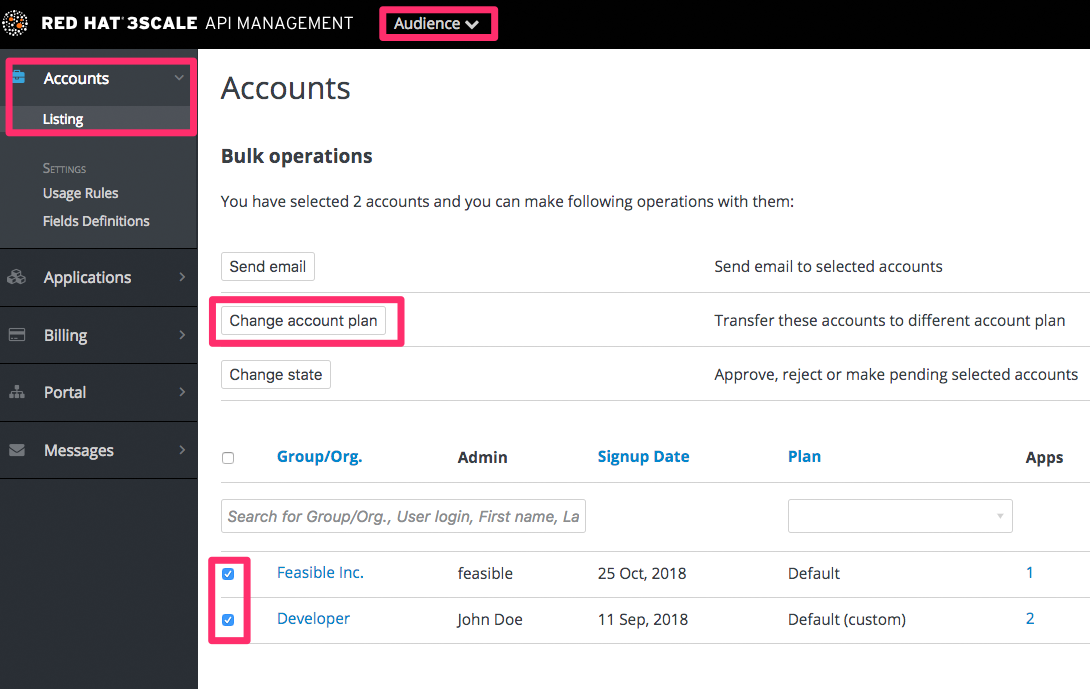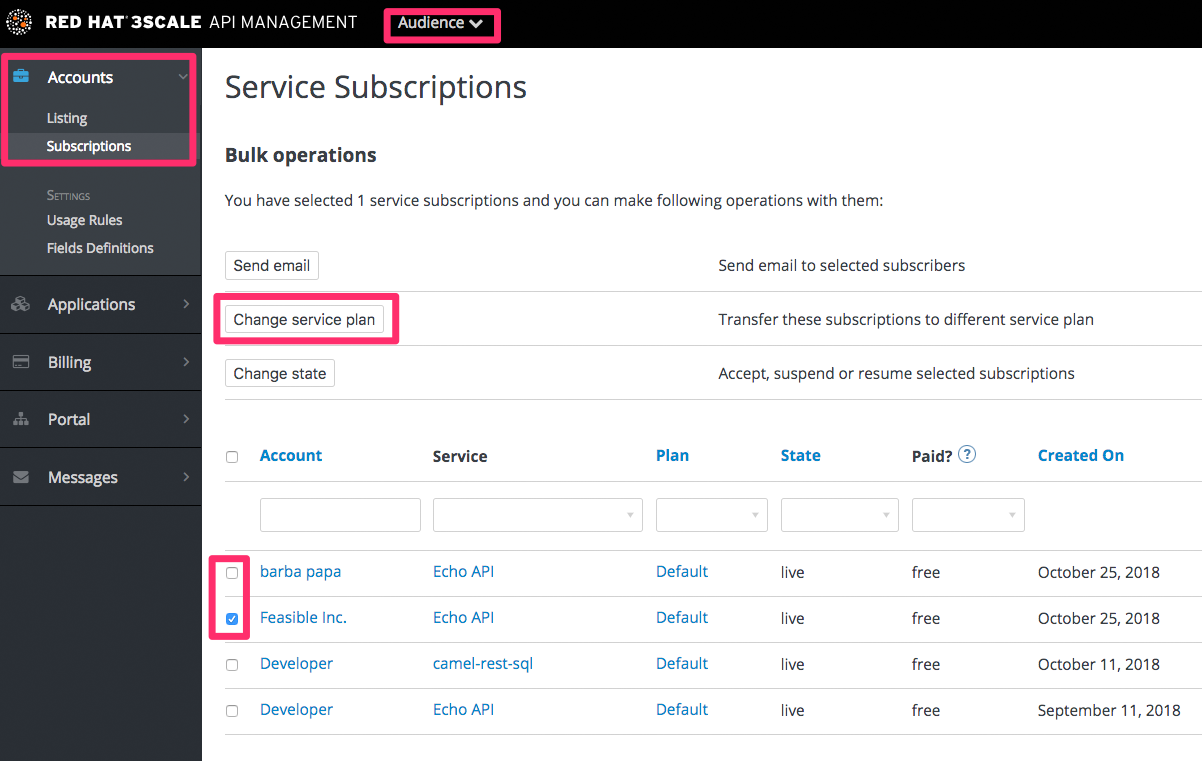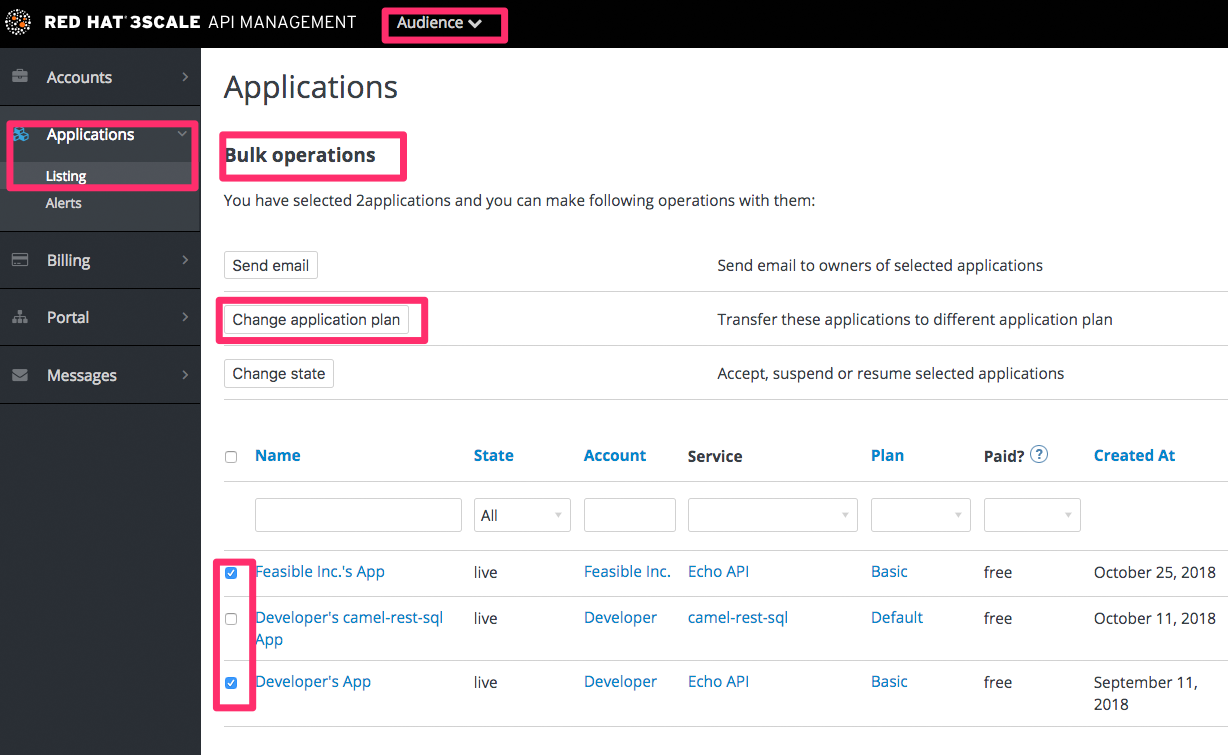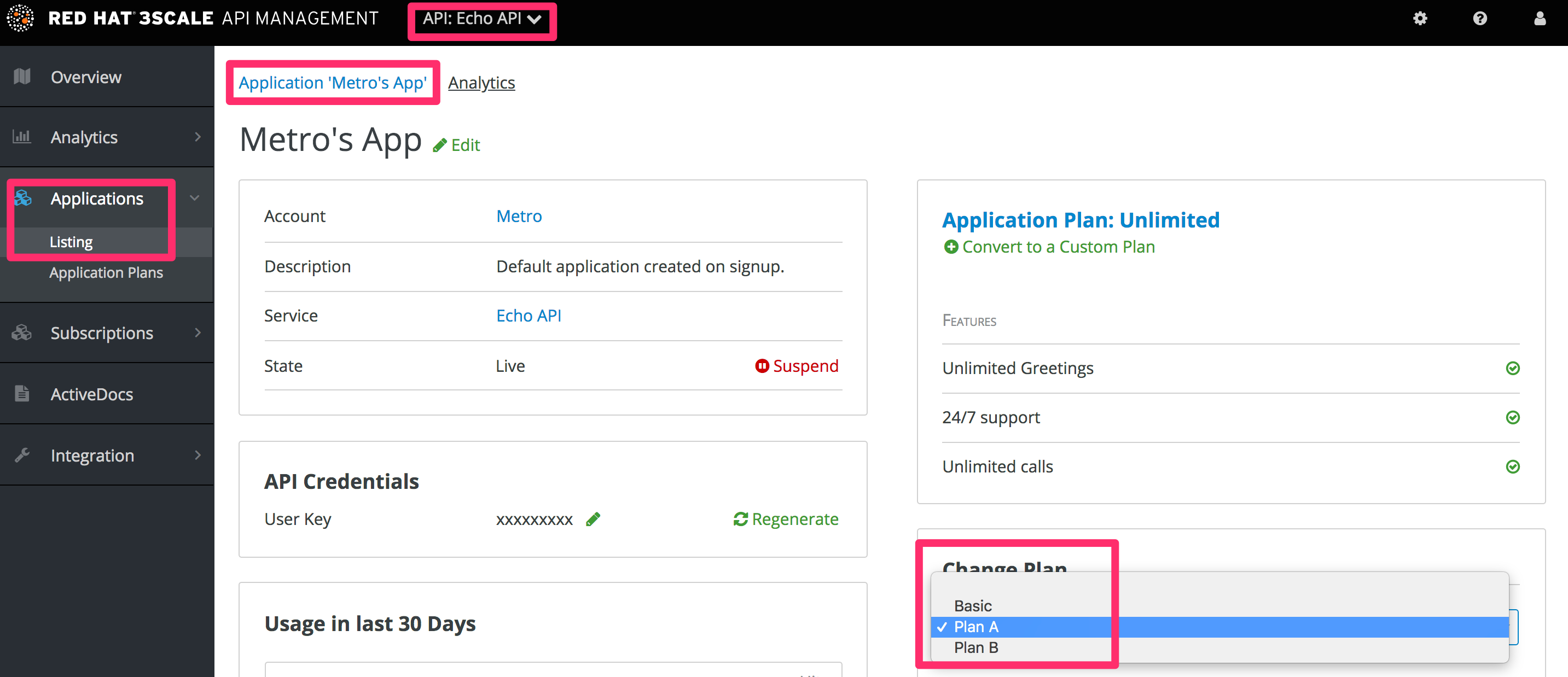Chapter 9. Changing plans for an app
After this section you will be able to change plans for accounts, services or applications.
As admin you may change plans for a developer at any time, or in response to a plan change request that the developer initiates.
The change plans step is slightly different depending on what type of plans are being changed.
9.1. Change account plans
To search or filter specific accounts, navigate to Audience > Accounts > Listing.
You can select one or more rows at a time, and change the plans.
9.2. Change service plans
To search or filter specific subscriptions to a service, navigate to Audience > Accounts > Subscriptions.
You can only view subscriptions if you have enabled Service Plans in the Settings page.
You can select one or several subscriptions at a time, and change the plans.
9.3. Change application plans
To search or filter specific applications, navigate to Audience > Applications > Listing.
You can select one or several applications at a time, and change plans.
Another scenario is to start from the details page for a developer Account. From there you select the application for which you wish to change plan. On the application details page, you can change the plan.
9.3.1. More information
If rather than change to another standard plan, you only want to make a change for one specific app, you can use the customize plans feature.
9.4. Initiating application plan changes on the Developer Portal
Settings for application plans in the product apply to all application plans for that product.
When you navigate to [Your_product_name] > Applications > Settings > Usages Rules under Application Plan Changing in the Admin Portal, the option you select determines how users initiate changes. The following describes what happens depending on the option you select:
Request plan change
The administrator is notified about the request to make a change.
Change plan directly
Allows the developer to change a plan without approval. The administrator is only notified about the change.
Don’t allow plan changes
There is no option to change a plan from the Developer Portal. Only administrators can make changes manually.
If the developer has entered credit card details:
Only request a plan change
The administrator is notified about the request to make a change.
Request Credit Card entry for paid plans
Free plans can be switched, however switching to paid plans requires that you enter credit card details.
When a developer wants to change an application plan on the Developer Portal, for example, change to an Unlimited plan, the change is completed by email. The developer must login to the Developer Portal to complete the request to change their plan.
Procedure
- Log in to the Developer Portal.
- Navigate to the Applications tab.
- Locate the list of subscribed applications.
- Identify the application subscribed to the desired plan.
- Click on the application name to open the Edit window.
- In the Edit window, find the current plan and click the Review/Change button.
- Review the available application plans for the service.
- Select the desired plan to change, for example, Unlimited.
Click Request Plan Change.
- You will see the notification, A REQUEST TO CHANGE YOUR APPLICATION PLAN HAS BEEN SENT.
- This sends an email notification to the administrator who will approve the new plan via the Admin Portal.
9.5. Implementing application plan changes on the Admin Portal
When an administrator receives an email requesting a change to an application’s plan, use the following steps to complete the process. It outlines how to select and confirm the new plan. Additionally, developers receive a notification of the change, allowing them to verify the update on the Developer Portal.
Procedure
Open the email request containing application details. For example:
Copy to Clipboard Copied! Toggle word wrap Toggle overflow - Locate the Change Plan URL provided in the email.
- Click on the Change Plan URL to access the Application Details page in the Admin Portal.
- Navigate to the Change Plan section.
- Click on the drop-down menu to reveal available application plans.
- Select the requested plan mentioned in the email, for example, Unlimited.
- When the desired plan is selected, the Change Plan option becomes active.
- Click Change Plan to confirm the plan change.
- Verify that the application plan has been successfully changed to the Unlimited plan.
3scale API Management automatically sends an email notification to the developer informing them of the plan change, using the Application plan changed for buyer template. The developer can verify the plan change on the Developer Portal.