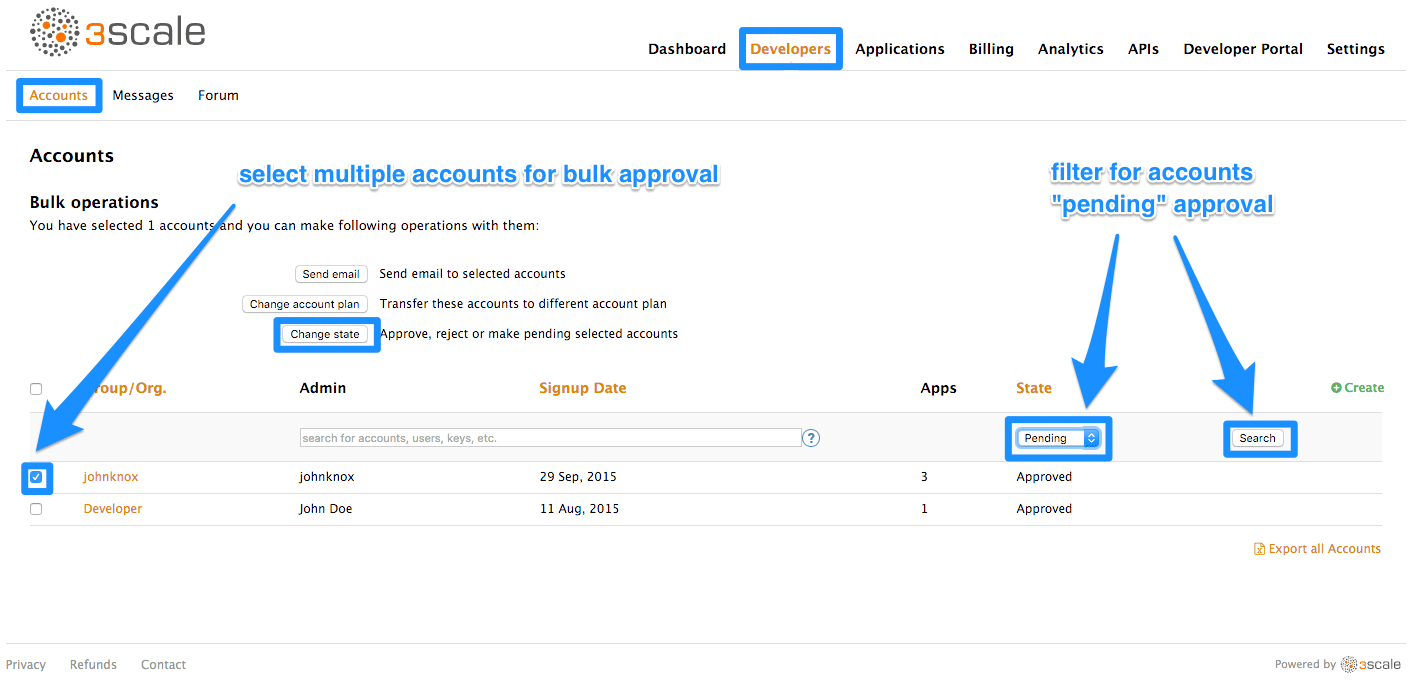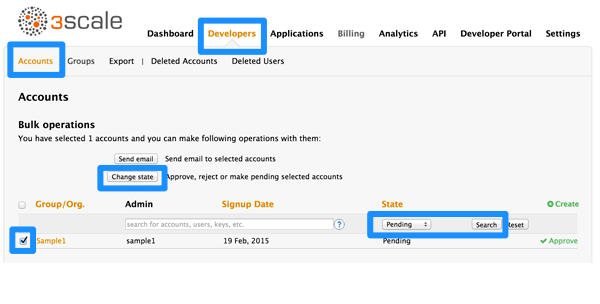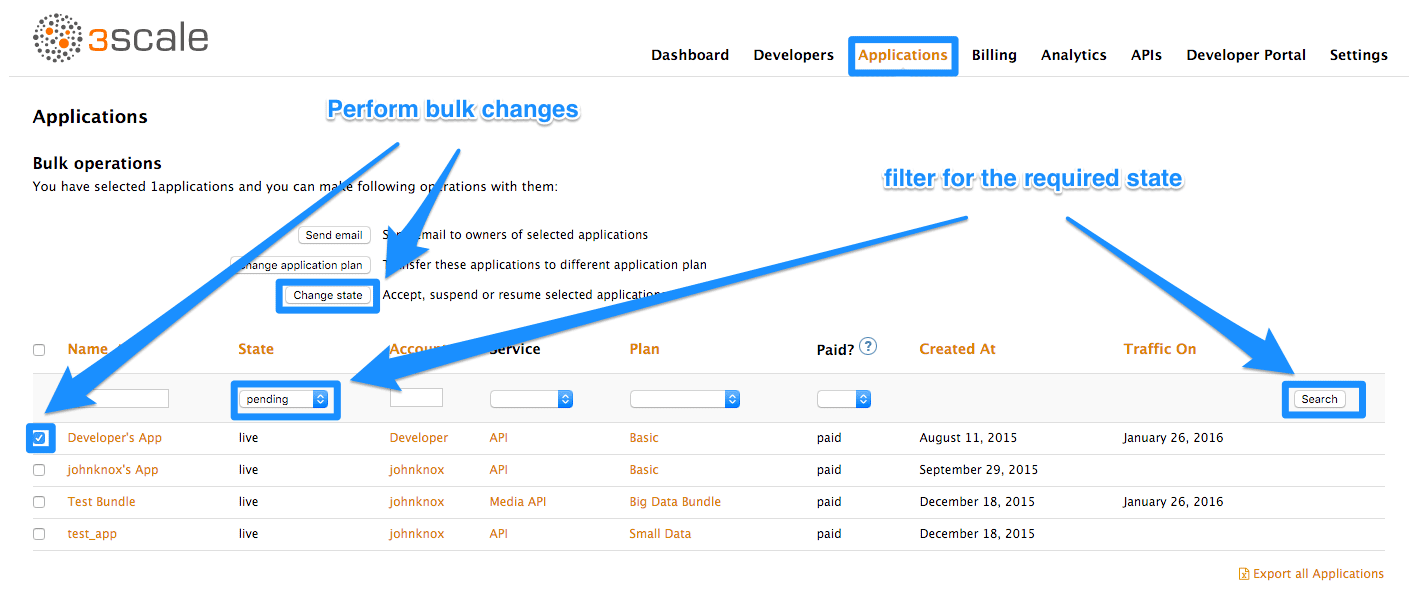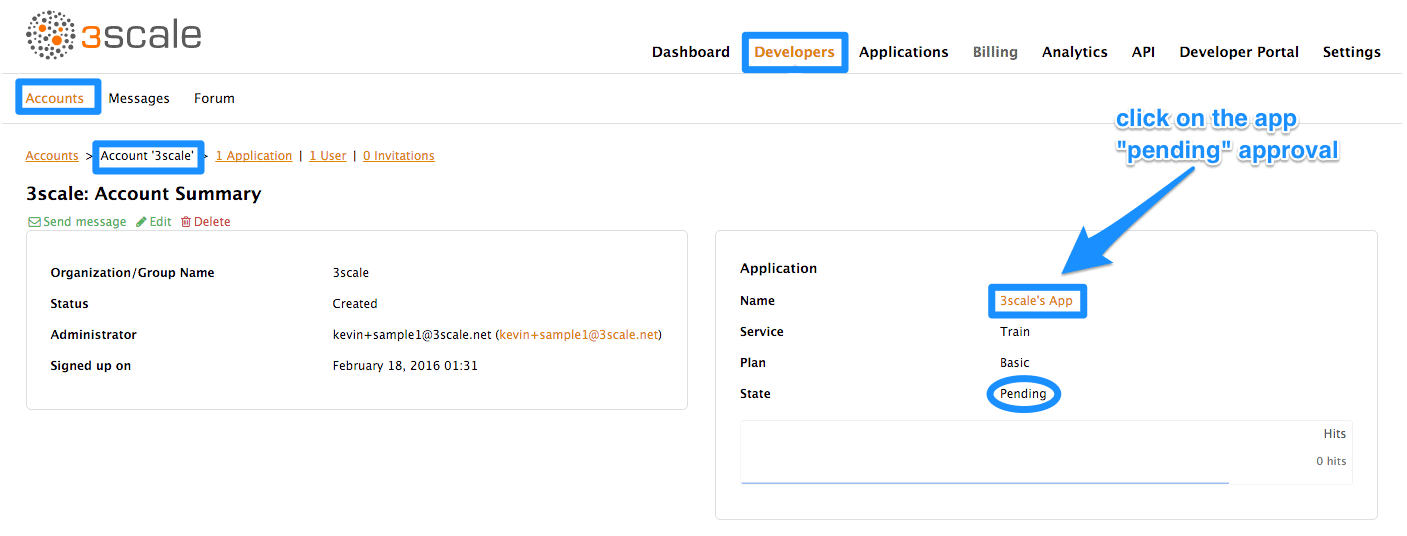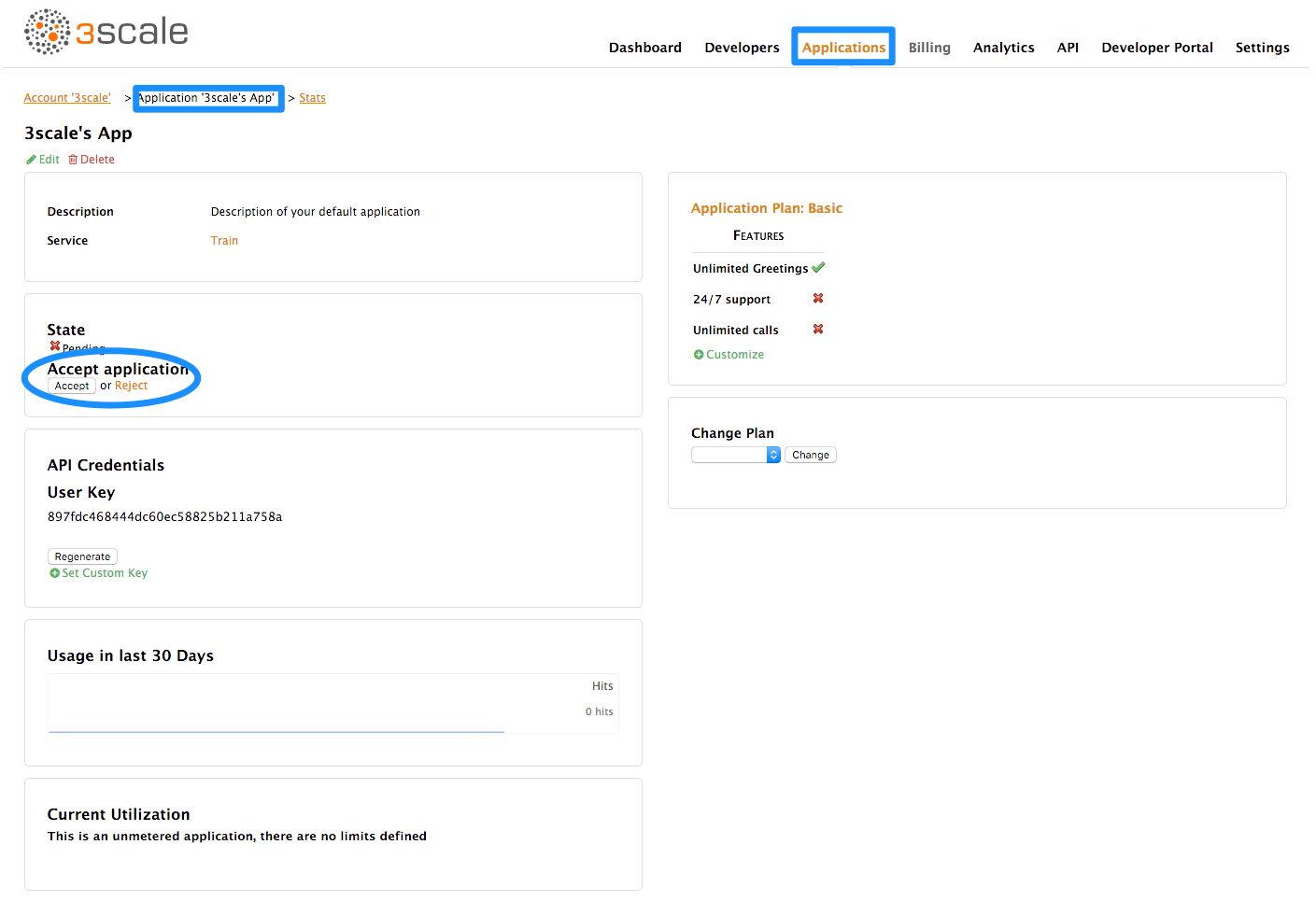Chapter 2. Approving Developers
This section shows how to make approvals for any step in the signup workflow.
Once you’ve implemented the signup workflow with manual approval steps, you have a few options. The approval process is slightly different depending on the trigger and what is being approved. If you receive an email notification, follow the instructions in the following section. Otherwise, it depends on whether you want to approve an account, a service, or an application.
2.1. Approve from email notification
If you (as admin) receive an email notification that one of your developers has an item pending approval, you can copy/paste the URL for the item into your browser, and it will take you directly to the page to make the approval.
2.2. Account approval
From the Accounts page of your Admin Portal, you can search for specific accounts or filter all accounts that are in a “pending” (for approval) state. You can make individual approvals directly on each row, or select several rows at a time and perform a bulk approval.
2.3. Service approval
From the Service Subscriptions page, you can search for specific subscriptions to a service or filter all subscriptions that are in a “pending” (for approval) state. Then you can select one subscription or several at a time and perform a bulk approval.
2.4. Application approval
From the Applications page, you can search for applications or filter all applications that are in a “pending” (for approval) state. Then you can select one application or several at a time and perform a bulk approval.
You can also start from the details page for a developer account, select which application you wish to approve from there, and make the approval on the application details page.