Chapter 3. Projects
Projects are a logical collection of rulebooks. They must be a git repository and only http protocol is supported. The rulebooks of a project must be located in the path defined for Event-Driven Ansible content in Ansible collections: /extensions/eda/rulebooks at the root of the project.
3.1. Setting up a new project
Prerequisites
- You are logged in to the Event-Driven Ansible controller Dashboard as a Content Consumer.
- You have set up a credential, if necessary. For more information, see the Setting up credentials section.
- You have an existing repository containing rulebooks that are integrated with playbooks contained in a repository to be used by automation controller.
Procedure
- Log in to the Event-Driven Ansible controller Dashboard.
-
From the navigation panel, select
. Insert the following:
- Name
- Enter project name.
- Description
- This field is optional.
- SCM type
- Git is the only SCM type available for use.
- SCM URL
HTTP[S] protocol address of a repository, such as GitHub or GitLab.
NoteYou cannot edit the SCM URL after you create the project.
- Credential
- This field is optional. This is the token needed to utilize the SCM URL.
- Select .
Your project is now created and can be managed in the Projects screen.
After saving the new project, the project’s details page is displayed. From there or the Projects list view, you can edit or delete it.
3.2. Projects list view
On the Projects page, you can view the projects that you have created along with the Status and the Git hash.
If a rulebook changes in source control you can re-sync a project by selecting the sync icon next to the project from the Projects list view. The Git hash updates represent the latest commit on that repository. An activation must be restarted or recreated if you want to use the updated project.
3.3. Editing a project
Procedure
- From the Projects list view, select the icon ⋮ next to the desired project.
- Select .
- Enter the required changes and select .
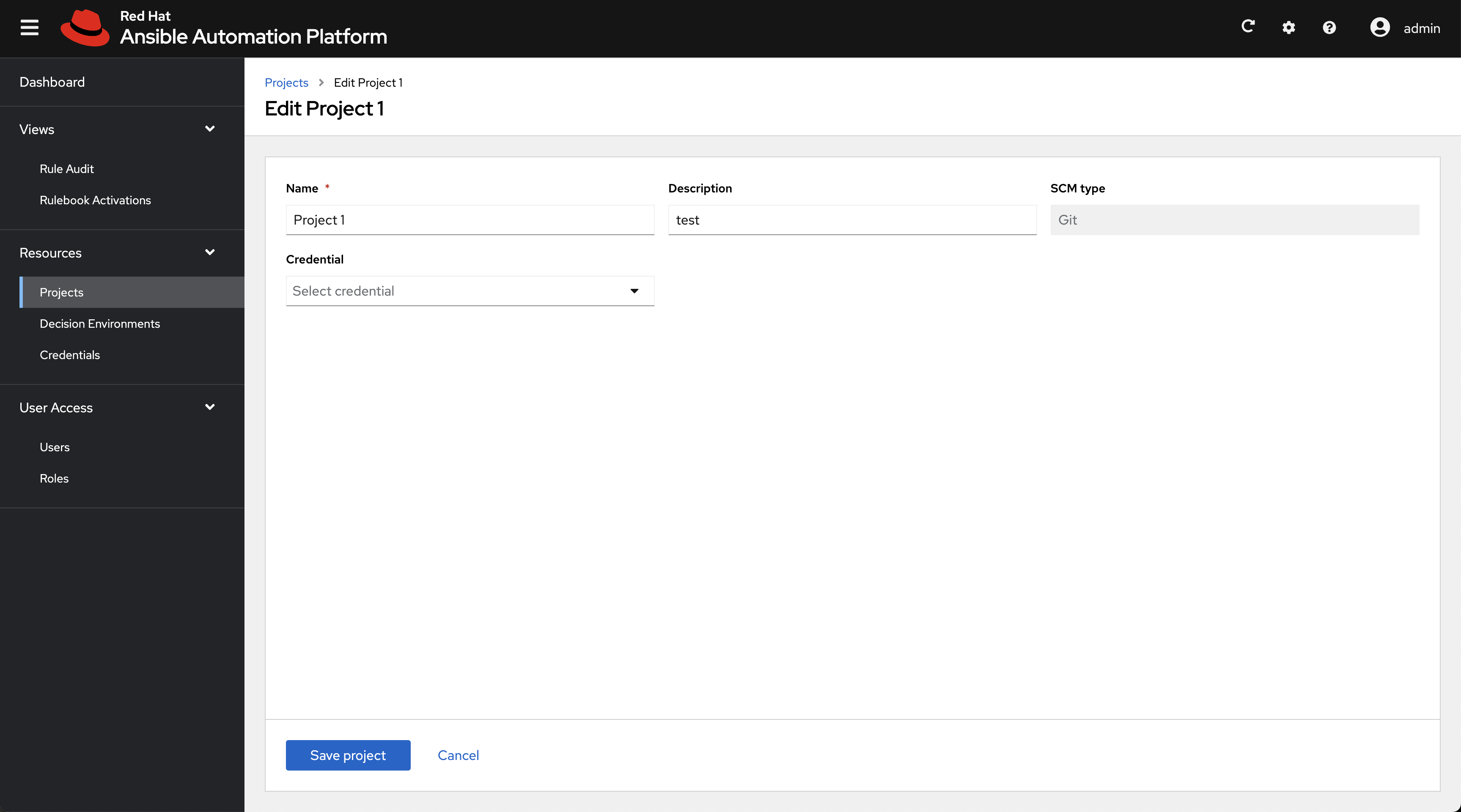
3.4. Deleting a project
Procedure
- From the Projects list view, select the icon ⋮ next to the desired project.
- Select .
- In the popup window, select .
- Select .