Chapter 3. Using the automation controller Dashboard for IT orchestration
The Dashboard offers a graphical framework for your IT orchestration needs. Use the navigation menu to complete the following tasks:
- Display different views
- Go to your resources
- Grant users access
- Administer automation controller features in the UI
3.1. Viewing the Dashboard
Procedure
Click the Menu icon to hide or display the navigation panel.
- On the main dashboard, a summary appears listing your current Job status.
- You can filter the job status within a period of time or by job type.
- You can view summaries of Recent Jobs and Recent Templates in their respective tabs.
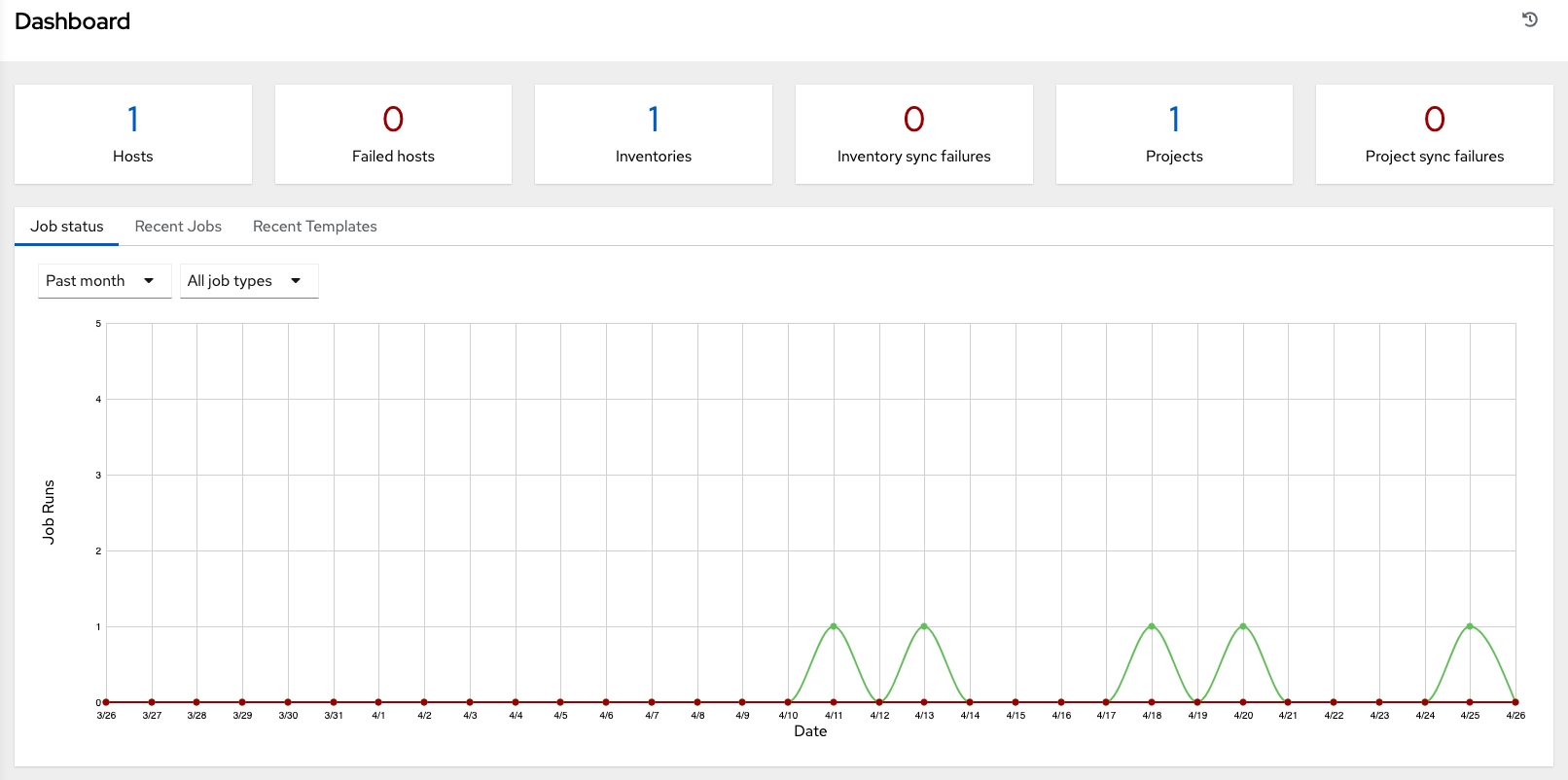
The last item in the navigation panel is , which provides access to automation controller configuration settings.
The Settings page allows administrators to configure the following settings:
- Authentication
- Jobs
- System-level attributes
- Customize the UI, and product license information
For more information, see Automation controller Configuration in the Automation controller Administration Guide.
To launch a simple playbook, you must set up a number of configuration options. Completing the getting started configuration tasks now ensures that automation controller is configured properly and permits easier executions of more involved playbooks later on.