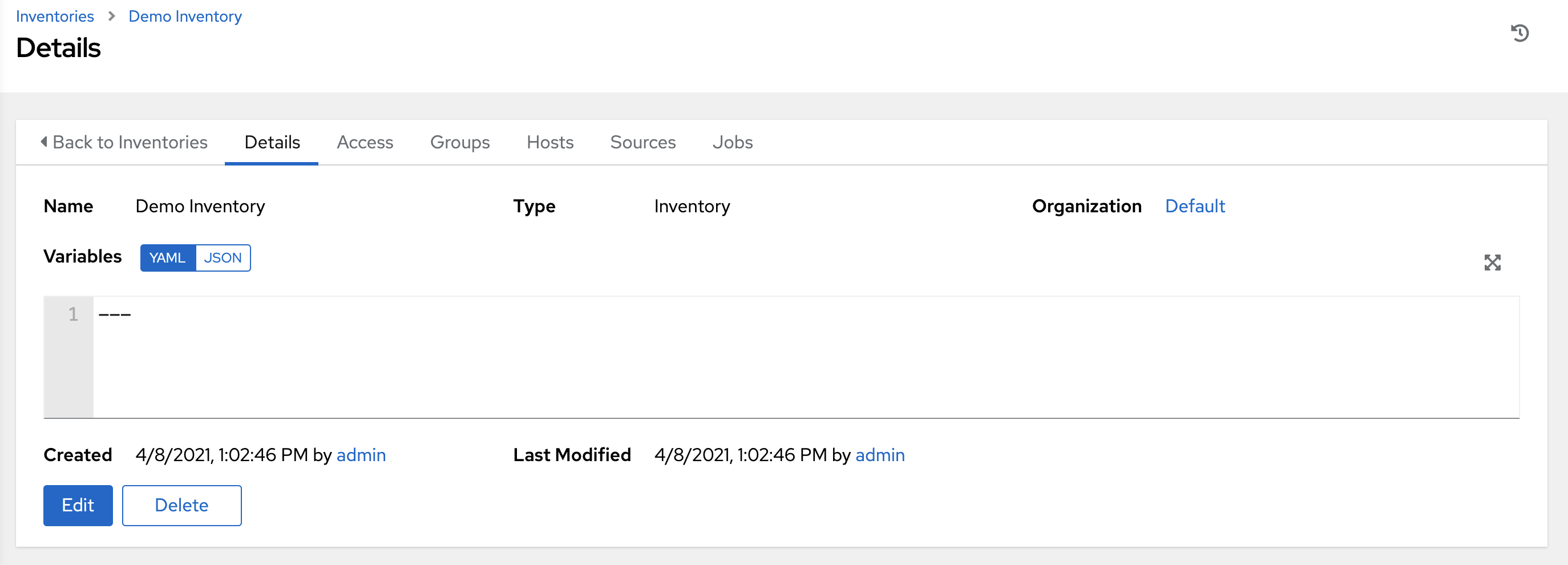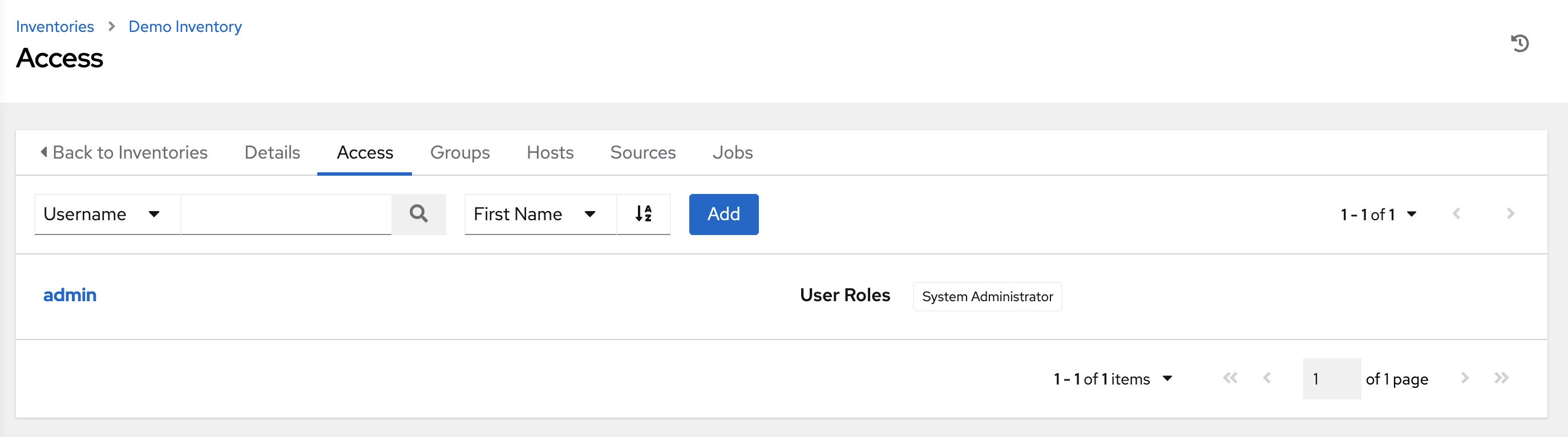Chapter 6. Inventories
An inventory is a collection of hosts managed by automation controller. Organizations are assigned to inventories, while permissions to launch playbooks against inventories are controlled at the user or team level.
For more information, see the following documentation:
6.1. Creating a new Inventory
The Inventories window displays a list of the inventories that are currently available. You can sort the inventory list by name and searched type, organization, description, owners and modifiers of the inventory, or additional criteria.
Procedure
To view existing inventories, select
from the navigation panel. - Automation controller provides a demonstration inventory for you to use as you learn how the controller works. You can use it as it is or edit it later. You can create another inventory, if necessary.
- To add another inventory, see Add a new inventory in the Automation controller User Guide for more information.
- Click to view its details.
As with organizations, inventories also have associated users and teams that you can view through the Access tab. For more information, see Inventories in the Automation controller User Guide.
A user with the role of System Administrator has been automatically populated for this.
6.2. Managing groups and hosts
Inventories are divided into groups and hosts. Groups can represent a particular environment (such as a "Datacenter 1" or "Stage Testing"), a server type (such as "Application Servers" or "DB Servers"), or any other representation of your environment. The groups and hosts that belong to the Demo inventory are shown in the Groups and Hosts tabs.
6.2.1. Adding new groups and hosts
Groups are only applicable to standard inventories and are not configurable directly through a Smart Inventory. You can associate an existing group through hosts that are used with standard inventories. For more information, see Adding groups to inventories in the Automation controller User Guide.
Procedure
-
From the navigation panel, select
. - To add new groups, select the Groups tab and click .
- To add new hosts to groups, select the Hosts tab and click .
As part of the initial setup and to test that automation controller is set up properly, a local host is added for your use.
Example
If the organization that you created has a group of web server hosts supporting a particular application, complete the following steps:
- Create a group and add the web server hosts, to add these hosts to the inventory.
- Click (if you made no changes) or use the breadcrumb navigational links at the top of the automation controller browser to return to the Inventories list view. Clicking does not exit the Details dialog.