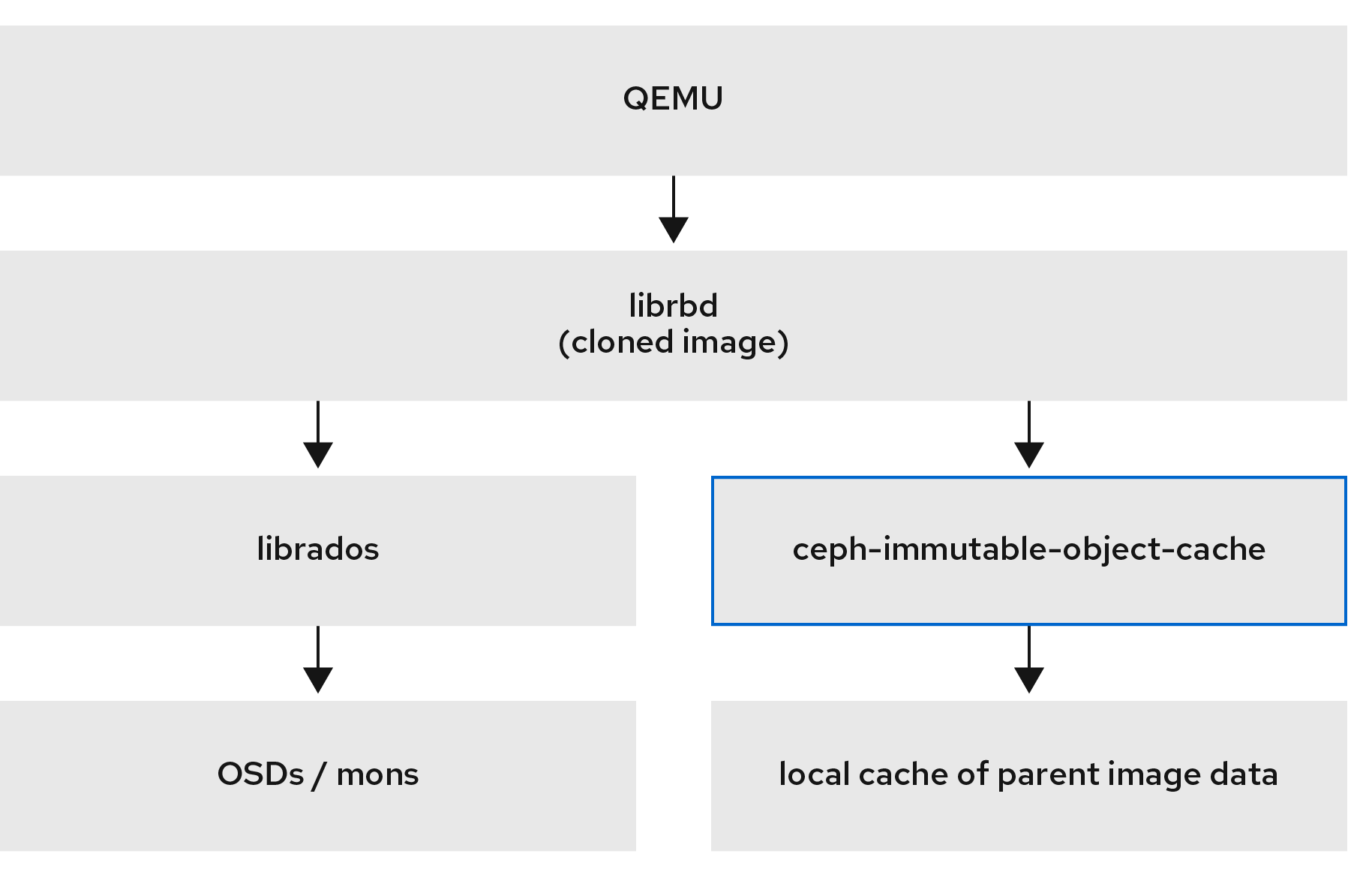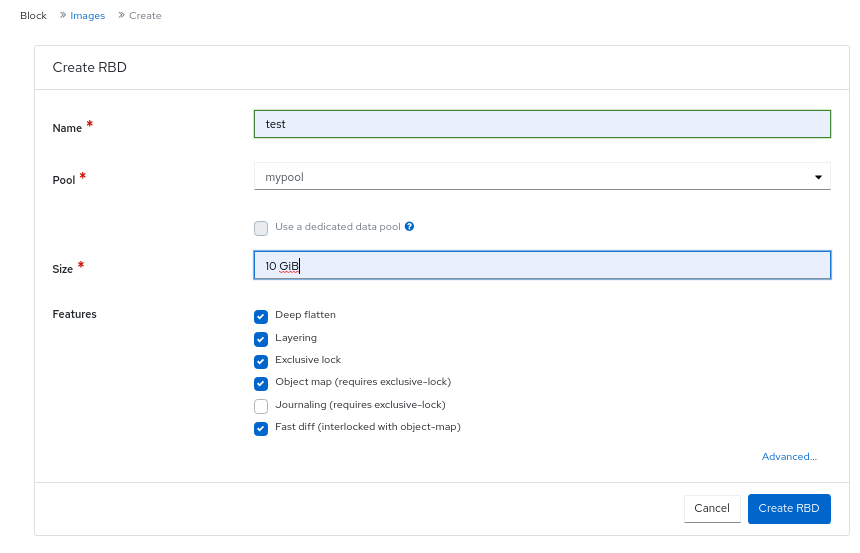Block Device Guide
Managing, creating, configuring, and using Red Hat Ceph Storage Block Devices
Abstract
Chapter 1. Introduction to Ceph block devices
A block is a set length of bytes in a sequence, for example, a 512-byte block of data. Combining many blocks together into a single file can be used as a storage device that you can read from and write to. Block-based storage interfaces are the most common way to store data with rotating media such as:
- Hard drives
- CD/DVD discs
- Floppy disks
- Traditional 9-track tapes
The ubiquity of block device interfaces makes a virtual block device an ideal candidate for interacting with a mass data storage system like Red Hat Ceph Storage.
Ceph block devices are thin-provisioned, resizable and store data striped over multiple Object Storage Devices (OSD) in a Ceph storage cluster. Ceph block devices are also known as Reliable Autonomic Distributed Object Store (RADOS) Block Devices (RBDs). Ceph block devices leverage RADOS capabilities such as:
- Snapshots
- Replication
- Data consistency
Ceph block devices interact with OSDs by using the librbd library.
Ceph block devices deliver high performance with infinite scalability to Kernel Virtual Machines (KVMs), such as Quick Emulator (QEMU), and cloud-based computing systems, like OpenStack, that rely on the libvirt and QEMU utilities to integrate with Ceph block devices. You can use the same storage cluster to operate the Ceph Object Gateway and Ceph block devices simultaneously.
To use Ceph block devices, requires you to have access to a running Ceph storage cluster. For details on installing a Red Hat Ceph Storage cluster, see the Red Hat Ceph Storage Installation Guide.
Chapter 2. Ceph block devices
As a storage administrator, being familiar with Ceph’s block device commands can help you effectively manage the Red Hat Ceph Storage cluster. You can create and manage block devices pools and images, along with enabling and disabling the various features of Ceph block devices.
Prerequisites
- A running Red Hat Ceph Storage cluster.
2.1. Displaying the command help
Display command, and sub-command online help from the command-line interface.
The -h option still displays help for all available commands.
Prerequisites
- A running Red Hat Ceph Storage cluster.
- Root-level access to the client node.
Procedure
Use the
rbd helpcommand to display help for a particularrbdcommand and its subcommand:Syntax
rbd help COMMAND SUBCOMMAND
rbd help COMMAND SUBCOMMANDCopy to Clipboard Copied! Toggle word wrap Toggle overflow To display help for the
snap listcommand:rbd help snap list
[root@rbd-client ~]# rbd help snap listCopy to Clipboard Copied! Toggle word wrap Toggle overflow
2.2. Creating a block device pool
Before using the block device client, ensure a pool for rbd exists, is enabled and initialized.
You MUST create a pool first before you can specify it as a source.
Prerequisites
- A running Red Hat Ceph Storage cluster.
- Root-level access to the client node.
Procedure
To create an
rbdpool, execute the following:Syntax
ceph osd pool create POOL_NAME PG_NUM ceph osd pool application enable POOL_NAME rbd rbd pool init -p POOL_NAME
ceph osd pool create POOL_NAME PG_NUM ceph osd pool application enable POOL_NAME rbd rbd pool init -p POOL_NAMECopy to Clipboard Copied! Toggle word wrap Toggle overflow Example
ceph osd pool create pool1 ceph osd pool application enable pool1 rbd rbd pool init -p pool1
[root@rbd-client ~]# ceph osd pool create pool1 [root@rbd-client ~]# ceph osd pool application enable pool1 rbd [root@rbd-client ~]# rbd pool init -p pool1Copy to Clipboard Copied! Toggle word wrap Toggle overflow
Additional Resources
- See the Pools chapter in the Red Hat Ceph Storage Storage Strategies Guide for additional details.
2.3. Creating a block device image
Before adding a block device to a node, create an image for it in the Ceph storage cluster.
Prerequisites
- A running Red Hat Ceph Storage cluster.
- Root-level access to the client node.
Procedure
To create a block device image, execute the following command:
Syntax
rbd create IMAGE_NAME --size MEGABYTES --pool POOL_NAME
rbd create IMAGE_NAME --size MEGABYTES --pool POOL_NAMECopy to Clipboard Copied! Toggle word wrap Toggle overflow Example
rbd create image1 --size 1024 --pool pool1
[root@rbd-client ~]# rbd create image1 --size 1024 --pool pool1Copy to Clipboard Copied! Toggle word wrap Toggle overflow This example creates a 1 GB image named
image1that stores information in a pool namedpool1.NoteEnsure the pool exists before creating an image.
Additional Resources
- See the Creating a block device pool section in the Red Hat Ceph Storage Block Device Guide for additional details.
2.4. Listing the block device images
List the block device images.
Prerequisites
- A running Red Hat Ceph Storage cluster.
- Root-level access to the client node.
Procedure
To list block devices in the
rbdpool, execute the following command:Noterbdis the default pool name.Example
rbd ls
[root@rbd-client ~]# rbd lsCopy to Clipboard Copied! Toggle word wrap Toggle overflow To list block devices in a specific pool:
Syntax
rbd ls POOL_NAME
rbd ls POOL_NAMECopy to Clipboard Copied! Toggle word wrap Toggle overflow Example
rbd ls pool1
[root@rbd-client ~]# rbd ls pool1Copy to Clipboard Copied! Toggle word wrap Toggle overflow
2.5. Retrieving the block device image information
Retrieve information on the block device image.
Prerequisites
- A running Red Hat Ceph Storage cluster.
- Root-level access to the client node.
Procedure
To retrieve information from a particular image in the default
rbdpool, run the following command:Syntax
rbd --image IMAGE_NAME info
rbd --image IMAGE_NAME infoCopy to Clipboard Copied! Toggle word wrap Toggle overflow Example
rbd --image image1 info
[root@rbd-client ~]# rbd --image image1 infoCopy to Clipboard Copied! Toggle word wrap Toggle overflow To retrieve information from an image within a pool:
Syntax
rbd --image IMAGE_NAME -p POOL_NAME info
rbd --image IMAGE_NAME -p POOL_NAME infoCopy to Clipboard Copied! Toggle word wrap Toggle overflow Example
rbd --image image1 -p pool1 info
[root@rbd-client ~]# rbd --image image1 -p pool1 infoCopy to Clipboard Copied! Toggle word wrap Toggle overflow
2.6. Resizing a block device image
Ceph block device images are thin-provisioned. They do not actually use any physical storage until you begin saving data to them. However, they do have a maximum capacity that you set with the --size option.
Prerequisites
- A running Red Hat Ceph Storage cluster.
- Root-level access to the client node.
Procedure
To increase or decrease the maximum size of a Ceph block device image for the default
rbdpool:Syntax
rbd resize --image IMAGE_NAME --size SIZE
rbd resize --image IMAGE_NAME --size SIZECopy to Clipboard Copied! Toggle word wrap Toggle overflow Example
rbd resize --image image1 --size 1024
[root@rbd-client ~]# rbd resize --image image1 --size 1024Copy to Clipboard Copied! Toggle word wrap Toggle overflow To increase or decrease the maximum size of a Ceph block device image for a specific pool:
Syntax
rbd resize --image POOL_NAME/IMAGE_NAME --size SIZE
rbd resize --image POOL_NAME/IMAGE_NAME --size SIZECopy to Clipboard Copied! Toggle word wrap Toggle overflow Example
rbd resize --image pool1/image1 --size 1024
[root@rbd-client ~]# rbd resize --image pool1/image1 --size 1024Copy to Clipboard Copied! Toggle word wrap Toggle overflow
2.7. Removing a block device image
Remove a block device image.
Prerequisites
- A running Red Hat Ceph Storage cluster.
- Root-level access to the client node.
Procedure
To remove a block device from the default
rbdpool:Syntax
rbd rm IMAGE_NAME
rbd rm IMAGE_NAMECopy to Clipboard Copied! Toggle word wrap Toggle overflow Example
rbd rm image1
[root@rbd-client ~]# rbd rm image1Copy to Clipboard Copied! Toggle word wrap Toggle overflow To remove a block device from a specific pool:
Syntax
rbd rm IMAGE_NAME -p POOL_NAME
rbd rm IMAGE_NAME -p POOL_NAMECopy to Clipboard Copied! Toggle word wrap Toggle overflow Example
rbd rm image1 -p pool1
[root@rbd-client ~]# rbd rm image1 -p pool1Copy to Clipboard Copied! Toggle word wrap Toggle overflow
2.8. Moving a block device image to the trash
RADOS Block Device (RBD) images can be moved to the trash using the rbd trash command. This command provides more options than the rbd rm command.
Once an image is moved to the trash, it can be removed from the trash at a later time. This helps to avoid accidental deletion.
Prerequisites
- A running Red Hat Ceph Storage cluster.
- Root-level access to the client node.
Procedure
To move an image to the trash execute the following:
Syntax
rbd trash mv [POOL_NAME/] IMAGE_NAME
rbd trash mv [POOL_NAME/] IMAGE_NAMECopy to Clipboard Copied! Toggle word wrap Toggle overflow Example
rbd trash mv pool1/image1
[root@rbd-client ~]# rbd trash mv pool1/image1Copy to Clipboard Copied! Toggle word wrap Toggle overflow Once an image is in the trash, a unique image ID is assigned.
NoteYou need this image ID to specify the image later if you need to use any of the trash options.
-
Execute the
rbd trash list POOL_NAMEfor a list of IDs of the images in the trash. This command also returns the image’s pre-deletion name. In addition, there is an optional--image-idargument that can be used withrbd infoandrbd snapcommands. Use--image-idwith therbd infocommand to see the properties of an image in the trash, and withrbd snapto remove an image’s snapshots from the trash. To remove an image from the trash execute the following:
Syntax
rbd trash rm [POOL_NAME/] IMAGE_ID
rbd trash rm [POOL_NAME/] IMAGE_IDCopy to Clipboard Copied! Toggle word wrap Toggle overflow Example
rbd trash rm pool1/d35ed01706a0
[root@rbd-client ~]# rbd trash rm pool1/d35ed01706a0Copy to Clipboard Copied! Toggle word wrap Toggle overflow ImportantOnce an image is removed from the trash, it cannot be restored.
Execute the
rbd trash restorecommand to restore the image:Syntax
rbd trash restore [POOL_NAME/] IMAGE_ID
rbd trash restore [POOL_NAME/] IMAGE_IDCopy to Clipboard Copied! Toggle word wrap Toggle overflow Example
rbd trash restore pool1/d35ed01706a0
[root@rbd-client ~]# rbd trash restore pool1/d35ed01706a0Copy to Clipboard Copied! Toggle word wrap Toggle overflow To remove all expired images from trash:
Syntax
rbd trash purge POOL_NAME
rbd trash purge POOL_NAMECopy to Clipboard Copied! Toggle word wrap Toggle overflow Example
rbd trash purge pool1 Removing images: 100% complete...done.
[root@rbd-client ~]# rbd trash purge pool1 Removing images: 100% complete...done.Copy to Clipboard Copied! Toggle word wrap Toggle overflow
2.9. Defining an automatic trash purge schedule
You can schedule periodic trash purge operations on a pool.
Prerequisites
- A running Red Hat Ceph Storage cluster.
- Root-level access to the client node.
Procedure
To add a trash purge schedule, execute:
Syntax
rbd trash purge schedule add --pool POOL_NAME INTERVAL
rbd trash purge schedule add --pool POOL_NAME INTERVALCopy to Clipboard Copied! Toggle word wrap Toggle overflow Example
[ceph: root@host01 /]# rbd trash purge schedule add --pool pool1 10m
[ceph: root@host01 /]# rbd trash purge schedule add --pool pool1 10mCopy to Clipboard Copied! Toggle word wrap Toggle overflow To list the trash purge schedule, execute:
Syntax
rbd trash purge schedule ls --pool POOL_NAME
rbd trash purge schedule ls --pool POOL_NAMECopy to Clipboard Copied! Toggle word wrap Toggle overflow Example
[ceph: root@host01 /]# rbd trash purge schedule ls --pool pool1 every 10m
[ceph: root@host01 /]# rbd trash purge schedule ls --pool pool1 every 10mCopy to Clipboard Copied! Toggle word wrap Toggle overflow To know the status of trash purge schedule, execute:
Example
[ceph: root@host01 /]# rbd trash purge schedule status POOL NAMESPACE SCHEDULE TIME pool1 2021-08-02 11:50:00
[ceph: root@host01 /]# rbd trash purge schedule status POOL NAMESPACE SCHEDULE TIME pool1 2021-08-02 11:50:00Copy to Clipboard Copied! Toggle word wrap Toggle overflow To remove the trash purge schedule, execute:
Syntax
rbd trash purge schedule remove --pool POOL_NAME INTERVAL
rbd trash purge schedule remove --pool POOL_NAME INTERVALCopy to Clipboard Copied! Toggle word wrap Toggle overflow Example
[ceph: root@host01 /]# rbd trash purge schedule remove --pool pool1 10m
[ceph: root@host01 /]# rbd trash purge schedule remove --pool pool1 10mCopy to Clipboard Copied! Toggle word wrap Toggle overflow
2.10. Enabling and disabling image features
The block device images, such as fast-diff, exclusive-lock, object-map, or deep-flatten, are enabled by default. You can enable or disable these image features on already existing images.
The deep flatten feature can be only disabled on already existing images but not enabled. To use deep flatten, enable it when creating images.
Prerequisites
- A running Red Hat Ceph Storage cluster.
- Root-level access to the client node.
Procedure
Retrieve information from a particular image in a pool:
Syntax
rbd --image POOL_NAME/IMAGE_NAME info
rbd --image POOL_NAME/IMAGE_NAME infoCopy to Clipboard Copied! Toggle word wrap Toggle overflow Example
[ceph: root@host01 /]# rbd --image pool1/image1 info
[ceph: root@host01 /]# rbd --image pool1/image1 infoCopy to Clipboard Copied! Toggle word wrap Toggle overflow Enable a feature:
Syntax
rbd feature enable POOL_NAME/IMAGE_NAME FEATURE_NAME
rbd feature enable POOL_NAME/IMAGE_NAME FEATURE_NAMECopy to Clipboard Copied! Toggle word wrap Toggle overflow To enable the
exclusive-lockfeature on theimage1image in thepool1pool:Example
[ceph: root@host01 /]# rbd feature enable pool1/image1 exclusive-lock
[ceph: root@host01 /]# rbd feature enable pool1/image1 exclusive-lockCopy to Clipboard Copied! Toggle word wrap Toggle overflow ImportantIf you enable the
fast-diffandobject-mapfeatures, then rebuild the object map:+ .Syntax
rbd object-map rebuild POOL_NAME/IMAGE_NAME
rbd object-map rebuild POOL_NAME/IMAGE_NAMECopy to Clipboard Copied! Toggle word wrap Toggle overflow
Disable a feature:
Syntax
rbd feature disable POOL_NAME/IMAGE_NAME FEATURE_NAME
rbd feature disable POOL_NAME/IMAGE_NAME FEATURE_NAMECopy to Clipboard Copied! Toggle word wrap Toggle overflow To disable the
fast-difffeature on theimage1image in thepool1pool:Example
[ceph: root@host01 /]# rbd feature disable pool1/image1 fast-diff
[ceph: root@host01 /]# rbd feature disable pool1/image1 fast-diffCopy to Clipboard Copied! Toggle word wrap Toggle overflow
2.11. Working with image metadata
Ceph supports adding custom image metadata as key-value pairs. The pairs do not have any strict format.
Also, by using metadata, you can set the RADOS Block Device (RBD) configuration parameters for particular images.
Use the rbd image-meta commands to work with metadata.
Prerequisites
- A running Red Hat Ceph Storage cluster.
- Root-level access to the client node.
Procedure
To set a new metadata key-value pair:
Syntax
rbd image-meta set POOL_NAME/IMAGE_NAME KEY VALUE
rbd image-meta set POOL_NAME/IMAGE_NAME KEY VALUECopy to Clipboard Copied! Toggle word wrap Toggle overflow Example
[ceph: root@host01 /]# rbd image-meta set pool1/image1 last_update 2021-06-06
[ceph: root@host01 /]# rbd image-meta set pool1/image1 last_update 2021-06-06Copy to Clipboard Copied! Toggle word wrap Toggle overflow This example sets the
last_updatekey to the2021-06-06value on theimage1image in thepool1pool.To view a value of a key:
Syntax
rbd image-meta get POOL_NAME/IMAGE_NAME KEY
rbd image-meta get POOL_NAME/IMAGE_NAME KEYCopy to Clipboard Copied! Toggle word wrap Toggle overflow Example
[ceph: root@host01 /]# rbd image-meta get pool1/image1 last_update
[ceph: root@host01 /]# rbd image-meta get pool1/image1 last_updateCopy to Clipboard Copied! Toggle word wrap Toggle overflow This example views the value of the
last_updatekey.To show all metadata on an image:
Syntax
rbd image-meta list POOL_NAME/IMAGE_NAME
rbd image-meta list POOL_NAME/IMAGE_NAMECopy to Clipboard Copied! Toggle word wrap Toggle overflow Example
[ceph: root@host01 /]# rbd image-meta list pool1/image1
[ceph: root@host01 /]# rbd image-meta list pool1/image1Copy to Clipboard Copied! Toggle word wrap Toggle overflow This example lists the metadata set for the
image1image in thepool1pool.To remove a metadata key-value pair:
Syntax
rbd image-meta remove POOL_NAME/IMAGE_NAME KEY
rbd image-meta remove POOL_NAME/IMAGE_NAME KEYCopy to Clipboard Copied! Toggle word wrap Toggle overflow Example
[ceph: root@host01 /]# rbd image-meta remove pool1/image1 last_update
[ceph: root@host01 /]# rbd image-meta remove pool1/image1 last_updateCopy to Clipboard Copied! Toggle word wrap Toggle overflow This example removes the
last_updatekey-value pair from theimage1image in thepool1pool.To override the RBD image configuration settings set in the Ceph configuration file for a particular image:
Syntax
rbd config image set POOL_NAME/IMAGE_NAME PARAMETER VALUE
rbd config image set POOL_NAME/IMAGE_NAME PARAMETER VALUECopy to Clipboard Copied! Toggle word wrap Toggle overflow Example
[ceph: root@host01 /]# rbd config image set pool1/image1 rbd_cache false
[ceph: root@host01 /]# rbd config image set pool1/image1 rbd_cache falseCopy to Clipboard Copied! Toggle word wrap Toggle overflow This example disables the RBD cache for the
image1image in thepool1pool.
2.12. Moving images between pools
You can move RADOS Block Device (RBD) images between different pools within the same cluster.
During this process, the source image is copied to the target image with all snapshot history and optionally with link to the source image’s parent to help preserve sparseness. The source image is read only, the target image is writable. The target image is linked to the source image while the migration is in progress.
You can safely run this process in the background while the new target image is in use. However, stop all clients using the target image before the preparation step to ensure that clients using the image are updated to point to the new target image.
The krbd kernel module does not support live migration at this time.
Prerequisites
- Stop all clients that use the source image.
- Root-level access to the client node.
Procedure
Prepare for migration by creating the new target image that cross-links the source and target images:
Syntax
rbd migration prepare SOURCE_IMAGE TARGET_IMAGE
rbd migration prepare SOURCE_IMAGE TARGET_IMAGECopy to Clipboard Copied! Toggle word wrap Toggle overflow Replace:
- SOURCE_IMAGE with the name of the image to be moved. Use the POOL/IMAGE_NAME format.
- TARGET_IMAGE with the name of the new image. Use the POOL/IMAGE_NAME format.
Example
rbd migration prepare pool1/image1 pool2/image2
[root@rbd-client ~]# rbd migration prepare pool1/image1 pool2/image2Copy to Clipboard Copied! Toggle word wrap Toggle overflow Verify the state of the new target image, which is supposed to be
prepared:Syntax
rbd status TARGET_IMAGE
rbd status TARGET_IMAGECopy to Clipboard Copied! Toggle word wrap Toggle overflow Example
Copy to Clipboard Copied! Toggle word wrap Toggle overflow - Optionally, restart the clients using the new target image name.
Copy the source image to target image:
Syntax
rbd migration execute TARGET_IMAGE
rbd migration execute TARGET_IMAGECopy to Clipboard Copied! Toggle word wrap Toggle overflow Example
rbd migration execute pool2/image2
[root@rbd-client ~]# rbd migration execute pool2/image2Copy to Clipboard Copied! Toggle word wrap Toggle overflow Ensure that the migration is completed:
Example
Copy to Clipboard Copied! Toggle word wrap Toggle overflow Commit the migration by removing the cross-link between the source and target images, and this also removes the source image:
Syntax
rbd migration commit TARGET_IMAGE
rbd migration commit TARGET_IMAGECopy to Clipboard Copied! Toggle word wrap Toggle overflow Example
rbd migration commit pool2/image2
[root@rbd-client ~]# rbd migration commit pool2/image2Copy to Clipboard Copied! Toggle word wrap Toggle overflow If the source image is a parent of one or more clones, use the
--forceoption after ensuring that the clone images are not in use:Example
rbd migration commit pool2/image2 --force
[root@rbd-client ~]# rbd migration commit pool2/image2 --forceCopy to Clipboard Copied! Toggle word wrap Toggle overflow - If you did not restart the clients after the preparation step, restart them using the new target image name.
2.13. Migrating pools
You can migrate or copy RADOS Block Device (RBD) images.
During this process, the source image is exported and then imported.
Use this migration process if the workload contains only RBD images. No rados cppool images can exist in the workload. If rados cppool images exist in the workload, see Migrating a pool in the Storage Strategies Guide.
While running the export and import commands, be sure that there is no active I/O in the related RBD images. It is recommended to take production down during this pool migration time.
Prerequisites
- Stop all active I/O in the RBD images which are being exported and imported.
- Root-level access to the client node.
Procedure
Migrate the volume.
Syntax
rbd export volumes/VOLUME_NAME - | rbd import --image-format 2 - volumes_new/VOLUME_NAME
rbd export volumes/VOLUME_NAME - | rbd import --image-format 2 - volumes_new/VOLUME_NAMECopy to Clipboard Copied! Toggle word wrap Toggle overflow Example
rbd export volumes/volume-3c4c63e3-3208-436f-9585-fee4e2a3de16 - | rbd import --image-format 2 - volumes_new/volume-3c4c63e3-3208-436f-9585-fee4e2a3de16
[root@rbd-client ~]# rbd export volumes/volume-3c4c63e3-3208-436f-9585-fee4e2a3de16 - | rbd import --image-format 2 - volumes_new/volume-3c4c63e3-3208-436f-9585-fee4e2a3de16Copy to Clipboard Copied! Toggle word wrap Toggle overflow If using the local drive for import or export is necessary, the commands can be divided, first exporting to a local drive and then importing the files to a new pool.
Syntax
rbd export volume/VOLUME_NAME FILE_PATH rbd import --image-format 2 FILE_PATH volumes_new/VOLUME_NAME
rbd export volume/VOLUME_NAME FILE_PATH rbd import --image-format 2 FILE_PATH volumes_new/VOLUME_NAMECopy to Clipboard Copied! Toggle word wrap Toggle overflow Example
rbd export volumes/volume-3c4c63e3-3208-436f-9585-fee4e2a3de16 <path of export file> rbd import --image-format 2 <path> volumes_new/volume-3c4c63e3-3208-436f-9585-fee4e2a3de16
[root@rbd-client ~]# rbd export volumes/volume-3c4c63e3-3208-436f-9585-fee4e2a3de16 <path of export file> [root@rbd-client ~]# rbd import --image-format 2 <path> volumes_new/volume-3c4c63e3-3208-436f-9585-fee4e2a3de16Copy to Clipboard Copied! Toggle word wrap Toggle overflow
2.14. The rbdmap service
The systemd unit file, rbdmap.service, is included with the ceph-common package. The rbdmap.service unit executes the rbdmap shell script.
This script automates the mapping and unmapping of RADOS Block Devices (RBD) for one or more RBD images. The script can be ran manually at any time, but the typical use case is to automatically mount RBD images at boot time, and unmount at shutdown. The script takes a single argument, which can be either map, for mounting or unmap, for unmounting RBD images. The script parses a configuration file, the default is /etc/ceph/rbdmap, but can be overridden using an environment variable called RBDMAPFILE. Each line of the configuration file corresponds to an RBD image.
The format of the configuration file format is as follows:
IMAGE_SPEC RBD_OPTS
Where IMAGE_SPEC specifies the POOL_NAME / IMAGE_NAME, or just the IMAGE_NAME, in which case the POOL_NAME defaults to rbd. The RBD_OPTS is an optional list of options to be passed to the underlying rbd map command. These parameters and their values should be specified as a comma-separated string:
OPT1=VAL1,OPT2=VAL2,…,OPT_N=VAL_N
This will cause the script to issue an rbd map command like the following:
Syntax
rbd map POOLNAME/IMAGE_NAME --OPT1 VAL1 --OPT2 VAL2
rbd map POOLNAME/IMAGE_NAME --OPT1 VAL1 --OPT2 VAL2For options and values which contain commas or equality signs, a simple apostrophe can be used to prevent replacing them.
When successful, the rbd map operation maps the image to a /dev/rbdX device, at which point a udev rule is triggered to create a friendly device name symlink, for example, /dev/rbd/POOL_NAME/IMAGE_NAME, pointing to the real mapped device. For mounting or unmounting to succeed, the friendly device name must have a corresponding entry in /etc/fstab file. When writing /etc/fstab entries for RBD images, it is a good idea to specify the noauto or nofail mount option. This prevents the init system from trying to mount the device too early, before the device exists.
2.15. Configuring the rbdmap service
To automatically map and mount, or unmap and unmount, RADOS Block Devices (RBD) at boot time, or at shutdown respectively.
Prerequisites
- Root-level access to the node doing the mounting.
-
Installation of the
ceph-commonpackage.
Procedure
-
Open for editing the
/etc/ceph/rbdmapconfiguration file. Add the RBD image or images to the configuration file:
Example
foo/bar1 id=admin,keyring=/etc/ceph/ceph.client.admin.keyring foo/bar2 id=admin,keyring=/etc/ceph/ceph.client.admin.keyring,options='lock_on_read,queue_depth=1024'
foo/bar1 id=admin,keyring=/etc/ceph/ceph.client.admin.keyring foo/bar2 id=admin,keyring=/etc/ceph/ceph.client.admin.keyring,options='lock_on_read,queue_depth=1024'Copy to Clipboard Copied! Toggle word wrap Toggle overflow - Save changes to the configuration file.
Enable the RBD mapping service:
Example
systemctl enable rbdmap.service
[root@client ~]# systemctl enable rbdmap.serviceCopy to Clipboard Copied! Toggle word wrap Toggle overflow
2.16. Persistent Write Log Cache
In a Red Hat Ceph Storage cluster, Persistent Write Log (PWL) cache provides a persistent, fault-tolerant write-back cache for librbd-based RBD clients.
PWL cache uses a log-ordered write-back design which maintains checkpoints internally so that writes that get flushed back to the cluster are always crash consistent. If the client cache is lost entirely, the disk image is still consistent but the data appears stale. You can use PWL cache with persistent memory (PMEM) or solid-state disks (SSD) as cache devices.
For PMEM, the cache mode is replica write log (RWL) and for SSD, the cache mode is (SSD). Currently, PWL cache supports RWL and SSD modes and is disabled by default.
Primary benefits of PWL cache are:
- PWL cache can provide high performance when the cache is not full. The larger the cache, the longer the duration of high performance.
- PWL cache provides persistence and is not much slower than RBD cache. RBD cache is faster but volatile and cannot guarantee data order and persistence.
- In a steady state, where the cache is full, performance is affected by the number of I/Os in flight. For example, PWL can provide higher performance at low io_depth, but at high io_depth, such as when the number of I/Os is greater than 32, the performance is often worse than that in cases without cache.
Use cases for PMEM caching are:
- Different from RBD cache, PWL cache has non-volatile characteristics and is used in scenarios where you do not want data loss and need performance.
- RWL mode provides low latency. It has a stable low latency for burst I/Os and it is suitable for those scenarios with high requirements for stable low latency.
- RWL mode also has high continuous and stable performance improvement in scenarios with low I/O depth or not too much inflight I/O.
Use case for SSD caching is:
- The advantages of SSD mode are similar to RWL mode. SSD hardware is relatively cheap and popular, but its performance is slightly lower than PMEM.
2.17. Persistent write log cache limitations
When using Persistent Write Log (PWL) cache, there are several limitations that should be considered.
- The underlying implementation of persistent memory (PMEM) and solid-state disks (SSD) is different, with PMEM having higher performance. At present, PMEM can provide "persist on write" and SSD is "persist on flush or checkpoint". In future releases, these two modes will be configurable.
-
When users switch frequently and open and close images repeatedly, Ceph displays poor performance. If PWL cache is enabled, the performance is worse. It is not recommended to set
num_jobsin a Flexible I/O (fio) test, but instead setup multiple jobs to write different images.
2.18. Enabling persistent write log cache
You can enable persistent write log cache (PWL) on a Red Hat Ceph Storage cluster by setting the Ceph RADOS block device (RBD) rbd_persistent_cache_mode and rbd_plugins options.
The exclusive-lock feature must be enabled to enable persistent write log cache. The cache can be loaded only after the exclusive-lock is acquired. Exclusive-locks are enabled on newly created images by default unless overridden by the rbd_default_features configuration option or the --image-feature flag for the rbd create command. See the Enabling and disabling image features section for more details on the exclusive-lock feature.
Set the persistent write log cache options at the host level by using the ceph config set command. Set the persistent write log cache options at the pool or image level by using the rbd config pool set or the rbd config image set commands.
Prerequisites
- A running Red Hat Ceph Storage cluster.
- Root-level access to the monitor node.
- The exclusive-lock feature is enabled.
- Client-side disks are persistent memory (PMEM) or solid-state disks (SSD).
- RBD cache is disabled.
Procedure
Enable PWL cache:
At the host level, use the
ceph config setcommand:Syntax
ceph config set client rbd_persistent_cache_mode CACHE_MODE ceph config set client rbd_plugins pwl_cache
ceph config set client rbd_persistent_cache_mode CACHE_MODE ceph config set client rbd_plugins pwl_cacheCopy to Clipboard Copied! Toggle word wrap Toggle overflow Replace CACHE_MODE with
rwlorssd.Example
[ceph: root@host01 /]# ceph config set client rbd_persistent_cache_mode ssd [ceph: root@host01 /]# ceph config set client rbd_plugins pwl_cache
[ceph: root@host01 /]# ceph config set client rbd_persistent_cache_mode ssd [ceph: root@host01 /]# ceph config set client rbd_plugins pwl_cacheCopy to Clipboard Copied! Toggle word wrap Toggle overflow At the pool level, use the
rbd config pool setcommand:Syntax
rbd config pool set POOL_NAME rbd_persistent_cache_mode CACHE_MODE rbd config pool set POOL_NAME rbd_plugins pwl_cache
rbd config pool set POOL_NAME rbd_persistent_cache_mode CACHE_MODE rbd config pool set POOL_NAME rbd_plugins pwl_cacheCopy to Clipboard Copied! Toggle word wrap Toggle overflow Replace CACHE_MODE with
rwlorssd.Example
[ceph: root@host01 /]# rbd config pool set pool1 rbd_persistent_cache_mode ssd [ceph: root@host01 /]# rbd config pool set pool1 rbd_plugins pwl_cache
[ceph: root@host01 /]# rbd config pool set pool1 rbd_persistent_cache_mode ssd [ceph: root@host01 /]# rbd config pool set pool1 rbd_plugins pwl_cacheCopy to Clipboard Copied! Toggle word wrap Toggle overflow At the image level, use the
rbd config image setcommand:Syntax
rbd config image set POOL_NAME/IMAGE_NAME rbd_persistent_cache_mode CACHE_MODE rbd config image set POOL_NAME/IMAGE_NAME rbd_plugins pwl_cache
rbd config image set POOL_NAME/IMAGE_NAME rbd_persistent_cache_mode CACHE_MODE rbd config image set POOL_NAME/IMAGE_NAME rbd_plugins pwl_cacheCopy to Clipboard Copied! Toggle word wrap Toggle overflow Replace CACHE_MODE with
rwlorssd.Example
[ceph: root@host01 /]# rbd config image set pool1/image1 rbd_persistent_cache_mode ssd [ceph: root@host01 /]# rbd config image set pool1/image1 rbd_plugins pwl_cache
[ceph: root@host01 /]# rbd config image set pool1/image1 rbd_persistent_cache_mode ssd [ceph: root@host01 /]# rbd config image set pool1/image1 rbd_plugins pwl_cacheCopy to Clipboard Copied! Toggle word wrap Toggle overflow
Optional: Set the additional RBD options at the host, the pool, or the image level:
Syntax
rbd_persistent_cache_mode CACHE_MODE rbd_plugins pwl_cache rbd_persistent_cache_path /PATH_TO_CACHE_DIRECTORY rbd_persistent_cache_size PERSISTENT_CACHE_SIZE
rbd_persistent_cache_mode CACHE_MODE rbd_plugins pwl_cache rbd_persistent_cache_path /PATH_TO_CACHE_DIRECTORY1 rbd_persistent_cache_size PERSISTENT_CACHE_SIZE2 Copy to Clipboard Copied! Toggle word wrap Toggle overflow
- 1
rbd_persistent_cache_path- A file folder to cache data that must have direct access (DAX) enabled when using therwlmode to avoid performance degradation.- 2
rbd_persistent_cache_size- The cache size per image, with a minimum cache size of 1 GB. The larger the cache size, the better the performance.Setting additional RBD options for
rwlmode:Example
rbd_cache false rbd_persistent_cache_mode rwl rbd_plugins pwl_cache rbd_persistent_cache_path /mnt/pmem/cache/ rbd_persistent_cache_size 1073741824
rbd_cache false rbd_persistent_cache_mode rwl rbd_plugins pwl_cache rbd_persistent_cache_path /mnt/pmem/cache/ rbd_persistent_cache_size 1073741824Copy to Clipboard Copied! Toggle word wrap Toggle overflow Setting additional RBD options for
ssdmode:Example
rbd_cache false rbd_persistent_cache_mode ssd rbd_plugins pwl_cache rbd_persistent_cache_path /mnt/nvme/cache rbd_persistent_cache_size 1073741824
rbd_cache false rbd_persistent_cache_mode ssd rbd_plugins pwl_cache rbd_persistent_cache_path /mnt/nvme/cache rbd_persistent_cache_size 1073741824Copy to Clipboard Copied! Toggle word wrap Toggle overflow
2.19. Checking persistent write log cache status
You can check the status of the Persistent Write Log (PWL) cache. The cache is used when an exclusive lock is acquired, and when the exclusive-lock is released, the persistent write log cache is closed. The cache status shows information about the cache size, location, type, and other cache-related information. Updates to the cache status are done when the cache is opened and closed.
Prerequisites
- A running Red Hat Ceph Storage cluster.
- Root-level access to the monitor node.
- A running process with PWL cache enabled.
Procedure
View the PWL cache status:
Syntax
rbd status POOL_NAME/IMAGE_NAME
rbd status POOL_NAME/IMAGE_NAMECopy to Clipboard Copied! Toggle word wrap Toggle overflow Example
Copy to Clipboard Copied! Toggle word wrap Toggle overflow
2.20. Flushing persistent write log cache
You can flush the cache file with the rbd command, specifying persistent-cache flush, the pool name, and the image name before discarding the persistent write log (PWL) cache. The flush command can explicitly write cache files back to the OSDs. If there is a cache interruption or the application dies unexpectedly, all the entries in the cache are flushed to the OSDs so that you can manually flush the data and then invalidate the cache.
Prerequisites
- A running Red Hat Ceph Storage cluster.
- Root-level access to the monitor node.
- PWL cache is enabled.
Procedure
Flush the PWL cache:
Syntax
rbd persistent-cache flush POOL_NAME/IMAGE_NAME
rbd persistent-cache flush POOL_NAME/IMAGE_NAMECopy to Clipboard Copied! Toggle word wrap Toggle overflow Example
[ceph: root@host01 /]# rbd persistent-cache flush pool1/image1
[ceph: root@host01 /]# rbd persistent-cache flush pool1/image1Copy to Clipboard Copied! Toggle word wrap Toggle overflow
2.21. Discarding persistent write log cache
You might need to manually discard the Persistent Write Log (PWL) cache, for example, if the data in the cache has expired. You can discard a cache file for an image by using the rbd persistent-cache invalidate command. The command removes the cache metadata for the specified image, disables the cache feature, and deletes the local cache file, if it exists.
Prerequisites
- A running Red Hat Ceph Storage cluster.
- Root-level access to the monitor node.
- PWL cache is enabled.
Procedure
Discard PWL cache:
Syntax
rbd persistent-cache invalidate POOL_NAME/IMAGE_NAME
rbd persistent-cache invalidate POOL_NAME/IMAGE_NAMECopy to Clipboard Copied! Toggle word wrap Toggle overflow Example
[ceph: root@host01 /]# rbd persistent-cache invalidate pool1/image1
[ceph: root@host01 /]# rbd persistent-cache invalidate pool1/image1Copy to Clipboard Copied! Toggle word wrap Toggle overflow
2.22. Monitoring performance of Ceph Block Devices using the command-line interface
Starting with Red Hat Ceph Storage 4.1, a performance metrics gathering framework is integrated within the Ceph OSD and Manager components. This framework provides a built-in method to generate and process performance metrics upon which other Ceph Block Device performance monitoring solutions are built.
A new Ceph Manager module,rbd_support, aggregates the performance metrics when enabled. The rbd command has two new actions: iotop and iostat.
The initial use of these actions can take around 30 seconds to populate the data fields.
Prerequisites
- User-level access to a Ceph Monitor node.
Procedure
Ensure the
rbd_supportCeph Manager module is enabled:Example
Copy to Clipboard Copied! Toggle word wrap Toggle overflow To display an "iotop"-style of images:
Example
rbd perf image iotop
[user@mon ~]$ rbd perf image iotopCopy to Clipboard Copied! Toggle word wrap Toggle overflow NoteThe write ops, read-ops, write-bytes, read-bytes, write-latency, and read-latency columns can be sorted dynamically by using the right and left arrow keys.
To display an "iostat"-style of images:
Example
rbd perf image iostat
[user@mon ~]$ rbd perf image iostatCopy to Clipboard Copied! Toggle word wrap Toggle overflow NoteThe output from this command can be in JSON or XML format, and then can be sorted using other command-line tools.
Chapter 3. Live migration of images
As a storage administrator, you can live-migrate RBD images between different pools or even with the same pool, within the same storage cluster.
You can migrate between different images formats and layouts and even from external data sources. When live migration is initiated, the source image is deep copied to the destination image, pulling all snapshot history while preserving the sparse allocation of data where possible.
Images with encryption support live migration.
Currently, the krbd kernel module does not support live migration.
Prerequisites
- A running Red Hat Ceph Storage cluster.
3.1. The live migration process
By default, during the live migration of the RBD images with the same storage cluster, the source image is marked read-only. All clients redirect the Input/Output (I/O) to the new target image. Additionally, this mode can preserve the link to the source image’s parent to preserve sparseness, or it can flatten the image during the migration to remove the dependency on the source image’s parent. You can use the live migration process in an import-only mode, where the source image remains unmodified. You can link the target image to an external data source, such as a backup file, HTTP(s) file, or an S3 object or an NBD export. The live migration copy process can safely run in the background while the new target image is being used.
The live migration process consists of three steps:
Prepare Migration: The first step is to create new target image and link the target image to the source image. If the import-only mode is not configured, the source image will also be linked to the target image and marked read-only. Attempts to read uninitialized data extents within the target image will internally redirect the read to the source image, and writes to uninitialized extents within the target image will internally deep copy, the overlapping source image extents to the target image.
Execute Migration: This is a background operation that deep-copies all initialized blocks from the source image to the target. You can run this step when clients are actively using the new target image.
Finish Migration: You can commit or abort the migration, once the background migration process is completed. Committing the migration removes the cross-links between the source and target images, and will remove the source image if not configured in the import-only mode. Aborting the migration remove the cross-links, and will remove the target image.
3.2. Formats
Native, qcow and raw formats are currently supported.
You can use the native format to describe a native RBD image within a Red Hat Ceph Storage cluster as the source image. The source-spec JSON document is encoded as:
Syntax
Note that the native format does not include the stream object since it utilizes native Ceph operations. For example, to import from the image rbd/ns1/image1@snap1, the source-spec could be encoded as:
Example
You can use the qcow format to describe a QEMU copy-on-write (QCOW) block device. Both the QCOW v1 and v2 formats are currently supported with the exception of advanced features such as compression, encryption, backing files, and external data files. You can link the qcow format data to any supported stream source:
Example
You can use the raw format to describe a thick-provisioned, raw block device export that is rbd export –export-format 1 SNAP_SPEC. You can link the raw format data to any supported stream source:
Example
The inclusion of the snapshots array is optional and currently only supports thick-provisioned raw snapshot exports.
3.3. Streams
Currently, file, HTTP, S3 and NBD streams are supported.
File stream
You can use the file stream to import from a locally accessible POSIX file source.
Syntax
For example, to import a raw-format image from a file located at /mnt/image.raw, the source-spec JSON file is:
Example
HTTP stream
You can use the HTTP stream to import from a remote HTTP or HTTPS web server.
Syntax
For example, to import a raw-format image from a file located at http://download.ceph.com/image.raw, the source-spec JSON file is:
Example
S3 stream
You can use the s3 stream to import from a remote S3 bucket.
Syntax
For example, to import a raw-format image from a file located at http://s3.ceph.com/bucket/image.raw, its source-spec JSON is encoded as follows:
Example
NBD stream
You can use the NBD stream to import from a remote NBD export.
Syntax
For example, to import a raw-format image from an NBD export located at nbd://nbd.ceph.com/image.raw, its source-spec JSON is encoded as follows: .Example
nbd-uri parameter must follow the NBD URI specification. The default NBD port is 10809.
3.4. Preparing the live migration process
You can prepare the default live migration process for RBD images within the same Red Hat Ceph Storage cluster. The rbd migration prepare command accepts all the same layout options as the rbd create command. The rbd create command allows changes to the on-disk layout of the immutable image. If you only want to change the on-disk layout and want to keep the original image name, skip the migration_target argument. All clients using the source image must be stopped before preparing a live migration. The prepare step will fail if it finds any running clients with the image open in read/write mode. You can restart the clients using the new target image once the prepare step is completed.
You cannot restart the clients using the source image as it will result in a failure.
Prerequisites
- A running Red Hat Ceph Storage cluster.
- Two block device pools.
- One block device image.
Cloned images are implicitly flattened during importing (using --import-only parameter) and these images are disassociated from any parent chain in the source cluster when migrated to another Ceph cluster.
Procedure
Optional: If you are migrating the image from one Ceph cluster to another, copy the
ceph.confandceph.client.admin.keyringof both the clusters to a common node. This ensures the client node has access to both clusters for migration.Example
Copying
ceph.confandceph.client.admin.keyringof cluster c1 to a common node:Copy to Clipboard Copied! Toggle word wrap Toggle overflow Copying
ceph.confandceph.client.admin.keyringof cluster c2 to a common node:Copy to Clipboard Copied! Toggle word wrap Toggle overflow
Prepare the live migration within the storage cluster:
Syntax
rbd migration prepare SOURCE_POOL_NAME/SOURCE_IMAGE_NAME TARGET_POOL_NAME/SOURCE_IMAGE_NAME
rbd migration prepare SOURCE_POOL_NAME/SOURCE_IMAGE_NAME TARGET_POOL_NAME/SOURCE_IMAGE_NAMECopy to Clipboard Copied! Toggle word wrap Toggle overflow Example
[ceph: root@rbd-client /]# rbd migration prepare sourcepool1/sourceimage1 targetpool1/sourceimage1
[ceph: root@rbd-client /]# rbd migration prepare sourcepool1/sourceimage1 targetpool1/sourceimage1Copy to Clipboard Copied! Toggle word wrap Toggle overflow OR
If you want to rename the source image:
Syntax
rbd migration prepare SOURCE_POOL_NAME/SOURCE_IMAGE_NAME TARGET_POOL_NAME/NEW_SOURCE_IMAGE_NAME
rbd migration prepare SOURCE_POOL_NAME/SOURCE_IMAGE_NAME TARGET_POOL_NAME/NEW_SOURCE_IMAGE_NAMECopy to Clipboard Copied! Toggle word wrap Toggle overflow Example
[ceph: root@rbd-client /]# rbd migration prepare sourcepool1/sourceimage1 targetpool1/newsourceimage1
[ceph: root@rbd-client /]# rbd migration prepare sourcepool1/sourceimage1 targetpool1/newsourceimage1Copy to Clipboard Copied! Toggle word wrap Toggle overflow In the example,
newsourceimage1is the renamed source image.You can check the current state of the live migration process with the following command:
Syntax
rbd status TARGET_POOL_NAME/SOURCE_IMAGE_NAME
rbd status TARGET_POOL_NAME/SOURCE_IMAGE_NAMECopy to Clipboard Copied! Toggle word wrap Toggle overflow Example
Copy to Clipboard Copied! Toggle word wrap Toggle overflow ImportantDuring the migration process, the source image is moved into the RBD trash to prevent mistaken usage.
Example
[ceph: root@rbd-client /]# rbd info sourceimage1 rbd: error opening image sourceimage1: (2) No such file or directory
[ceph: root@rbd-client /]# rbd info sourceimage1 rbd: error opening image sourceimage1: (2) No such file or directoryCopy to Clipboard Copied! Toggle word wrap Toggle overflow Example
[ceph: root@rbd-client /]# rbd trash ls --all sourcepool1 adb429cb769a sourceimage1
[ceph: root@rbd-client /]# rbd trash ls --all sourcepool1 adb429cb769a sourceimage1Copy to Clipboard Copied! Toggle word wrap Toggle overflow
3.5. Preparing import-only migration
You can initiate the import-only live migration process by running the rbd migration prepare command with the --import-only and either, --source-spec or --source-spec-path options, passing a JSON document that describes how to access the source image data directly on the command line or from a file.
Prerequisites
- A running Red Hat Ceph Storage cluster.
- A bucket and an S3 object are created.
Procedure
Create a JSON file:
Example
Copy to Clipboard Copied! Toggle word wrap Toggle overflow Prepare the
import-onlylive migration process:Syntax
rbd migration prepare --import-only --source-spec-path "JSON_FILE" TARGET_POOL_NAME
rbd migration prepare --import-only --source-spec-path "JSON_FILE" TARGET_POOL_NAMECopy to Clipboard Copied! Toggle word wrap Toggle overflow Example
[ceph: root@rbd-client /]# rbd migration prepare --import-only --source-spec-path "testspec.json" targetpool1
[ceph: root@rbd-client /]# rbd migration prepare --import-only --source-spec-path "testspec.json" targetpool1Copy to Clipboard Copied! Toggle word wrap Toggle overflow NoteThe
rbd migration preparecommand accepts all the same image options as therbd createcommand.You can check the status of the
import-onlylive migration:Example
Copy to Clipboard Copied! Toggle word wrap Toggle overflow The following example shows migrating data from Ceph cluster
c1to Ceph clusterc2:Example
Copy to Clipboard Copied! Toggle word wrap Toggle overflow
3.6. Executing the live migration process
After you prepare for the live migration, you must copy the image blocks from the source image to the target image.
Prerequisites
- A running Red Hat Ceph Storage cluster.
- Two block device pools.
- One block device image.
Procedure
Execute the live migration:
Syntax
rbd migration execute TARGET_POOL_NAME/SOURCE_IMAGE_NAME
rbd migration execute TARGET_POOL_NAME/SOURCE_IMAGE_NAMECopy to Clipboard Copied! Toggle word wrap Toggle overflow Example
[ceph: root@rbd-client /]# rbd migration execute targetpool1/sourceimage1 Image migration: 100% complete...done.
[ceph: root@rbd-client /]# rbd migration execute targetpool1/sourceimage1 Image migration: 100% complete...done.Copy to Clipboard Copied! Toggle word wrap Toggle overflow You can check the feedback on the progress of the migration block deep-copy process:
Syntax
rbd status TARGET_POOL_NAME/SOURCE_IMAGE_NAME
rbd status TARGET_POOL_NAME/SOURCE_IMAGE_NAMECopy to Clipboard Copied! Toggle word wrap Toggle overflow Example
Copy to Clipboard Copied! Toggle word wrap Toggle overflow
3.7. Committing the live migration process
You can commit the migration, once the live migration has completed deep-copying all the data blocks from the source image to the target image.
Prerequisites
- A running Red Hat Ceph Storage cluster.
- Two block device pools.
- One block device image.
Procedure
Commit the migration, once deep-copying is completed:
Syntax
rbd migration commit TARGET_POOL_NAME/SOURCE_IMAGE_NAME
rbd migration commit TARGET_POOL_NAME/SOURCE_IMAGE_NAMECopy to Clipboard Copied! Toggle word wrap Toggle overflow Example
[ceph: root@rbd-client /]# rbd migration commit targetpool1/sourceimage1 Commit image migration: 100% complete...done.
[ceph: root@rbd-client /]# rbd migration commit targetpool1/sourceimage1 Commit image migration: 100% complete...done.Copy to Clipboard Copied! Toggle word wrap Toggle overflow
Verification
Committing the live migration will remove the cross-links between the source and target images, and also removes the source image from the source pool:
Example
[ceph: root@rbd-client /]# rbd trash list --all sourcepool1
[ceph: root@rbd-client /]# rbd trash list --all sourcepool13.8. Aborting the live migration process
You can revert the live migration process. Aborting live migration reverts the prepare and execute steps.
You can abort only if you have not committed the live migration.
Prerequisites
- A running Red Hat Ceph Storage cluster.
- Two block device pools.
- One block device image.
Procedure
Abort the live migration process:
Syntax
rbd migration abort TARGET_POOL_NAME/SOURCE_IMAGE_NAME
rbd migration abort TARGET_POOL_NAME/SOURCE_IMAGE_NAMECopy to Clipboard Copied! Toggle word wrap Toggle overflow Example
[ceph: root@rbd-client /]# rbd migration abort targetpool1/sourceimage1 Abort image migration: 100% complete...done.
[ceph: root@rbd-client /]# rbd migration abort targetpool1/sourceimage1 Abort image migration: 100% complete...done.Copy to Clipboard Copied! Toggle word wrap Toggle overflow
Verification
When the live migration process is aborted, the target image is deleted and access to the original source image is restored in the source pool:
Example
[ceph: root@rbd-client /]# rbd ls sourcepool1 sourceimage1
[ceph: root@rbd-client /]# rbd ls sourcepool1
sourceimage1Chapter 4. Image encryption
As a storage administrator, you can set a secret key that is used to encrypt a specific RBD image. Image level encryption is handled internally by RBD clients.
The krbd module does not support image level encryption.
You can use external tools such as dm-crypt or QEMU to encrypt an RBD image.
Prerequisites
- A running Red Hat Ceph Storage 8 cluster.
-
rootlevel permissions.
4.1. Encryption format
RBD images are not encrypted by default. You can encrypt an RBD image by formatting to one of the supported encryption formats. The format operation persists the encryption metadata to the RBD image. The encryption metadata includes information such as the encryption format and version, cipher algorithm and mode specifications, as well as the information used to secure the encryption key.
The encryption key is protected by a user kept secret that is a passphrase, which is never stored as persistent data in the RBD image. The encryption format operation requires you to specify the encryption format, cipher algorithm, and mode specification as well as a passphrase. The encryption metadata is stored in the RBD image, currently as an encryption header that is written at the start of the raw image. This means that the effective image size of the encrypted image would be lower than the raw image size.
Unless explicitly (re-)formatted, clones of an encrypted image are inherently encrypted using the same format and secret.
Any data written to the RBD image before formatting might become unreadable, even though it might still occupy storage resources. RBD images with the journal feature enabled cannot be encrypted.
4.2. Encryption load
By default, all RBD APIs treat encrypted RBD images the same way as unencrypted RBD images. You can read or write raw data anywhere in the image. Writing raw data into the image might risk the integrity of the encryption format. For example, the raw data could override the encryption metadata located at the beginning of the image. To safely perform encrypted Input/Output(I/O) or maintenance operations on the encrypted RBD image, an additional encryption load operation must be applied immediately after opening the image.
The encryption load operation requires you to specify the encryption format and a passphrase for unlocking the encryption key for the image itself and each of its explicitly formatted ancestor images. All I/Os for the opened RBD image are encrypted or decrypted, for a cloned RBD image, this includes IOs for the parent images. The encryption key is stored in memory by the RBD client until the image is closed.
Once the encryption is loaded on the RBD image, no other encryption load or format operation can be applied. Additionally, API calls for retrieving the RBD image size and the parent overlap using the opened image context returns the effective image size and the effective parent overlap respectively. The encryption is loaded automatically when mapping the RBD images as block devices through rbd-nbd.
API calls for retrieving the image size and the parent overlap using the opened image context returns the effective image size and the effective parent overlap.
If a clone of an encrypted image is explicitly formatted, flattening or shrinking of the cloned image ceases to be transparent since the parent data must be re-encrypted according to the cloned image format as it is copied from the parent snapshot. If encryption is not loaded before the flatten operation is issued, any parent data that was previously accessible in the cloned image might become unreadable.
If a clone of an encrypted image is explicitly formatted, the operation of shrinking the cloned image ceases to be transparent. This is because, in scenarios such as the cloned image containing snapshots or the cloned image being shrunk to a size that is not aligned with the object size, the action of copying some data from the parent snapshot, similar to flattening is involved. If encryption is not loaded before the shrink operation is issued, any parent data that was previously accessible in the cloned image might become unreadable.
4.3. Supported formats
Both Linux Unified Key Setup (LUKS) 1 and 2 are supported. The data layout is fully compliant with the LUKS specification. External LUKS compatible tools such as dm-crypt or QEMU can safely perform encrypted Input/Output (I/O) on encrypted RBD images. Additionally, you can import existing LUKS images created by external tools, by copying the raw LUKS data into the RBD image.
Currently, only Advanced Encryption Standards (AES) 128 and 256 encryption algorithms are supported. xts-plain64 is currently the only supported encryption mode.
To use the LUKS format, format the RBD image with the following command:
You need to create a file named passphrase.txt and enter a passphrase. You can randomly generate the passphrase, which might contain NULL characters. If the passphrase ends with a newline character, it is stripped off.
Syntax
rbd encryption format POOL_NAME/LUKS_IMAGE luks1|luks2 PASSPHRASE_FILE
rbd encryption format POOL_NAME/LUKS_IMAGE luks1|luks2 PASSPHRASE_FILEExample
[ceph: root@host01 /]# rbd encryption format pool1/luksimage1 luks1 passphrase.bin
[ceph: root@host01 /]# rbd encryption format pool1/luksimage1 luks1 passphrase.bin
You can select either luks1 or luks encryption format.
The encryption format operation generates a LUKS header and writes it at the start of the RBD image. A single keyslot is appended to the header. The keyslot holds a randomly generated encryption key, and is protected by the passphrase read from the passphrase file. By default, AES-256 in xts-plain64 mode, which is the current recommended mode and the default for other LUKS tools, is used. Adding or removing additional passphrases is currently not supported natively, but can be achieved using LUKS tools such as cryptsetup. The LUKS header size can vary that is upto 136MiB in LUKS, but it is usually upto 16MiB, dependent on the version of libcryptsetup installed. For optimal performance, the encryption format sets the data offset to be aligned with the image object size. For example, expect a minimum overhead of 8MiB if using an image configured with an 8MiB object size.
In LUKS1, sectors, which are the minimal encryption units, are fixed at 512 bytes. LUKS2 supports larger sectors, and for better performance, the default sector size is set to the maximum of 4KiB. Writes which are either smaller than a sector, or are not aligned to a sector start, trigger a guarded read-modify-write chain on the client, with a considerable latency penalty. A batch of such unaligned writes can lead to I/O races which further deteriorates performance. Red Hat recommends to avoid using RBD encryption in cases where incoming writes cannot be guaranteed to be LUKS sector aligned.
To map a LUKS encrypted image, run the following command:
Syntax
rbd device map -t nbd -o encryption-format=luks1|luks2,encryption-passphrase-file=passphrase.txt POOL_NAME/LUKS_IMAGE
rbd device map -t nbd -o encryption-format=luks1|luks2,encryption-passphrase-file=passphrase.txt POOL_NAME/LUKS_IMAGEExample
[ceph: root@host01 /]# rbd device map -t nbd -o encryption-format=luks1,encryption-passphrase-file=passphrase.txt pool1/luksimage1
[ceph: root@host01 /]# rbd device map -t nbd -o encryption-format=luks1,encryption-passphrase-file=passphrase.txt pool1/luksimage1
You can select either luks1 or luks2 encryption format.
For security reasons, both the encryption format and encryption load operations are CPU-intensive, and might take a few seconds to complete. For encrypted I/O, assuming AES-NI is enabled, a relatively small microseconds latency might be added, as well as a small increase in CPU utilization.
4.4. Adding encryption format to images and clones
Layered-client-side encryption is supported. The cloned images can be encrypted with their own format and passphrase, potentially different from that of the parent image.
Add encryption format to images and clones with the rbd encryption format command. Given a LUKS2-formatted image, you can create both a LUKS2-formatted clone and a LUKS1-formatted clone.
Prerequisites
- A running Red Hat Ceph Storage cluster with Block Device (RBD) configured.
- Root-level access to the node.
Procedure
Create a LUKS2-formatted image:
Syntax
rbd create --size SIZE POOL_NAME/LUKS_IMAGE rbd encryption format POOL_NAME/LUKS_IMAGE luks1|luks2 PASSPHRASE_FILE rbd resize --size 50G --encryption-passphrase-file PASSPHRASE_FILE POOL_NAME/LUKS_IMAGE
rbd create --size SIZE POOL_NAME/LUKS_IMAGE rbd encryption format POOL_NAME/LUKS_IMAGE luks1|luks2 PASSPHRASE_FILE rbd resize --size 50G --encryption-passphrase-file PASSPHRASE_FILE POOL_NAME/LUKS_IMAGECopy to Clipboard Copied! Toggle word wrap Toggle overflow Example
[ceph: root@host01 /]# rbd create --size 50G mypool/myimage [ceph: root@host01 /]# rbd encryption format mypool/myimage luks2 passphrase.txt [ceph: root@host01 /]# rbd resize --size 50G --encryption-passphrase-file passphrase.txt mypool/myimage
[ceph: root@host01 /]# rbd create --size 50G mypool/myimage [ceph: root@host01 /]# rbd encryption format mypool/myimage luks2 passphrase.txt [ceph: root@host01 /]# rbd resize --size 50G --encryption-passphrase-file passphrase.txt mypool/myimageCopy to Clipboard Copied! Toggle word wrap Toggle overflow The
rbd resizecommand grows the image to compensate for the overhead associated with the LUKS2 header.With the LUKS2-formatted image, create a LUKS2-formatted clone with the same effective size:
Syntax
rbd snap create POOL_NAME/IMAGE_NAME@SNAP_NAME rbd snap protect POOL_NAME/IMAGE_NAME@SNAP_NAME rbd clone POOL_NAME/IMAGE_NAME@SNAP_NAME POOL_NAME/CLONE_NAME rbd encryption format POOL_NAME/CLONE_NAME luks1 CLONE_PASSPHRASE_FILE
rbd snap create POOL_NAME/IMAGE_NAME@SNAP_NAME rbd snap protect POOL_NAME/IMAGE_NAME@SNAP_NAME rbd clone POOL_NAME/IMAGE_NAME@SNAP_NAME POOL_NAME/CLONE_NAME rbd encryption format POOL_NAME/CLONE_NAME luks1 CLONE_PASSPHRASE_FILECopy to Clipboard Copied! Toggle word wrap Toggle overflow Example
[ceph: root@host01 /]# rbd snap create mypool/myimage@snap [ceph: root@host01 /]# rbd snap protect mypool/myimage@snap [ceph: root@host01 /]# rbd clone mypool/myimage@snap mypool/myclone [ceph: root@host01 /]# rbd encryption format mypool/myclone luks1 clone-passphrase.bin
[ceph: root@host01 /]# rbd snap create mypool/myimage@snap [ceph: root@host01 /]# rbd snap protect mypool/myimage@snap [ceph: root@host01 /]# rbd clone mypool/myimage@snap mypool/myclone [ceph: root@host01 /]# rbd encryption format mypool/myclone luks1 clone-passphrase.binCopy to Clipboard Copied! Toggle word wrap Toggle overflow With the LUKS2-formatted image, create a LUKS1-formatted clone with the same effective size:
Syntax
rbd snap create POOL_NAME/IMAGE_NAME@SNAP_NAME rbd snap protect POOL_NAME/IMAGE_NAME@SNAP_NAME rbd clone POOL_NAME/IMAGE_NAME@SNAP_NAME POOL_NAME/CLONE_NAME rbd encryption format POOL_NAME/CLONE_NAME luks1 CLONE_PASSPHRASE_FILE rbd resize --size SIZE --allow-shrink --encryption-passphrase-file CLONE_PASSPHRASE_FILE --encryption-passphrase-file PASSPHRASE_FILE POOL_NAME/CLONE_NAME
rbd snap create POOL_NAME/IMAGE_NAME@SNAP_NAME rbd snap protect POOL_NAME/IMAGE_NAME@SNAP_NAME rbd clone POOL_NAME/IMAGE_NAME@SNAP_NAME POOL_NAME/CLONE_NAME rbd encryption format POOL_NAME/CLONE_NAME luks1 CLONE_PASSPHRASE_FILE rbd resize --size SIZE --allow-shrink --encryption-passphrase-file CLONE_PASSPHRASE_FILE --encryption-passphrase-file PASSPHRASE_FILE POOL_NAME/CLONE_NAMECopy to Clipboard Copied! Toggle word wrap Toggle overflow Example
[ceph: root@host01 /]# rbd snap create mypool/myimage@snap [ceph: root@host01 /]# rbd snap protect mypool/myimage@snap [ceph: root@host01 /]# rbd clone mypool/myimage@snap mypool/myclone [ceph: root@host01 /]# rbd encryption format mypool/myclone luks1 clone-passphrase.bin [ceph: root@host01 /]# rbd resize --size 50G --allow-shrink --encryption-passphrase-file clone-passphrase.bin --encryption-passphrase-file passphrase.bin mypool/myclone
[ceph: root@host01 /]# rbd snap create mypool/myimage@snap [ceph: root@host01 /]# rbd snap protect mypool/myimage@snap [ceph: root@host01 /]# rbd clone mypool/myimage@snap mypool/myclone [ceph: root@host01 /]# rbd encryption format mypool/myclone luks1 clone-passphrase.bin [ceph: root@host01 /]# rbd resize --size 50G --allow-shrink --encryption-passphrase-file clone-passphrase.bin --encryption-passphrase-file passphrase.bin mypool/mycloneCopy to Clipboard Copied! Toggle word wrap Toggle overflow Since LUKS1 header is usually smaller than LUKS2 header, the
rbd resizecommand at the end shrinks the cloned image to get rid of unwanted space allowance.With the LUKS-1-formatted image, create a LUKS2-formatted clone with the same effective size:
Syntax
Copy to Clipboard Copied! Toggle word wrap Toggle overflow Example
Copy to Clipboard Copied! Toggle word wrap Toggle overflow Since LUKS2 header is usually bigger than LUKS1 header, the
rbd resizecommand at the beginning temporarily grows the parent image to reserve some extra space in the parent snapshot and consequently the cloned image. This is necessary to make all parent data accessible in the cloned image. Therbd resizecommand at the end shrinks the parent image back to its original size and does not impact the parent snapshot and the cloned image to get rid of the unused reserved spaceThe same applies to creating a formatted clone of an unformatted image, since an unformatted image does not have a header at all.
Chapter 5. Managing snapshots
As a storage administrator, being familiar with Ceph’s snapshotting feature can help you manage the snapshots and clones of images stored in the Red Hat Ceph Storage cluster.
Prerequisites
- A running Red Hat Ceph Storage cluster.
5.1. Ceph block device snapshots
A snapshot is a read-only copy of the state of an image at a particular point in time. One of the advanced features of Ceph block devices is that you can create snapshots of the images to retain a history of an image’s state. Ceph also supports snapshot layering, which allows you to clone images quickly and easily, for example a virtual machine image. Ceph supports block device snapshots using the rbd command and many higher level interfaces, including QEMU, libvirt, OpenStack and CloudStack.
If a snapshot is taken while I/O is occurring, then the snapshot might not get the exact or latest data of the image and the snapshot might have to be cloned to a new image to be mountable. Red Hat recommends stopping I/O before taking a snapshot of an image. If the image contains a filesystem, the filesystem must be in a consistent state before taking a snapshot. To stop I/O you can use fsfreeze command. For virtual machines, the qemu-guest-agent can be used to automatically freeze filesystems when creating a snapshot.
Figure 5.1. Ceph Block device snapshots
Additional Resources
-
See the
fsfreeze(8)man page for more details.
5.2. The Ceph user and keyring
When cephx is enabled, you must specify a user name or ID and a path to the keyring containing the corresponding key for the user.
cephx is enabled by default.
You might also add the CEPH_ARGS environment variable to avoid re-entry of the following parameters:
Syntax
rbd --id USER_ID --keyring=/path/to/secret [commands] rbd --name USERNAME --keyring=/path/to/secret [commands]
rbd --id USER_ID --keyring=/path/to/secret [commands]
rbd --name USERNAME --keyring=/path/to/secret [commands]Example
rbd --id admin --keyring=/etc/ceph/ceph.keyring [commands] rbd --name client.admin --keyring=/etc/ceph/ceph.keyring [commands]
[root@rbd-client ~]# rbd --id admin --keyring=/etc/ceph/ceph.keyring [commands]
[root@rbd-client ~]# rbd --name client.admin --keyring=/etc/ceph/ceph.keyring [commands]
Add the user and secret to the CEPH_ARGS environment variable so that you do not need to enter them each time.
5.3. Creating a block device snapshot
Create a snapshot of a Ceph block device.
Prerequisites
- A running Red Hat Ceph Storage cluster.
- Root-level access to the node.
Procedure
Specify the
snap createoption, the pool name and the image name:Method 1:
Syntax
rbd --pool POOL_NAME snap create --snap SNAP_NAME IMAGE_NAME
rbd --pool POOL_NAME snap create --snap SNAP_NAME IMAGE_NAMECopy to Clipboard Copied! Toggle word wrap Toggle overflow Example
rbd --pool pool1 snap create --snap snap1 image1
[root@rbd-client ~]# rbd --pool pool1 snap create --snap snap1 image1Copy to Clipboard Copied! Toggle word wrap Toggle overflow Method 2:
Syntax
rbd snap create POOL_NAME/IMAGE_NAME@SNAP_NAME
rbd snap create POOL_NAME/IMAGE_NAME@SNAP_NAMECopy to Clipboard Copied! Toggle word wrap Toggle overflow Example
rbd snap create pool1/image1@snap1
[root@rbd-client ~]# rbd snap create pool1/image1@snap1Copy to Clipboard Copied! Toggle word wrap Toggle overflow
5.4. Listing the block device snapshots
List the block device snapshots.
Prerequisites
- A running Red Hat Ceph Storage cluster.
- Root-level access to the node.
Procedure
Specify the pool name and the image name:
Syntax
rbd --pool POOL_NAME --image IMAGE_NAME snap ls rbd snap ls POOL_NAME/IMAGE_NAME
rbd --pool POOL_NAME --image IMAGE_NAME snap ls rbd snap ls POOL_NAME/IMAGE_NAMECopy to Clipboard Copied! Toggle word wrap Toggle overflow Example
rbd --pool pool1 --image image1 snap ls rbd snap ls pool1/image1
[root@rbd-client ~]# rbd --pool pool1 --image image1 snap ls [root@rbd-client ~]# rbd snap ls pool1/image1Copy to Clipboard Copied! Toggle word wrap Toggle overflow
5.5. Rolling back a block device snapshot
Rollback a block device snapshot.
Rolling back an image to a snapshot means overwriting the current version of the image with data from a snapshot. The time it takes to execute a rollback increases with the size of the image. It is faster to clone from a snapshot than to rollback an image to a snapshot, and it is the preferred method of returning to a pre-existing state.
Prerequisites
- A running Red Hat Ceph Storage cluster.
- Root-level access to the node.
Procedure
Specify the
snap rollbackoption, the pool name, the image name and the snap name:Syntax
rbd --pool POOL_NAME snap rollback --snap SNAP_NAME IMAGE_NAME rbd snap rollback POOL_NAME/IMAGE_NAME@SNAP_NAME
rbd --pool POOL_NAME snap rollback --snap SNAP_NAME IMAGE_NAME rbd snap rollback POOL_NAME/IMAGE_NAME@SNAP_NAMECopy to Clipboard Copied! Toggle word wrap Toggle overflow Example
rbd --pool pool1 snap rollback --snap snap1 image1 rbd snap rollback pool1/image1@snap1
[root@rbd-client ~]# rbd --pool pool1 snap rollback --snap snap1 image1 [root@rbd-client ~]# rbd snap rollback pool1/image1@snap1Copy to Clipboard Copied! Toggle word wrap Toggle overflow
5.6. Deleting a block device snapshot
Delete a snapshot for Ceph block devices.
Prerequisites
- A running Red Hat Ceph Storage cluster.
- Root-level access to the node.
Procedure
To delete a block device snapshot, specify the
snap rmoption, the pool name, the image name and the snapshot name:Syntax
rbd --pool POOL_NAME snap rm --snap SNAP_NAME IMAGE_NAME rbd snap rm POOL_NAME-/IMAGE_NAME@SNAP_NAME
rbd --pool POOL_NAME snap rm --snap SNAP_NAME IMAGE_NAME rbd snap rm POOL_NAME-/IMAGE_NAME@SNAP_NAMECopy to Clipboard Copied! Toggle word wrap Toggle overflow Example
rbd --pool pool1 snap rm --snap snap2 image1 rbd snap rm pool1/image1@snap1
[root@rbd-client ~]# rbd --pool pool1 snap rm --snap snap2 image1 [root@rbd-client ~]# rbd snap rm pool1/image1@snap1Copy to Clipboard Copied! Toggle word wrap Toggle overflow
If an image has any clones, the cloned images retain reference to the parent image snapshot. To delete the parent image snapshot, you must flatten the child images first.
Ceph OSD daemons delete data asynchronously, so deleting a snapshot does not free up the disk space immediately.
Additional Resources
- See the Flattening cloned images in the Red Hat Ceph Storage Block Device Guide for details.
5.7. Purging the block device snapshots
Purge block device snapshots.
Prerequisites
- A running Red Hat Ceph Storage cluster.
- Root-level access to the node.
Procedure
Specify the
snap purgeoption and the image name on a specific pool:Syntax
rbd --pool POOL_NAME snap purge IMAGE_NAME rbd snap purge POOL_NAME/IMAGE_NAME
rbd --pool POOL_NAME snap purge IMAGE_NAME rbd snap purge POOL_NAME/IMAGE_NAMECopy to Clipboard Copied! Toggle word wrap Toggle overflow Example
rbd --pool pool1 snap purge image1 rbd snap purge pool1/image1
[root@rbd-client ~]# rbd --pool pool1 snap purge image1 [root@rbd-client ~]# rbd snap purge pool1/image1Copy to Clipboard Copied! Toggle word wrap Toggle overflow
5.8. Renaming a block device snapshot
Rename a block device snapshot.
Prerequisites
- A running Red Hat Ceph Storage cluster.
- Root-level access to the node.
Procedure
To rename a snapshot:
Syntax
rbd snap rename POOL_NAME/IMAGE_NAME@ORIGINAL_SNAPSHOT_NAME POOL_NAME/IMAGE_NAME@NEW_SNAPSHOT_NAME
rbd snap rename POOL_NAME/IMAGE_NAME@ORIGINAL_SNAPSHOT_NAME POOL_NAME/IMAGE_NAME@NEW_SNAPSHOT_NAMECopy to Clipboard Copied! Toggle word wrap Toggle overflow Example
rbd snap rename data/dataset@snap1 data/dataset@snap2
[root@rbd-client ~]# rbd snap rename data/dataset@snap1 data/dataset@snap2Copy to Clipboard Copied! Toggle word wrap Toggle overflow This renames
snap1snapshot of thedatasetimage on thedatapool tosnap2.-
Execute the
rbd help snap renamecommand to display additional details on renaming snapshots.
5.9. Ceph block device layering
Ceph supports the ability to create many copy-on-write (COW) or copy-on-read (COR) clones of a block device snapshot. Snapshot layering enables Ceph block device clients to create images very quickly. For example, you might create a block device image with a Linux VM written to it. Then, snapshot the image, protect the snapshot, and create as many clones as you like. A snapshot is read-only, so cloning a snapshot simplifies semantics—making it possible to create clones rapidly.
Figure 5.2. Ceph Block device layering
The terms parent and child mean a Ceph block device snapshot, parent, and the corresponding image cloned from the snapshot, child. These terms are important for the command line usage below.
Each cloned image, the child, stores a reference to its parent image, which enables the cloned image to open the parent snapshot and read it. This reference is removed when the clone is flattened that is, when information from the snapshot is completely copied to the clone.
A clone of a snapshot behaves exactly like any other Ceph block device image. You can read to, write from, clone, and resize the cloned images. There are no special restrictions with cloned images. However, the clone of a snapshot refers to the snapshot, so you MUST protect the snapshot before you clone it.
A clone of a snapshot can be a copy-on-write (COW) or copy-on-read (COR) clone. Copy-on-write (COW) is always enabled for clones while copy-on-read (COR) has to be enabled explicitly. Copy-on-write (COW) copies data from the parent to the clone when it writes to an unallocated object within the clone. Copy-on-read (COR) copies data from the parent to the clone when it reads from an unallocated object within the clone. Reading data from a clone will only read data from the parent if the object does not yet exist in the clone. Rados block device breaks up large images into multiple objects. The default is set to 4 MB and all copy-on-write (COW) and copy-on-read (COR) operations occur on a full object, that is writing 1 byte to a clone will result in a 4 MB object being read from the parent and written to the clone if the destination object does not already exist in the clone from a previous COW/COR operation.
Whether or not copy-on-read (COR) is enabled, any reads that cannot be satisfied by reading an underlying object from the clone will be rerouted to the parent. Since there is practically no limit to the number of parents, meaning that you can clone a clone, this reroute continues until an object is found or you hit the base parent image. If copy-on-read (COR) is enabled, any reads that fail to be satisfied directly from the clone result in a full object read from the parent and writing that data to the clone so that future reads of the same extent can be satisfied from the clone itself without the need of reading from the parent.
This is essentially an on-demand, object-by-object flatten operation. This is specially useful when the clone is in a high-latency connection away from it’s parent, that is the parent in a different pool, in another geographical location. Copy-on-read (COR) reduces the amortized latency of reads. The first few reads will have high latency because it will result in extra data being read from the parent, for example, you read 1 byte from the clone but now 4 MB has to be read from the parent and written to the clone, but all future reads will be served from the clone itself.
To create copy-on-read (COR) clones from snapshot you have to explicitly enable this feature by adding rbd_clone_copy_on_read = true under [global] or [client] section in the ceph.conf file.
Additional Resources
-
For more information on
flattening, see the Flattening cloned images section in the Red Hat Ceph Storage Block Device Gudie.
5.10. Protecting a block device snapshot
Clones access the parent snapshots. All clones would break if a user inadvertently deleted the parent snapshot.
You can set the set-require-min-compat-client parameter to greater than or equal to mimic versions of Ceph.
Example
ceph osd set-require-min-compat-client mimic
ceph osd set-require-min-compat-client mimicThis creates clone v2, by default. However, clients older than mimic cannot access those block device images.
Clone v2 does not require protection of snapshots.
Prerequisites
- A running Red Hat Ceph Storage cluster.
- Root-level access to the node.
Procedure
Specify
POOL_NAME,IMAGE_NAME, andSNAP_SHOT_NAMEin the following command:Syntax
rbd --pool POOL_NAME snap protect --image IMAGE_NAME --snap SNAPSHOT_NAME rbd snap protect POOL_NAME/IMAGE_NAME@SNAPSHOT_NAME
rbd --pool POOL_NAME snap protect --image IMAGE_NAME --snap SNAPSHOT_NAME rbd snap protect POOL_NAME/IMAGE_NAME@SNAPSHOT_NAMECopy to Clipboard Copied! Toggle word wrap Toggle overflow Example
rbd --pool pool1 snap protect --image image1 --snap snap1 rbd snap protect pool1/image1@snap1
[root@rbd-client ~]# rbd --pool pool1 snap protect --image image1 --snap snap1 [root@rbd-client ~]# rbd snap protect pool1/image1@snap1Copy to Clipboard Copied! Toggle word wrap Toggle overflow NoteYou cannot delete a protected snapshot.
5.11. Cloning a block device snapshot
Cloning block device snapshots provides an efficient way to create writable copies of existing block device snapshots without duplicating data.
You can either clone a single block device snapshot or a group block device snapshot based on your requirement.
5.11.1. Cloning a single block device snapshot
Clone a block device snapshot to create a read or write child image of the snapshot within the same pool or in another pool. One use case would be to maintain read-only images and snapshots as templates in one pool, and writable clones in another pool.
Clone v2 does not require protection of snapshots.
Prerequisites
Before you begin, make sure that you have the following prerequisites in place:
- A running Red Hat Ceph Storage cluster.
- Root-level access to the node.
Procedure
To clone a snapshot, you need to specify the parent pool, snapshot, child pool and image name:
Syntax
rbd clone --pool POOL_NAME --image PARENT_IMAGE --snap SNAP_NAME --dest-pool POOL_NAME --dest CHILD_IMAGE_NAME rbd clone POOL_NAME/PARENT_IMAGE@SNAP_NAME POOL_NAME/CHILD_IMAGE_NAME
rbd clone --pool POOL_NAME --image PARENT_IMAGE --snap SNAP_NAME --dest-pool POOL_NAME --dest CHILD_IMAGE_NAME rbd clone POOL_NAME/PARENT_IMAGE@SNAP_NAME POOL_NAME/CHILD_IMAGE_NAMECopy to Clipboard Copied! Toggle word wrap Toggle overflow Example
rbd clone --pool pool1 --image image1 --snap snap1 --dest-pool pool1 --dest childimage1 rbd clone pool1/image1@snap1 pool1/childimage1
[root@rbd-client ~]# rbd clone --pool pool1 --image image1 --snap snap1 --dest-pool pool1 --dest childimage1 [root@rbd-client ~]# rbd clone pool1/image1@snap1 pool1/childimage1Copy to Clipboard Copied! Toggle word wrap Toggle overflow
5.11.2. Cloning block device group snapshot
You can clone new groups from group snapshots created with the rbd group snap create command with the latest --snap-id option for the rbd clone command.
Prerequisites
Before you begin, make sure that you have the following prerequisites in place:
- A running Red Hat Storage Ceph cluster.
- Root-level access to the node.
- A group snapshot.
Cloning from group snapshots is supported only with clone v2 --rbd-default-clone-format 2.
Example
] rbd clone --snap-id 4 pool1/image1 pool1/i1clone1 --rbd-default-clone-format 2
[root@rbd-client]# ] rbd clone --snap-id 4 pool1/image1 pool1/i1clone1 --rbd-default-clone-format 2Procedure
Get the snap ID of the group snapshot.
Syntax
rbd snap ls --all POOL_NAME/PARENT_IMAGE_NAME
rbd snap ls --all POOL_NAME/PARENT_IMAGE_NAMECopy to Clipboard Copied! Toggle word wrap Toggle overflow The following example has a group snapshot, indicated with
SNAPIDlisted as4and theNAMESPACEasgroup.Example
[root@rbd-client] # rbd snap ls --all pool1/image1 SNAPID NAME SIZE PROTECTED TIMESTAMP NAMESPACE 3 snap1 10 GiB yes Thu Jul 25 06:21:33 2024 user 4 .group.2_39d 10 GiB Wed Jul 31 02:28:49 2024 group (pool1/group1@p1g1snap1)
[root@rbd-client] # rbd snap ls --all pool1/image1 SNAPID NAME SIZE PROTECTED TIMESTAMP NAMESPACE 3 snap1 10 GiB yes Thu Jul 25 06:21:33 2024 user 4 .group.2_39d 10 GiB Wed Jul 31 02:28:49 2024 group (pool1/group1@p1g1snap1)Copy to Clipboard Copied! Toggle word wrap Toggle overflow Create a clone of the group snapshot, by using the
--snap-idoption.Syntax
rbd clone --snap-id SNAP_ID POOL_NAME/IMAGE_NAME POOL_NAME/CLONE_IMAGE_NAME --rbd-default-clone-format 2
rbd clone --snap-id SNAP_ID POOL_NAME/IMAGE_NAME POOL_NAME/CLONE_IMAGE_NAME --rbd-default-clone-format 2Copy to Clipboard Copied! Toggle word wrap Toggle overflow Example
rbd clone --snap-id 4 pool1/image1 pool2/clone2 --rbd-default-clone-format 2
[root@rbd-client]# rbd clone --snap-id 4 pool1/image1 pool2/clone2 --rbd-default-clone-format 2Copy to Clipboard Copied! Toggle word wrap Toggle overflow
Verification steps
Use the
rbd lscommand to verify the clone image of the group snapshot is created successfully.Example
rbd ls -p pool2 clone2
[root@rbd-client]# rbd ls -p pool2 clone2Copy to Clipboard Copied! Toggle word wrap Toggle overflow
5.12. Unprotecting a block device snapshot
Before you can delete a snapshot, you must unprotect it first. Additionally, you may NOT delete snapshots that have references from clones. You must flatten each clone of a snapshot, before you can delete the snapshot.
Prerequisites
- A running Red Hat Ceph Storage cluster.
- Root-level access to the node.
Procedure
Run the following commands:
Syntax
rbd --pool POOL_NAME snap unprotect --image IMAGE_NAME --snap SNAPSHOT_NAME rbd snap unprotect POOL_NAME/IMAGE_NAME@SNAPSHOT_NAME
rbd --pool POOL_NAME snap unprotect --image IMAGE_NAME --snap SNAPSHOT_NAME rbd snap unprotect POOL_NAME/IMAGE_NAME@SNAPSHOT_NAMECopy to Clipboard Copied! Toggle word wrap Toggle overflow Example
rbd --pool pool1 snap unprotect --image image1 --snap snap1 rbd snap unprotect pool1/image1@snap1
[root@rbd-client ~]# rbd --pool pool1 snap unprotect --image image1 --snap snap1 [root@rbd-client ~]# rbd snap unprotect pool1/image1@snap1Copy to Clipboard Copied! Toggle word wrap Toggle overflow
5.13. Listing the children of a snapshot
List the children of a snapshot.
Prerequisites
- A running Red Hat Ceph Storage cluster.
- Root-level access to the node.
Procedure
To list the children of a snapshot, execute the following:
Syntax
rbd --pool POOL_NAME children --image IMAGE_NAME --snap SNAP_NAME rbd children POOL_NAME/IMAGE_NAME@SNAPSHOT_NAME
rbd --pool POOL_NAME children --image IMAGE_NAME --snap SNAP_NAME rbd children POOL_NAME/IMAGE_NAME@SNAPSHOT_NAMECopy to Clipboard Copied! Toggle word wrap Toggle overflow Example
rbd --pool pool1 children --image image1 --snap snap1 rbd children pool1/image1@snap1
[root@rbd-client ~]# rbd --pool pool1 children --image image1 --snap snap1 [root@rbd-client ~]# rbd children pool1/image1@snap1Copy to Clipboard Copied! Toggle word wrap Toggle overflow
5.14. Flattening cloned images
Cloned images retain a reference to the parent snapshot. When you remove the reference from the child clone to the parent snapshot, you effectively "flatten" the image by copying the information from the snapshot to the clone. The time it takes to flatten a clone increases with the size of the snapshot. Because a flattened image contains all the information from the snapshot, a flattened image will use more storage space than a layered clone.
If the deep flatten feature is enabled on an image, the image clone is dissociated from its parent by default.
Prerequisites
- A running Red Hat Ceph Storage cluster.
- Root-level access to the node.
Procedure
To delete a parent image snapshot associated with child images, you must flatten the child images first:
Syntax
rbd --pool POOL_NAME flatten --image IMAGE_NAME rbd flatten POOL_NAME/IMAGE_NAME
rbd --pool POOL_NAME flatten --image IMAGE_NAME rbd flatten POOL_NAME/IMAGE_NAMECopy to Clipboard Copied! Toggle word wrap Toggle overflow Example
rbd --pool pool1 flatten --image childimage1 rbd flatten pool1/childimage1
[root@rbd-client ~]# rbd --pool pool1 flatten --image childimage1 [root@rbd-client ~]# rbd flatten pool1/childimage1Copy to Clipboard Copied! Toggle word wrap Toggle overflow
Chapter 6. Mirroring Ceph block devices
As a storage administrator, you can add another layer of redundancy to Ceph block devices by mirroring data images between Red Hat Ceph Storage clusters. Understanding and using Ceph block device mirroring can provide you protection against data loss, such as a site failure. There are two configurations for mirroring Ceph block devices, one-way mirroring or two-way mirroring, and you can configure mirroring on pools and individual images.
Prerequisites
- A minimum of two healthy running Red Hat Ceph Storage clusters.
- Network connectivity between the two storage clusters.
- Access to a Ceph client node for each Red Hat Ceph Storage cluster.
- A CephX user with administrator-level capabilities.
6.1. Ceph block device mirroring
RADOS Block Device (RBD) mirroring is a process of asynchronous replication of Ceph Block Device images between two or more Ceph storage clusters. By locating a Ceph storage cluster in different geographic locations, RBD Mirroring helps help ensure high availability and disaster recovery by keeping a remote copy of RBD images.
The CRUSH hierarchies for the primary and secondary pools that are used for block device mirroring must have similar capacity and performance. You also need enough network bandwidth to avoid delays during mirroring. For example for journal-based mirroring, if the average write speed to images in the primary cluster is X MB/s, the network must support at least N*X throughput (where N is the number of mirrored images), plus some extra bandwidth (Y%) for safety.
The rbd-mirror daemon handles the synchronization by pulling changes from the primary image in one cluster and writing them to the mirrored image in another cluster.
6.1.1. Modes of RBD mirroring
There are 2 modes of RBD mirroring:
- Journal-based mirroring
- This mode uses the RBD journaling image feature to provide point-in-time, crash-consistent replication between clusters by first recording all write operations in a journal before applying them to the image. The remote cluster replays these journal entries to maintain a consistent, up-to-date replica.
Because every write operation involves writing to both the journal and the image, write latency may almost double when journaling is enabled.
- Snapshot-based mirroring
- This mode uses RBD mirror snapshots to replicate images by identifying and copying only the changed data and metadata between two snapshots. The remote cluster applies these differences to maintain a consistent replica. The RBD fast-diff image feature accelerates this process by quickly identifying modified data blocks without scanning the entire image. During a failover, the full set of snapshot deltas must be synchronized. Any partial updates are automatically rolled back to ensure image consistency.
6.2. Configuring Ceph Block Device mirroring overview
The rbd-mirror daemon can run either on a single Ceph storage cluster for one-way mirroring or on two Ceph storage clusters for two-way mirroring that participate in the mirroring relationship.
The rbd-mirror daemon is responsible for synchronizing images from one Ceph storage cluster to another Ceph storage cluster by pulling changes from the remote primary image and writes those changes to the local, non-primary image.
For RBD mirroring to work, either using one-way or two-way replication, a couple of assumptions are made:
- A pool with the same name exists on both storage clusters.
- For journal-based mirroring, a pool contains journal-enabled images that you want to mirror.
In one-way or two-way replication, each instance of rbd-mirror must be able to connect to the other Ceph storage cluster simultaneously. Also, the network must have sufficient bandwidth between the two data center sites to handle mirroring.
Mirroring is configured on a per-pool basis with mirror peering storage clusters. Ceph supports two mirroring modes, depending on the type of images in the pool.
- Pool Mode
- All images in a pool with the journaling feature enabled are mirrored.
- Image Mode
- Only a specific subset of images within a pool are mirrored. You must enable mirroring for each image separately.
Whether or not an image can be modified depends on its state:
- You can modify images in the primary state.
- You can not modify images in the non-primary state.
Images are automatically promoted to primary when mirroring is enabled on an image. The promotion can happen:
- Implicitly by enabling mirroring in pool mode and only for journal-based images.
- Explicitly by enabling the mirroring of a specific image.
It is possible to demote primary images and promote non-primary images.
6.2.1. One-way Replication
One-way mirroring implies that a primary image or pool of images in one storage cluster gets replicated to a secondary storage cluster. One-way mirroring also supports replicating to multiple secondary storage clusters.
On the secondary storage cluster, the image is the non-primary replicate; that is, Ceph clients cannot write to the image. When data is mirrored from a primary storage cluster to a secondary storage cluster, the rbd-mirror runs only on the secondary storage cluster.
For one-way mirroring to work, a couple of assumptions are made:
- You have two Red Hat Storage Ceph storage clusters and you want to replicate images from a primary storage cluster to a secondary storage cluster.
-
The secondary storage cluster contains the
rbd-mirrordaemon that can run on one of the cluster nodes. Therbd-mirrordaemon connects to the primary storage cluster to sync images to the secondary storage cluster.
Figure 6.1. One-way mirroring
6.2.2. Two-way Replication
Two-way replication adds an rbd-mirror daemon on the primary cluster so images can be demoted on it and promoted on the secondary cluster. Changes can then be made to the images on the secondary cluster and they will be replicated in the reverse direction, from secondary to primary. Both clusters must have rbd-mirror running to allow promoting and demoting images on either cluster. Currently, two-way replication is only supported between two sites.
For two-way mirroring to work, a couple of assumptions are made:
- You have two storage clusters and you want to be able to replicate images between them in either direction.
-
Both storage clusters have
rbd-mirrordaemon running. The images that are primary on cluster1 are synced by therbd-mirrordaemon on the remote cluster and the images on the remote cluster are synced to the primary.
Figure 6.2. Two-way mirroring
6.2.3. Configuring one-way mirroring using the command-line interface
When using one-way replication, you can mirror to multiple secondary storage clusters.
Examples in this section distinguish between two storage clusters by referring to the primary storage cluster with the primary images as site-a, and the secondary storage cluster you are replicating the images to, as site-b. The pool name that is used in these examples is called data.
Prerequisites
- A minimum of two running Red Hat Ceph Storage clusters.
- Root-level access to a Ceph client node for each storage cluster.
- A CephX user with administrator-level capabilities.
Procedure
Log into the
cephadmshell on both the sites:Example
cephadm shell cephadm shell
[root@site-a ~]# cephadm shell [root@site-b ~]# cephadm shellCopy to Clipboard Copied! Toggle word wrap Toggle overflow On
site-b, schedule the deployment of mirror daemon on the secondary cluster:Syntax
ceph orch apply rbd-mirror --placement=NODENAME
ceph orch apply rbd-mirror --placement=NODENAMECopy to Clipboard Copied! Toggle word wrap Toggle overflow Example
[ceph: root@site-b /]# ceph orch apply rbd-mirror --placement=host04
[ceph: root@site-b /]# ceph orch apply rbd-mirror --placement=host04Copy to Clipboard Copied! Toggle word wrap Toggle overflow NoteThe
nodenameis the host where you want to configure mirroring in the secondary cluster.Enable journaling features on an image on
site-a.For new images, use the
--image-featureoption:Syntax
rbd create IMAGE_NAME --size MEGABYTES --pool POOL_NAME --image-feature FEATURE FEATURE
rbd create IMAGE_NAME --size MEGABYTES --pool POOL_NAME --image-feature FEATURE FEATURECopy to Clipboard Copied! Toggle word wrap Toggle overflow Example
[ceph: root@site-a /]# rbd create image1 --size 1024 --pool data --image-feature exclusive-lock,journaling
[ceph: root@site-a /]# rbd create image1 --size 1024 --pool data --image-feature exclusive-lock,journalingCopy to Clipboard Copied! Toggle word wrap Toggle overflow NoteIf
exclusive-lockis already enabled, usejournalingas the only argument, else it returns the following error:one or more requested features are already enabled (22) Invalid argument
one or more requested features are already enabled (22) Invalid argumentCopy to Clipboard Copied! Toggle word wrap Toggle overflow For existing images, use the
rbd feature enablecommand:Syntax
rbd feature enable POOL_NAME/IMAGE_NAME FEATURE, FEATURE
rbd feature enable POOL_NAME/IMAGE_NAME FEATURE, FEATURECopy to Clipboard Copied! Toggle word wrap Toggle overflow Example
[ceph: root@site-a /]# rbd feature enable data/image1 exclusive-lock, journaling
[ceph: root@site-a /]# rbd feature enable data/image1 exclusive-lock, journalingCopy to Clipboard Copied! Toggle word wrap Toggle overflow To enable journaling on all new images by default, set the configuration parameter using
ceph config setcommand:Example
[ceph: root@site-a /]# ceph config set global rbd_default_features 125 [ceph: root@site-a /]# ceph config show mon.host01 rbd_default_features
[ceph: root@site-a /]# ceph config set global rbd_default_features 125 [ceph: root@site-a /]# ceph config show mon.host01 rbd_default_featuresCopy to Clipboard Copied! Toggle word wrap Toggle overflow
Choose the mirroring mode, either pool or image mode, on both the storage clusters.
Enabling pool mode:
Syntax
rbd mirror pool enable POOL_NAME MODE
rbd mirror pool enable POOL_NAME MODECopy to Clipboard Copied! Toggle word wrap Toggle overflow Example
[ceph: root@site-a /]# rbd mirror pool enable data pool [ceph: root@site-b /]# rbd mirror pool enable data pool
[ceph: root@site-a /]# rbd mirror pool enable data pool [ceph: root@site-b /]# rbd mirror pool enable data poolCopy to Clipboard Copied! Toggle word wrap Toggle overflow This example enables mirroring of the whole pool named
data.Enabling image mode:
Syntax
rbd mirror pool enable POOL_NAME MODE
rbd mirror pool enable POOL_NAME MODECopy to Clipboard Copied! Toggle word wrap Toggle overflow Example
[ceph: root@site-a /]# rbd mirror pool enable data image [ceph: root@site-b /]# rbd mirror pool enable data image
[ceph: root@site-a /]# rbd mirror pool enable data image [ceph: root@site-b /]# rbd mirror pool enable data imageCopy to Clipboard Copied! Toggle word wrap Toggle overflow This example enables image mode mirroring on the pool named
data.NoteTo enable mirroring on specific images in a pool, see the Enabling image mirroring section in the Red Hat Ceph Storage Block Device Guide for more details.
Verify that mirroring has been successfully enabled at both the sites:
Syntax
rbd mirror pool info POOL_NAME
rbd mirror pool info POOL_NAMECopy to Clipboard Copied! Toggle word wrap Toggle overflow Example
Copy to Clipboard Copied! Toggle word wrap Toggle overflow
On a Ceph client node, bootstrap the storage cluster peers.
Create Ceph user accounts, and register the storage cluster peer to the pool:
Syntax
rbd mirror pool peer bootstrap create --site-name PRIMARY_LOCAL_SITE_NAME POOL_NAME > PATH_TO_BOOTSTRAP_TOKEN
rbd mirror pool peer bootstrap create --site-name PRIMARY_LOCAL_SITE_NAME POOL_NAME > PATH_TO_BOOTSTRAP_TOKENCopy to Clipboard Copied! Toggle word wrap Toggle overflow Example
[ceph: root@rbd-client-site-a /]# rbd mirror pool peer bootstrap create --site-name site-a data > /root/bootstrap_token_site-a
[ceph: root@rbd-client-site-a /]# rbd mirror pool peer bootstrap create --site-name site-a data > /root/bootstrap_token_site-aCopy to Clipboard Copied! Toggle word wrap Toggle overflow NoteThis example bootstrap command creates the
client.rbd-mirror.site-aand theclient.rbd-mirror-peerCeph users.-
Copy the bootstrap token file to the
site-bstorage cluster. Import the bootstrap token on the
site-bstorage cluster:Syntax
rbd mirror pool peer bootstrap import --site-name SECONDARY_LOCAL_SITE_NAME --direction rx-only POOL_NAME PATH_TO_BOOTSTRAP_TOKEN
rbd mirror pool peer bootstrap import --site-name SECONDARY_LOCAL_SITE_NAME --direction rx-only POOL_NAME PATH_TO_BOOTSTRAP_TOKENCopy to Clipboard Copied! Toggle word wrap Toggle overflow Example
[ceph: root@rbd-client-site-b /]# rbd mirror pool peer bootstrap import --site-name site-b --direction rx-only data /root/bootstrap_token_site-a
[ceph: root@rbd-client-site-b /]# rbd mirror pool peer bootstrap import --site-name site-b --direction rx-only data /root/bootstrap_token_site-aCopy to Clipboard Copied! Toggle word wrap Toggle overflow NoteFor one-way RBD mirroring, you must use the
--direction rx-onlyargument, as two-way mirroring is the default when bootstrapping peers.
Verification steps
To verify the mirroring status, run the following command from a Ceph Monitor node on the primary and secondary sites:
Syntax
rbd mirror image status POOL_NAME/IMAGE_NAME
rbd mirror image status POOL_NAME/IMAGE_NAMECopy to Clipboard Copied! Toggle word wrap Toggle overflow Example
Copy to Clipboard Copied! Toggle word wrap Toggle overflow Here,
upmeans therbd-mirrordaemon is running, andstoppedmeans this image is not the target for replication from another storage cluster. This is because the image is primary on this storage cluster.Example
[ceph: root@mon-site-b /]# rbd mirror image status data/image1 image1: global_id: c13d8065-b33d-4cb5-b35f-127a02768e7f
[ceph: root@mon-site-b /]# rbd mirror image status data/image1 image1: global_id: c13d8065-b33d-4cb5-b35f-127a02768e7fCopy to Clipboard Copied! Toggle word wrap Toggle overflow
6.2.4. Configuring two-way mirroring using the command-line interface
When using two-way replication you can only mirror between two storage clusters.
Examples in this section will distinguish between two storage clusters by referring to the primary storage cluster with the primary images as site-a, and the secondary storage cluster you are replicating the images to, as site-b. The pool name used in these examples is called data.
Prerequisites
- A minimum of two running Red Hat Ceph Storage clusters.
- Root-level access to a Ceph client node for each storage cluster.
- A CephX user with administrator-level capabilities.
Procedure
Log into the
cephadmshell on both the sites:Example
cephadm shell cephadm shell
[root@site-a ~]# cephadm shell [root@site-b ~]# cephadm shellCopy to Clipboard Copied! Toggle word wrap Toggle overflow On the
site-aprimary cluster, run the following command:Example
[ceph: root@site-a /]# ceph orch apply rbd-mirror --placement=host01
[ceph: root@site-a /]# ceph orch apply rbd-mirror --placement=host01Copy to Clipboard Copied! Toggle word wrap Toggle overflow NoteThe
nodenameis the host where you want to configure mirroring.On
site-b, schedule the deployment of mirror daemon on the secondary cluster:Syntax
ceph orch apply rbd-mirror --placement=NODENAME
ceph orch apply rbd-mirror --placement=NODENAMECopy to Clipboard Copied! Toggle word wrap Toggle overflow Example
[ceph: root@site-b /]# ceph orch apply rbd-mirror --placement=host04
[ceph: root@site-b /]# ceph orch apply rbd-mirror --placement=host04Copy to Clipboard Copied! Toggle word wrap Toggle overflow NoteThe
nodenameis the host where you want to configure mirroring in the secondary cluster.Enable journaling features on an image on
site-a.For new images, use the
--image-featureoption:Syntax
rbd create IMAGE_NAME --size MEGABYTES --pool POOL_NAME --image-feature FEATURE FEATURE
rbd create IMAGE_NAME --size MEGABYTES --pool POOL_NAME --image-feature FEATURE FEATURECopy to Clipboard Copied! Toggle word wrap Toggle overflow Example
[ceph: root@site-a /]# rbd create image1 --size 1024 --pool data --image-feature exclusive-lock,journaling
[ceph: root@site-a /]# rbd create image1 --size 1024 --pool data --image-feature exclusive-lock,journalingCopy to Clipboard Copied! Toggle word wrap Toggle overflow NoteIf
exclusive-lockis already enabled, usejournalingas the only argument, else it returns the following error:one or more requested features are already enabled (22) Invalid argument
one or more requested features are already enabled (22) Invalid argumentCopy to Clipboard Copied! Toggle word wrap Toggle overflow For existing images, use the
rbd feature enablecommand:Syntax
rbd feature enable POOL_NAME/IMAGE_NAME FEATURE, FEATURE
rbd feature enable POOL_NAME/IMAGE_NAME FEATURE, FEATURECopy to Clipboard Copied! Toggle word wrap Toggle overflow Example
[ceph: root@site-a /]# rbd feature enable data/image1 exclusive-lock, journaling
[ceph: root@site-a /]# rbd feature enable data/image1 exclusive-lock, journalingCopy to Clipboard Copied! Toggle word wrap Toggle overflow To enable journaling on all new images by default, set the configuration parameter using
ceph config setcommand:Example
[ceph: root@site-a /]# ceph config set global rbd_default_features 125 [ceph: root@site-a /]# ceph config show mon.host01 rbd_default_features
[ceph: root@site-a /]# ceph config set global rbd_default_features 125 [ceph: root@site-a /]# ceph config show mon.host01 rbd_default_featuresCopy to Clipboard Copied! Toggle word wrap Toggle overflow
Choose the mirroring mode, either pool or image mode, on both the storage clusters.
Enabling pool mode:
Syntax
rbd mirror pool enable POOL_NAME MODE
rbd mirror pool enable POOL_NAME MODECopy to Clipboard Copied! Toggle word wrap Toggle overflow Example
[ceph: root@site-a /]# rbd mirror pool enable data pool [ceph: root@site-b /]# rbd mirror pool enable data pool
[ceph: root@site-a /]# rbd mirror pool enable data pool [ceph: root@site-b /]# rbd mirror pool enable data poolCopy to Clipboard Copied! Toggle word wrap Toggle overflow This example enables mirroring of the whole pool named
data.Enabling image mode:
Syntax
rbd mirror pool enable POOL_NAME MODE
rbd mirror pool enable POOL_NAME MODECopy to Clipboard Copied! Toggle word wrap Toggle overflow Example
[ceph: root@site-a /]# rbd mirror pool enable data image [ceph: root@site-b /]# rbd mirror pool enable data image
[ceph: root@site-a /]# rbd mirror pool enable data image [ceph: root@site-b /]# rbd mirror pool enable data imageCopy to Clipboard Copied! Toggle word wrap Toggle overflow This example enables image mode mirroring on the pool named
data.NoteTo enable mirroring on specific images in a pool, see the Enabling image mirroring section in the Red Hat Ceph Storage Block Device Guide for more details.
Verify that mirroring has been successfully enabled at both the sites:
Syntax
rbd mirror pool info POOL_NAME
rbd mirror pool info POOL_NAMECopy to Clipboard Copied! Toggle word wrap Toggle overflow Example
Copy to Clipboard Copied! Toggle word wrap Toggle overflow
On a Ceph client node, bootstrap the storage cluster peers.
Create Ceph user accounts, and register the storage cluster peer to the pool:
Syntax
rbd mirror pool peer bootstrap create --site-name PRIMARY_LOCAL_SITE_NAME POOL_NAME > PATH_TO_BOOTSTRAP_TOKEN
rbd mirror pool peer bootstrap create --site-name PRIMARY_LOCAL_SITE_NAME POOL_NAME > PATH_TO_BOOTSTRAP_TOKENCopy to Clipboard Copied! Toggle word wrap Toggle overflow Example
[ceph: root@rbd-client-site-a /]# rbd mirror pool peer bootstrap create --site-name site-a data > /root/bootstrap_token_site-a
[ceph: root@rbd-client-site-a /]# rbd mirror pool peer bootstrap create --site-name site-a data > /root/bootstrap_token_site-aCopy to Clipboard Copied! Toggle word wrap Toggle overflow NoteThis example bootstrap command creates the
client.rbd-mirror.site-aand theclient.rbd-mirror-peerCeph users.-
Copy the bootstrap token file to the
site-bstorage cluster. Import the bootstrap token on the
site-bstorage cluster:Syntax
rbd mirror pool peer bootstrap import --site-name SECONDARY_LOCAL_SITE_NAME --direction rx-tx POOL_NAME PATH_TO_BOOTSTRAP_TOKEN
rbd mirror pool peer bootstrap import --site-name SECONDARY_LOCAL_SITE_NAME --direction rx-tx POOL_NAME PATH_TO_BOOTSTRAP_TOKENCopy to Clipboard Copied! Toggle word wrap Toggle overflow Example
[ceph: root@rbd-client-site-b /]# rbd mirror pool peer bootstrap import --site-name site-b --direction rx-tx data /root/bootstrap_token_site-a
[ceph: root@rbd-client-site-b /]# rbd mirror pool peer bootstrap import --site-name site-b --direction rx-tx data /root/bootstrap_token_site-aCopy to Clipboard Copied! Toggle word wrap Toggle overflow NoteThe
--directionargument is optional, as two-way mirroring is the default when bootstrapping peers.
Verification steps
To verify the mirroring status, run the following command from a Ceph Monitor node on the primary and secondary sites:
Syntax
rbd mirror image status POOL_NAME/IMAGE_NAME
rbd mirror image status POOL_NAME/IMAGE_NAMECopy to Clipboard Copied! Toggle word wrap Toggle overflow Example
Copy to Clipboard Copied! Toggle word wrap Toggle overflow Here,
upmeans therbd-mirrordaemon is running, andstoppedmeans this image is not the target for replication from another storage cluster. This is because the image is primary on this storage cluster.Example
Copy to Clipboard Copied! Toggle word wrap Toggle overflow If images are in the state
up+replaying, then mirroring is functioning properly. Here,upmeans therbd-mirrordaemon is running, andreplayingmeans this image is the target for replication from another storage cluster.NoteDepending on the connection between the sites, mirroring can take a long time to sync the images.
6.3. Administering RBD mirroring
As a storage administrator, you can perform a range of tasks to manage and maintain the Ceph Block Device (RBD) mirroring environment.
These tasks include:
- Viewing information about storage cluster peers.
- Add or remove a storage cluster peer.
- Getting mirroring status for a pool or image.
- Enabling mirroring on a pool or image.
- Disabling mirroring on a pool or image.
- Delaying block device replication.
- Promoting and demoting an image.
These tasks help ensure smooth replication operations and support failover and recovery scenarios in multi-site deployments.
6.3.1. Viewing peer information
View information about storage cluster peers.
Prerequisites
- A running Red Hat Ceph Storage cluster.
- Root-level access to the node.
Procedure
To view information about the peers:
Syntax
rbd mirror pool info POOL_NAME
rbd mirror pool info POOL_NAMECopy to Clipboard Copied! Toggle word wrap Toggle overflow Example
Copy to Clipboard Copied! Toggle word wrap Toggle overflow
6.3.2. Managing mirroring on a pool
You can enable, disable and get the status of mirroring on a Ceph Block Device pool by using the command-line interface.
Prerequisites
- Before you begin, make sure that you have root-level access to the node.
6.3.2.1. Enabling mirroring on a pool
Run the following commands on both peer clusters to enable mirroring on a pool.
Prerequisites
- A running Red Hat Ceph Storage cluster.
- Root-level access to the node.
Procedure
To enable mirroring on a pool:
Syntax
rbd mirror pool enable POOL_NAME MODE
rbd mirror pool enable POOL_NAME MODECopy to Clipboard Copied! Toggle word wrap Toggle overflow Example
rbd mirror pool enable data pool
[root@rbd-client ~]# rbd mirror pool enable data poolCopy to Clipboard Copied! Toggle word wrap Toggle overflow This example enables mirroring of the whole pool named
data.Example
rbd mirror pool enable data image
[root@rbd-client ~]# rbd mirror pool enable data imageCopy to Clipboard Copied! Toggle word wrap Toggle overflow This example enables image mode mirroring on the pool named
data.
Additional Resources
- See the Mirroring Ceph block devices section in the Red Hat Ceph Storage Block Device Guide for details.
6.3.2.2. Disabling mirroring on a pool
Before disabling mirroring, remove the peer clusters.
When you disable mirroring on a pool, you also disable it on any images within the pool for which mirroring was enabled separately in image mode.
Prerequisites
- A running Red Hat Ceph Storage cluster.
- Root-level access to the node.
Procedure
To disable mirroring on a pool:
Syntax
rbd mirror pool disable POOL_NAME
rbd mirror pool disable POOL_NAMECopy to Clipboard Copied! Toggle word wrap Toggle overflow Example
rbd mirror pool disable data
[root@rbd-client ~]# rbd mirror pool disable dataCopy to Clipboard Copied! Toggle word wrap Toggle overflow This example disables mirroring of a pool named
data.
6.3.2.3. Getting mirroring status for a pool
You can get the mirror status for a pool on the storage clusters.
Prerequisites
- A running Red Hat Ceph Storage cluster with snapshot-based mirroring configured.
- Root-level access to the node.
Procedure
To get the mirroring pool summary:
Syntax
rbd mirror pool status POOL_NAME
rbd mirror pool status POOL_NAMECopy to Clipboard Copied! Toggle word wrap Toggle overflow Example
Copy to Clipboard Copied! Toggle word wrap Toggle overflow TipTo output status details for every mirroring image in a pool, use the
--verboseoption.
6.3.3. Managing mirroring on images
You can enable and disable mirroring on Ceph Block Device images by using the command-line interface. You can also get the mirroring status for an image. Also, learn to promote, demote, and resynchronize an image.
6.3.3.1. Enabling image mirroring
Enable mirroring on the whole pool in image mode on both peer storage clusters.
Prerequisites
- A running Red Hat Ceph Storage cluster.
- Root-level access to the node.
Procedure
Enable mirroring for a specific image within the pool:
Syntax
rbd mirror image enable POOL_NAME/IMAGE_NAME
rbd mirror image enable POOL_NAME/IMAGE_NAMECopy to Clipboard Copied! Toggle word wrap Toggle overflow Example
rbd mirror image enable data/image2
[root@rbd-client ~]# rbd mirror image enable data/image2Copy to Clipboard Copied! Toggle word wrap Toggle overflow This example enables mirroring for the
image2image in thedatapool.
Additional Resources
- See the Enabling mirroring on a pool section in the Red Hat Ceph Storage Block Device Guide for details.
6.3.3.2. Disabling image mirroring
You can disable Ceph Block Device mirroring on images.
Prerequisites
- A running Red Hat Ceph Storage cluster with snapshot-based mirroring configured.
- Root-level access to the node.
Procedure
To disable mirroring for a specific image:
Syntax
rbd mirror image disable POOL_NAME/IMAGE_NAME
rbd mirror image disable POOL_NAME/IMAGE_NAMECopy to Clipboard Copied! Toggle word wrap Toggle overflow Example
rbd mirror image disable data/image2
[root@rbd-client ~]# rbd mirror image disable data/image2Copy to Clipboard Copied! Toggle word wrap Toggle overflow This example disables mirroring of the
image2image in thedatapool.
6.3.3.3. Getting mirroring status for a single image
You can get the mirror status for an image by running the mirror image status command.
Prerequisites
- A running Red Hat Ceph Storage cluster with snapshot-based mirroring configured.
- Root-level access to the node.
Procedure
To get the status of a mirrored image:
Syntax
rbd mirror image status POOL_NAME/IMAGE_NAME
rbd mirror image status POOL_NAME/IMAGE_NAMECopy to Clipboard Copied! Toggle word wrap Toggle overflow Example
Copy to Clipboard Copied! Toggle word wrap Toggle overflow This example gets the status of the
image2image in thedatapool.
6.3.3.4. Promoting an image
You can promote or demote an image in a pool.
Prerequisites
- A running Red Hat Ceph Storage cluster with snapshot-based mirroring configured.
- Root-level access to the node.
Procedure
To promote an image to primary:
Syntax
rbd mirror image promote POOL_NAME/IMAGE_NAME
rbd mirror image promote POOL_NAME/IMAGE_NAMECopy to Clipboard Copied! Toggle word wrap Toggle overflow Example
rbd mirror image promote data/image2
[root@rbd-client ~]# rbd mirror image promote data/image2Copy to Clipboard Copied! Toggle word wrap Toggle overflow This example promotes
image2in thedatapool.Depending on which type of mirroring you are using, see either Recover from a disaster with one-way mirroring or Recover from a disaster with two-way mirroring for details.
Syntax
rbd mirror image promote --force POOL_NAME/IMAGE_NAME
rbd mirror image promote --force POOL_NAME/IMAGE_NAMECopy to Clipboard Copied! Toggle word wrap Toggle overflow Example
rbd mirror image promote --force data/image2
[root@rbd-client ~]# rbd mirror image promote --force data/image2Copy to Clipboard Copied! Toggle word wrap Toggle overflow Use forced promotion when the demotion cannot be propagated to the peer Ceph storage cluster. For example, because of cluster failure or communication outage.
6.3.3.5. Demoting an image
You can demote an image in a pool.
Do not force promote non-primary images that are still syncing, because the images will not be valid after the promotion.
Prerequisites
- A running Red Hat Ceph Storage cluster with snapshot-based mirroring configured.
- Root-level access to the node.
Procedure
To demote an image to non-primary:
Syntax
rbd mirror image demote POOL_NAME/IMAGE_NAME
rbd mirror image demote POOL_NAME/IMAGE_NAMECopy to Clipboard Copied! Toggle word wrap Toggle overflow Example
rbd mirror image demote data/image2
[root@rbd-client ~]# rbd mirror image demote data/image2Copy to Clipboard Copied! Toggle word wrap Toggle overflow This example demotes the
image2image in thedatapool.
6.3.3.6. Resynchronizing images
You can re-synchronize an image if an inconsistency occurs between the two peer clusters. When an image enters an inconsistent state, the rbd-mirror daemon skips mirroring for that image until the issue is resolved.
Prerequisites
- A running Red Hat Ceph Storage cluster with snapshot-based mirroring configured.
- Root-level access to the node.
Procedure
To request a re-synchronization to the primary image:
Syntax
rbd mirror image resync POOL_NAME/IMAGE_NAME
rbd mirror image resync POOL_NAME/IMAGE_NAMECopy to Clipboard Copied! Toggle word wrap Toggle overflow Example
rbd mirror image resync data/image2
[root@rbd-client ~]# rbd mirror image resync data/image2Copy to Clipboard Copied! Toggle word wrap Toggle overflow This example requests resynchronization of
image2in thedatapool.
6.3.4. Managing mirroring on a consistency group
Learn to enable and disable mirroring on Ceph Block Device consistency group by using the command-line interface. You can also get the mirroring status for the group. Also, learn to promote, demote, and resynchronize the group. The commands in the following sections support the optional namespace parameter and you can use it in the command as POOL_NAME/NAMESPACE/GROUP_NAME.
You can mirror a maximum of 100 images in total per cluster and a maximum of 50 images per group.
6.3.4.1. Enabling mirroring on a group
Enable mirroring for a group within the pool, by using the mirror group enable command.
- Group mirroring works with image mode only.
- Consistency group mirroring only supports snapshot mirroring mode and journal mode is not supported.
Prerequisistes
- Make sure that you have root-level access to the node.
- Pool mirroring is enabled in the image mode. For more information, see step 5 in Configuring two-way Ceph device block mirroring.
Procedure
Run the following command to enable mirroring on a group.
Syntax
rbd mirror group enable _POOL_NAME_/_GROUP_NAME_
rbd mirror group enable _POOL_NAME_/_GROUP_NAME_Copy to Clipboard Copied! Toggle word wrap Toggle overflow Example
The following example enables mirroring for the
test_groupgroup in thetest_poolpool.rbd mirror group enable test_pool/test_group
[root@rbd-client ~]# rbd mirror group enable test_pool/test_groupCopy to Clipboard Copied! Toggle word wrap Toggle overflow
- After you enable mirroring for a group, you cannot add new images to that group. To add images, you must disable group mirroring and add the wanted images. You can then re-enable mirroring.
- Images in the group cannot be enabled for mirroring.
6.3.4.2. Disabling mirroring on a group
Disable mirroring for a group within the pool, by using the mirror group disable command.
Prerequisistes
- Make sure that you have root-level access to the node.
Procedure
Run the following command to disable mirroring on a group.
Syntax
rbd mirror group disable _POOL_NAME_/_GROUP_NAME_
rbd mirror group disable _POOL_NAME_/_GROUP_NAME_Copy to Clipboard Copied! Toggle word wrap Toggle overflow Example
The following example disables mirroring for the
test_groupgroup in thetest_poolpool.rbd mirror group disable test_pool/test_group
[root@rbd-client ~]# rbd mirror group disable test_pool/test_groupCopy to Clipboard Copied! Toggle word wrap Toggle overflow
6.3.4.3. Getting mirroring status for a group
You can get the mirror status for the group, by running the mirror group status command.
Prerequisite
- Make sure that you have root-level access to the node.
Procedure
Run the following command to get the group mirroring status.
Syntax
rbd mirror group status _POOL_NAME_/_GROUP_NAME_
rbd mirror group status _POOL_NAME_/_GROUP_NAME_Copy to Clipboard Copied! Toggle word wrap Toggle overflow Example
The following example gets the status of the
test_groupgroup in thetest_poolpool.Copy to Clipboard Copied! Toggle word wrap Toggle overflow
6.3.4.4. Promoting a group
You can promote a group by using the command in the procedure.
Prerequisite
- A running Red Hat Ceph storage cluster with snapshot-based group mirroring is configured.
- Root-level access to the node.
Procedure
-
Promote a group to primary, by using the
mirror group promotecommand.
Syntax
rbd mirror group promote _POOL_NAME_/_GROUP_NAME_
rbd mirror group promote _POOL_NAME_/_GROUP_NAME_Example
The following example promotes the group test_group in the test_pool pool to primary.
rbd mirror group promote test_pool/test_group
[root@rbd-client ~]# rbd mirror group promote test_pool/test_groupUse forced promotion when the demotion cannot be propagated to the peer Ceph storage cluster because of cluster failure or communication outage.
Before executing the mirror group promote command with --force flag, ensure that the secondary mirror daemon is stopped. This step is a temporary workaround for known issues and may not be necessary once those issues are resolved.
Run the command to stop and kill the secondary mirror daemon.
ceph orch stop rbd-mirror kill -SIGKILL PID_OF_SECONDARY_RBD_MIRROR
ceph orch stop rbd-mirror kill -SIGKILL PID_OF_SECONDARY_RBD_MIRRORCopy to Clipboard Copied! Toggle word wrap Toggle overflow Execute the
mirror group promotecommand with the--forceflag and restart the mirror daemon after themirror group promotecommand completes execution.rbd mirror group promote --force POOL_NAME/GROUP_NAME ceph orch start rbd-mirror
rbd mirror group promote --force POOL_NAME/GROUP_NAME ceph orch start rbd-mirrorCopy to Clipboard Copied! Toggle word wrap Toggle overflow
Example
rbd mirror group promote --force test_pool/test_group
[root@rbd-client ~]# rbd mirror group promote --force test_pool/test_group6.3.4.5. Demoting a group
Demote a group by using the command in the procedure.
Prerequisite
- A running Red Hat Ceph storage cluster with snapshot-based group mirroring is configured.
- Root-level access to the node.
Procedure
- Demote a group to non-primary, by using the mirror group demote command.
Syntax
rbd mirror group demote POOL_NAME/GROUP_NAME
rbd mirror group demote POOL_NAME/GROUP_NAMEExample
The following example demotes the group test_group image in the test_pool pool to non-primary.
rbd mirror group demote test_pool/test_group
[root@rbd-client ~]# rbd mirror group demote test_pool/test_group6.3.4.6. Resynchronizing a group
You can resynchronize a group if an inconsistency occurs between the two peer clusters. When a group enters an inconsistent state, the rbd-mirror daemon skips mirroring for that group until the issue is resolved.
Resynchronize a group by using the command in the procedure.
Prerequisite
- Root-level access to the node.
Procedure
-
Resynchronize to the primary group, by using the
mirror group resynccommand.
Syntax
rbd mirror group resync _POOL_NAME_/_GROUP_NAME_
rbd mirror group resync _POOL_NAME_/_GROUP_NAME_Example
The following example requests resynchronzation of test_group in the test_pool pool.
rbd mirror group resync test_pool/test_group
[root@rbd-client ~]# rbd mirror group resync test_pool/test_group6.3.5. Managing mirroring on a namespace
You can enable and disable Ceph Block Device mirroring on namespaces by using the command-line interface.
Before configuring a namespace to mirror with a different remote namespace, mirroring must be disabled for both the local and remote namespaces on both the clusters.
6.3.5.1. Enabling namespace mirroring
You can configure mirroring on a namespace in a pool. The pool must already be enabled for mirroring. Mirror the namespace to a namespace with the same or a different name in the remote pool from a remote cluster (secondary cluster).
You can mirror a namespace to a namespace with a different name in the remote pool using the --remote-namespace option. The default behaviour of the namespace is to mirror to a namespace with the same name on the remote pool.
Prerequisites
- Root-level access to the node.
- 2 running Red Hat Ceph Storage cluster.
-
rbd-mirrordaemon service is enabled on both clusters. - Enable mirroring for the pool in which the namespace is added.
Procedure
Run the following command on both clusters where you want to enable mirroring on a namespace.
Syntax
rbd mirror pool enable POOL_NAME/LOCAL_NAMESPACE_NAME _MODE --remote-namespace REMOTE_NAMESPACE_NAME
rbd mirror pool enable POOL_NAME/LOCAL_NAMESPACE_NAME _MODE --remote-namespace REMOTE_NAMESPACE_NAMECopy to Clipboard Copied! Toggle word wrap Toggle overflow NoteThe
--remote-namespaceparameter is optional.The mirroring mode can either be
imageorpool:-
Image mode: When configured in
imagemode, mirroring must beexplicitly enabledon each image. Pool mode (default): When configured in
poolmode, all images in the namespace with the journaling feature enabled are mirrored.Example
rbd mirror pool enable image-pool/namespace-a image --remote-namespace namespace-b Remote cluster: rbd mirror pool enable image-pool/namespace-b image --remote-namespace namespace-a
[root@rbd-client ~]# rbd mirror pool enable image-pool/namespace-a image --remote-namespace namespace-b Remote cluster: [root@rbd-client ~]# rbd mirror pool enable image-pool/namespace-b image --remote-namespace namespace-aCopy to Clipboard Copied! Toggle word wrap Toggle overflow This example enables image mode mirroring between image-pool/namespace-a on the first cluster and image-pool/namespace-b on the second cluster.
The namespace and remote namespace on the first cluster must match the remote namespace and namespace respectively on the remote cluster.
If the --remote-namespace option is not provided, the namespace is mirrored to a namespace with the same name in the remote pool.
6.3.5.2. Disabling namespace mirroring
You can disable Ceph Block Device mirroring on namespaces.
Prerequisites
- A running Red Hat Ceph Storage cluster.
- Root-level access to the node.
-
Any mirror enabled images in the namespace must be explicitly disabled before disabling mirroring on the namespace if configured in
imagemode.
Procedure
Run the following command on both clusters where you want to disable mirroring on a namespace.
Syntax
rbd mirror pool disable POOL_NAME/NAMESPACE_NAME
rbd mirror pool disable POOL_NAME/NAMESPACE_NAMECopy to Clipboard Copied! Toggle word wrap Toggle overflow Example
rbd mirror pool disable image-pool/namespace-a rbd mirror pool disable image-pool/namespace-b
[root@rbd-client ~]# rbd mirror pool disable image-pool/namespace-a [root@rbd-client ~]# rbd mirror pool disable image-pool/namespace-bCopy to Clipboard Copied! Toggle word wrap Toggle overflow
To enable a namespace with a different remote namespace, the namespace and the corresponding remote namespace on both clusters must be disabled for mirroring before they can be re-enabled.
6.3.6. Adding a storage cluster peer
Add a storage cluster peer to enable the rbd-mirror daemon to discover the remote cluster.
For example, to add the site-a storage cluster as a peer to site-b, perform the following steps from a client node in the site-b cluster.
Prerequisites
- A running Red Hat Ceph Storage cluster.
- Root-level access to the node.
Procedure
Register the peer to the pool:
Syntax
rbd --cluster CLUSTER_NAME mirror pool peer add POOL_NAME PEER_CLIENT_NAME@PEER_CLUSTER_NAME -n CLIENT_NAME
rbd --cluster CLUSTER_NAME mirror pool peer add POOL_NAME PEER_CLIENT_NAME@PEER_CLUSTER_NAME -n CLIENT_NAMECopy to Clipboard Copied! Toggle word wrap Toggle overflow Example
rbd --cluster site-b mirror pool peer add data client.site-a@site-a -n client.site-b
[root@rbd-client ~]# rbd --cluster site-b mirror pool peer add data client.site-a@site-a -n client.site-bCopy to Clipboard Copied! Toggle word wrap Toggle overflow
6.3.7. Removing a storage cluster peer
Specify the peer UUID to remove a storage cluster peer.
Prerequisites
- A running Red Hat Ceph Storage cluster.
- Root-level access to the node.
Procedure
Specify the pool name and the peer Universally Unique Identifier (UUID).
Syntax
rbd mirror pool peer remove POOL_NAME PEER_UUID
rbd mirror pool peer remove POOL_NAME PEER_UUIDCopy to Clipboard Copied! Toggle word wrap Toggle overflow Example
rbd mirror pool peer remove data 7e90b4ce-e36d-4f07-8cbc-42050896825d
[root@rbd-client ~]# rbd mirror pool peer remove data 7e90b4ce-e36d-4f07-8cbc-42050896825dCopy to Clipboard Copied! Toggle word wrap Toggle overflow TipTo view the peer UUID, use the
rbd mirror pool infocommand.
6.3.8. Delaying block device replication
Whether using one-way or two-way replication, you can configure delayed replication for RADOS Block Device (RBD) mirrored images. Delayed replication provides a buffer period, allowing you to revert unintended changes on the primary image before they are propagated to the secondary image.
Delaying block device replication is only applicable with journal-based mirroring.
To implement delayed replication, the rbd-mirror daemon within the destination storage cluster should set the rbd_mirroring_replay_delay = MINIMUM_DELAY_IN_SECONDS configuration option. This setting can either be applied globally within the ceph.conf file utilized by the rbd-mirror daemons, or on an individual image basis.
Prerequisites
- A running Red Hat Ceph Storage cluster.
- Root-level access to the node.
Procedure
To utilize delayed replication for a specific image, on the primary image, run the following
rbdCLI command:Syntax
rbd image-meta set POOL_NAME/IMAGE_NAME conf_rbd_mirroring_replay_delay MINIMUM_DELAY_IN_SECONDS
rbd image-meta set POOL_NAME/IMAGE_NAME conf_rbd_mirroring_replay_delay MINIMUM_DELAY_IN_SECONDSCopy to Clipboard Copied! Toggle word wrap Toggle overflow Example
rbd image-meta set vms/vm-1 conf_rbd_mirroring_replay_delay 600
[root@rbd-client ~]# rbd image-meta set vms/vm-1 conf_rbd_mirroring_replay_delay 600Copy to Clipboard Copied! Toggle word wrap Toggle overflow This example sets a 10 minute minimum replication delay on image
vm-1in thevmspool.
6.3.9. Converting journal-based mirroring to snapshot-based mirrorring
You can convert journal-based mirroring to snapshot-based mirroring by disabling mirroring and enabling snapshot.
Prerequisites
- A running Red Hat Ceph Storage cluster.
- Root-level access to the node.
Procedure
Log into the Cephadm shell:
Example
cephadm shell
[root@rbd-client ~]# cephadm shellCopy to Clipboard Copied! Toggle word wrap Toggle overflow Disable mirroring for a specific image within the pool:
Syntax
rbd mirror image disable POOL_NAME/IMAGE_NAME
rbd mirror image disable POOL_NAME/IMAGE_NAMECopy to Clipboard Copied! Toggle word wrap Toggle overflow Example
[ceph: root@rbd-client /]# rbd mirror image disable mirror_pool/mirror_image Mirroring disabled
[ceph: root@rbd-client /]# rbd mirror image disable mirror_pool/mirror_image Mirroring disabledCopy to Clipboard Copied! Toggle word wrap Toggle overflow Enable snapshot-based mirroring for the image:
Syntax
rbd mirror image enable POOL_NAME/IMAGE_NAME snapshot
rbd mirror image enable POOL_NAME/IMAGE_NAME snapshotCopy to Clipboard Copied! Toggle word wrap Toggle overflow Example
[ceph: root@rbd-client /]# rbd mirror image enable mirror_pool/mirror_image snapshot Mirroring enabled
[ceph: root@rbd-client /]# rbd mirror image enable mirror_pool/mirror_image snapshot Mirroring enabledCopy to Clipboard Copied! Toggle word wrap Toggle overflow This example enables snapshot-based mirroring for the
mirror_imageimage in themirror_poolpool.
6.3.10. Creating an image mirror-snapshot
Create a mirror snapshot to replicate changes in a Ceph Block Device image when using snapshot-based mirroring.
Prerequisites
- A minimum of two healthy running Red Hat Ceph Storage clusters.
- Root-level access to the Ceph client nodes for the Red Hat Ceph Storage clusters.
- A CephX user with administrator-level capabilities.
- Access to the Red Hat Ceph Storage cluster where a snapshot mirror will be created.
By default, a maximum of 5 image mirror-snapshots are retained. The most recent image mirror-snapshot is automatically removed if the limit is reached. If required, the limit can be overridden through the rbd_mirroring_max_mirroring_snapshots configuration. Image mirror-snapshots are automatically deleted when the image is removed or when mirroring is disabled.
Procedure
To create an image-mirror snapshot:
Syntax
rbd --cluster CLUSTER_NAME mirror image snapshot POOL_NAME/IMAGE_NAME
rbd --cluster CLUSTER_NAME mirror image snapshot POOL_NAME/IMAGE_NAMECopy to Clipboard Copied! Toggle word wrap Toggle overflow Example
rbd mirror image snapshot data/image1
[root@site-a ~]# rbd mirror image snapshot data/image1Copy to Clipboard Copied! Toggle word wrap Toggle overflow
Additional Resources
- See the Mirroring Ceph block devices section in the Red Hat Ceph Storage Block Device Guide for details.
6.3.11. Scheduling mirror-snapshots
Mirror-snapshots can be automatically created when mirror-snapshot schedules are defined. The mirror-snapshot can be scheduled globally, per-pool or per-image levels. Multiple mirror-snapshot schedules can be defined at any level but only the most specific snapshot schedules that match an individual mirrored image will run.
6.3.11.1. Creating a mirror-snapshot schedule
You can create a mirror-snapshot schedule using the snapshot schedule command.
Prerequisites
- A minimum of two healthy running Red Hat Ceph Storage clusters.
- Root-level access to the Ceph client nodes for the Red Hat Ceph Storage clusters.
- A CephX user with administrator-level capabilities.
- Access to the Red Hat Ceph Storage cluster where the mirror image needs to be scheduled.
Procedure
To create a mirror-snapshot schedule:
Syntax
rbd --cluster CLUSTER_NAME mirror snapshot schedule add --pool POOL_NAME --image IMAGE_NAME INTERVAL [START_TIME]
rbd --cluster CLUSTER_NAME mirror snapshot schedule add --pool POOL_NAME --image IMAGE_NAME INTERVAL [START_TIME]Copy to Clipboard Copied! Toggle word wrap Toggle overflow The CLUSTER_NAME should be used only when the cluster name is different from the default name
ceph. The interval can be specified in days, hours, or minutes using d, h, or m suffix respectively. The optional START_TIME can be specified using the ISO 8601 time format.Example
rbd mirror snapshot schedule add --pool data --image image1 6h
[root@site-a ~]# rbd mirror snapshot schedule add --pool data --image image1 6hCopy to Clipboard Copied! Toggle word wrap Toggle overflow Example
rbd mirror snapshot schedule add --pool data --image image1 24h 14:00:00-05:00
[root@site-a ~]# rbd mirror snapshot schedule add --pool data --image image1 24h 14:00:00-05:00Copy to Clipboard Copied! Toggle word wrap Toggle overflow
6.3.11.2. Listing snapshot schedules by level
You can list all snapshot schedules at a specific level.
Prerequisites
- A minimum of two running Red Hat Ceph Storage clusters.
- Root-level access to the Ceph client nodes for the Red Hat Ceph Storage clusters.
- A CephX user with administrator-level capabilities.
- Access to the Red Hat Ceph Storage cluster where the mirror image needs to be scheduled.
Procedure
To list all snapshot schedules for a specific global, pool or image level, with an optional pool or image name:
Syntax
rbd --cluster site-a mirror snapshot schedule ls --pool POOL_NAME --recursive
rbd --cluster site-a mirror snapshot schedule ls --pool POOL_NAME --recursiveCopy to Clipboard Copied! Toggle word wrap Toggle overflow Additionally, the
--recursiveoption can be specified to list all schedules at the specified level as shown below:Example
rbd mirror snapshot schedule ls --pool data --recursive POOL NAMESPACE IMAGE SCHEDULE data - - every 1d starting at 14:00:00-05:00 data - image1 every 6h
[root@rbd-client ~]# rbd mirror snapshot schedule ls --pool data --recursive POOL NAMESPACE IMAGE SCHEDULE data - - every 1d starting at 14:00:00-05:00 data - image1 every 6hCopy to Clipboard Copied! Toggle word wrap Toggle overflow
6.3.11.3. Removing a mirror-snapshot schedule
You can remove a mirror-snapshot schedule using the snapshot schedule remove command.
Prerequisites
- A minimum of two healthy running Red Hat Ceph Storage clusters.
- Root-level access to the Ceph client nodes for the Red Hat Ceph Storage clusters.
- A CephX user with administrator-level capabilities.
- Access to the Red Hat Ceph Storage cluster where the mirror image needs to be scheduled.
Procedure
To remove a mirror-snapshot schedule:
Syntax
rbd --cluster CLUSTER_NAME mirror snapshot schedule remove --pool POOL_NAME --image IMAGE_NAME INTERVAL START_TIME
rbd --cluster CLUSTER_NAME mirror snapshot schedule remove --pool POOL_NAME --image IMAGE_NAME INTERVAL START_TIMECopy to Clipboard Copied! Toggle word wrap Toggle overflow The interval can be specified in days, hours, or minutes using d, h, m suffix respectively. The optional START_TIME can be specified using the ISO 8601 time format.
Example
rbd mirror snapshot schedule remove --pool data --image image1 6h
[root@site-a ~]# rbd mirror snapshot schedule remove --pool data --image image1 6hCopy to Clipboard Copied! Toggle word wrap Toggle overflow Example
rbd mirror snapshot schedule remove --pool data --image image1 24h 14:00:00-05:00
[root@site-a ~]# rbd mirror snapshot schedule remove --pool data --image image1 24h 14:00:00-05:00Copy to Clipboard Copied! Toggle word wrap Toggle overflow
6.3.11.4. Viewing upcoming snapshot schedule
You can view the status for the next snapshots to be created for snapshot-based mirroring RBD images.
Prerequisites
- A minimum of two healthy running Red Hat Ceph Storage clusters.
- Root-level access to the Ceph client nodes for the Red Hat Ceph Storage clusters.
- A CephX user with administrator-level capabilities.
- Access to the Red Hat Ceph Storage cluster where the mirror image needs to be scheduled.
Procedure
To view the status for the next snapshots to be created:
Syntax
rbd --cluster site-a mirror snapshot schedule status [--pool POOL_NAME] [--image IMAGE_NAME]
rbd --cluster site-a mirror snapshot schedule status [--pool POOL_NAME] [--image IMAGE_NAME]Copy to Clipboard Copied! Toggle word wrap Toggle overflow Example
rbd mirror snapshot schedule status SCHEDULE TIME IMAGE 2021-09-21 18:00:00 data/image1
[root@rbd-client ~]# rbd mirror snapshot schedule status SCHEDULE TIME IMAGE 2021-09-21 18:00:00 data/image1Copy to Clipboard Copied! Toggle word wrap Toggle overflow
Additional Resources
- See the Mirroring Ceph block devices section in the Red Hat Ceph Storage Block Device Guide for details.
6.3.12. Creating consistency group mirroring snapshot
You can create a mirror group snapshot to replicate changes in a Ceph Block Device when using snapshot-based mirroring.
Prerequisites
- A minimum of two running IBM Storage Ceph clusters.
- Root-level access to the Ceph client nodes for the IBM Storage Ceph clusters.
- A CephX user with administrator-level capabilities.
- Access to the IBM Storage Ceph cluster where a snapshot mirror will be created.
Procedure
- Create a mirror group mirroring snapshot.
Syntax
rbd --cluster _CLUSTER_NAME_ mirror group snapshot _POOL_NAME_/_GROUP_NAME_
rbd --cluster _CLUSTER_NAME_ mirror group snapshot _POOL_NAME_/_GROUP_NAME_Example
rbd --cluster site-a mirror group snapshot test_pool/test_group
[root@site-a ~]# rbd --cluster site-a mirror group snapshot test_pool/test_group6.3.13. Scheduling consistency group mirror snapshots
You can create, remove, list, and check the status of group mirror snapshot schedule by using the command-line interface.
Prerequisites
- A minimum of two running Red Hat Ceph Storage clusters.
- Root-level access to the Ceph client nodes for the IBM Storage Ceph clusters.
- A CephX user with administrator-level capabilities.
- Access to the Red Hat Ceph Storage cluster where creation of group mirror-snapshots need to be scheduled.
6.3.13.1. Creating a schedule
You can create a group snapshot schedule, by using the mirror group snapshot schedule add command.
Procedure
- Run the following command to create mirror snapshot schedule for group.
Syntax
rbd --cluster _CLUSTER_NAME_ mirror group snapshot schedule add --pool _POOL_NAME_ --group _GROUP_NAME_ _INTERVAL_ [START_TIME]
rbd --cluster _CLUSTER_NAME_ mirror group snapshot schedule add --pool _POOL_NAME_ --group _GROUP_NAME_ _INTERVAL_ [START_TIME]
Only use --cluster when the cluster name is different from the default name, ceph.
Specify the interval in days, hours, or minutes using d, h, or m suffix, respectively. The optional START_TIME must be specified using the ISO 8601 (hh:mm:ss+|–hh:mm) time format.
Example
The following example creates a mirror group snapshot schedule with the default ceph cluster, every 6 hours, and does not specify a start time.
rbd mirror group snapshot schedule add --pool test_pool --group test_group 6h
[root@site-a ~]# rbd mirror group snapshot schedule add --pool test_pool --group test_group 6hThe following example creates a mirror group snapshot schedule with the default ceph cluster, every 24 hours, with a start time of 2:00 PM at -5 GMT.
rbd mirror group snapshot schedule add --pool test_pool --group test_group 24h 14:00:00-05:00
[root@site-a ~]# rbd mirror group snapshot schedule add --pool test_pool --group test_group 24h 14:00:00-05:006.3.13.2. Listing snapshot schedules by level
You can list all snapshot schedules at the global, pool, namespace or group level by using the by using the mirror group snapshot schedule ls command.
Procedure
- List all snapshot schedules at the global, pool, namespace or group level by running the following command.
Syntax
rbd --cluster _CLUSTER_NAME_ mirror group snapshot schedule ls --pool _POOL_NAME_ --namespace _NAMESPACE_ --group _GROUP_NAME _--recursive
rbd --cluster _CLUSTER_NAME_ mirror group snapshot schedule ls --pool _POOL_NAME_ --namespace _NAMESPACE_ --group _GROUP_NAME _--recursive
Use the --recursive option to list all schedules at the specified level.
Example
# rbd --cluster site-a mirror group snapshot schedule ls --pool test_pool --recursive POOL NAMESPACE GROUP SCHEDULE test_pool test_group every 30m
[root@rbd-client ~]# # rbd --cluster site-a mirror group snapshot schedule ls --pool test_pool --recursive
POOL NAMESPACE GROUP SCHEDULE
test_pool test_group every 30m- To list the mirror group snapshot schedule, run the following command.
Syntax
rbd --cluster _CLUSTER_NAME_ mirror group snapshot schedule ls --pool _POOL_NAME_ --group _GROUP_NAME_ --recursive
rbd --cluster _CLUSTER_NAME_ mirror group snapshot schedule ls --pool _POOL_NAME_ --group _GROUP_NAME_ --recursiveExample
rbd --cluster site-a mirror group snapshot schedule ls --pool test_pool --group test_group --recursive POOL NAMESPACE GROUP SCHEDULE test_pool test_group every 30m
[root@rbd-client ~]# rbd --cluster site-a mirror group snapshot schedule ls --pool test_pool --group test_group --recursive
POOL NAMESPACE GROUP SCHEDULE
test_pool test_group every 30m6.3.13.3. Removing a schedule
You can remove a group snapshot schedule, by using the mirror group snapshot schedule remove command.
Procedure
- Run the following command to remove the snapshot schedule for a group.
Syntax
rbd --cluster _CLUSTER_NAME_ mirror group snapshot schedule remove --pool _POOL_NAME_ --group _GROUP_NAME_ _INTERVAL_ _START_TIME_
rbd --cluster _CLUSTER_NAME_ mirror group snapshot schedule remove --pool _POOL_NAME_ --group _GROUP_NAME_ _INTERVAL_ _START_TIME_
Only use --cluster when the cluster name is different from the default name, ceph.
Specify the interval in days, hours, or minutes using d, h, or m suffix, respectively. The optional START_TIME must be specified using the ISO 8601 (hh:mm:ss+|–hh:mm) time format.
Example
The following example removes a snapshot schedule with the default ceph cluster, every 6 hours, and does not specify a start time.
rbd mirror group snapshot schedule remove --pool test_pool --group test_group 6h
[root@site-a ~]# rbd mirror group snapshot schedule remove --pool test_pool --group test_group 6hThe following example removes a snapshot schedule with the default ceph cluster, every 24 hours, with a start time of 2:00 PM at -5 GMT.
rbd mirror group snapshot schedule remove --pool test_pool --group test_group 24h 14:00:00-05:00
[root@site-a ~]# rbd mirror group snapshot schedule remove --pool test_pool --group test_group 24h 14:00:00-05:006.3.13.4. Viewing upcoming snapshot schedule
You can view the status for the next snapshots to be created for snapshot-based mirroring Ceph Block Device consistency group.
Procedure
- View the status for the next snapshots to be created.
Syntax
rbd --cluster CLUSTER_NAME mirror group snapshot schedule status --pool _POOL_NAME_ --namespace _NAMESPACE_NAME_ --group _GROUP_NAME_
rbd --cluster CLUSTER_NAME mirror group snapshot schedule status --pool _POOL_NAME_ --namespace _NAMESPACE_NAME_ --group _GROUP_NAME_Example
rbd mirror --cluster site-a mirror group snapshot schedule status --pool test_pool --group test_group SCHEDULE TIME GROUP 2025-05-01 18:00:00 test_pool/test_group
[root@rbd-client ~]# rbd mirror --cluster site-a mirror group snapshot schedule status --pool test_pool --group test_group
SCHEDULE TIME GROUP
2025-05-01 18:00:00 test_pool/test_group6.4. Recover from a disaster
As a storage administrator, you can be prepared for eventual hardware failure by knowing how to recover the data from another storage cluster where mirroring was configured.
In the examples, the primary storage cluster is known as the site-a, and the secondary storage cluster is known as the site-b. Additionally, the storage clusters both have a data pool with two images, image1 and image2.
Prerequisites
- A running Red Hat Ceph Storage cluster.
- One-way or two-way mirroring was configured.
6.4.1. Disaster recovery
Asynchronous replication of block data between two or more Red Hat Ceph Storage clusters reduces downtime and prevents data loss in the event of a significant data center failure. These failures have a widespread impact, also referred as a large blast radius, and can be caused by impacts to the power grid and natural disasters.
Customer data needs to be protected during these scenarios. Volumes must be replicated with consistency and efficiency and also within Recovery Point Objective (RPO) and Recovery Time Objective (RTO) targets. This solution is called a Wide Area Network- Disaster Recovery (WAN-DR).
In such scenarios it is hard to restore the primary system and the data center. The quickest way to recover is to failover the applications to an alternate Red Hat Ceph Storage cluster (disaster recovery site) and make the cluster operational with the latest copy of the data available. The solutions that are used to recover from these failure scenarios are guided by the application:
- Recovery Point Objective (RPO): The amount of data loss, an application tolerate in the worst case.
- Recovery Time Objective (RTO): The time taken to get the application back on line with the latest copy of the data available.
Additional Resources
- See the Mirroring Ceph block devices Chapter in the Red Hat Ceph Storage Block Device Guide for details.
- See the Encryption in transit section in the Red Hat Ceph Storage Data Security and Hardening Guide to know more about data transmission over the wire in an encrypted state.
6.4.2. Recover from a disaster with one-way mirroring
To recover from a disaster when using one-way mirroring use the following procedures. They show how to fail over to the secondary cluster after the primary cluster terminates, and how to fail back. The shutdown can be orderly or non-orderly.
One-way mirroring supports multiple secondary sites. If you are using additional secondary clusters, choose one of the secondary clusters to fail over to. Synchronize from the same cluster during fail back.
6.4.3. Recover from a disaster with two-way mirroring
To recover from a disaster when using two-way mirroring use the following procedures. They show how to fail over to the mirrored data on the secondary cluster after the primary cluster terminates, and how to failback. The shutdown can be orderly or non-orderly.
6.4.4. Failover after an orderly shutdown
Failover to the secondary storage cluster after an orderly shutdown.
Prerequisites
- Minimum of two running Red Hat Ceph Storage clusters.
- Root-level access to the node.
- Pool mirroring or image mirroring configured with one-way mirroring.
Procedure
- Stop all clients that use the primary image. This step depends on which clients use the image. For example, detach volumes from any OpenStack instances that use the image.
Demote the primary images located on the
site-acluster by running the following commands on a monitor node in thesite-acluster:Syntax
rbd mirror image demote POOL_NAME/IMAGE_NAME
rbd mirror image demote POOL_NAME/IMAGE_NAMECopy to Clipboard Copied! Toggle word wrap Toggle overflow Example
rbd mirror image demote data/image1 rbd mirror image demote data/image2
[root@rbd-client ~]# rbd mirror image demote data/image1 [root@rbd-client ~]# rbd mirror image demote data/image2Copy to Clipboard Copied! Toggle word wrap Toggle overflow Promote the non-primary images located on the
site-bcluster by running the following commands on a monitor node in thesite-bcluster:Syntax
rbd mirror image promote POOL_NAME/IMAGE_NAME
rbd mirror image promote POOL_NAME/IMAGE_NAMECopy to Clipboard Copied! Toggle word wrap Toggle overflow Example
rbd mirror image promote data/image1 rbd mirror image promote data/image2
[root@rbd-client ~]# rbd mirror image promote data/image1 [root@rbd-client ~]# rbd mirror image promote data/image2Copy to Clipboard Copied! Toggle word wrap Toggle overflow After some time, check the status of the images from a monitor node in the
site-bcluster. They should show a state ofup+stoppedand be listed as primary:Copy to Clipboard Copied! Toggle word wrap Toggle overflow - Resume the access to the images. This step depends on which clients use the image.
Additional Resources
- See the Block Storage and Volumes chapter in the Red Hat OpenStack Platform Storage Guide.
6.4.5. Failover after a non-orderly shutdown
Failover to secondary storage cluster after a non-orderly shutdown.
Prerequisites
- Minimum of two running Red Hat Ceph Storage clusters.
- Root-level access to the node.
- Pool mirroring or image mirroring configured with one-way mirroring.
Procedure
- Verify that the primary storage cluster is down.
- Stop all clients that use the primary image. This step depends on which clients use the image. For example, detach volumes from any OpenStack instances that use the image.
Promote the non-primary images from a Ceph Monitor node in the
site-bstorage cluster. Use the--forceoption, because the demotion cannot be propagated to thesite-astorage cluster:Syntax
rbd mirror image promote --force POOL_NAME/IMAGE_NAME
rbd mirror image promote --force POOL_NAME/IMAGE_NAMECopy to Clipboard Copied! Toggle word wrap Toggle overflow Example
rbd mirror image promote --force data/image1 rbd mirror image promote --force data/image2
[root@rbd-client ~]# rbd mirror image promote --force data/image1 [root@rbd-client ~]# rbd mirror image promote --force data/image2Copy to Clipboard Copied! Toggle word wrap Toggle overflow Check the status of the images from a Ceph Monitor node in the
site-bstorage cluster. They should show a state ofup+stopping_replay. The description should sayforce promoted, meaning it is in the intermittent state. Wait until the state comes toup+stoppedto validate the site is successfully promoted.Example
Copy to Clipboard Copied! Toggle word wrap Toggle overflow
Additional Resources
- See the Block Storage and Volumes chapter in the Red Hat OpenStack Platform Storage Guide.
6.4.6. Prepare for fail back
If two storage clusters were originally configured only for one-way mirroring, in order to fail back, configure the primary storage cluster for mirroring in order to replicate the images in the opposite direction.
During failback scenario, the existing peer that is inaccessible must be removed before adding a new peer to an existing cluster.
Prerequisites
- A running Red Hat Ceph Storage cluster.
- Root-level access to the client node.
Procedure
Log into the Cephadm shell:
Example
cephadm shell
[root@rbd-client ~]# cephadm shellCopy to Clipboard Copied! Toggle word wrap Toggle overflow On the
site-astorage cluster , run the following command:Example
[ceph: root@rbd-client /]# ceph orch apply rbd-mirror --placement=host01
[ceph: root@rbd-client /]# ceph orch apply rbd-mirror --placement=host01Copy to Clipboard Copied! Toggle word wrap Toggle overflow Remove any inaccessible peers.
ImportantThis step must be run on the peer site which is up and running.
NoteMultiple peers are supported only for one way mirroring.
Get the pool UUID:
Syntax
rbd mirror pool info POOL_NAME
rbd mirror pool info POOL_NAMECopy to Clipboard Copied! Toggle word wrap Toggle overflow Example
[ceph: root@host01 /]# rbd mirror pool info pool_failback
[ceph: root@host01 /]# rbd mirror pool info pool_failbackCopy to Clipboard Copied! Toggle word wrap Toggle overflow Remove the inaccessible peer:
Syntax
rbd mirror pool peer remove POOL_NAME PEER_UUID
rbd mirror pool peer remove POOL_NAME PEER_UUIDCopy to Clipboard Copied! Toggle word wrap Toggle overflow Example
[ceph: root@host01 /]# rbd mirror pool peer remove pool_failback f055bb88-6253-4041-923d-08c4ecbe799a
[ceph: root@host01 /]# rbd mirror pool peer remove pool_failback f055bb88-6253-4041-923d-08c4ecbe799aCopy to Clipboard Copied! Toggle word wrap Toggle overflow
Create a block device pool with a name same as its peer mirror pool.
To create an rbd pool, execute the following:
Syntax
ceph osd pool create POOL_NAME PG_NUM ceph osd pool application enable POOL_NAME rbd rbd pool init -p POOL_NAME
ceph osd pool create POOL_NAME PG_NUM ceph osd pool application enable POOL_NAME rbd rbd pool init -p POOL_NAMECopy to Clipboard Copied! Toggle word wrap Toggle overflow Example
ceph osd pool create pool1 ceph osd pool application enable pool1 rbd rbd pool init -p pool1
[root@rbd-client ~]# ceph osd pool create pool1 [root@rbd-client ~]# ceph osd pool application enable pool1 rbd [root@rbd-client ~]# rbd pool init -p pool1Copy to Clipboard Copied! Toggle word wrap Toggle overflow
On a Ceph client node, bootstrap the storage cluster peers.
Create Ceph user accounts, and register the storage cluster peer to the pool:
Syntax
rbd mirror pool peer bootstrap create --site-name LOCAL_SITE_NAME POOL_NAME > PATH_TO_BOOTSTRAP_TOKEN
rbd mirror pool peer bootstrap create --site-name LOCAL_SITE_NAME POOL_NAME > PATH_TO_BOOTSTRAP_TOKENCopy to Clipboard Copied! Toggle word wrap Toggle overflow Example
[ceph: root@rbd-client-site-a /]# rbd mirror pool peer bootstrap create --site-name site-a data > /root/bootstrap_token_site-a
[ceph: root@rbd-client-site-a /]# rbd mirror pool peer bootstrap create --site-name site-a data > /root/bootstrap_token_site-aCopy to Clipboard Copied! Toggle word wrap Toggle overflow NoteThis example bootstrap command creates the
client.rbd-mirror.site-aand theclient.rbd-mirror-peerCeph users.-
Copy the bootstrap token file to the
site-bstorage cluster. Import the bootstrap token on the
site-bstorage cluster:Syntax
rbd mirror pool peer bootstrap import --site-name LOCAL_SITE_NAME --direction rx-only POOL_NAME PATH_TO_BOOTSTRAP_TOKEN
rbd mirror pool peer bootstrap import --site-name LOCAL_SITE_NAME --direction rx-only POOL_NAME PATH_TO_BOOTSTRAP_TOKENCopy to Clipboard Copied! Toggle word wrap Toggle overflow Example
[ceph: root@rbd-client-site-b /]# rbd mirror pool peer bootstrap import --site-name site-b --direction rx-only data /root/bootstrap_token_site-a
[ceph: root@rbd-client-site-b /]# rbd mirror pool peer bootstrap import --site-name site-b --direction rx-only data /root/bootstrap_token_site-aCopy to Clipboard Copied! Toggle word wrap Toggle overflow NoteFor one-way RBD mirroring, you must use the
--direction rx-onlyargument, as two-way mirroring is the default when bootstrapping peers.
From a monitor node in the
site-astorage cluster, verify thesite-bstorage cluster was successfully added as a peer:Example
[ceph: root@rbd-client /]# rbd mirror pool info -p data Mode: image Peers: UUID NAME CLIENT d2ae0594-a43b-4c67-a167-a36c646e8643 site-b client.site-b
[ceph: root@rbd-client /]# rbd mirror pool info -p data Mode: image Peers: UUID NAME CLIENT d2ae0594-a43b-4c67-a167-a36c646e8643 site-b client.site-bCopy to Clipboard Copied! Toggle word wrap Toggle overflow
Additional Resources
- For detailed information, see the User Management chapter in the Red Hat Ceph Storage Administration Guide.
6.4.6.1. Fail back to the primary storage cluster
When the formerly primary storage cluster recovers, fail back to the primary storage cluster.
If you have scheduled snapshots at the image level, then you need to re-add the schedule as image resync operations changes the RBD Image ID and the previous schedule becomes obsolete.
Prerequisites
- Minimum of two running Red Hat Ceph Storage clusters.
- Root-level access to the node.
- Pool mirroring or image mirroring configured with one-way mirroring.
Procedure
Check the status of the images from a monitor node in the
site-bcluster again. They should show a state ofup-stoppedand the description should saylocal image is primary:Example
Copy to Clipboard Copied! Toggle word wrap Toggle overflow From a Ceph Monitor node on the
site-astorage cluster determine if the images are still primary:Syntax
rbd mirror pool info POOL_NAME/IMAGE_NAME
rbd mirror pool info POOL_NAME/IMAGE_NAMECopy to Clipboard Copied! Toggle word wrap Toggle overflow Example
rbd info data/image1 rbd info data/image2
[root@rbd-client ~]# rbd info data/image1 [root@rbd-client ~]# rbd info data/image2Copy to Clipboard Copied! Toggle word wrap Toggle overflow In the output from the commands, look for
mirroring primary: trueormirroring primary: false, to determine the state.Demote any images that are listed as primary by running a command like the following from a Ceph Monitor node in the
site-astorage cluster:Syntax
rbd mirror image demote POOL_NAME/IMAGE_NAME
rbd mirror image demote POOL_NAME/IMAGE_NAMECopy to Clipboard Copied! Toggle word wrap Toggle overflow Example
rbd mirror image demote data/image1
[root@rbd-client ~]# rbd mirror image demote data/image1Copy to Clipboard Copied! Toggle word wrap Toggle overflow Resynchronize the images ONLY if there was a non-orderly shutdown. Run the following commands on a monitor node in the
site-astorage cluster to resynchronize the images fromsite-btosite-a:Syntax
rbd mirror image resync POOL_NAME/IMAGE_NAME
rbd mirror image resync POOL_NAME/IMAGE_NAMECopy to Clipboard Copied! Toggle word wrap Toggle overflow Example
rbd mirror image resync data/image1 Flagged image for resync from primary rbd mirror image resync data/image2 Flagged image for resync from primary
[root@rbd-client ~]# rbd mirror image resync data/image1 Flagged image for resync from primary [root@rbd-client ~]# rbd mirror image resync data/image2 Flagged image for resync from primaryCopy to Clipboard Copied! Toggle word wrap Toggle overflow After some time, ensure resynchronization of the images is complete by verifying they are in the
up+replayingstate. Check their state by running the following commands on a monitor node in thesite-astorage cluster:Syntax
rbd mirror image status POOL_NAME/IMAGE_NAME
rbd mirror image status POOL_NAME/IMAGE_NAMECopy to Clipboard Copied! Toggle word wrap Toggle overflow Example
rbd mirror image status data/image1 rbd mirror image status data/image2
[root@rbd-client ~]# rbd mirror image status data/image1 [root@rbd-client ~]# rbd mirror image status data/image2Copy to Clipboard Copied! Toggle word wrap Toggle overflow Demote the images on the
site-bstorage cluster by running the following commands on a Ceph Monitor node in thesite-bstorage cluster:Syntax
rbd mirror image demote POOL_NAME/IMAGE_NAME
rbd mirror image demote POOL_NAME/IMAGE_NAMECopy to Clipboard Copied! Toggle word wrap Toggle overflow Example
rbd mirror image demote data/image1 rbd mirror image demote data/image2
[root@rbd-client ~]# rbd mirror image demote data/image1 [root@rbd-client ~]# rbd mirror image demote data/image2Copy to Clipboard Copied! Toggle word wrap Toggle overflow NoteIf there are multiple secondary storage clusters, this only needs to be done from the secondary storage cluster where it was promoted.
Promote the formerly primary images located on the
site-astorage cluster by running the following commands on a Ceph Monitor node in thesite-astorage cluster:Syntax
rbd mirror image promote POOL_NAME/IMAGE_NAME
rbd mirror image promote POOL_NAME/IMAGE_NAMECopy to Clipboard Copied! Toggle word wrap Toggle overflow Example
rbd mirror image promote data/image1 rbd mirror image promote data/image2
[root@rbd-client ~]# rbd mirror image promote data/image1 [root@rbd-client ~]# rbd mirror image promote data/image2Copy to Clipboard Copied! Toggle word wrap Toggle overflow Check the status of the images from a Ceph Monitor node in the
site-astorage cluster. They should show a status ofup+stoppedand the description should saylocal image is primary:Syntax
rbd mirror image status POOL_NAME/IMAGE_NAME
rbd mirror image status POOL_NAME/IMAGE_NAMECopy to Clipboard Copied! Toggle word wrap Toggle overflow Example
Copy to Clipboard Copied! Toggle word wrap Toggle overflow
6.4.7. Remove two-way mirroring
After fail back is complete, you can remove two-way mirroring and disable the Ceph block device mirroring service.
Prerequisites
- A running Red Hat Ceph Storage cluster.
- Root-level access to the node.
Procedure
Remove the
site-bstorage cluster as a peer from thesite-astorage cluster:Example
rbd mirror pool peer remove data client.remote@remote --cluster local rbd --cluster site-a mirror pool peer remove data client.site-b@site-b -n client.site-a
[root@rbd-client ~]# rbd mirror pool peer remove data client.remote@remote --cluster local [root@rbd-client ~]# rbd --cluster site-a mirror pool peer remove data client.site-b@site-b -n client.site-aCopy to Clipboard Copied! Toggle word wrap Toggle overflow Stop and disable the
rbd-mirrordaemon on thesite-aclient:Syntax
systemctl stop ceph-rbd-mirror@CLIENT_ID systemctl disable ceph-rbd-mirror@CLIENT_ID systemctl disable ceph-rbd-mirror.target
systemctl stop ceph-rbd-mirror@CLIENT_ID systemctl disable ceph-rbd-mirror@CLIENT_ID systemctl disable ceph-rbd-mirror.targetCopy to Clipboard Copied! Toggle word wrap Toggle overflow Example
systemctl stop ceph-rbd-mirror@site-a systemctl disable ceph-rbd-mirror@site-a systemctl disable ceph-rbd-mirror.target
[root@rbd-client ~]# systemctl stop ceph-rbd-mirror@site-a [root@rbd-client ~]# systemctl disable ceph-rbd-mirror@site-a [root@rbd-client ~]# systemctl disable ceph-rbd-mirror.targetCopy to Clipboard Copied! Toggle word wrap Toggle overflow
Chapter 7. Management of ceph-immutable-object-cache daemons
As a storage administrator, use the ceph-immutable-object-cache daemons to cache the parent image content on the local disk. This cache is in the local caching directory. Future reads on that data use the local cache.
Figure 7.1. Ceph immutable cache daemon
7.1. Explanation of ceph-immutable-object-cache daemons
Cloned Block device images usually modify only a small fraction of the parent image. For example, in a virtual desktop interface (VDI), the virtual machines are cloned from the same base image and initially differ only by the hostname and the IP address. During the bootup, if you use a local cache of the parent image, this speeds up reads on the caching host. This change reduces the client to cluster network traffic.
Reasons to use ceph-immutable-object-cache daemons
The ceph-immutable-object-cache daemon is a part of Red Hat Ceph Storage. It is a scalable, open-source, and distributed storage system. It connects to local clusters with the RADOS protocol, relying on default search paths to find ceph.conf files, monitor addresses and authentication information for them such as /etc/ceph/CLUSTER.conf, /etc/ceph/CLUSTER.keyring, and /etc/ceph/CLUSTER.NAME.keyring, where CLUSTER is the human-friendly name of the cluster, and NAME is the RADOS user to connect as an example, client.ceph-immutable-object-cache.
Key components of the daemon
The ceph-immutable-object-cache daemon has the following parts:
-
Domain socket based inter-process communication (IPC): The daemon listens on a local domain socket on start-up and waits for connections from
librbdclients. - Least recently used (LRU) based promotion or demotion policy: The daemon maintains in-memory statistics of cache-hits on each cache file. It demotes the cold cache if capacity reaches to the configured threshold.
- File-based caching store: The daemon maintains a simple file based cache store. On promotion the RADOS objects are fetched from RADOS cluster and stored in the local caching directory.
When you open each cloned RBD image, librbd tries to connect to the cache daemon through its Unix domain socket. Once successfully connected, librbd coordinates with the daemon on the subsequent reads. If there is a read that is not cached, the daemon promotes the RADOS object to the local caching directory, so the next read on that object is serviced from cache. The daemon also maintains simple LRU statistics so that under capacity pressure it evicts cold cache files as needed.
For better performance, use SSDs as the underlying storage.
7.2. Configuring the ceph-immutable-object-cache daemon
The ceph-immutable-object-cache is a daemon for object cache of RADOS objects among Ceph clusters.
To use the ceph-immutable-object-cache daemon, you must be able to connect RADOS clusters.
The daemon promotes the objects to a local directory. These cache objects service the future reads. You can configure the daemon by installing the ceph-immutable-object-cache package.
Prerequisites
- A running Red Hat Ceph Storage cluster.
- At least one SSD for the cache.
Procedure
Enable the RBD shared read only parent image cache. Add the following parameters under
[client]in the/etc/ceph/ceph.conffile:Example
vi /etc/ceph/ceph.conf [client] rbd parent cache enabled = true rbd plugins = parent_cache
[root@ceph-host01 ~]# vi /etc/ceph/ceph.conf [client] rbd parent cache enabled = true rbd plugins = parent_cacheCopy to Clipboard Copied! Toggle word wrap Toggle overflow Restart the cluster.
Install the
ceph-immutable-object-cachepackage:Example
dnf install ceph-immutable-object-cache
[root@ceph-host1 ~]# dnf install ceph-immutable-object-cacheCopy to Clipboard Copied! Toggle word wrap Toggle overflow Create a unique Ceph user ID, the keyring:
Syntax
ceph auth get-or-create client.ceph-immutable-object-cache.USER_NAME mon 'profile rbd' osd 'profile rbd-read-only'
ceph auth get-or-create client.ceph-immutable-object-cache.USER_NAME mon 'profile rbd' osd 'profile rbd-read-only'Copy to Clipboard Copied! Toggle word wrap Toggle overflow Example
ceph auth get-or-create client.ceph-immutable-object-cache.user mon 'profile rbd' osd 'profile rbd-read-only' [client.ceph-immutable-object-cache.user] key = AQCVPH1gFgHRAhAAp8ExRIsoxQK4QSYSRoVJLw==
[root@ceph-host1 ~]# ceph auth get-or-create client.ceph-immutable-object-cache.user mon 'profile rbd' osd 'profile rbd-read-only' [client.ceph-immutable-object-cache.user] key = AQCVPH1gFgHRAhAAp8ExRIsoxQK4QSYSRoVJLw==Copy to Clipboard Copied! Toggle word wrap Toggle overflow Copy this keyring.
In the
/etc/cephdirectory, create a file and paste the keyring:Example
vi /etc/ceph/ceph.client.ceph-immutable-object-cache.user.keyring [client.ceph-immutable-object-cache.user] key = AQCVPH1gFgHRAhAAp8ExRIsoxQK4QSYSRoVJLw
[root@ceph-host1 ]# vi /etc/ceph/ceph.client.ceph-immutable-object-cache.user.keyring [client.ceph-immutable-object-cache.user] key = AQCVPH1gFgHRAhAAp8ExRIsoxQK4QSYSRoVJLwCopy to Clipboard Copied! Toggle word wrap Toggle overflow Enable the daemon:
Syntax
systemctl enable ceph-immutable-object-cache@ceph-immutable-object-cache.USER_NAME
systemctl enable ceph-immutable-object-cache@ceph-immutable-object-cache.USER_NAMECopy to Clipboard Copied! Toggle word wrap Toggle overflow Specify the USER_NAME as the daemon instance.
Example
systemctl enable ceph-immutable-object-cache@ceph-immutable-object-cache.user Created symlink /etc/systemd/system/ceph-immutable-object-cache.target.wants/ceph-immutable-object-cache@ceph-immutable-object-cache.user.service → /usr/lib/systemd/system/ceph-immutable-object-cache@.service.
[root@ceph-host1 ~]# systemctl enable ceph-immutable-object-cache@ceph-immutable-object-cache.user Created symlink /etc/systemd/system/ceph-immutable-object-cache.target.wants/ceph-immutable-object-cache@ceph-immutable-object-cache.user.service → /usr/lib/systemd/system/ceph-immutable-object-cache@.service.Copy to Clipboard Copied! Toggle word wrap Toggle overflow Start the
ceph-immutable-object-cachedaemon:Syntax
systemctl start ceph-immutable-object-cache@ceph-immutable-object-cache.USER_NAME
systemctl start ceph-immutable-object-cache@ceph-immutable-object-cache.USER_NAMECopy to Clipboard Copied! Toggle word wrap Toggle overflow Example
systemctl start ceph-immutable-object-cache@ceph-immutable-object-cache.user
[root@ceph-host1 ~]# systemctl start ceph-immutable-object-cache@ceph-immutable-object-cache.userCopy to Clipboard Copied! Toggle word wrap Toggle overflow
Verification
Check the status of the configuration:
Syntax
systemctl status ceph-immutable-object-cache@ceph-immutable-object-cache.USER_NAME
systemctl status ceph-immutable-object-cache@ceph-immutable-object-cache.USER_NAMECopy to Clipboard Copied! Toggle word wrap Toggle overflow Example
Copy to Clipboard Copied! Toggle word wrap Toggle overflow
7.3. Generic settings of ceph-immutable-object-cache daemons
A few important generic settings of ceph-immutable-object-cache daemons are listed.
immutable_object_cache_sock- Description
- The path to the domain socket used for communication between librbd clients and the ceph-immutable-object-cache daemon.
- Type
- String
- Default
-
/var/run/ceph/immutable_object_cache_sock
immutable_object_cache_path- Description
- The immutable object cache data directory.
- Type
- String
- Default
-
/tmp/ceph_immutable_object_cache
immutable_object_cache_max_size- Description
- The maximum size for immutable cache.
- Type
- Size
- Default
-
1G
immutable_object_cache_watermark- Description
- The high-water mark for the cache. The value is between zero and one. If the cache size reaches this threshold the daemon starts to delete cold cache based on LRU statistics.
- Type
- Float
- Default
-
0.9
7.4. QOS settings of ceph-immutable-object-cache daemons
The ceph-immutable-object-cache daemons supports throttling which supports the settings described.
immutable_object_cache_qos_schedule_tick_min- Description
- Minimum schedule tick for immutable object cache.
- Type
- Milliseconds
- Default
-
50
immutable_object_cache_qos_iops_limit- Description
- User-defined immutable object cache IO operations limit per second.
- Type
- Integer
- Default
-
0
immutable_object_cache_qos_iops_burst- Description
- User-defined burst limit of immutable object cache IO operations.
- Type
- Integer
- Default
-
0
immutable_object_cache_qos_iops_burst_seconds- Description
- User-defined burst duration in seconds of immutable object cache IO operations.
- Type
- Seconds
- Default
-
1
immutable_object_cache_qos_bps_limit- Description
- User-defined immutable object cache IO bytes limit per second.
- Type
- Integer
- Default
-
0
immutable_object_cache_qos_bps_burst- Description
- User-defined burst limit of immutable object cache IO bytes.
- Type
- Integer
- Default
-
0
immutable_object_cache_qos_bps_burst_seconds- Description
- The desired burst limit of read operations.
- Type
- Seconds
- Default
-
1
Chapter 8. The rbd kernel module
As a storage administrator, you can access Ceph block devices through the rbd kernel module. You can map and unmap a block device, and displaying those mappings. Also, you can get a list of images through the rbd kernel module.
Kernel clients on Linux distributions other than Red Hat Enterprise Linux (RHEL) are permitted but not supported. If issues are found in the storage cluster when using these kernel clients, Red Hat will address them, but if the root cause is found to be on the kernel client side, the issue will have to be addressed by the software vendor.
Prerequisites
- A running Red Hat Ceph Storage cluster.
8.1. Create a Ceph Block Device and use it from a Linux kernel module client
As a storage administrator, you can create a Ceph Block Device for a Linux kernel module client in the Red Hat Ceph Storage Dashboard. As a system administrator, you can map that block device on a Linux client, and partition, format, and mount it, using the command line. After this, you can read and write files to it.
Prerequisites
- A running Red Hat Ceph Storage cluster.
- A Red Hat Enterprise Linux client.
8.1.1. Creating a Ceph block device for a Linux kernel module client using dashboard
You can create a Ceph block device specifically for a Linux kernel module client using the dashboard web interface by enabling only the features it supports.
Kernel module client supports features like Deep flatten, Layering, Exclusive lock, Object map, and Fast diff.
Prerequisites
- A running Red Hat Ceph Storage cluster.
- A replicated RBD pool created and enabled.
Procedure
- From the Block drop-down menu, select Images.
- Click Create.
In the Create RBD window, enter a image name, select the RBD enabled pool, select the supported features:
- Click Create RBD.
Verification
- You will get a notification that the image is created successfully.
8.1.2. Map and mount a Ceph Block Device on Linux using the command line
You can map a Ceph Block Device from a Red Hat Enterprise Linux client using the Linux rbd kernel module. After mapping it, you can partition, format, and mount it, so you can write files to it.
Prerequisites
- A running Red Hat Ceph Storage cluster.
- A Ceph block device for a Linux kernel module client using the dashboard is created.
- A Red Hat Enterprise Linux client.
Procedure
On the Red Hat Enterprise Linux client node, enable the Red Hat Ceph Storage 8 Tools repository:
subscription-manager repos --enable=rhceph-8-tools-for-rhel-9-x86_64-rpms
[root@rbd-client ~]# subscription-manager repos --enable=rhceph-8-tools-for-rhel-9-x86_64-rpmsCopy to Clipboard Copied! Toggle word wrap Toggle overflow Install the
ceph-commonRPM package:dnf install ceph-common
[root@rbd-client ~]# dnf install ceph-commonCopy to Clipboard Copied! Toggle word wrap Toggle overflow Copy the Ceph configuration file from a Monitor node to the Client node:
Syntax
scp root@MONITOR_NODE:/etc/ceph/ceph.conf /etc/ceph/ceph.conf
scp root@MONITOR_NODE:/etc/ceph/ceph.conf /etc/ceph/ceph.confCopy to Clipboard Copied! Toggle word wrap Toggle overflow Example
scp root@cluster1-node2:/etc/ceph/ceph.conf /etc/ceph/ceph.conf root@192.168.0.32's password: ceph.conf 100% 497 724.9KB/s 00:00
[root@rbd-client ~]# scp root@cluster1-node2:/etc/ceph/ceph.conf /etc/ceph/ceph.conf root@192.168.0.32's password: ceph.conf 100% 497 724.9KB/s 00:00 [root@client1 ~]#Copy to Clipboard Copied! Toggle word wrap Toggle overflow Copy the key file from a Monitor node to the Client node:
Syntax
scp root@MONITOR_NODE:/etc/ceph/ceph.client.admin.keyring /etc/ceph/ceph.client.admin.keyring
scp root@MONITOR_NODE:/etc/ceph/ceph.client.admin.keyring /etc/ceph/ceph.client.admin.keyringCopy to Clipboard Copied! Toggle word wrap Toggle overflow Example
scp root@cluster1-node2:/etc/ceph/ceph.client.admin.keyring /etc/ceph/ceph.client.admin.keyring root@192.168.0.32's password: ceph.client.admin.keyring 100% 151 265.0KB/s 00:00
[root@rbd-client ~]# scp root@cluster1-node2:/etc/ceph/ceph.client.admin.keyring /etc/ceph/ceph.client.admin.keyring root@192.168.0.32's password: ceph.client.admin.keyring 100% 151 265.0KB/s 00:00 [root@client1 ~]#Copy to Clipboard Copied! Toggle word wrap Toggle overflow Map the image:
Syntax
rbd map --pool POOL_NAME IMAGE_NAME --id admin
rbd map --pool POOL_NAME IMAGE_NAME --id adminCopy to Clipboard Copied! Toggle word wrap Toggle overflow Example
rbd map --pool block-device-pool image1 --id admin /dev/rbd0
[root@rbd-client ~]# rbd map --pool block-device-pool image1 --id admin /dev/rbd0 [root@client1 ~]#Copy to Clipboard Copied! Toggle word wrap Toggle overflow Create a partition table on the block device:
Syntax
parted /dev/MAPPED_BLOCK_DEVICE mklabel msdos
parted /dev/MAPPED_BLOCK_DEVICE mklabel msdosCopy to Clipboard Copied! Toggle word wrap Toggle overflow Example
parted /dev/rbd0 mklabel msdos Information: You may need to update /etc/fstab.
[root@rbd-client ~]# parted /dev/rbd0 mklabel msdos Information: You may need to update /etc/fstab.Copy to Clipboard Copied! Toggle word wrap Toggle overflow Create a partition for an XFS file system:
Syntax
parted /dev/MAPPED_BLOCK_DEVICE mkpart primary xfs 0% 100%
parted /dev/MAPPED_BLOCK_DEVICE mkpart primary xfs 0% 100%Copy to Clipboard Copied! Toggle word wrap Toggle overflow Example
parted /dev/rbd0 mkpart primary xfs 0% 100% Information: You may need to update /etc/fstab.
[root@rbd-client ~]# parted /dev/rbd0 mkpart primary xfs 0% 100% Information: You may need to update /etc/fstab.Copy to Clipboard Copied! Toggle word wrap Toggle overflow Format the partition:
Syntax
mkfs.xfs /dev/MAPPED_BLOCK_DEVICE_WITH_PARTITION_NUMBER
mkfs.xfs /dev/MAPPED_BLOCK_DEVICE_WITH_PARTITION_NUMBERCopy to Clipboard Copied! Toggle word wrap Toggle overflow Example
Copy to Clipboard Copied! Toggle word wrap Toggle overflow Create a directory to mount the new file system on:
Syntax
mkdir PATH_TO_DIRECTORY
mkdir PATH_TO_DIRECTORYCopy to Clipboard Copied! Toggle word wrap Toggle overflow Example
mkdir /mnt/ceph
[root@rbd-client ~]# mkdir /mnt/cephCopy to Clipboard Copied! Toggle word wrap Toggle overflow Mount the file system:
Syntax
mount /dev/MAPPED_BLOCK_DEVICE_WITH_PARTITION_NUMBER PATH_TO_DIRECTORY
mount /dev/MAPPED_BLOCK_DEVICE_WITH_PARTITION_NUMBER PATH_TO_DIRECTORYCopy to Clipboard Copied! Toggle word wrap Toggle overflow Example
mount /dev/rbd0p1 /mnt/ceph/
[root@rbd-client ~]# mount /dev/rbd0p1 /mnt/ceph/Copy to Clipboard Copied! Toggle word wrap Toggle overflow Verify that the file system is mounted and showing the correct size:
Syntax
df -h PATH_TO_DIRECTORY
df -h PATH_TO_DIRECTORYCopy to Clipboard Copied! Toggle word wrap Toggle overflow Example
df -h /mnt/ceph/ Filesystem Size Used Avail Use% Mounted on /dev/rbd0p1 10G 105M 9.9G 2% /mnt/ceph
[root@rbd-client ~]# df -h /mnt/ceph/ Filesystem Size Used Avail Use% Mounted on /dev/rbd0p1 10G 105M 9.9G 2% /mnt/cephCopy to Clipboard Copied! Toggle word wrap Toggle overflow
Additional Resources
- For more information, see Creating a Ceph Block Device for a Linux kernel module client using Dashboard.
- For more information, see Managing file systems for Red Hat Enterprise Linux 8.
- For more information, see Storage Administration Guide for Red Hat Enterprise Linux 7.
8.2. Mapping a block device
Use rbd to map an image name to a kernel module. You must specify the image name, the pool name and the user name. rbd will load the RBD kernel module if it is not already loaded.
Prerequisites
- A running Red Hat Ceph Storage cluster.
- Root-level access to the node.
Procedure
Return a list of the images:
Example
rbd list
[root@rbd-client ~]# rbd listCopy to Clipboard Copied! Toggle word wrap Toggle overflow Following are the two options to map the image:
Map an image name to a kernel module:
Syntax
rbd device map POOL_NAME/IMAGE_NAME --id USER_NAME
rbd device map POOL_NAME/IMAGE_NAME --id USER_NAMECopy to Clipboard Copied! Toggle word wrap Toggle overflow Example
rbd device map rbd/myimage --id admin
[root@rbd-client ~]# rbd device map rbd/myimage --id adminCopy to Clipboard Copied! Toggle word wrap Toggle overflow Specify a secret when using
cephxauthentication by either the keyring or a file containing the secret:Syntax
rbd device map POOL_NAME/IMAGE_NAME --id USER_NAME --keyring PATH_TO_KEYRING
[root@rbd-client ~]# rbd device map POOL_NAME/IMAGE_NAME --id USER_NAME --keyring PATH_TO_KEYRINGCopy to Clipboard Copied! Toggle word wrap Toggle overflow or
rbd device map POOL_NAME/IMAGE_NAME --id USER_NAME --keyfile PATH_TO_FILE
[root@rbd-client ~]# rbd device map POOL_NAME/IMAGE_NAME --id USER_NAME --keyfile PATH_TO_FILECopy to Clipboard Copied! Toggle word wrap Toggle overflow
8.3. Displaying mapped block devices
You can display which block device images are mapped to the kernel module with the rbd command.
Prerequisites
- A running Red Hat Ceph Storage cluster.
- Root-level access to the node.
Procedure
Display the mapped block devices:
rbd device list
[root@rbd-client ~]# rbd device listCopy to Clipboard Copied! Toggle word wrap Toggle overflow
8.4. Unmapping a block device
You can unmap a block device image with the rbd command, by using the unmap option and providing the device name.
Prerequisites
- A running Red Hat Ceph Storage cluster.
- Root-level access to the node.
- An image that is mapped.
Procedure
Get the specification of the device.
Example
rbd device list
[root@rbd-client ~]# rbd device listCopy to Clipboard Copied! Toggle word wrap Toggle overflow Unmap the block device image:
Syntax
rbd device unmap /dev/rbd/POOL_NAME/IMAGE_NAME
rbd device unmap /dev/rbd/POOL_NAME/IMAGE_NAMECopy to Clipboard Copied! Toggle word wrap Toggle overflow Example
rbd device unmap /dev/rbd/pool1/image1
[root@rbd-client ~]# rbd device unmap /dev/rbd/pool1/image1Copy to Clipboard Copied! Toggle word wrap Toggle overflow
8.5. Segregating images within isolated namespaces within the same pool
When using Ceph Block Devices directly without a higher-level system, such as OpenStack or OpenShift Container Storage, it was not possible to restrict user access to specific block device images. When combined with CephX capabilities, users can be restricted to specific pool namespaces to restrict access to the images.
You can use RADOS namespaces, a new level of identity to identify an object, to provide isolation between rados clients within a pool. For example, a client can only have full permissions on a namespace specific to them. This makes using a different RADOS client for each tenant feasible, which is particularly useful for a block device where many different tenants are accessing their own block device images.
You can segregate block device images within isolated namespaces within the same pool.
Prerequisites
- A running Red Hat Ceph Storage cluster.
- Upgrade all the kernels to 4x and to librbd and librados on all clients.
- Root-level access to the monitor and client nodes.
Procedure
Create an
rbdpool:Syntax
ceph osd pool create POOL_NAME PG_NUM
ceph osd pool create POOL_NAME PG_NUMCopy to Clipboard Copied! Toggle word wrap Toggle overflow Example
[ceph: root@host01 /]# ceph osd pool create mypool 100 pool 'mypool' created
[ceph: root@host01 /]# ceph osd pool create mypool 100 pool 'mypool' createdCopy to Clipboard Copied! Toggle word wrap Toggle overflow Associate the
rbdpool with the RBD application:Syntax
ceph osd pool application enable POOL_NAME rbd
ceph osd pool application enable POOL_NAME rbdCopy to Clipboard Copied! Toggle word wrap Toggle overflow Example
[ceph: root@host01 /]# ceph osd pool application enable mypool rbd enabled application 'rbd' on pool 'mypool'
[ceph: root@host01 /]# ceph osd pool application enable mypool rbd enabled application 'rbd' on pool 'mypool'Copy to Clipboard Copied! Toggle word wrap Toggle overflow Initialize the pool with the RBD application:
Syntax
rbd pool init -p POOL_NAME
rbd pool init -p POOL_NAMECopy to Clipboard Copied! Toggle word wrap Toggle overflow Example
[ceph: root@host01 /]# rbd pool init -p mypool
[ceph: root@host01 /]# rbd pool init -p mypoolCopy to Clipboard Copied! Toggle word wrap Toggle overflow Create two namespaces:
Syntax
rbd namespace create --namespace NAMESPACE
rbd namespace create --namespace NAMESPACECopy to Clipboard Copied! Toggle word wrap Toggle overflow Example
Copy to Clipboard Copied! Toggle word wrap Toggle overflow Provide access to the namespaces for two users:
Syntax
ceph auth get-or-create client.USER_NAME mon 'profile rbd' osd 'profile rbd pool=rbd namespace=NAMESPACE' -o /etc/ceph/client.USER_NAME.keyring
ceph auth get-or-create client.USER_NAME mon 'profile rbd' osd 'profile rbd pool=rbd namespace=NAMESPACE' -o /etc/ceph/client.USER_NAME.keyringCopy to Clipboard Copied! Toggle word wrap Toggle overflow Example
[ceph: root@host01 /]# ceph auth get-or-create client.testuser mon 'profile rbd' osd 'profile rbd pool=rbd namespace=namespace1' -o /etc/ceph/client.testuser.keyring [ceph: root@host01 /]# ceph auth get-or-create client.newuser mon 'profile rbd' osd 'profile rbd pool=rbd namespace=namespace2' -o /etc/ceph/client.newuser.keyring
[ceph: root@host01 /]# ceph auth get-or-create client.testuser mon 'profile rbd' osd 'profile rbd pool=rbd namespace=namespace1' -o /etc/ceph/client.testuser.keyring [ceph: root@host01 /]# ceph auth get-or-create client.newuser mon 'profile rbd' osd 'profile rbd pool=rbd namespace=namespace2' -o /etc/ceph/client.newuser.keyringCopy to Clipboard Copied! Toggle word wrap Toggle overflow Get the key of the clients:
Syntax
ceph auth get client.USER_NAME
ceph auth get client.USER_NAMECopy to Clipboard Copied! Toggle word wrap Toggle overflow Example
Copy to Clipboard Copied! Toggle word wrap Toggle overflow Create the block device images and use the pre-defined namespace within a pool:
Syntax
rbd create --namespace NAMESPACE IMAGE_NAME --size SIZE_IN_GB
rbd create --namespace NAMESPACE IMAGE_NAME --size SIZE_IN_GBCopy to Clipboard Copied! Toggle word wrap Toggle overflow Example
[ceph: root@host01 /]# rbd create --namespace namespace1 image01 --size 1G [ceph: root@host01 /]# rbd create --namespace namespace2 image02 --size 1G
[ceph: root@host01 /]# rbd create --namespace namespace1 image01 --size 1G [ceph: root@host01 /]# rbd create --namespace namespace2 image02 --size 1GCopy to Clipboard Copied! Toggle word wrap Toggle overflow Optional: Get the details of the namespace and the associated image:
Syntax
rbd --namespace NAMESPACE ls --long
rbd --namespace NAMESPACE ls --longCopy to Clipboard Copied! Toggle word wrap Toggle overflow Example
Copy to Clipboard Copied! Toggle word wrap Toggle overflow Copy the Ceph configuration file from the Ceph Monitor node to the client node:
scp /etc/ceph/ceph.conf root@CLIENT_NODE:/etc/ceph/
scp /etc/ceph/ceph.conf root@CLIENT_NODE:/etc/ceph/Copy to Clipboard Copied! Toggle word wrap Toggle overflow Example
[ceph: root@host01 /]# scp /etc/ceph/ceph.conf root@host02:/etc/ceph/ root@host02's password: ceph.conf 100% 497 724.9KB/s 00:00
[ceph: root@host01 /]# scp /etc/ceph/ceph.conf root@host02:/etc/ceph/ root@host02's password: ceph.conf 100% 497 724.9KB/s 00:00Copy to Clipboard Copied! Toggle word wrap Toggle overflow Copy the admin keyring from the Ceph Monitor node to the client node:
Syntax
scp /etc/ceph/ceph.client.admin.keyring root@CLIENT_NODE:/etc/ceph
scp /etc/ceph/ceph.client.admin.keyring root@CLIENT_NODE:/etc/cephCopy to Clipboard Copied! Toggle word wrap Toggle overflow Example
[ceph: root@host01 /]# scp /etc/ceph/ceph.client.admin.keyring root@host02:/etc/ceph/ root@host02's password: ceph.client.admin.keyring 100% 151 265.0KB/s 00:00
[ceph: root@host01 /]# scp /etc/ceph/ceph.client.admin.keyring root@host02:/etc/ceph/ root@host02's password: ceph.client.admin.keyring 100% 151 265.0KB/s 00:00Copy to Clipboard Copied! Toggle word wrap Toggle overflow Copy the keyrings of the users from the Ceph Monitor node to the client node:
Syntax
scp /etc/ceph/ceph.client.USER_NAME.keyring root@CLIENT_NODE:/etc/ceph/
scp /etc/ceph/ceph.client.USER_NAME.keyring root@CLIENT_NODE:/etc/ceph/Copy to Clipboard Copied! Toggle word wrap Toggle overflow Example
[ceph: root@host01 /]# scp /etc/ceph/client.newuser.keyring root@host02:/etc/ceph/ [ceph: root@host01 /]# scp /etc/ceph/client.testuser.keyring root@host02:/etc/ceph/
[ceph: root@host01 /]# scp /etc/ceph/client.newuser.keyring root@host02:/etc/ceph/ [ceph: root@host01 /]# scp /etc/ceph/client.testuser.keyring root@host02:/etc/ceph/Copy to Clipboard Copied! Toggle word wrap Toggle overflow Map the block device image:
Syntax
rbd map --name NAMESPACE IMAGE_NAME -n client.USER_NAME --keyring /etc/ceph/client.USER_NAME.keyring
rbd map --name NAMESPACE IMAGE_NAME -n client.USER_NAME --keyring /etc/ceph/client.USER_NAME.keyringCopy to Clipboard Copied! Toggle word wrap Toggle overflow Example
Copy to Clipboard Copied! Toggle word wrap Toggle overflow This does not allow access to users in the other namespaces in the same pool.
Example
Copy to Clipboard Copied! Toggle word wrap Toggle overflow Verify the device:
Example
[ceph: root@host01 /]# rbd showmapped id pool namespace image snap device 0 rbd namespace1 image01 - /dev/rbd0 1 rbd namespace2 image02 - /dev/rbd1
[ceph: root@host01 /]# rbd showmapped id pool namespace image snap device 0 rbd namespace1 image01 - /dev/rbd0 1 rbd namespace2 image02 - /dev/rbd1Copy to Clipboard Copied! Toggle word wrap Toggle overflow
Chapter 9. Using the Ceph block device Python module
The rbd python module provides file-like access to Ceph block device images. In order to use this built-in tool, import the rbd and rados Python modules.
Prerequisites
- A running Red Hat Ceph Storage cluster.
- Root-level access to the node.
Procedure
Connect to RADOS and open an IO context:
cluster = rados.Rados(conffile='my_ceph.conf') cluster.connect() ioctx = cluster.open_ioctx('mypool')cluster = rados.Rados(conffile='my_ceph.conf') cluster.connect() ioctx = cluster.open_ioctx('mypool')Copy to Clipboard Copied! Toggle word wrap Toggle overflow Instantiate an
:class:rbd.RBDobject, which you use to create the image:rbd_inst = rbd.RBD() size = 4 * 1024**3 # 4 GiB rbd_inst.create(ioctx, 'myimage', size)
rbd_inst = rbd.RBD() size = 4 * 1024**3 # 4 GiB rbd_inst.create(ioctx, 'myimage', size)Copy to Clipboard Copied! Toggle word wrap Toggle overflow To perform I/O on the image, instantiate an
:class:rbd.Imageobject:image = rbd.Image(ioctx, 'myimage') data = 'foo' * 200 image.write(data, 0)
image = rbd.Image(ioctx, 'myimage') data = 'foo' * 200 image.write(data, 0)Copy to Clipboard Copied! Toggle word wrap Toggle overflow This writes 'foo' to the first 600 bytes of the image. Note that data cannot be
:type:unicode-librbddoes not know how to deal with characters wider than a:c:type:char.Close the image, the IO context and the connection to RADOS:
image.close() ioctx.close() cluster.shutdown()
image.close() ioctx.close() cluster.shutdown()Copy to Clipboard Copied! Toggle word wrap Toggle overflow To be safe, each of these calls must to be in a separate
:finallyblock:Copy to Clipboard Copied! Toggle word wrap Toggle overflow This can be cumbersome, so the Rados, Ioctx, and Image classes can be used as context managers that close or shut down automatically. Using them as context managers, the above example becomes:
Copy to Clipboard Copied! Toggle word wrap Toggle overflow
Appendix A. Ceph block device configuration reference
As a storage administrator, you can fine tune the behavior of Ceph block devices through the various options that are available. You can use this reference for viewing such things as the default Ceph block device options, and Ceph block device caching options.
Prerequisites
- A running Red Hat Ceph Storage cluster.
A.1. Block device default options
It is possible to override the default settings for creating an image. Ceph will create images with format 2 and no striping.
- rbd_default_format
- Description
-
The default format (
2) if no other format is specified. Format1is the original format for a new image, which is compatible with all versions oflibrbdand the kernel module, but does not support newer features like cloning. Format2is supported bylibrbdand the kernel module since version 3.11 (except for striping). Format2adds support for cloning and is more easily extensible to allow more features in the future. - Type
- Integer
- Default
-
2
- rbd_default_order
- Description
- The default order if no other order is specified.
- Type
- Integer
- Default
-
22
- rbd_default_stripe_count
- Description
- The default stripe count if no other stripe count is specified. Changing the default value requires striping v2 feature.
- Type
- 64-bit Unsigned Integer
- Default
-
0
- rbd_default_stripe_unit
- Description
-
The default stripe unit if no other stripe unit is specified. Changing the unit from
0(that is, the object size) requires the striping v2 feature. - Type
- 64-bit Unsigned Integer
- Default
-
0
- rbd_default_features
- Description
The default features enabled when creating an block device image. This setting only applies to format 2 images. The settings are:
1: Layering support. Layering enables you to use cloning.
2: Striping v2 support. Striping spreads data across multiple objects. Striping helps with parallelism for sequential read/write workloads.
4: Exclusive locking support. When enabled, it requires a client to get a lock on an object before making a write.
8: Object map support. Block devices are thin-provisioned—meaning, they only store data that actually exists. Object map support helps track which objects actually exist (have data stored on a drive). Enabling object map support speeds up I/O operations for cloning, or importing and exporting a sparsely populated image.
16: Fast-diff support. Fast-diff support depends on object map support and exclusive lock support. It adds another property to the object map, which makes it much faster to generate diffs between snapshots of an image, and the actual data usage of a snapshot much faster.
32: Deep-flatten support. Deep-flatten makes
rbd flattenwork on all the snapshots of an image, in addition to the image itself. Without it, snapshots of an image will still rely on the parent, so the parent will not be delete-able until the snapshots are deleted. Deep-flatten makes a parent independent of its clones, even if they have snapshots.64: Journaling support. Journaling records all modifications to an image in the order they occur. This ensures that a crash-consistent mirror of the remote image is available locally
The enabled features are the sum of the numeric settings.
- Type
- Integer
- Default
61- layering, exclusive-lock, object-map, fast-diff, and deep-flatten are enabledImportantThe current default setting is not compatible with the RBD kernel driver nor older RBD clients.
- rbd_default_map_options
- Description
-
Most of the options are useful mainly for debugging and benchmarking. See
man rbdunderMap Optionsfor details. - Type
- String
- Default
-
""
A.2. Block device general options
- rbd_op_threads
- Description
- The number of block device operation threads.
- Type
- Integer
- Default
-
1
Do not change the default value of rbd_op_threads because setting it to a number higher than 1 might cause data corruption.
- rbd_op_thread_timeout
- Description
- The timeout (in seconds) for block device operation threads.
- Type
- Integer
- Default
-
60
- rbd_non_blocking_aio
- Description
-
If
true, Ceph will process block device asynchronous I/O operations from a worker thread to prevent blocking. - Type
- Boolean
- Default
-
true
- rbd_concurrent_management_ops
- Description
- The maximum number of concurrent management operations in flight (for example, deleting or resizing an image).
- Type
- Integer
- Default
-
10
- rbd_request_timed_out_seconds
- Description
- The number of seconds before a maintenance request times out.
- Type
- Integer
- Default
-
30
- rbd_clone_copy_on_read
- Description
-
When set to
true, copy-on-read cloning is enabled. - Type
- Boolean
- Default
-
false
- rbd_enable_alloc_hint
- Description
-
If
true, allocation hinting is enabled, and the block device will issue a hint to the OSD back end to indicate the expected size object. - Type
- Boolean
- Default
-
true
- rbd_skip_partial_discard
- Description
-
If
true, the block device will skip zeroing a range when trying to discard a range inside an object. - Type
- Boolean
- Default
-
true
- rbd_tracing
- Description
-
Set this option to
trueto enable the Linux Trace Toolkit Next Generation User Space Tracer (LTTng-UST) tracepoints. See Tracing RADOS Block Device (RBD) Workloads with the RBD Replay Feature for details. - Type
- Boolean
- Default
-
false
- rbd_validate_pool
- Description
-
Set this option to
trueto validate empty pools for RBD compatibility. - Type
- Boolean
- Default
-
true
- rbd_validate_names
- Description
-
Set this option to
trueto validate image specifications. - Type
- Boolean
- Default
-
true
A.3. Block device caching options
The user space implementation of the Ceph block device, that is, librbd, cannot take advantage of the Linux page cache, so it includes its own in-memory caching, called RBD caching. Ceph block device caching behaves just like well-behaved hard disk caching. When the operating system sends a barrier or a flush request, all dirty data is written to the Ceph OSDs. This means that using write-back caching is just as safe as using a well-behaved physical hard disk with a virtual machine that properly sends flushes, that is, Linux kernel version 2.6.32 or higher. The cache uses a Least Recently Used (LRU) algorithm, and in write-back mode it can coalesce contiguous requests for better throughput.
Ceph block devices support write-back caching. To enable write-back caching, set rbd_cache = true to the [client] section of the Ceph configuration file. By default, librbd does not perform any caching. Writes and reads go directly to the storage cluster, and writes return only when the data is on disk on all replicas. With caching enabled, writes return immediately, unless there are more than rbd_cache_max_dirty unflushed bytes. In this case, the write triggers write-back and blocks until enough bytes are flushed.
Ceph block devices support write-through caching. You can set the size of the cache, and you can set targets and limits to switch from write-back caching to write-through caching. To enable write-through mode, set rbd_cache_max_dirty to 0. This means writes return only when the data is on disk on all replicas, but reads may come from the cache. The cache is in memory on the client, and each Ceph block device image has its own. Since the cache is local to the client, there is no coherency if there are others accessing the image. Running other file systems, such as GFS or OCFS, on top of Ceph block devices will not work with caching enabled.
The Ceph configuration settings for Ceph block devices must be set in the [client] section of the Ceph configuration file, by default, /etc/ceph/ceph.conf.
The settings include:
- rbd_cache
- Description
- Enable caching for RADOS Block Device (RBD).
- Type
- Boolean
- Required
- No
- Default
-
true
- rbd_cache_size
- Description
- The RBD cache size in bytes.
- Type
- 64-bit Integer
- Required
- No
- Default
-
32 MiB
- rbd_cache_max_dirty
- Description
-
The
dirtylimit in bytes at which the cache triggers write-back. If0, uses write-through caching. - Type
- 64-bit Integer
- Required
- No
- Constraint
-
Must be less than
rbd cache size. - Default
-
24 MiB
- rbd_cache_target_dirty
- Description
-
The
dirty targetbefore the cache begins writing data to the data storage. Does not block writes to the cache. - Type
- 64-bit Integer
- Required
- No
- Constraint
-
Must be less than
rbd cache max dirty. - Default
-
16 MiB
- rbd_cache_max_dirty_age
- Description
- The number of seconds dirty data is in the cache before writeback starts.
- Type
- Float
- Required
- No
- Default
-
1.0
- rbd_cache_max_dirty_object
- Description
-
The dirty limit for objects - set to
0for auto calculate fromrbd_cache_size. - Type
- Integer
- Default
-
0
- rbd_cache_block_writes_upfront
- Description
-
If
true, it will block writes to the cache before theaio_writecall completes. Iffalse, it will block before theaio_completionis called. - Type
- Boolean
- Default
-
false
- rbd_cache_writethrough_until_flush
- Description
- Start out in write-through mode, and switch to write-back after the first flush request is received. Enabling this is a conservative but safe setting in case VMs running on rbd are too old to send flushes, like the virtio driver in Linux before 2.6.32.
- Type
- Boolean
- Required
- No
- Default
-
true
A.4. Block device parent and child read options
- rbd_balance_snap_reads
- Description
- Ceph typically reads objects from the primary OSD. Since reads are immutable, you may enable this feature to balance snap reads between the primary OSD and the replicas.
- Type
- Boolean
- Default
-
false
- rbd_localize_snap_reads
- Description
-
Whereas
rbd_balance_snap_readswill randomize the replica for reading a snapshot. If you enablerbd_localize_snap_reads, the block device will look to the CRUSH map to find the closest or local OSD for reading the snapshot. - Type
- Boolean
- Default
-
false
- rbd_balance_parent_reads
- Description
- Ceph typically reads objects from the primary OSD. Since reads are immutable, you may enable this feature to balance parent reads between the primary OSD and the replicas.
- Type
- Boolean
- Default
-
false
- rbd_localize_parent_reads
- Description
-
Whereas
rbd_balance_parent_readswill randomize the replica for reading a parent. If you enablerbd_localize_parent_reads, the block device will look to the CRUSH map to find the closest or local OSD for reading the parent. - Type
- Boolean
- Default
-
true
A.5. Block device read ahead options
RBD supports read-ahead/prefetching to optimize small, sequential reads. This should normally be handled by the guest OS in the case of a VM, but boot loaders may not issue efficient reads. Read-ahead is automatically disabled if caching is disabled.
- rbd_readahead_trigger_requests
- Description
- Number of sequential read requests necessary to trigger read-ahead.
- Type
- Integer
- Required
- No
- Default
-
10
- rbd_readahead_max_bytes
- Description
- Maximum size of a read-ahead request. If zero, read-ahead is disabled.
- Type
- 64-bit Integer
- Required
- No
- Default
-
512 KiB
- rbd_readahead_disable_after_bytes
- Description
- After this many bytes have been read from an RBD image, read-ahead is disabled for that image until it is closed. This allows the guest OS to take over read-ahead once it is booted. If zero, read-ahead stays enabled.
- Type
- 64-bit Integer
- Required
- No
- Default
-
50 MiB
A.6. Block device blocklist options
- rbd_blocklist_on_break_lock
- Description
- Whether to blocklist clients whose lock was broken.
- Type
- Boolean
- Default
-
true
- rbd_blocklist_expire_seconds
- Description
- The number of seconds to blocklist - set to 0 for OSD default.
- Type
- Integer
- Default
-
0
A.7. Block device journal options
- rbd_journal_order
- Description
-
The number of bits to shift to compute the journal object maximum size. The value is between
12and64. - Type
- 32-bit Unsigned Integer
- Default
-
24
- rbd_journal_splay_width
- Description
- The number of active journal objects.
- Type
- 32-bit Unsigned Integer
- Default
-
4
- rbd_journal_commit_age
- Description
- The commit time interval in seconds.
- Type
- Double Precision Floating Point Number
- Default
-
5
- rbd_journal_object_flush_interval
- Description
- The maximum number of pending commits per a journal object.
- Type
- Integer
- Default
-
0
- rbd_journal_object_flush_bytes
- Description
- The maximum number of pending bytes per a journal object.
- Type
- Integer
- Default
-
0
- rbd_journal_object_flush_age
- Description
- The maximum time interval in seconds for pending commits.
- Type
- Double Precision Floating Point Number
- Default
-
0
- rbd_journal_pool
- Description
- Specifies a pool for journal objects.
- Type
- String
- Default
-
""
A.8. Block device configuration override options
Block device configuration override options for global and pool levels.
Global level
Available keys
rbd_qos_bps_burst- Description
- The desired burst limit of IO bytes.
- Type
- Integer
- Default
-
0
rbd_qos_bps_limit- Description
- The desired limit of IO bytes per second.
- Type
- Integer
- Default
-
0
rbd_qos_iops_burst- Description
- The desired burst limit of IO operations.
- Type
- Integer
- Default
-
0
rbd_qos_iops_limit- Description
- The desired limit of IO operations per second.
- Type
- Integer
- Default
-
0
rbd_qos_read_bps_burst- Description
- The desired burst limit of read bytes.
- Type
- Integer
- Default
-
0
rbd_qos_read_bps_limit- Description
- The desired limit of read bytes per second.
- Type
- Integer
- Default
-
0
rbd_qos_read_iops_burst- Description
- The desired burst limit of read operations.
- Type
- Integer
- Default
-
0
rbd_qos_read_iops_limit- Description
- The desired limit of read operations per second.
- Type
- Integer
- Default
-
0
rbd_qos_write_bps_burst- Description
- The desired burst limit of write bytes.
- Type
- Integer
- Default
-
0
rbd_qos_write_bps_limit- Description
- The desired limit of write bytes per second.
- Type
- Integer
- Default
-
0
rbd_qos_write_iops_burst- Description
- The desired burst limit of write operations.
- Type
- Integer
- Default
-
0
rbd_qos_write_iops_limit- Description
- The desired burst limit of write operations per second.
- Type
- Integer
- Default
-
0
The above keys can be used for the following:
rbd config global set CONFIG_ENTITY KEY VALUE- Description
- Set a global level configuration override.
rbd config global get CONFIG_ENTITY KEY- Description
- Get a global level configuration override.
rbd config global list CONFIG_ENTITY- Description
- List the global level configuration overrides.
rbd config global remove CONFIG_ENTITY KEY- Description
- Remove a global level configuration override.
Pool level
rbd config pool set POOL_NAME KEY VALUE- Description
- Set a pool level configuration override.
rbd config pool get POOL_NAME KEY- Description
- Get a pool level configuration override.
rbd config pool list POOL_NAME- Description
- List the pool level configuration overrides.
rbd config pool remove POOL_NAME KEY- Description
- Remove a pool level configuration override.
CONFIG_ENTITY is global, client or client id. KEY is the config key. VALUE is the config value. POOL_NAME is the name of the pool.
A.9. Block device input and output options
General input and output options for Red Hat Ceph Storage.
rbd_compression_hint- Description
-
Hint to send to the OSDs on write operations. If set to
compressibleand the OSDbluestore_compression_modesetting ispassive, the OSD attempts to compress data. If set toincompressibleand the OSDbluestore_compression_modesetting isaggressive, the OSD will not attempt to compress data. - Type
- Enum
- Required
- No
- Default
-
none - Values
-
none,compressible,incompressible
rbd_read_from_replica_policy- Description
Policy for determining which OSD receives read operations. If set to
default, each PG’s primary OSD will always be used for read operations. If set tobalance, read operations will be sent to a randomly selected OSD within the replica set. If set tolocalize, read operations will be sent to the closest OSD as determined by the CRUSH map and thecrush_locationconfiguration option, where thecrush_locationis denoted usingkey=value. Thekeyaligns with the CRUSH map keys.NoteThis feature requires the storage cluster to be configured with a minimum compatible OSD release of the latest version of Red Hat Ceph Storage.
- Type
- Enum
- Required
- No
- Default
-
default - Values
-
default,balance,localize