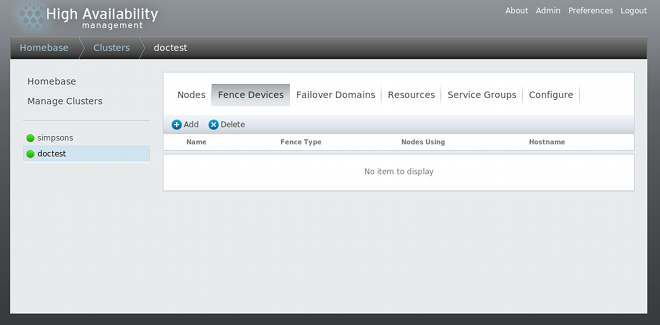4.6. Configuring Fence Devices
Configuring fence devices consists of creating, updating, and deleting fence devices for the cluster. You must configure the fence devices in a cluster before you can configure fencing for the nodes in the cluster.
Creating a fence device consists of selecting a fence device type and entering parameters for that fence device (for example, name, IP address, login, and password). Updating a fence device consists of selecting an existing fence device and changing parameters for that fence device. Deleting a fence device consists of selecting an existing fence device and deleting it.
Note
It is recommended that you configure multiple fencing mechanisms for each node. A fencing device can fail due to network split, a power outage, or a problem in the fencing device itself. Configuring multiple fencing mechanisms can reduce the likelihood that the failure of a fencing device will have fatal results.
This section provides procedures for the following tasks:
- Creating fence devices — Refer to Section 4.6.1, “Creating a Fence Device”. Once you have created and named a fence device, you can configure the fence devices for each node in the cluster, as described in Section 4.7, “Configuring Fencing for Cluster Members”.
- Updating fence devices — Refer to Section 4.6.2, “Modifying a Fence Device”.
- Deleting fence devices — Refer to Section 4.6.3, “Deleting a Fence Device”.
From the cluster-specific page, you can configure fence devices for that cluster by clicking on along the top of the cluster display. This displays the fence devices for the cluster and displays the menu items for fence device configuration: and . This is the starting point of each procedure described in the following sections.
Note
If this is an initial cluster configuration, no fence devices have been created, and therefore none are displayed.
Figure 4.6, “luci fence devices configuration page” shows the fence devices configuration screen before any fence devices have been created.
Figure 4.6. luci fence devices configuration page
4.6.1. Creating a Fence Device
Copy linkLink copied to clipboard!
To create a fence device, follow these steps:
- From the configuration page, click . Clicking displays the Add Fence Device (Instance) dialog box. From this dialog box, select the type of fence device to configure.
- Specify the information in the Add Fence Device (Instance) dialog box according to the type of fence device. Refer to Appendix A, Fence Device Parameters for more information about fence device parameters. In some cases you will need to specify additional node-specific parameters for the fence device when you configure fencing for the individual nodes, as described in Section 4.7, “Configuring Fencing for Cluster Members”.
- Click .
After the fence device has been added, it appears on the configuration page.