Chapter 14. Configuring kdump in the web console
You can set up and test the kdump configuration by using the RHEL 9 web console. The web console can enable the kdump service at boot time. Furthermore, the web console enables you to configure the reserved memory for kdump and to select the vmcore saving location in an uncompressed or compressed format.
14.1. Configuring kdump memory usage and target location in web console
You can configure the memory reserve for the kdump kernel and also specify the target location to capture the vmcore dump file with the RHEL web console interface.
Prerequisites
The web console must be installed and accessible.
For details, see Installing the web console.
Procedure
-
In the web console, open the tab and start the
kdumpservice by setting the Kernel crash dump switch to on. Configure the
kdumpmemory usage in the terminal, for example:$ sudo grubby --update-kernel ALL --args crashkernel=512MRestart the system to apply the changes.
In the Kernel dump tab, click at the end of the Crash dump location field.

Specify the target directory for saving the
vmcoredump file:For a local filesystem, select Local Filesystem from the drop-down menu.
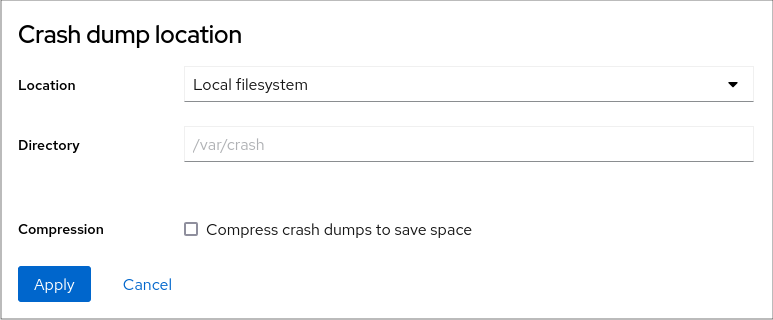
For a remote system by using the SSH protocol, select Remote over SSH from the drop-down menu and specify the following fields:
- In the Server field, enter the remote server address.
- In the SSH key field, enter the SSH key location.
- In the Directory field, enter the target directory.
For a remote system by using the NFS protocol, select Remote over NFS from the drop-down menu and specify the following fields:
- In the Server field, enter the remote server address.
- In the Export field, enter the location of the shared folder of an NFS server.
In the Directory field, enter the target directory.
NoteYou can reduce the size of the
vmcorefile by selecting the Compression checkbox.
Optional: Display the automation script by clicking .
A window with the generated script opens. You can navigate between a shell script and an Ansible playbook generation options tab.
Optional: Copy the script by clicking .
You can use this script to apply the same configuration on multiple machines.
Verification
Click .
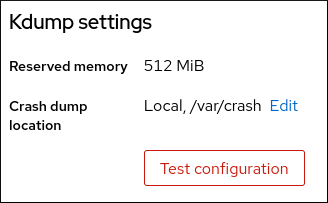
Click under Test kdump settings.
WarningWhen you initiate the system crash, the kernel operation stops and results in a system crash with data loss.
Additional resources