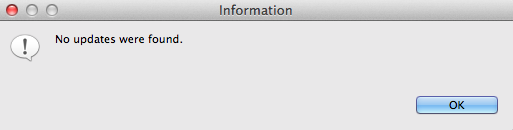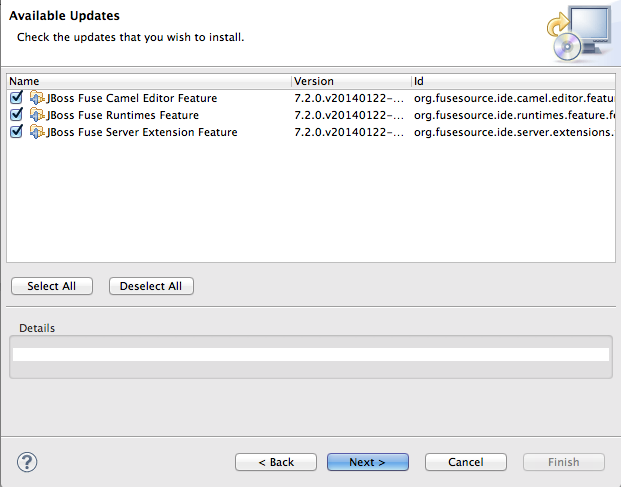Fuse 6 is no longer supported
As of February 2025, Red Hat Fuse 6 is no longer supported. If you are using Fuse 6, please upgrade to Red Hat build of Apache Camel.3.2. Eclipse Upgrade Method
Important
Eclipse searches for software updates only in the repositories that are included in its list of Available Software Sites. If you haven't already done so, you need to add the
https://devstudio.jboss.com/updates/7.0/integration-stack/ repository to the list.
With Eclipse running JBoss Developer Studio:
- On the menu bar, click
. You are notified when no updates are available:When software updates are available, the Available Updates window opens showing all of the software for which there are updates. - Select the JBoss Fuse Tooling features (and other listed software, if any) you want to update.
- Click Next.Wait while the installer checks for dependencies and hardware requirements.
- In the Install Details window, review the items to be updated, and then click Next, if you are satisfied with your selection.
- Accept the terms of the license agreement, and then click Finish.
- If a Security Warning regarding unsigned content appears, disregard it and click OK.
- When prompted to restart Eclipse, click .When Eclipse restarts, the new version of the Red Hat JBoss Fuse Tooling will be available.