Chapter 4. Configuring Hybrid Cloud Console notification behavior groups
The Notifications administrator configures notifications for the account through behavior groups. A behavior group defines which notifications will be sent to external services such as Microsoft Teams when a specific event is received by the notifications service. The Notifications administrator can link events from any Red Hat Hybrid Cloud Console service to a behavior group.
After creating a behavior group, the Notifications administrator associates it with triggering events, which are unique to each application bundle.
When an event occurs, all users on the account who selected in their user preferences to receive notifications will receive them, as well as all third-party applications specified as integration actions in the behavior group.
4.1. Creating a behavior group
Use the Create behavior group wizard to create a new behavior group in the Hybrid Cloud Console. The wizard enables you to select notifications, assign notifications to users or groups of users, and associate Hybrid Cloud Console events with behavior groups.
You can associate events with multiple behavior groups. If a behavior group is not associated with any event, no notifications are sent when an event occurs.
You can create a maximum of 64 behavior groups within an organization.
If your organization has configured Inventory groups to control user access to systems, review your notifications configuration to ensure that only appropriate groups of users are configured to receive notifications. If you do not review your notifications configuration, users might receive alerts triggered by systems outside of their Inventory group permission scope. See Viewing and managing system inventory for more information about configuring inventory groups.
Prerequisites
- An Organization Administrator has configured notification groups, roles, and members.
- You are logged in to the Hybrid Cloud Console as a Notifications administrator.
Procedure
- In the Hybrid Cloud Console, navigate to Settings > Notifications.
- Under Notifications, select Configure Events.
- Select the application bundle tab you want to configure event notification behavior for: Red Hat Enterprise Linux, Console, or OpenShift.
- Click the Behavior Groups tab.
Click Create new group to open the Create behavior group wizard.
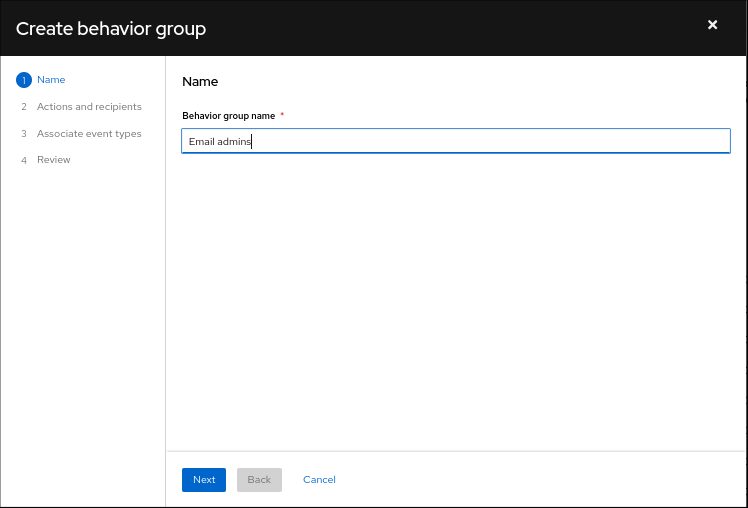
- Enter a group name, and then click Next. The Actions and recipients page opens.
From the Actions drop-down list, select Send an email, or select an integration from the list:

- If you selected Send an email, select a recipient from the Recipient drop-down list. You can specify that the email notification go to all users in the organization, or you can limit the recipients to administrators in the organization. If User Access groups are configured, you can select a User Access group to receive email notifications.
If you selected an integration such as Integration: Slack, Integration: Splunk, or Integration: Webhook, select an integration endpoint from the Recipient drop-down list (for example, SPLUNK_AUTOMATION).
NoteConfigure endpoints for each integration in Settings > Integrations. If an action is disabled, no integrations exist for that event type.
- Optional: To add additional actions to notify additional integration endpoints, click Add action.
When you have finished adding actions, click Next. The Associate event types page opens.
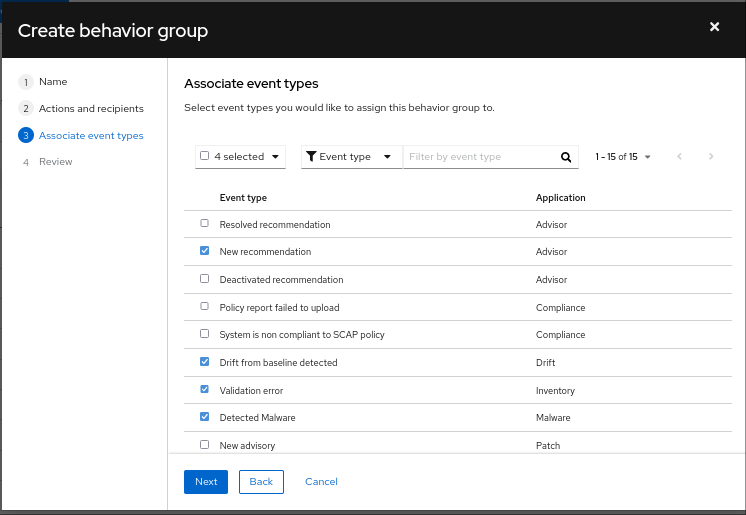
Select the types of events that you want to include in your notifications, and then click Next. The Review page opens.
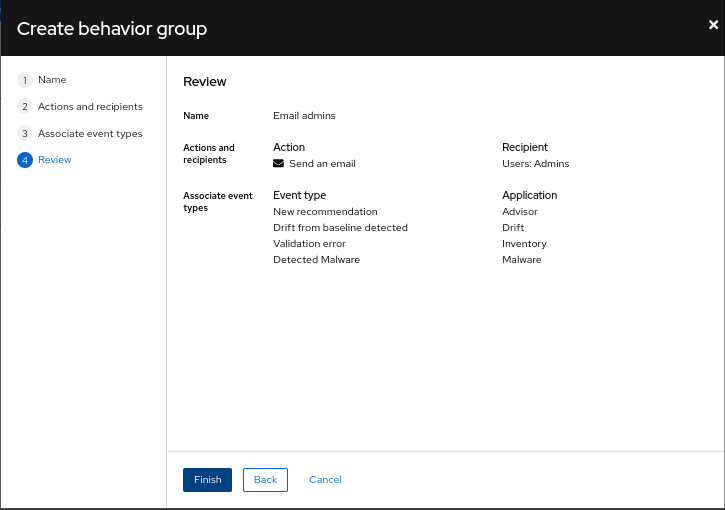
- Review the settings you selected for the behavior group. To modify the settings, click Back. To save the settings and create the behavior group, click Finish.
Additional resources
- For more information about how to create User Access groups, see Managing access with roles and members.
- For more information about inventory groups, see Viewing and managing system inventory.
4.2. Modifying a behavior group
Use the Edit behavior group wizard to modify settings for an existing behavior group. You can use the wizard to select notifications, assign notifications to users or groups of users, and associate Hybrid Cloud Console events with behavior groups.
Events can be associated with multiple behavior groups. If a behavior group is not associated with an event, no notifications are sent when an event occurs.
Prerequisites
- An Organization Administrator has configured notification groups, roles, and members.
- You are logged into the Hybrid Cloud Console with Notifications administrator privileges.
Procedure
- In the Hybrid Cloud Console, navigate to Settings > Notifications.
- Under Notifications, select Configure Events.
- Select the application bundle tab you want to modify event notification behavior for: Red Hat Enterprise Linux, Console, or OpenShift.
- Click the Behavior Groups tab to display the available behavior groups.
Click the more options icon
 on the behavior group you want to modify and click Edit. The Edit behavior group wizard opens.
on the behavior group you want to modify and click Edit. The Edit behavior group wizard opens.
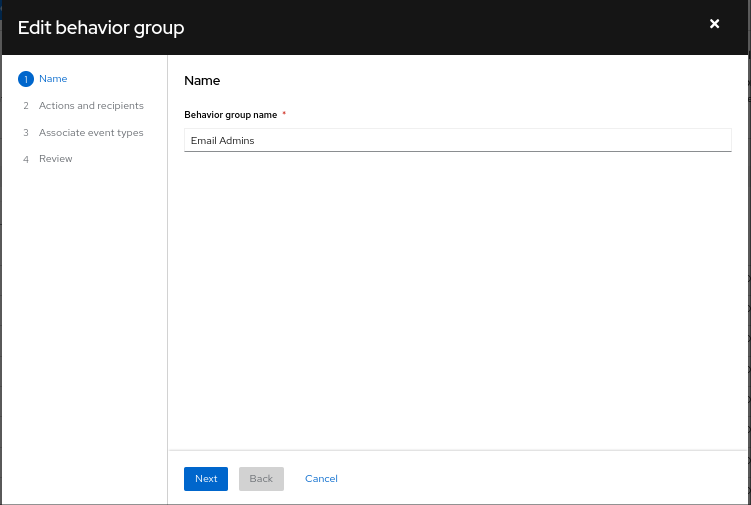
- Enter a group name, and then click Next. The Actions and recipients page opens.
From the Actions drop-down list, select Send an email, or select an integration from the list:

- If you selected Send an email, select a recipient from the Recipient drop-down list. You can specify that the email notification go to all users in the organization, or you can limit the recipients to administrators in the organization. If User Access groups are configured, you can select a User Access group to receive email notifications.
If you select an integration such as Integration: Webhook or Integration: Splunk, select an integration endpoint from the Recipient drop-down list (for example, SPLUNK_AUTOMATION).
NoteConfigure endpoints for each integration in Settings > Integrations. If an action is disabled, no integrations exist for that event type.
- Optional: To add additional actions to notify additional integration endpoints, click Add action.
When you have finished adding actions, click Next. The Associate event types page opens.
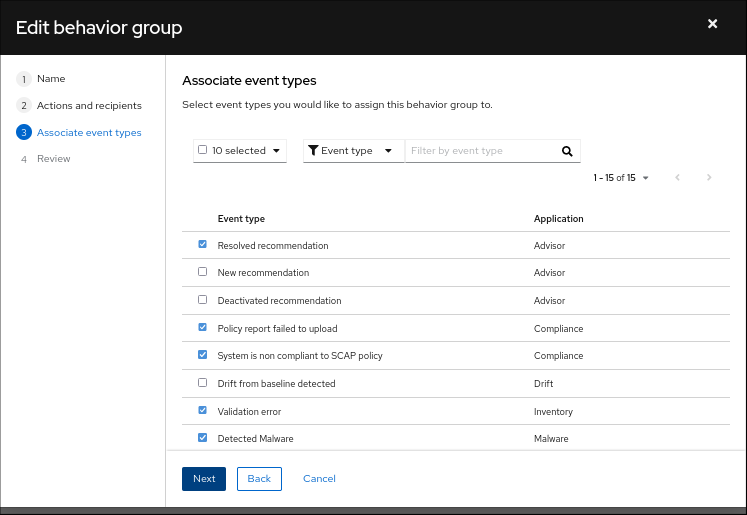
Select the types of events that you want to include in your notifications, and then click Next. The Review page opens.
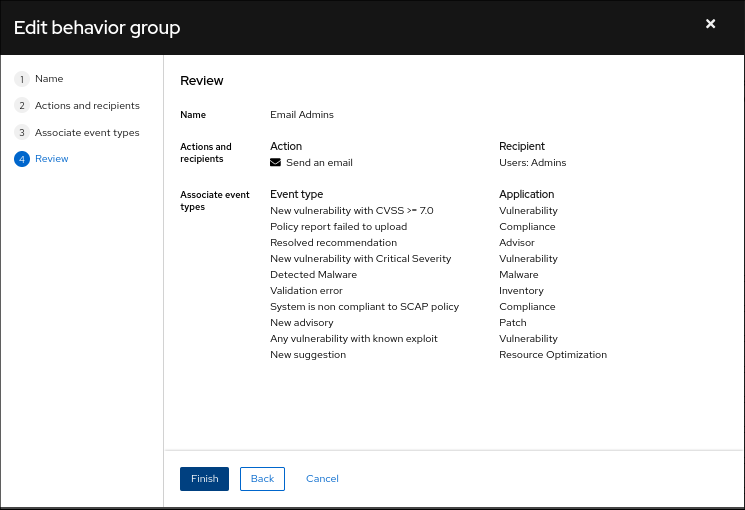
- Review the settings that you selected for the behavior group. To continue to modify the settings, click Back. To save the settings for the behavior group, click Finish.