Chapter 3. Configuring integrations
The Red Hat Hybrid Cloud Console notifications and integrations services work together to transmit messages to third-party application endpoints, such as instant messaging platforms and external ticketing systems, when triggering events occur.
Notifications administrators can use these services to integrate Hybrid Cloud Console functionality into the operational workflow used in their organization. Integrations are configured by a Notifications administrator as endpoints on the Red Hat Hybrid Cloud Console > Settings > Integrations page.
For more information about configuring integrations, see Integrating the Red Hat Hybrid Cloud Console with third-party applications.
Webhook is the current integration type supported in the Red Hat Hybrid Cloud Console. When configured, the service sends an HTTP POST message to the specified third-party application endpoint.
3.1. Hybrid Cloud Console HTTP POST messages
The following screenshot is an example of an HTTP POST message sent to a third-party application endpoint from the Hybrid Cloud Console. Event types are specific to a service or application. For example, the Insights for RHEL application bundle currently notifies configured users of events from the policies, advisor, and drift services. The following example notification from the Insights for RHEL advisor service was triggered by a new recommendation on a host system.
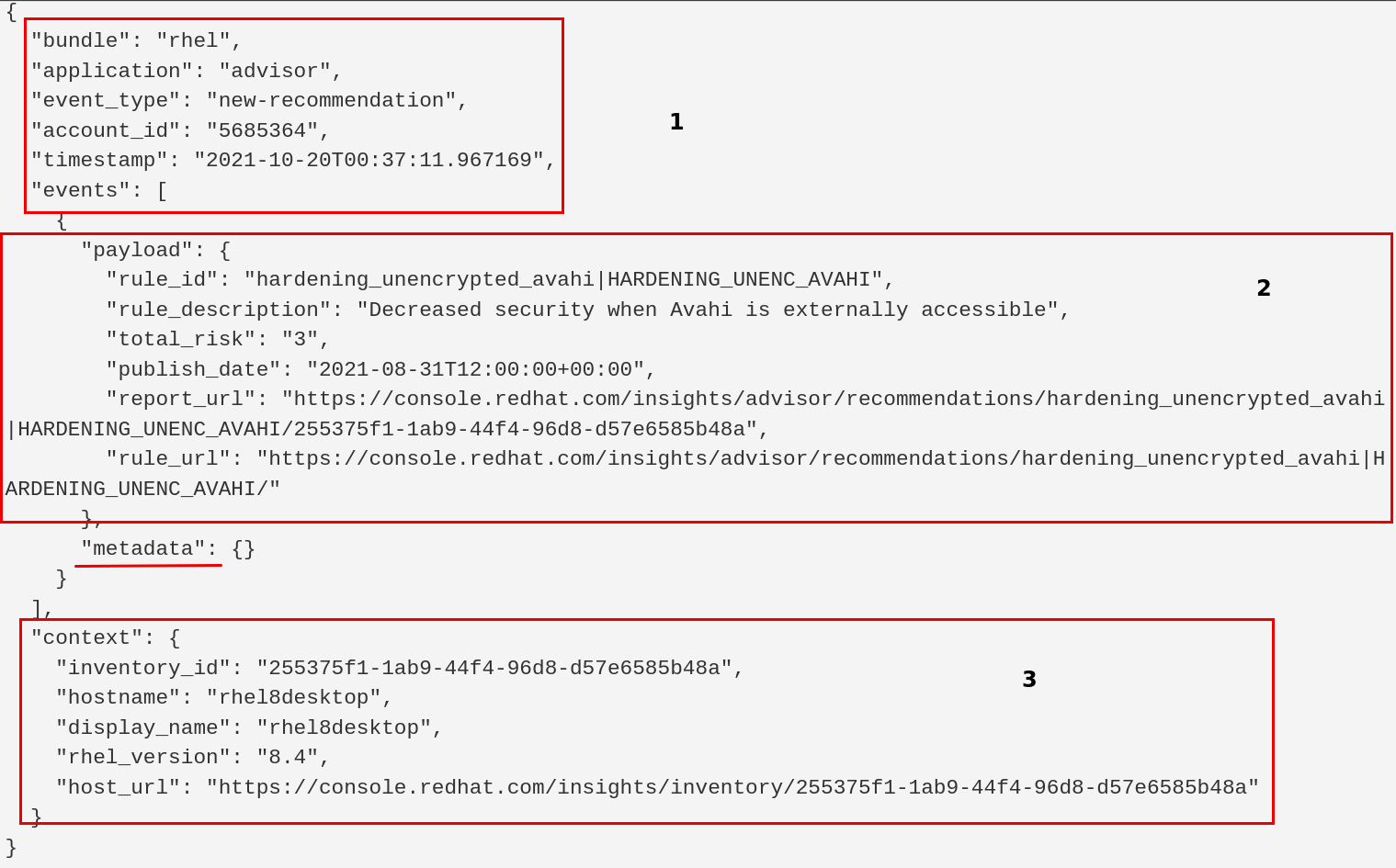
In the example, the blocks contain the following information:
Information about the bundle and application sending the notification:
-
bundle: Name of the application bundle -
application: Name of the individual application or service sending the event-triggered notification -
event_type: The event type that triggered the notification -
account_id: The Red Hat account from which the notification was sent -
timestamp: ISO-8601 formatted date showing when the notification was sent
-
Information about the application or service-specific event:
-
payload: The application payload, a JSON string containing all the data sent by the application
-
Information about the system on which the event occurred. For example:
-
inventory_id: System ID -
hostname: System name -
rhel_version: RHEL version running on the system
-
The metadata field is not currently used.
3.2. Creating and configuring integrations in the Hybrid Cloud Console
The Notifications administrator creates and configures integrations for the organization so third-party applications can send event notifications to users.
Prerequisites
- You are logged into the Red Hat Hybrid Cloud Console as an Organization Administrator or as a user with Notifications administrator permissions.
Procedure
- In the Hybrid Cloud Console, navigate to Settings > Integrations.
- Click the Integrations tab.
- Select the tab for the type of integration you want to create. For example, to create a Slack integration, select the Communications tab.
Click Add integration and select the third-party tool to integrate with the Hybrid Cloud Console:
- Select an integration type.
- Enter an integration name.
- Provide the endpoint URL.
Confirm that the check box to enable SSL verification is selected.
ImportantSSL is essential for protecting the data sent to the integration endpoint. SSL should always be used when integrating the Red Hat Hybrid Cloud Console with third-party applications.
Optional: Provide a secret token, if required. If defined, the secret token is used as an ‘X-Insight-Token’ header on the POST HTTP request.
NoteA secret token is essential for protecting the data sent to the integration endpoint and should always be used when integrating the Hybrid Cloud Console with third-party applications.
- Click Save.
- To verify that the new integration is listed on the Integrations page, enter the integration name in Filter by Name box.
The new integration is enabled by default and available as an integration option when a Notifications administrator configures behavior groups in the notifications service. To disable the integration, toggle the switch in the Enabled column. To configure a behavior group, see Configuring Hybrid Cloud Console notification behavior groups.
3.3. Editing, deleting,or removing integrations
The Notifications administrator can edit, remove, or disable any Hybrid Cloud Console integration listed on the Integrations page.
Prerequisites
- You are logged in to the Red Hat Hybrid Cloud Console as an Organization Administrator or a Notifications administrator.
- You have configured an integration in the Red Hat Hybrid Cloud Console.
Procedure
- In the Hybrid Cloud Console, navigate to Settings > Integrations.
- Click the Integrations tab.
- Click the options icon (⋮) on the far right of the integration name row, and click Edit, Delete, or Disable.
- Make and save changes, delete, or disable the integration.