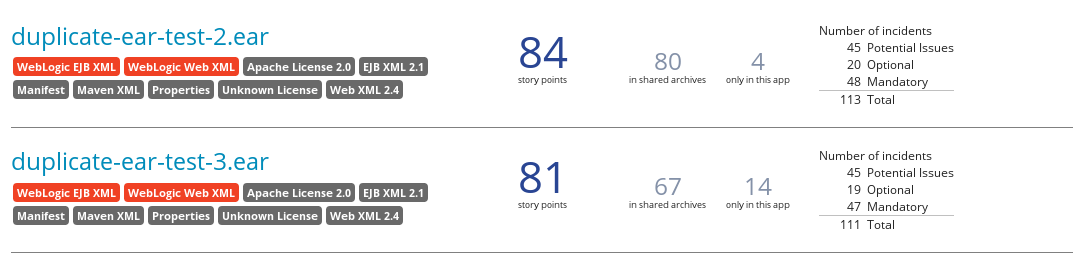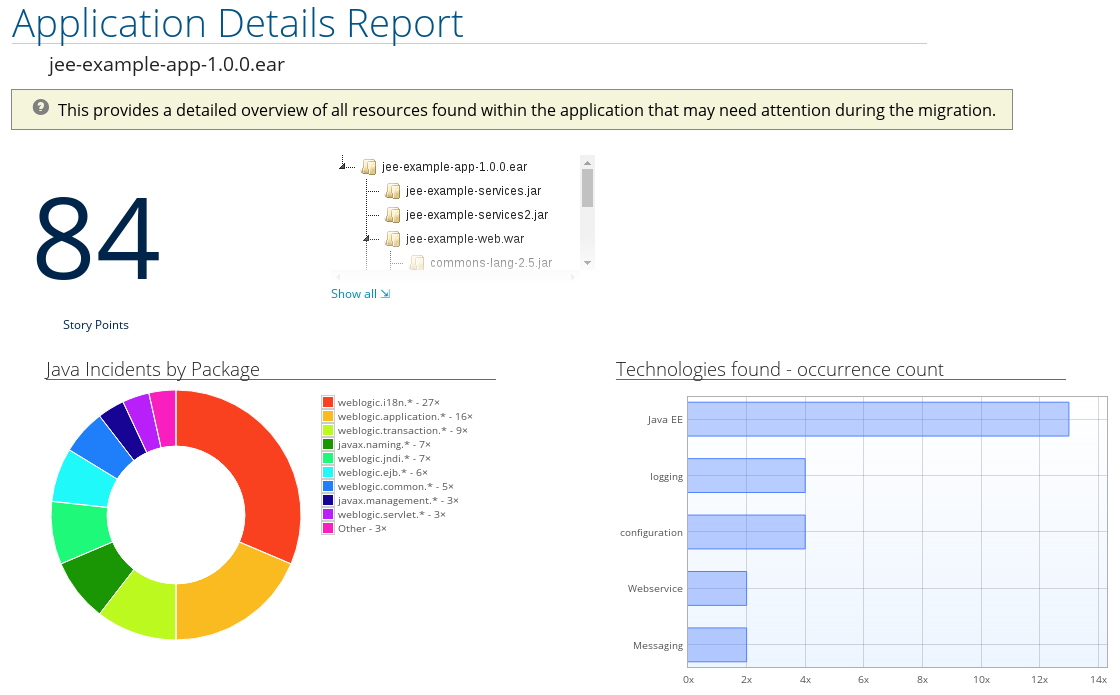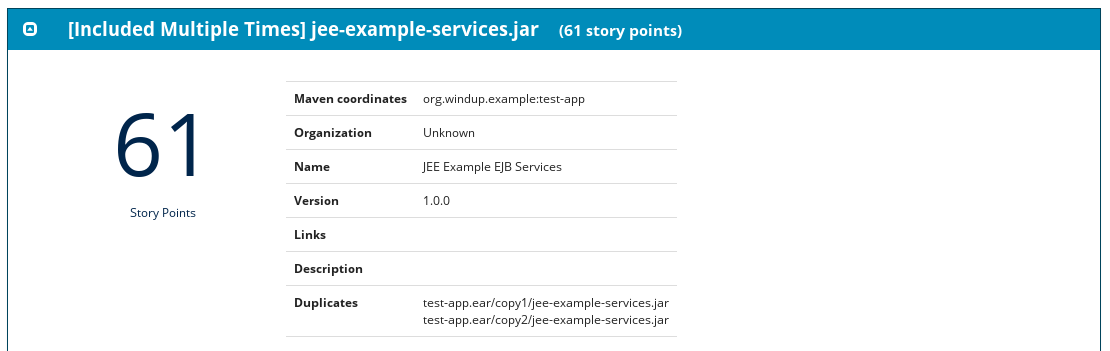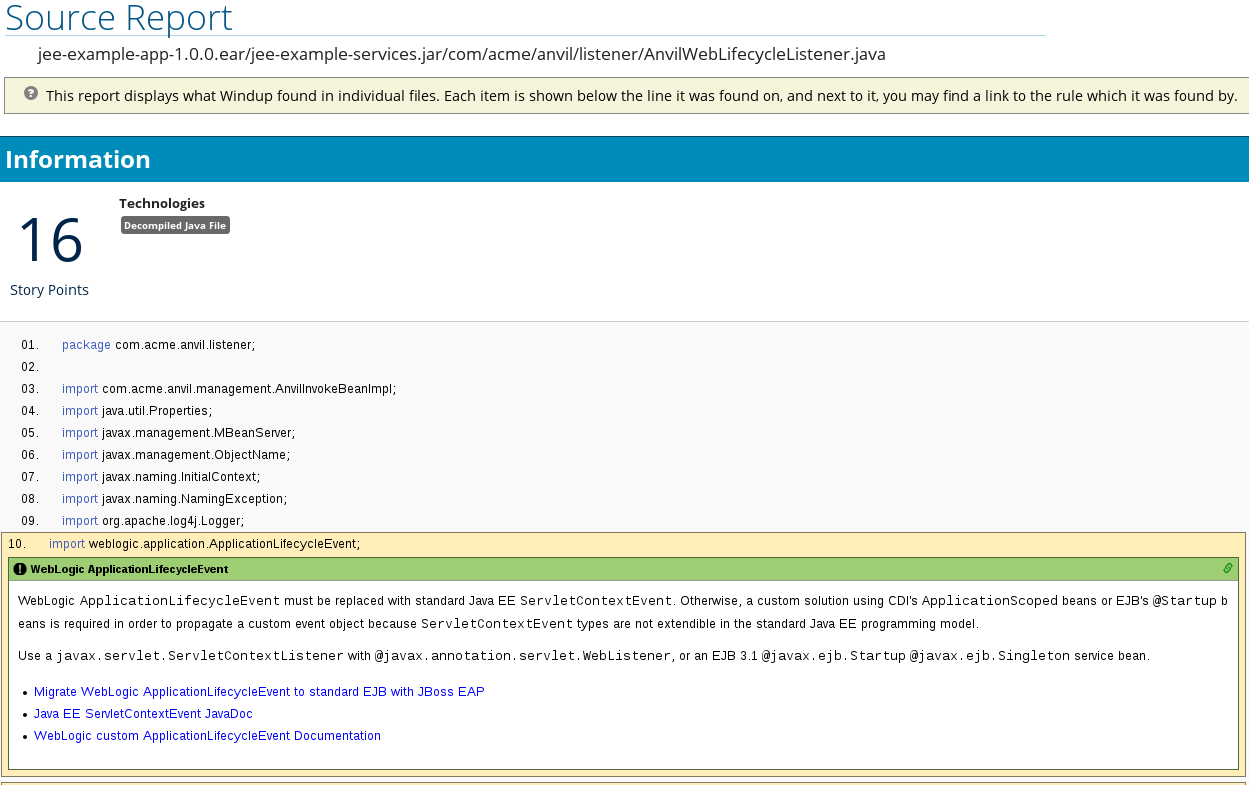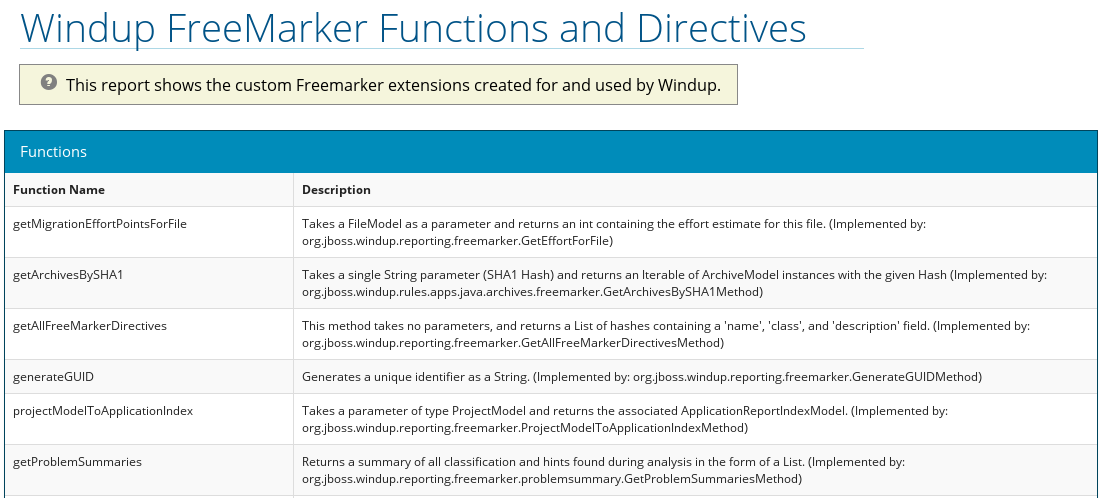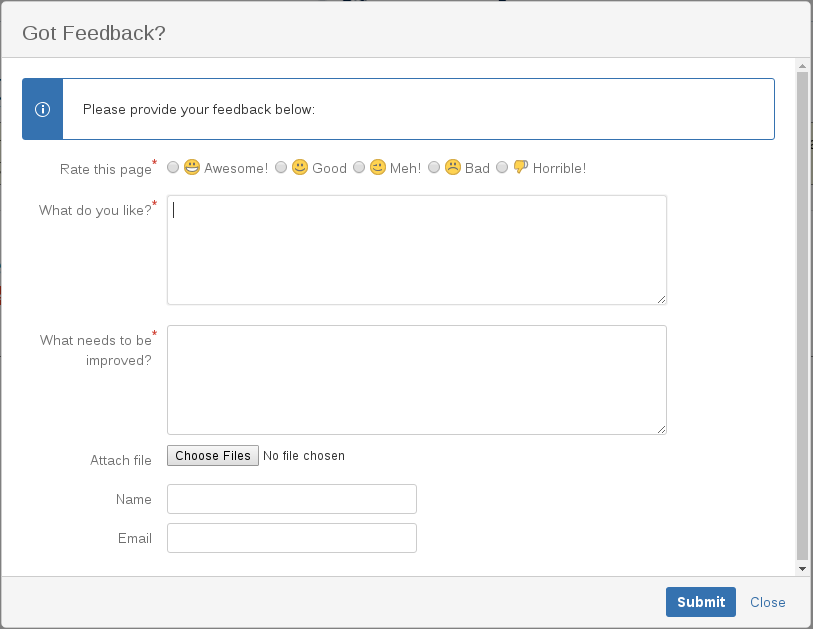Chapter 3. Review the Reports
The report examples shown in the following sections are a result of analyzing the com.acme and org.apache packages in the jee-example-app-1.0.0.ear example application, which is located in the Windup GitHub source repository. The report was generated using the following command.
WINDUP_HOME/bin/windup --input /home/username/windup-source/test-files/jee-example-app-1.0.0.ear/ --output /home/username/windup-reports/jee-example-app-1.0.0.ear-report --target eap:6 --packages com.acme org.apache
WINDUP_HOME/bin/windup --input /home/username/windup-source/test-files/jee-example-app-1.0.0.ear/ --output /home/username/windup-reports/jee-example-app-1.0.0.ear-report --target eap:6 --packages com.acme org.apache
Use a browser to open the index.html file located in the report output directory. This opens a landing page that lists the applications that were processed. Each row contains a high-level overview of the story points, number of incidents, and technologies encountered in that application.
Figure 3.1. Application List
The incidents and estimated story points change as new rules are added to Windup. The values here may not match what you see when you test this application.
Click on the name of the application, jee-example-app-1.0.0.ear, to view the application report. The following table lists all of the reports that can be access from this main Windup landing page.
| Report | How to Access the Report |
|---|---|
| Click on the name of the application. | |
| Click on the Archives shared by multiple applications link. Note that this link is only available when there are shared archives across multiple applications. | |
| Click on the Executed rules overview link at the bottom of the page. | |
| Click on the Windup FreeMarker methods link at the bottom of the page. | |
| Click on the Send feedback link at the bottom of the page to open a form that allows you to submit feedback to the Windup team. |
Note that if an application shares archives with other analyzed applications, you will see a breakdown of how many story points are from shared archives and how many are unique to this application.
Figure 3.2. Shared Archives
Information about the archives that are shared among applications can be found in the Archives Shared by Multiple Applications reports.
3.1. Application Report
3.1.1. Report Index
Access this report from the report landing page by clicking on the application name in the Application List.
The application report page gives an overview of the entire application migration effort. It summarizes:
- The incidents and story points by category (mandatory, optional, or potential issues)
- The incidents and story points by level of effort of the suggested changes
- The incidents by package
Figure 3.3. Report Index
At the bottom of the page is a list of reports that contain additional details about the migration of this application. Note that only those reports that are applicable to the current application will be available.
| Report | Description |
|---|---|
| Migration Issues | Provides a concise summary of all issues that require attention. |
| Application Details | Provides a detailed overview of all resources found within the application that may need attention during the migration. |
| Unparsable |
Shows all files that Windup could not parse in the expected format. For instance, a file with a |
| Dependencies | Displays all Java-packaged dependencies found within the application. |
| Remote Services | Displays all remote services references that were found within the application. |
| EJBs | Contains a list of EJBs found within the application. |
| JBPM | Contains all of the JBPM-related resources that were discovered during analysis. |
| JPA | Contains details on all JPA-related resources that were found in the application. |
| Hibernate | Contains details on all Hibernate-related resources that were found in the application. |
| Server Resources | Displays all server resources (for example, JNDI resources) in the input application. |
| Spring Beans | Contains a list of Spring beans found during the analysis. |
| Hard-coded IP Addresses | Provides a list of all hard-coded IP addresses that were found in the application. |
| Ignored Files |
Lists the files found in the application that, based on certain rules and Windup configuration, were not processed. See the |
| About | Describes the current version of Windup and provides helpful links for further assistance. |
3.1.2. Application Details Report
Access this report from the report index by clicking the Application Details link.
The report lists the story points, the Java incidents by package, and a count of the occurrences of the technologies found in the application. Next is a display of application messages generated during the migration process. Finally, there is a breakdown of this information for each archive analyzed during the process.
Figure 3.4. Application Details Report
Expand the jee-example-app-1.0.0.ear/jee-example-services.jar to review the story points, Java incidents by package, and a count of the occurrences of the technologies found in this archive. This summary begins with a total of the story points assigned to its migration, followed by a table detailing the changes required for each file in the archive. The report contains the following columns.
| Column Name | Description |
|---|---|
| Name | The name of the file being analyzed. |
| Technology | The type of file being analyzed, for example: Java Source, Decompiled Java File, Manifest, Properties, EJB XML, Spring XML, Web XML, Hibernate Cfg, Hibernate Mapping |
| Issues | Warnings about areas of code that need review or changes. |
| Story Points | Level of effort required to migrate the file. Story Points are covered in more detail in the Windup Rules Development Guide. |
Note that if an archive is duplicated several times in an application, it will be listed just once in the report and will be tagged with [Included Multiple Times].
Figure 3.5. Duplicate Archive in an Application
The story points for archives that are duplicated within an application will be counted only once in the total story point count for that application.
3.1.3. Source Report
The analysis of the jee-example-services.jar lists the files in the JAR and the warnings and story points assigned to each one. Notice the com.acme.anvil.listener.AnvilWebLifecycleListener file, at the time of this test, has 22 warnings and is assigned 16 story points. Click on the file link to see the detail.
- The Information section provides a summary of the story points and notes that the file was decompiled by Windup.
- This is followed by the file source code listing. Warnings appear in the file at the point where migration is required.
In this example, warnings appear at various import statements, declarations, and method calls. Each warning describes the issue and the action that should be taken.
Figure 3.6. Source Report
3.3. Rule Provider Execution Report
Access this report from the report landing page by clicking the All Rules link.
This report provides the list of rules that executed when running the Windup migration command against the application.
Figure 3.8. Rule Provider Report
3.4. Windup FreeMarker Functions and Directives Report
Access this report from the report landing page by clicking the Windup FreeMarker methods link.
This report lists all the registered functions and directives that were used to build the report. It is useful if you plan to build your own custom report or for debugging purposes.
Figure 3.9. FreeMarker Functions and Directives
3.5. Send Feedback Form
Access this feedback form from the report landing page by clicking the Send feedback link.
This form allows you to rate the product, talk about what you like and suggestions for improvements.
Figure 3.10. Send Feedback Form