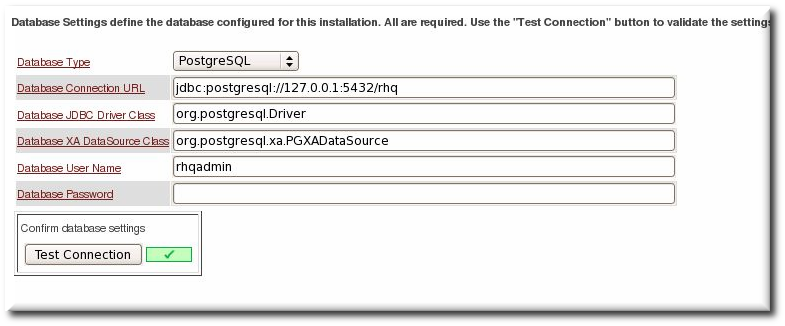4. Quick Setup for JBoss Operations Network 3.0
The Installation Guide has more information on configurating databases for the JBoss ON server, upgrading servers, and other installation information. This is a quick summary of performing an initial installation.
- Set up a database named
rhqadminand a database user namedrhqadmin. Make sure the database user has adequate permissions to perform operations on the JBoss ON database.For more detailed database setup information: - Stop any currently running JBoss ON instances.If the new JBoss ON server will use a database that existing JBoss ON instances are also using, then all of the existing JBoss ON instances have to be stopped.
serverRoot/jon-server-3.0.0.GA/bin/rhq-server.sh stop
serverRoot/jon-server-3.0.0.GA/bin/rhq-server.sh stopCopy to Clipboard Copied! Toggle word wrap Toggle overflow - Download the server packages from the Customer Support Portal.
- Click Software in the top menu.
- In the Product field, select the product.
- Unzip the server distribution to the directory where it will be executed from. For example:
cd /opt unzip jon-server-3.0.0.GA.zip
cd /opt unzip jon-server-3.0.0.GA.zipCopy to Clipboard Copied! Toggle word wrap Toggle overflow This creates ajon-server-3.0.0.GA/directory in your chosen installation root. - Run the JBoss ON server:
serverRoot/jon-server-3.0.0.GA/bin/rhq-server.sh start
serverRoot/jon-server-3.0.0.GA/bin/rhq-server.sh startCopy to Clipboard Copied! Toggle word wrap Toggle overflow - Open the server UI at
http://localhost:7080/. This will display the JBoss ON server installer.Clicking the Click here to continue the installation link brings you to the main installer page. - Go through the installer and fill in the information. Only the database connection information is required; most of the default can be accepted without changes.The main installer page appears different depending on the database settings.
- When the configuration is complete, click the link to log into the JBoss ON UI.