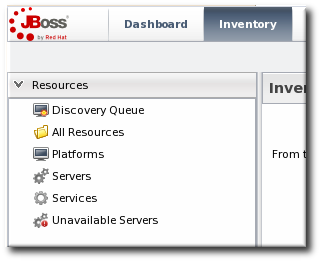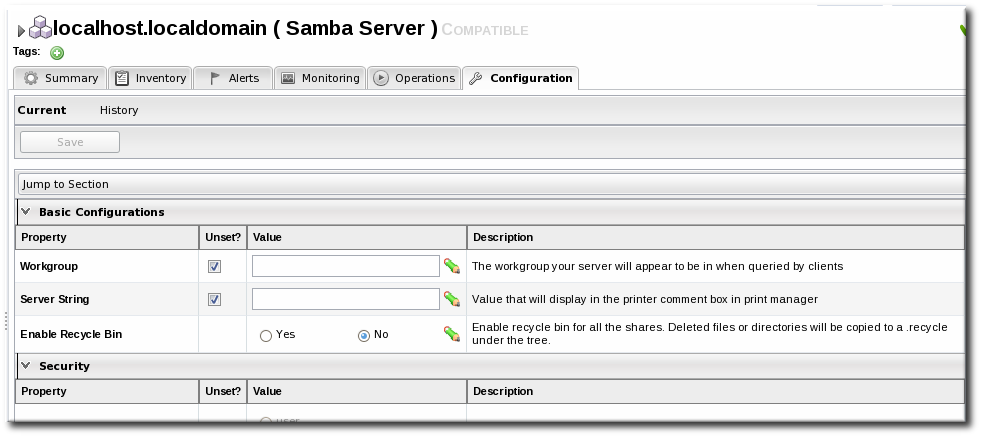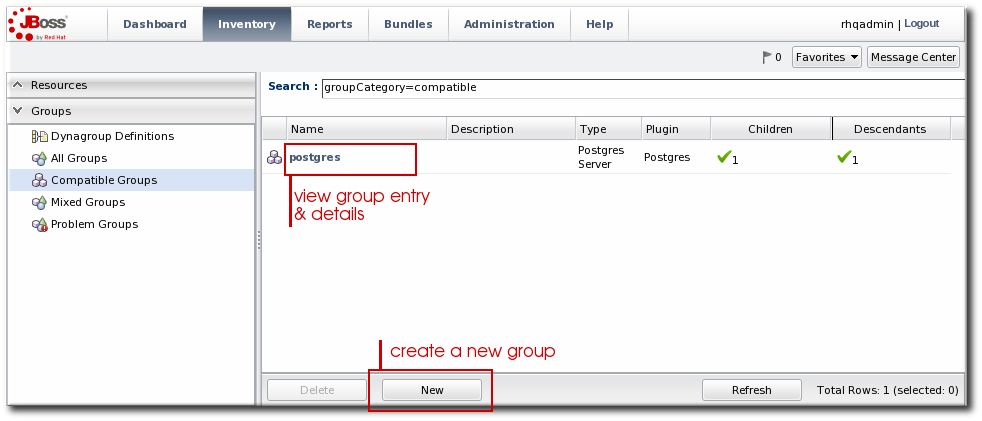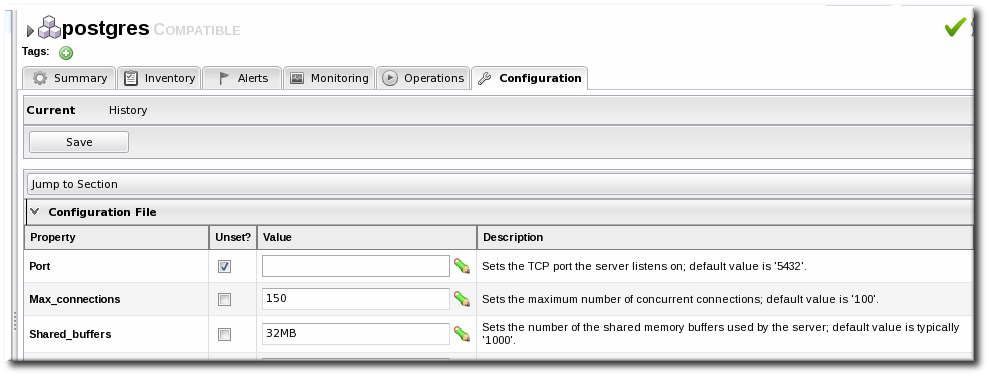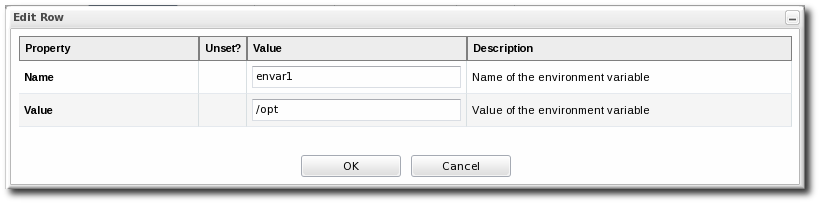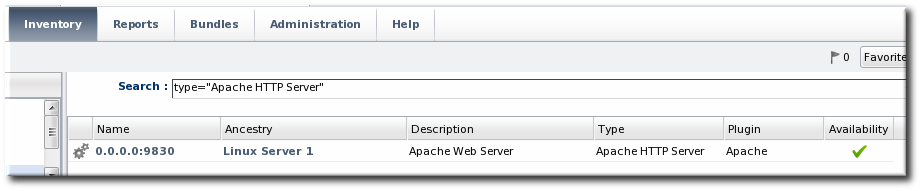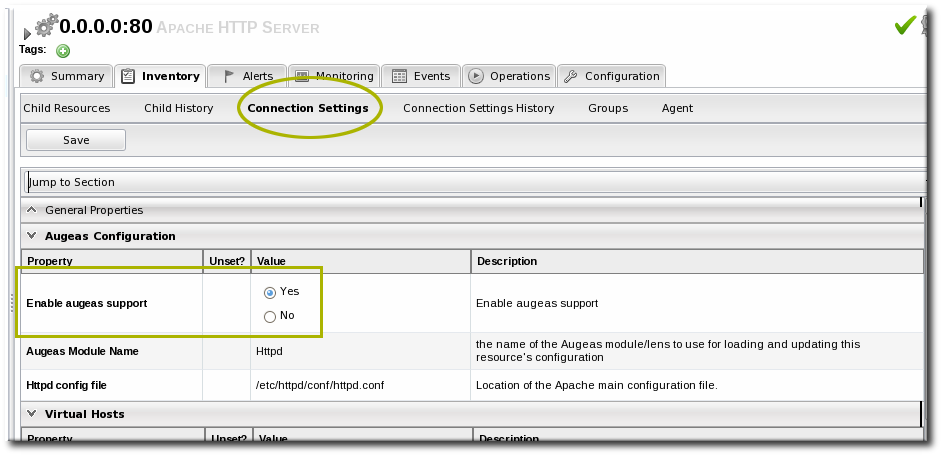2. Changing the Configuration for a Resource
2.1. Changing the Configuration on a Single Resource
Copy linkLink copied to clipboard!
- Click the Inventory tab in the top menu.
- Select the resource type in the Resources menu table on the left, and then browse or search for the resource.
- Open the Configuration tab for the resource.
- Click the Current subtab.
- To edit a field, make sure the Unset checkbox is not selected. The Unset checkbox means that JBoss ON won't submit any values for that resource and any values are taken from the resource itself.Then, make any changes to the configuration.The list of available configuration properties, and their descriptions, are listed for each resource type in the Resource Reference: Monitoring, Operation, and Configuration Options.
- Click the button at the top of the properties list.
2.2. Changing the Configuration for a Compatible Group
Copy linkLink copied to clipboard!
Similar to other templating functions in JBoss ON, like alert templates, configuration changes can be made on a compatible or autogroup, so that all of the members of that group can be up updated simultaneously with the same settings.
Note
To change the current configuration for a group, a few conditions must be true so that the current group configuration can be reliably calculated for the individual resource configurations:
- The group members must all be the same resource type.
- All group member resources must be available (
UP). - No other configuration update requests can be in progress for the group or any of its member resources.
- The current member configurations must be successfully retrieved from the agents.
The process for setting the configuration for a group is the same as setting it for an individual resource:
- Click the Inventory tab in the top menu.
- In the Groups box in the left menu, select the Compatible Group link.
- Select the group to edit.
- Open the Configuration tab.
- Click the Current subtab.
- To edit a field, make sure the Unset checkbox is not selected. The Unset checkbox means that JBoss ON won't submit any values for that resource and any values are taken from the resource itself.Then, make any changes to the configuration.The list of available configuration properties, and their descriptions, are listed for each resource type in the Resource Reference: Monitoring, Operation, and Configuration Options.
Note
It is possible to change the configuration for all members by editing the form directly, but it is also possible to change the configuration for a subset of the group members. Click the green pencil icon, and then change the configuration settings for the members individually. - Click the button at the top of the form.
2.3. Editing Script Environment Variables
Copy linkLink copied to clipboard!
Scripts are autodetected on a server, as are other applications and services on the machine. Scripts can be configured and managed like any other resource, which means that JBoss ON allows you to both define configuration settings for and set up operations to run the scripts in inventory.
Whether a script is added or detected, there are only two configuration areas for the inventory entry: the path to the script, which places the script within the hierarchy, and any environment variables that should be set with the script.
These environment variables can be added and edited even after the script is imported:
Important
Before setting environment variables in the JBoss ON configuration, make sure that the environment on the resource is already configured properly.
- Click the Inventory tab in the top menu.
- Search for the script resource.
- Open the Configuration tab for the script resource.
- Click the green plus sign (+) to add an environment variable.
- Enter the environment variable. Each new environment variable has the format name=value; and is added on a new line.If the variable's value contains properties with the syntax
%propertyName%, then JBoss ON interprets the value as the current values of the corresponding properties from the script's parent resource's connection properties. - After resetting an environment variable, restart the JBoss ON agent to propagate the changes. If the agent isn't restarted, new variables will not be propagated to the resource and will not resolve when the script is next executed, even if the configuration is correct.
Note
Add the line
@echo off in Windows scripts to prevent echoing the executed commands along with the execution results.
2.4. Configuring Apache for Configuration Management
Copy linkLink copied to clipboard!
JBoss ON manages configuration on Apache resources using an Augeas lens. A special version of Augeas is included with the JBoss ON agent which enables Apache configuration management. However, Augeas must also be enabled on the Apache server.
Note
Apache configuration is only supported for Apache instances installed on Linux.
- Click the Inventory tab in the top menu.
- Select the resource type in the Resources menu table on the left, and then search for the Apache resource.
- Click the IP address of the Apache instance.
- Open the Inventory tab, then click the Connections subtab.
- Jump to the Augeas Configuration section.
- Select the Yes radio button to enable the Augeas lens.