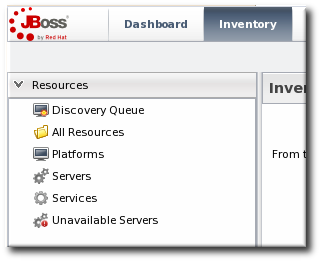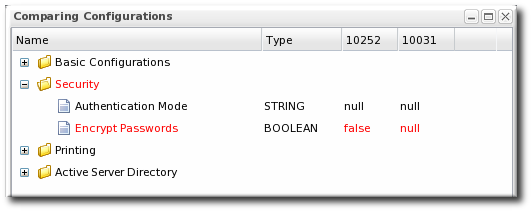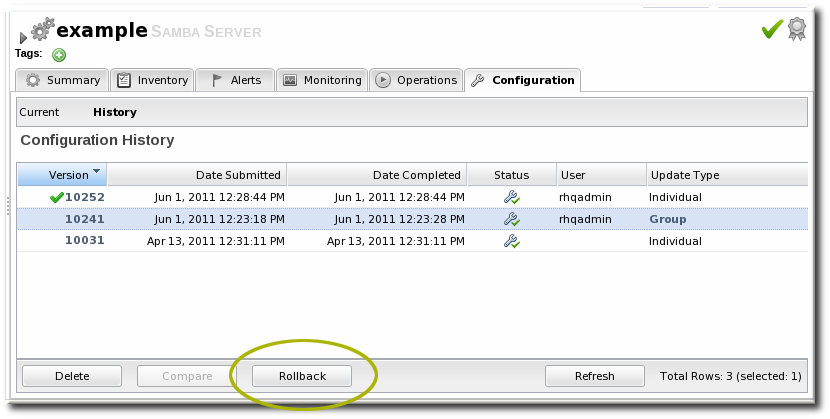3. Tracking Resource Configuration Changes
The revision numbers are global number across the JBoss ON server. For example, if Resource A is edited, then it gets revision #1. Then, when Resource B is edited, it gets revision #2, and the next edit gets #3.
Note
A user may have the right to edit or revert configuration, but that does not mean that the user has the right to delete an item from the configuration history.
Deleting elements in the history requires the manage inventory permission.
3.1. Tracking and Comparing Configuration Changes
Copy linkLink copied to clipboard!
- Click the Inventory tab in the top menu.
- Select the resource type in the Resources menu table on the left, and then browse or search for the resource.
- Open the Configuration tab for the resource.
- Click the History subtab.
- Select the line of the configuration version to view or compare. Use the Ctrl key to select multiple versions. The current (most recent successful) configuration state is marked by a green check mark.
- Click the button.
- The pop-up window shows all of the changes in a directory-style layout, with each of the configuration areas as a high-level directory. Any changes are marked in red, and the values are shown for each selected version.
3.2. Reverting Configuration Changes
Copy linkLink copied to clipboard!
- Click the Inventory tab in the top menu.
- Select the resource type in the Resources menu table on the left, and then browse or search for the resource.
- Open the Configuration tab for the resource.
- Click the History subtab.
- Select the line of the configuration version to roll back to. The current (most recent successful) configuration state is marked by a green check mark.
- Click the button.