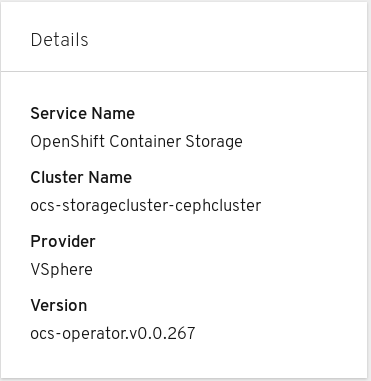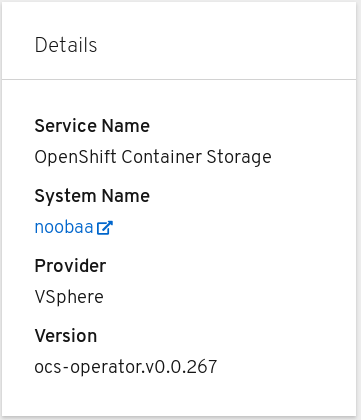OpenShift Container Storage is now OpenShift Data Foundation starting with version 4.9.
Chapter 2. Verifying your OpenShift Container Storage installation
Use this section to verify that OpenShift Container Storage is deployed correctly.
2.1. Verify that the pods are in running state
-
Click Workloads
Pods from the left pane of the OpenShift Web Console. Select openshift-storage from the Project drop down list.
The number of pods varies depending on the number of worker nodes deployed on OpenShift Container Platform.
When you need to override the cluster-wide default node selector for OpenShift Container Storage, you can perform the following steps in command line interface:
Specify a blank node selector for the
openshift-storagenamespace.oc annotate namespace openshift-storage openshift.io/node-selector=
$ oc annotate namespace openshift-storage openshift.io/node-selector=Copy to Clipboard Copied! Toggle word wrap Toggle overflow Delete the original pods generated by the
DaemonSets.oc delete pod -l app=csi-cephfsplugin -n openshift-storage oc delete pod -l app=csi-rbdplugin -n openshift-storage
oc delete pod -l app=csi-cephfsplugin -n openshift-storage oc delete pod -l app=csi-rbdplugin -n openshift-storageCopy to Clipboard Copied! Toggle word wrap Toggle overflow
Verify that the following pods are in running and completed state by clicking on the Running and the Completed tabs:
| Component | No. of pods | Name of the pod |
|---|---|---|
| OpenShift Container Storage Operator | 1 |
|
| Rook-ceph Operator | 1 |
|
| NooBaa | 2 |
|
| Mon | 3 |
|
| CSI | 10 |
|
| OSD | 3 |
|
| rook-ceph-mgr | 1 |
|
| mds | 2 |
|
| rook-ceph-drain-canary | 3 |
|
| rgw (listed only in VMware) | 1 |
|
2.2. Verify that the OpenShift Container Storage cluster is healthy
You can verify health of OpenShift Container Storage cluster using the persistent storage dashboard. For more information, see Monitoring OpenShift Container Storage.
Click Home
Dashboards from the left pane of the OpenShift Web Console and click the Persistent Storage tab. In the Health card, verify that the cluster health is displayed as ocs-storagecluster is healthy as shown in the following image:
Figure 2.1. Health card in Persistent Storage dashboard
In the Details card, verify that the cluster information is displayed appropriately as follows:
Figure 2.2. Details card in Persistent Storage dashboard
2.3. Verify that the Multicloud Object Gateway is healthy
You can verify health of OpenShift Container Storage cluster using the object service dashboard. For more information, see Monitoring OpenShift Container Storage.
Click Home
Dashboards from the left pane of the OpenShift Web Console and click the Object Service tab. In the Health card, verify that the Multicloud Object Gateway (MCG) storage health is displayed as Object Storage is healthy as shown in the following image:
Figure 2.3. Health card in Object Service dashboard
In the Details card, verify that the MCG information is displayed appropriately as follows:
Figure 2.4. Details card in Object Service dashboard
2.4. Verify that the storage classes are created and listed
Click Storage
Storage Classes from the left pane of the OpenShift Web Console. Verify that the following three storage classes are created with the OpenShift Container Storage cluster creation:
-
ocs-storagecluster-ceph-rbd -
ocs-storagecluster-cephfs -
openshift-storage.noobaa.io
-