Chapter 7. Scanning pod images with the Container Security Operator
The Container Security Operator (CSO) is an addon for the Clair security scanner available on OpenShift Container Platform and other Kubernetes platforms. With the CSO, users can scan container images associated with active pods for known vulnerabilities.
The CSO does not work without Red Hat Quay and Clair.
The Container Security Operator (CSO) performs the following features:
- Watches containers associated with pods on either specified or all namespaces.
- Queries the container registry where the containers came from for vulnerability information (provided that an image’s registry supports image scanning, such a a Red Hat Quay registry with Clair scanning).
-
Exposes vulnerabilities via the
ImageManifestVulnobject in the Kubernetes API.
To see instructions on installing the CSO on Kubernetes, select the Install button from the Container Security OperatorHub.io page.
7.1. Downloading and running the Container Security Operator in OpenShift Container Platform
Use the following procedure to download the Container Security Operator (CSO).
In the following procedure, the CSO is installed in the marketplace-operators namespace. This allows the CSO to be used in all namespaces of your OpenShift Container Platform cluster.
Procedure
-
On the OpenShift Container Platform console page, select Operators
OperatorHub and search for Container Security Operator. - Select the Container Security Operator, then select Install to go to the Create Operator Subscription page.
- Check the settings (all namespaces and automatic approval strategy, by default), and select Subscribe. The Container Security appears after a few moments on the Installed Operators screen.
Optional: you can add custom certificates to the CSO. In this example, create a certificate named
quay.crtin the current directory. Then, run the following command to add the certificate to the CSO:oc create secret generic container-security-operator-extra-certs --from-file=quay.crt -n openshift-operators
$ oc create secret generic container-security-operator-extra-certs --from-file=quay.crt -n openshift-operatorsCopy to Clipboard Copied! Toggle word wrap Toggle overflow NoteYou must restart the Operator pod for the new certificates to take effect.
Navigate to Home
Dashboards. A link to Image Security appears under the status section, with a listing of the number of vulnerabilities found so far. Select the link to see a security breakdown, as shown in the following image: 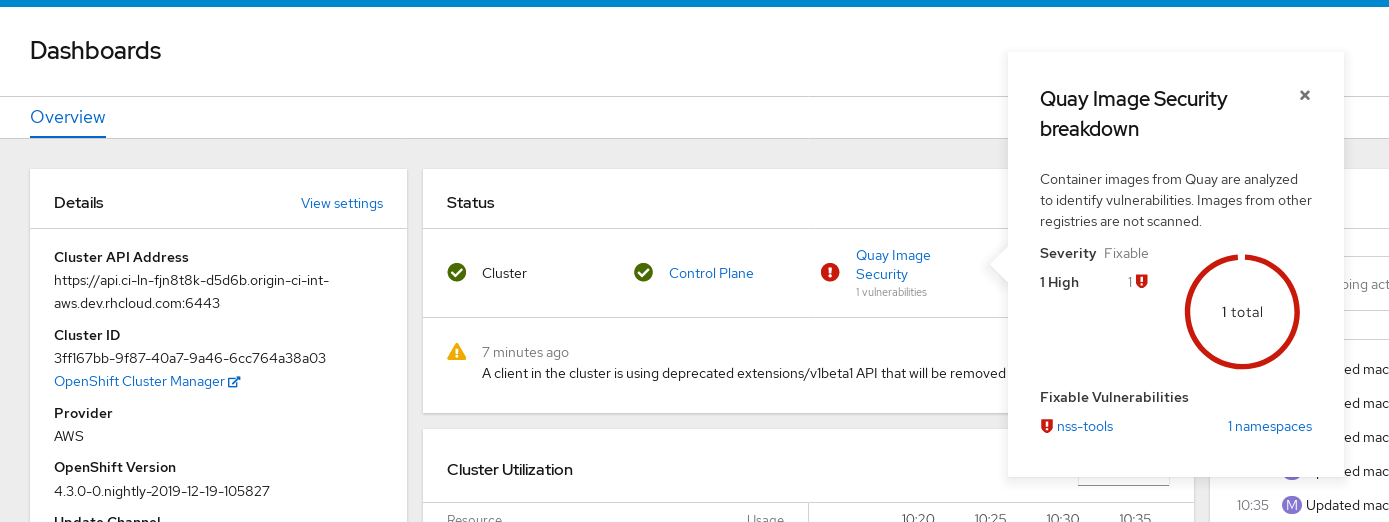 Important
ImportantThe Container Security Operator currently provides broken links for Red Hat Security advisories. For example, the following link might be provided:
https://access.redhat.com/errata/RHSA-2023:1842%20https://access.redhat.com/security/cve/CVE-2023-23916. The%20in the URL represents a space character, however it currently results in the combination of the two URLs into one incomplete URL, for example,https://access.redhat.com/errata/RHSA-2023:1842andhttps://access.redhat.com/security/cve/CVE-2023-23916. As a temporary workaround, you can copy each URL into your browser to navigate to the proper page. This is a known issue and will be fixed in a future version of Red Hat Quay.You can do one of two things at this point to follow up on any detected vulnerabilities:
Select the link to the vulnerability. You are taken to the container registry, Red Hat Quay or other registry where the container came from, where you can see information about the vulnerability. The following figure shows an example of detected vulnerabilities from a Quay.io registry:

Select the namespaces link to go to the ImageManifestVuln screen, where you can see the name of the selected image and all namespaces where that image is running. The following figure indicates that a particular vulnerable image is running in two namespaces:
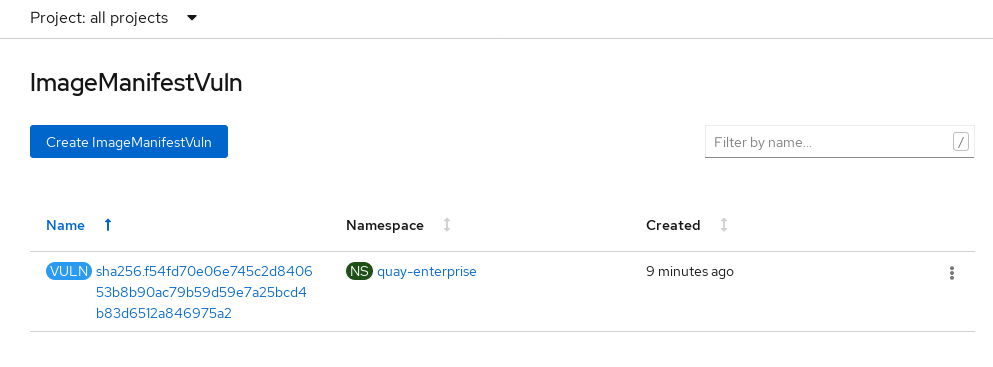
After executing this procedure, you are made aware of what images are vulnerable, what you must do to fix those vulnerabilities, and every namespace that the image was run in. Knowing this, you can perform the following actions:
- Alert users who are running the image that they need to correct the vulnerability.
Stop the images from running by deleting the deployment or the object that started the pod that the image is in.
NoteIf you delete the pod, it might take a few minutes for the vulnerability to reset on the dashboard.
7.2. Query image vulnerabilities from the CLI
You can query information on security from the command line. To query for detected vulnerabilities, type:
oc get vuln --all-namespaces NAMESPACE NAME AGE default sha256.ca90... 6m56s skynet sha256.ca90... 9m37s
$ oc get vuln --all-namespaces
NAMESPACE NAME AGE
default sha256.ca90... 6m56s
skynet sha256.ca90... 9m37s
To display details for a particular vulnerability, identify one of the vulnerabilities, along with its namespace and the describe option. This example shows an active container whose image includes an RPM package with a vulnerability: