Chapter 6. Clair security scanner
6.1. Clair vulnerability databases
Clair uses the following vulnerability databases to report for issues in your images:
- Ubuntu Oval database
- Debian Security Tracker
- Red Hat Enterprise Linux (RHEL) Oval database
- SUSE Oval database
- Oracle Oval database
- Alpine SecDB database
- VMware Photon OS database
- Amazon Web Services (AWS) UpdateInfo
- Open Source Vulnerability (OSV) Database
For information about how Clair does security mapping with the different databases, see Claircore Severity Mapping.
6.1.1. Information about Open Source Vulnerability (OSV) database for Clair
Open Source Vulnerability (OSV) is a vulnerability database and monitoring service that focuses on tracking and managing security vulnerabilities in open source software.
OSV provides a comprehensive and up-to-date database of known security vulnerabilities in open source projects. It covers a wide range of open source software, including libraries, frameworks, and other components that are used in software development. For a full list of included ecosystems, see defined ecosystems.
Clair also reports vulnerability and security information for golang, java, and ruby ecosystems through the Open Source Vulnerability (OSV) database.
By leveraging OSV, developers and organizations can proactively monitor and address security vulnerabilities in open source components that they use, which helps to reduce the risk of security breaches and data compromises in projects.
For more information about OSV, see the OSV website.
6.2. Setting up Clair on standalone Red Hat Quay deployments
For standalone Red Hat Quay deployments, you can set up Clair manually.
Procedure
In your Red Hat Quay installation directory, create a new directory for the Clair database data:
mkdir /home/<user-name>/quay-poc/postgres-clairv4
$ mkdir /home/<user-name>/quay-poc/postgres-clairv4Copy to Clipboard Copied! Toggle word wrap Toggle overflow Set the appropriate permissions for the
postgres-clairv4file by entering the following command:setfacl -m u:26:-wx /home/<user-name>/quay-poc/postgres-clairv4
$ setfacl -m u:26:-wx /home/<user-name>/quay-poc/postgres-clairv4Copy to Clipboard Copied! Toggle word wrap Toggle overflow Deploy a Clair PostgreSQL database by entering the following command:
Copy to Clipboard Copied! Toggle word wrap Toggle overflow Install the PostgreSQL
uuid-osspmodule for your Clair deployment:sudo podman exec -it postgresql-clairv4 /bin/bash -c 'echo "CREATE EXTENSION IF NOT EXISTS \"uuid-ossp\"" | psql -d clair -U postgres'
$ sudo podman exec -it postgresql-clairv4 /bin/bash -c 'echo "CREATE EXTENSION IF NOT EXISTS \"uuid-ossp\"" | psql -d clair -U postgres'Copy to Clipboard Copied! Toggle word wrap Toggle overflow Example output
CREATE EXTENSION
CREATE EXTENSIONCopy to Clipboard Copied! Toggle word wrap Toggle overflow NoteClair requires the
uuid-osspextension to be added to its PostgreSQL database. For users with proper privileges, creating the extension will automatically be added by Clair. If users do not have the proper privileges, the extension must be added before start Clair.If the extension is not present, the following error will be displayed when Clair attempts to start:
ERROR: Please load the "uuid-ossp" extension. (SQLSTATE 42501).Stop the
Quaycontainer if it is running and restart it in configuration mode, loading the existing configuration as a volume:sudo podman run --rm -it --name quay_config \ -p 80:8080 -p 443:8443 \ -v $QUAY/config:/conf/stack:Z \ registry.redhat.io/quay/quay-rhel8:v3.15.1 config secret
$ sudo podman run --rm -it --name quay_config \ -p 80:8080 -p 443:8443 \ -v $QUAY/config:/conf/stack:Z \ registry.redhat.io/quay/quay-rhel8:v3.15.1 config secretCopy to Clipboard Copied! Toggle word wrap Toggle overflow - Log in to the configuration tool and click Enable Security Scanning in the Security Scanner section of the UI.
-
Set the HTTP endpoint for Clair using a port that is not already in use on the
quay-serversystem, for example,8081. Create a pre-shared key (PSK) using the Generate PSK button.
Security Scanner UI
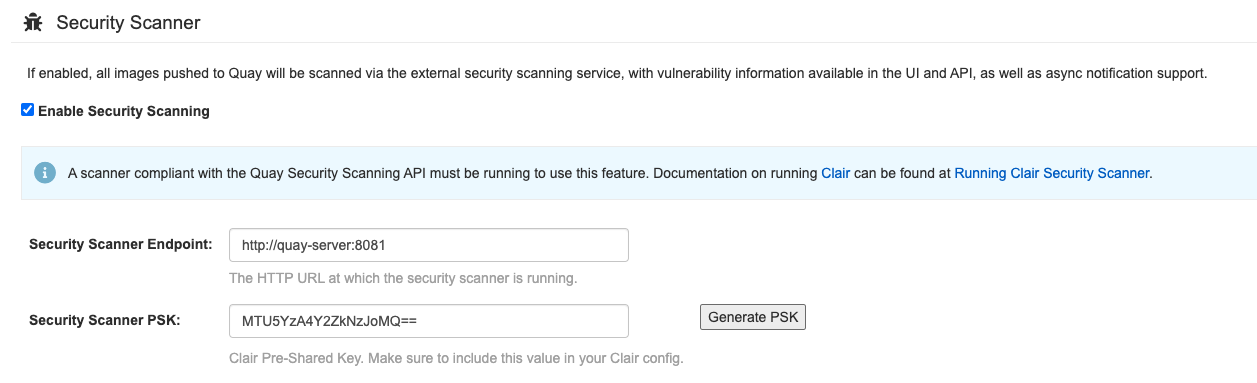
-
Validate and download the
config.yamlfile for Red Hat Quay, and then stop theQuaycontainer that is running the configuration editor. Extract the new configuration bundle into your Red Hat Quay installation directory, for example:
tar xvf quay-config.tar.gz -d /home/<user-name>/quay-poc/
$ tar xvf quay-config.tar.gz -d /home/<user-name>/quay-poc/Copy to Clipboard Copied! Toggle word wrap Toggle overflow Create a folder for your Clair configuration file, for example:
mkdir /etc/opt/clairv4/config/
$ mkdir /etc/opt/clairv4/config/Copy to Clipboard Copied! Toggle word wrap Toggle overflow Change into the Clair configuration folder:
cd /etc/opt/clairv4/config/
$ cd /etc/opt/clairv4/config/Copy to Clipboard Copied! Toggle word wrap Toggle overflow Create a Clair configuration file, for example:
Copy to Clipboard Copied! Toggle word wrap Toggle overflow For more information about Clair’s configuration format, see Clair configuration reference.
Start Clair by using the container image, mounting in the configuration from the file you created:
Copy to Clipboard Copied! Toggle word wrap Toggle overflow NoteRunning multiple Clair containers is also possible, but for deployment scenarios beyond a single container the use of a container orchestrator like Kubernetes or OpenShift Container Platform is strongly recommended.
6.3. Clair on OpenShift Container Platform
To set up Clair v4 (Clair) on a Red Hat Quay deployment on OpenShift Container Platform, it is recommended to use the Red Hat Quay Operator. By default, the Red Hat Quay Operator installs or upgrades a Clair deployment along with your Red Hat Quay deployment and configure Clair automatically.
6.4. Testing Clair
Use the following procedure to test Clair on either a standalone Red Hat Quay deployment, or on an OpenShift Container Platform Operator-based deployment.
Prerequisites
- You have deployed the Clair container image.
Procedure
Pull a sample image by entering the following command:
podman pull ubuntu:20.04
$ podman pull ubuntu:20.04Copy to Clipboard Copied! Toggle word wrap Toggle overflow Tag the image to your registry by entering the following command:
sudo podman tag docker.io/library/ubuntu:20.04 <quay-server.example.com>/<user-name>/ubuntu:20.04
$ sudo podman tag docker.io/library/ubuntu:20.04 <quay-server.example.com>/<user-name>/ubuntu:20.04Copy to Clipboard Copied! Toggle word wrap Toggle overflow Push the image to your Red Hat Quay registry by entering the following command:
sudo podman push --tls-verify=false quay-server.example.com/quayadmin/ubuntu:20.04
$ sudo podman push --tls-verify=false quay-server.example.com/quayadmin/ubuntu:20.04Copy to Clipboard Copied! Toggle word wrap Toggle overflow - Log in to your Red Hat Quay deployment through the UI.
- Click the repository name, for example, quayadmin/ubuntu.
In the navigation pane, click Tags.
Report summary
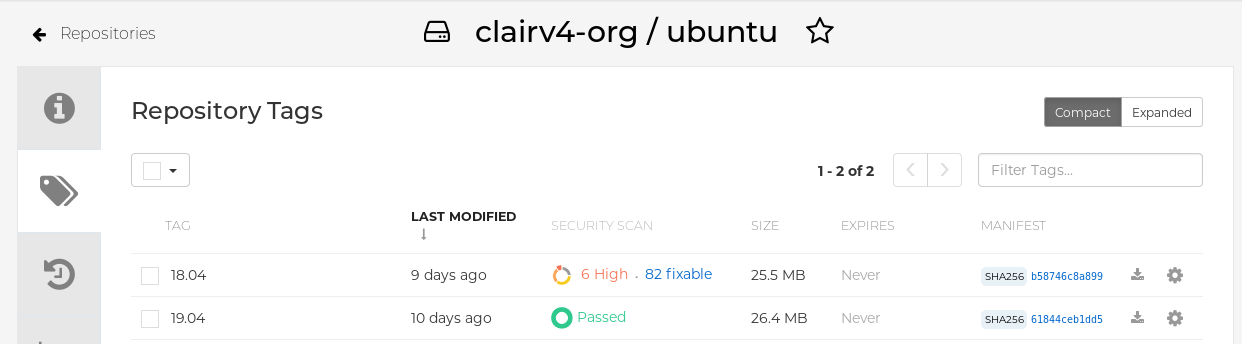
Click the image report, for example, 45 medium, to show a more detailed report:
Report details
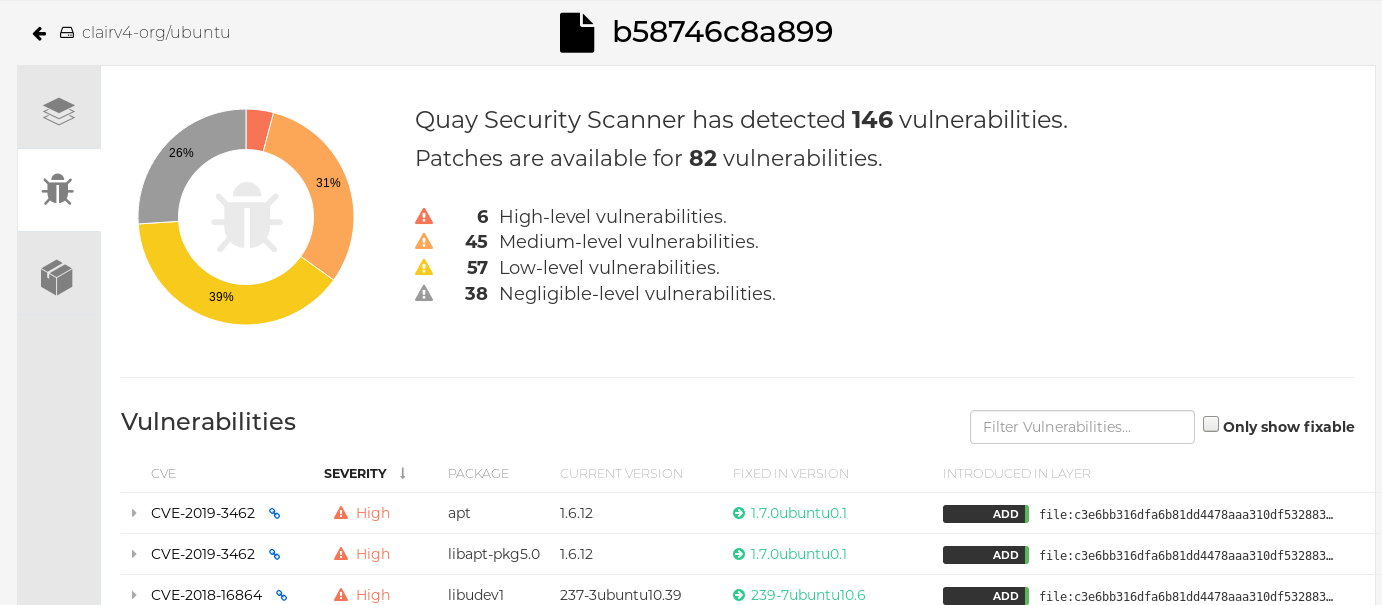 Note
NoteIn some cases, Clair shows duplicate reports on images, for example,
ubi8/nodejs-12orubi8/nodejs-16. This occurs because vulnerabilities with same name are for different packages. This behavior is expected with Clair vulnerability reporting and will not be addressed as a bug.