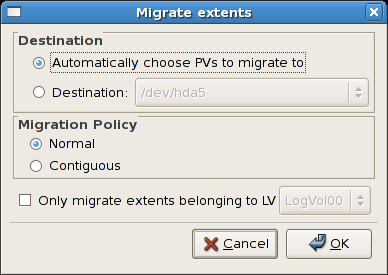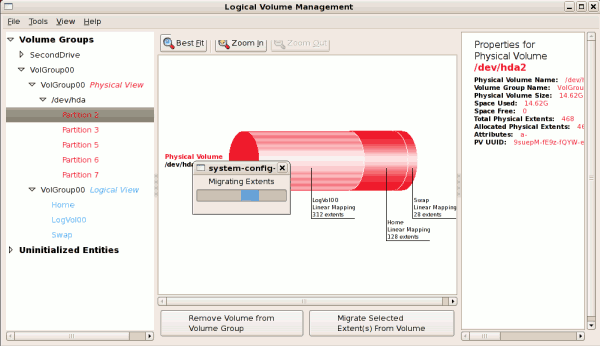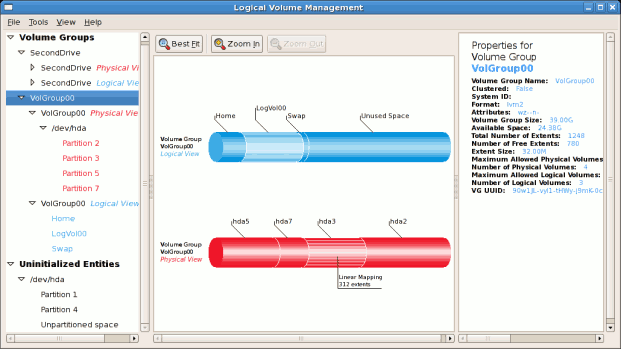Este contenido no está disponible en el idioma seleccionado.
14.2.3. Migrating Extents
To migrate extents from a physical volume, select the volume from the list in the left pane, highlight the desired extents in the central window, and click on the button. You need to have a sufficient number of free extents to migrate extents within a volume group. An error message will be displayed if you do not have a sufficient number of free extents. To resolve this problem, extend your volume group (see Section 14.2.6, “Extending a Volume Group”). If a sufficient number of free extents is detected in the volume group, a pop-up window will be displayed from which you can select the destination for the extents or automatically let LVM choose the physical volumes (PVs) to migrate them to. This is illustrated below.
Figure 14.10. Migrate Extents
The figure below illustrates a migration of extents in progress. In this example, the extents were migrated to 'Partition 3'.
Figure 14.11. Migrating extents in progress
Once the extents have been migrated, unused space is left on the physical volume. The figure below illustrates the physical and logical view for the volume group. The extents of LogVol00 which were initially in hda2 are now in hda3. Migrating extents allows you to move logical volumes in case of hard disk upgrades or to manage your disk space better.
Figure 14.12. Logical and physical view of volume group