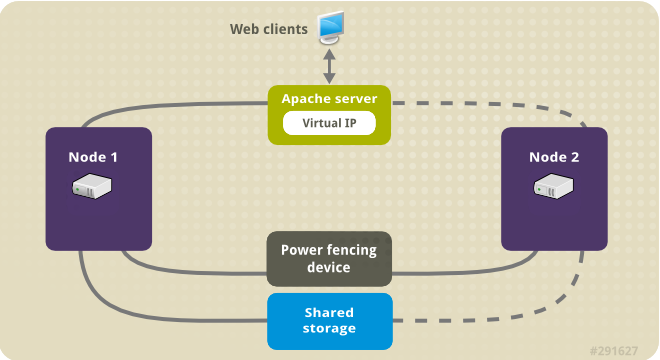Este contenido no está disponible en el idioma seleccionado.
Chapter 2. An active/passive Apache HTTP Server in a Red Hat High Availability Cluster
This chapter describes how to configure an active/passive Apache HTTP server in a two-node Red Hat Enterprise Linux High Availability Add-On cluster using
pcs to configure cluster resources. In this use case, clients access the Apache HTTP server through a floating IP address. The web server runs on one of two nodes in the cluster. If the node on which the web server is running becomes inoperative, the web server starts up again on the second node of the cluster with minimal service interruption.
Figure 2.1, “Apache in a Red Hat High Availability Two-Node Cluster” shows a high-level overview of the cluster. The cluster is a two-node Red Hat High Availability cluster which is configured with a network power switch and with shared storage. The cluster nodes are connected to a public network, for client access to the Apache HTTP server through a virtual IP. The Apache server runs on either Node 1 or Node 2, each of which has access to the storage on which the Apache data is kept.
Figure 2.1. Apache in a Red Hat High Availability Two-Node Cluster
This use case requires that your system include the following components:
- A two-node Red Hat High Availability cluster with power fencing configured for each node. This procedure uses the cluster example provided in Chapter 1, Creating a Red Hat High-Availability Cluster with Pacemaker.
- A public virtual IP address, required for Apache.
- Shared storage for the nodes in the cluster, using iSCSI, Fibre Channel, or other shared network block device.
The cluster is configured with an Apache resource group, which contains the cluster components that the web server requires: an LVM resource, a file system resource, an IP address resource, and a web server resource. This resource group can fail over from one node of the cluster to the other, allowing either node to run the web server. Before creating the resource group for this cluster, you will perform the following procedures:
- Configure an
ext4file system mounted on the logical volumemy_lv, as described in Section 2.1, “Configuring an LVM Volume with an ext4 File System”. - Configure a web server, as described in Section 2.2, “Web Server Configuration”.
- Ensure that only the cluster is capable of activating the volume group that contains
my_lv, and that the volume group will not be activated outside of the cluster on startup, as described in Section 2.3, “Exclusive Activation of a Volume Group in a Cluster”.
After performing these procedures, you create the resource group and the resources it contains, as described in Section 2.4, “Creating the Resources and Resource Groups with the pcs Command”.
2.1. Configuring an LVM Volume with an ext4 File System
Copiar enlaceEnlace copiado en el portapapeles!
This use case requires that you create an LVM logical volume on storage that is shared between the nodes of the cluster.
The following procedure creates an LVM logical volume and then creates an
ext4 file system on that volume. In this example, the shared partition /dev/sdb1 is used to store the LVM physical volume from which the LVM logical volume will be created.
Note
LVM volumes and the corresponding partitions and devices used by cluster nodes must be connected to the cluster nodes only.
Since the
/dev/sdb1 partition is storage that is shared, you perform this procedure on one node only,
- Create an LVM physical volume on partition
/dev/sdb1.pvcreate /dev/sdb1 Physical volume "/dev/sdb1" successfully created
# pvcreate /dev/sdb1 Physical volume "/dev/sdb1" successfully createdCopy to Clipboard Copied! Toggle word wrap Toggle overflow - Create the volume group
my_vgthat consists of the physical volume/dev/sdb1.vgcreate my_vg /dev/sdb1 Volume group "my_vg" successfully created
# vgcreate my_vg /dev/sdb1 Volume group "my_vg" successfully createdCopy to Clipboard Copied! Toggle word wrap Toggle overflow - Create a logical volume using the volume group
my_vg.lvcreate -L450 -n my_lv my_vg Rounding up size to full physical extent 452.00 MiB Logical volume "my_lv" created
# lvcreate -L450 -n my_lv my_vg Rounding up size to full physical extent 452.00 MiB Logical volume "my_lv" createdCopy to Clipboard Copied! Toggle word wrap Toggle overflow You can use thelvscommand to display the logical volume.lvs LV VG Attr LSize Pool Origin Data% Move Log Copy% Convert my_lv my_vg -wi-a---- 452.00m ...
# lvs LV VG Attr LSize Pool Origin Data% Move Log Copy% Convert my_lv my_vg -wi-a---- 452.00m ...Copy to Clipboard Copied! Toggle word wrap Toggle overflow - Create an
ext4file system on the logical volumemy_lv.Copy to Clipboard Copied! Toggle word wrap Toggle overflow