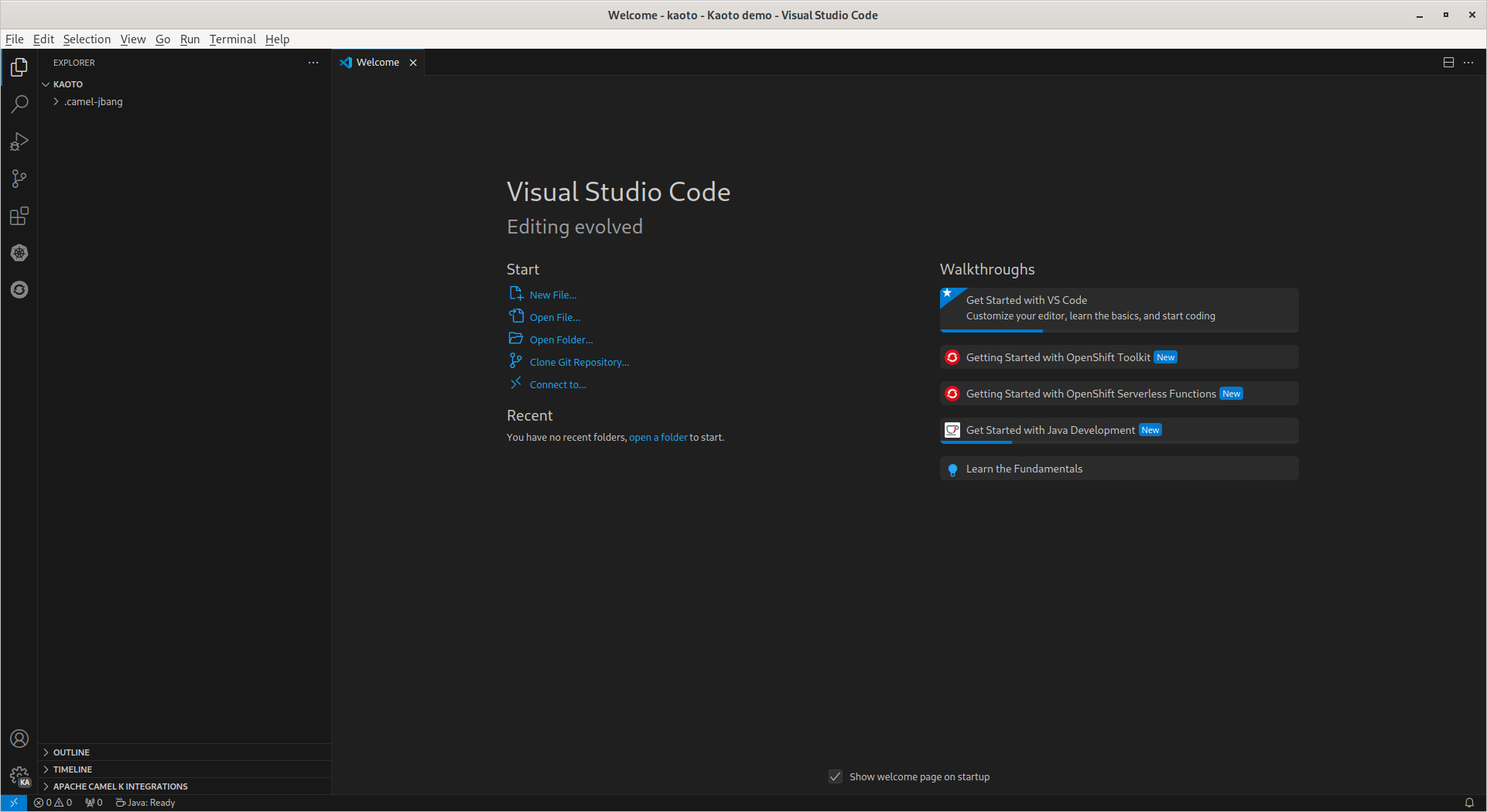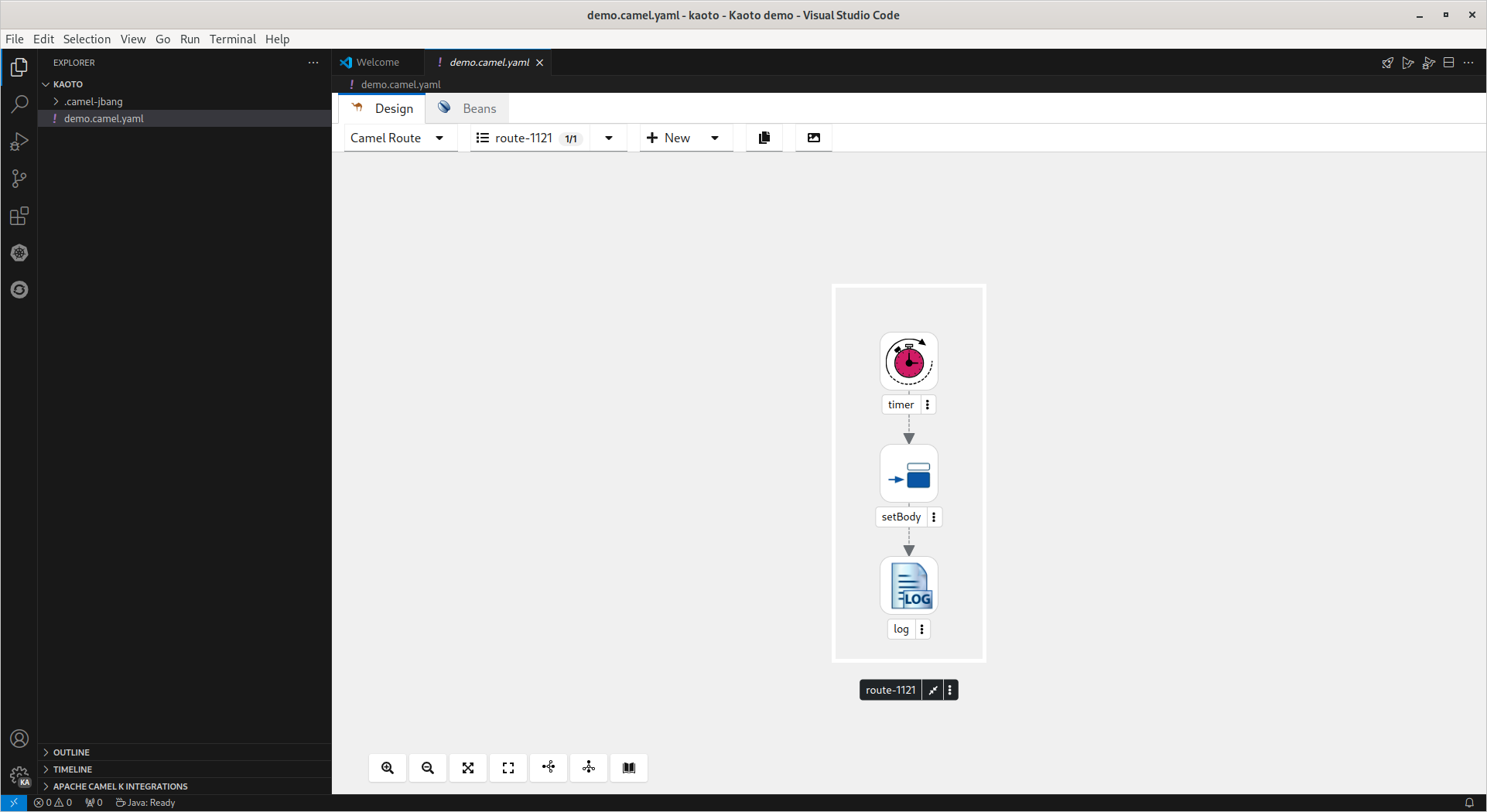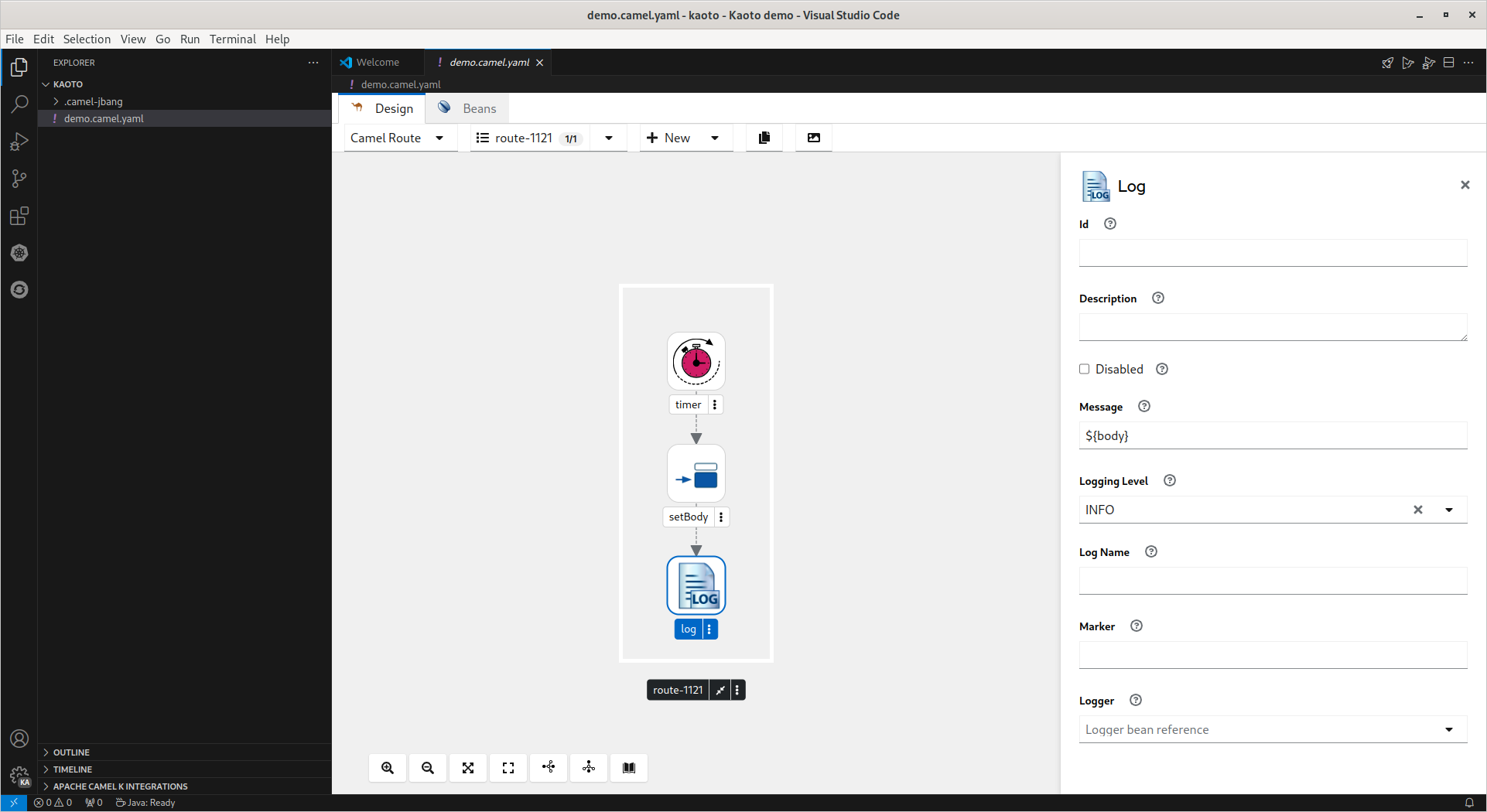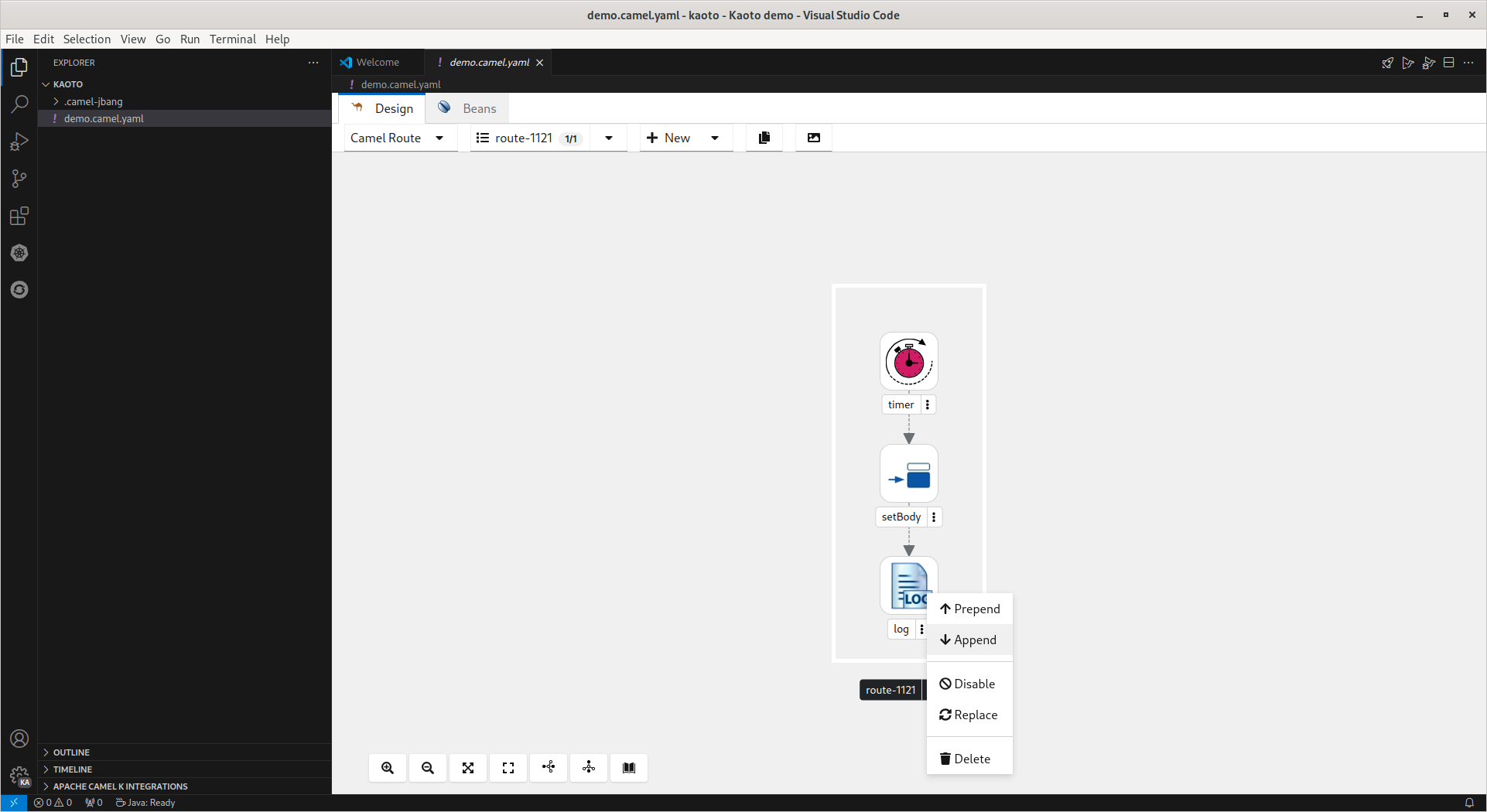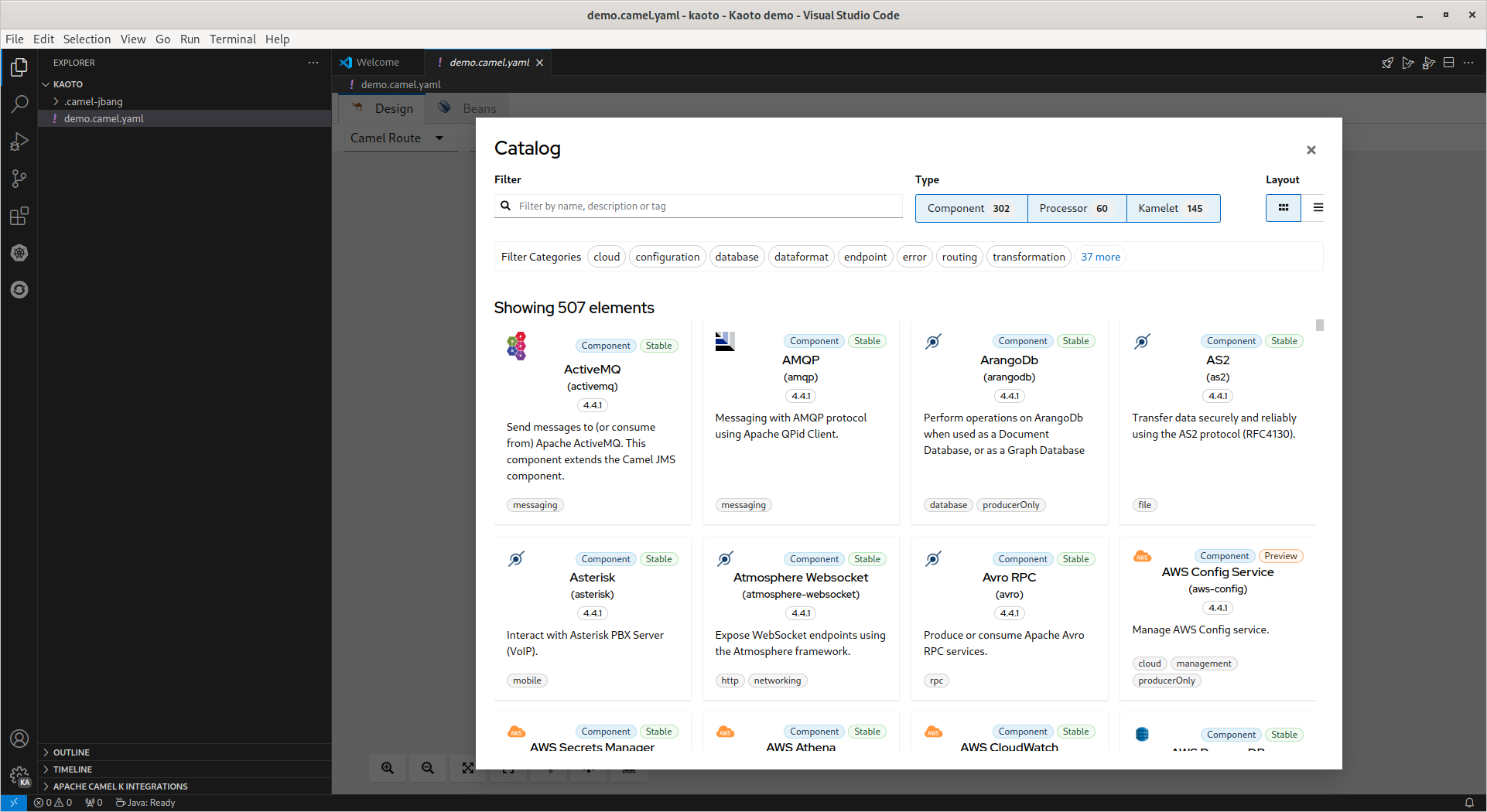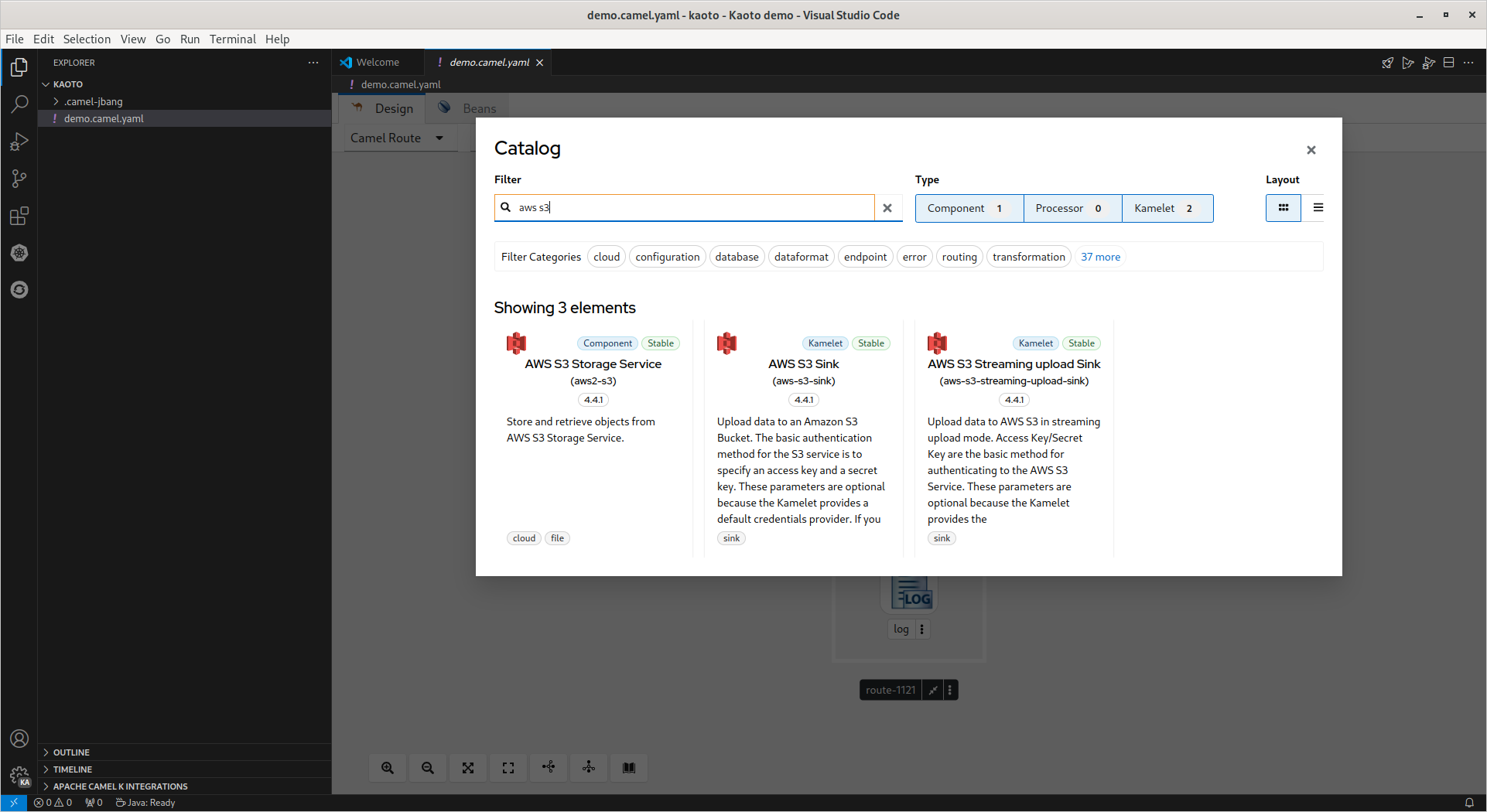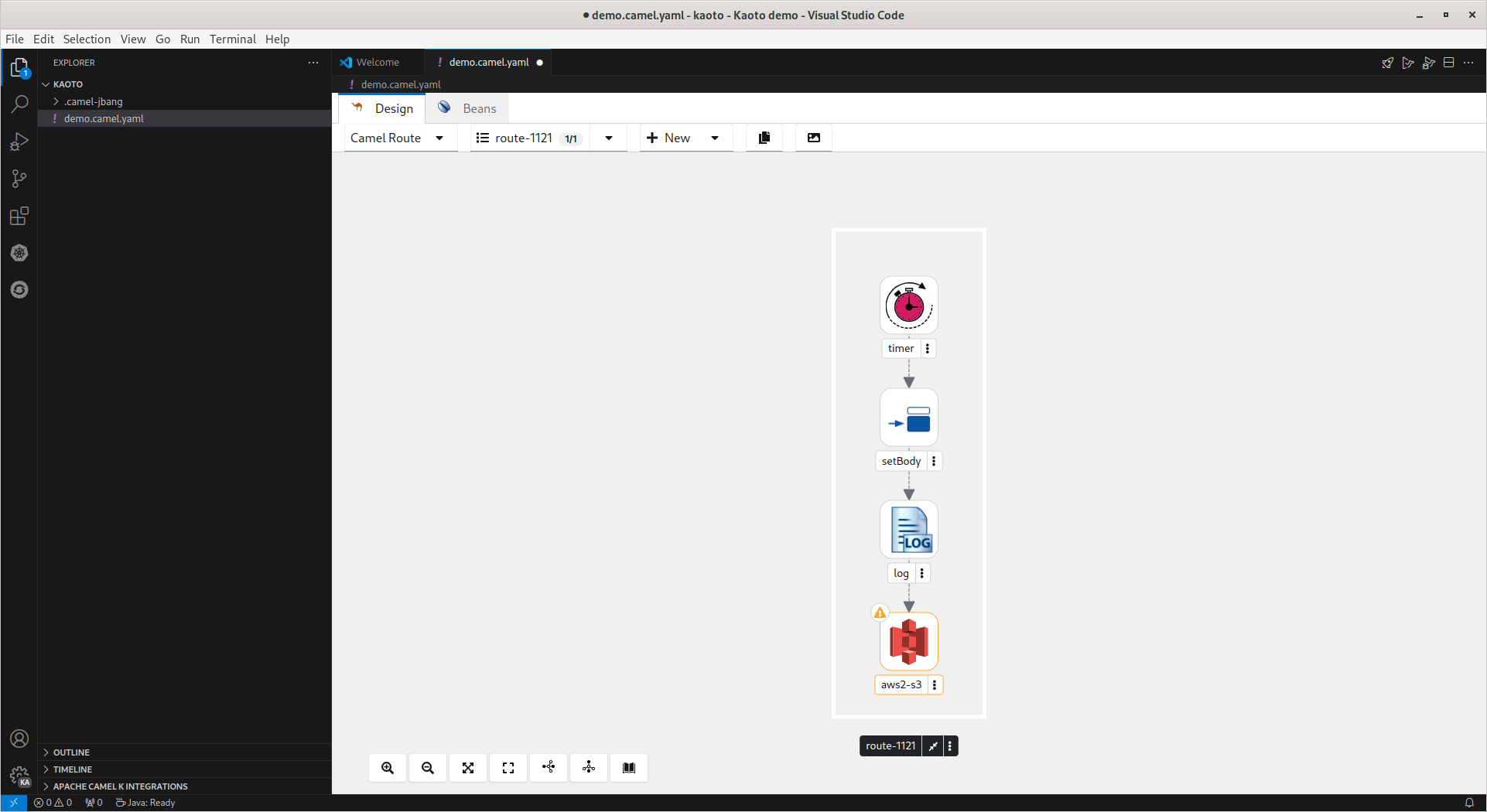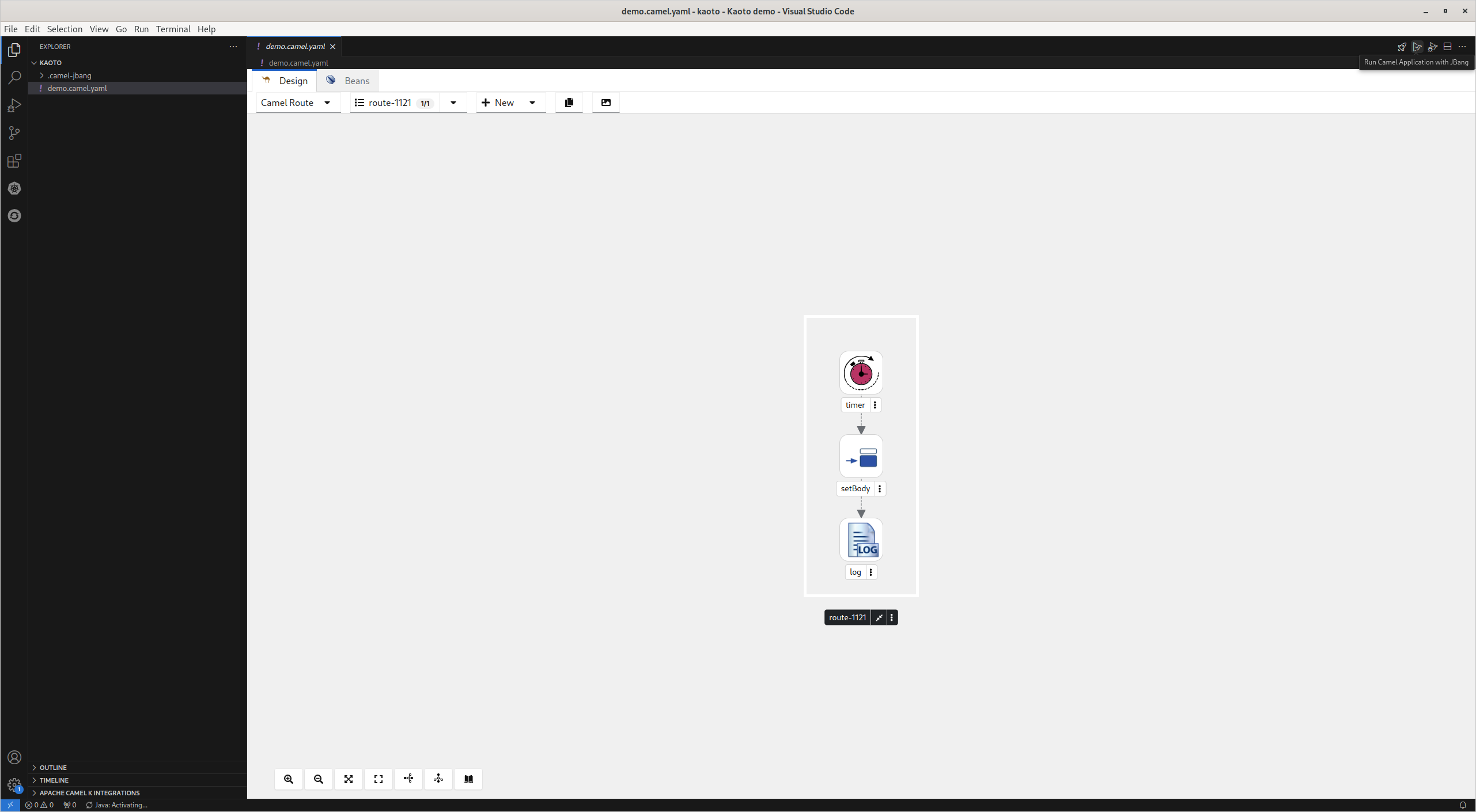Ce contenu n'est pas disponible dans la langue sélectionnée.
Chapter 3. Getting started with Kaoto
The following procedure explains how to create and store integrations with Kaoto.
Open VS Code and select "Open Folder".
- In the folder selection dialog select the folder to store your integrations or create a new folder and select it.
Open Command Palette (
Ctrl+Shift+P), paste the following command, and press enter.Create a Camel route using YAML DSL
Create a Camel route using YAML DSLCopy to Clipboard Copied! Toggle word wrap Toggle overflow Provide a name for the new file without extension and press enter.
The file is created with extension
camel.yaml. (Here:demo.camel.yaml).Select the log step to configure the
Messagein the configuration panel.-
Using the icons below the route image, you can choose between a vertical/horizontal layout of the route, zoom in/out, etc.
Open Catalogon the far right displays the Camel catalog. There are also several filtering options in the Catalog, which greatly simplifies finding what you need. To add a component to the Camel route, click on the dot pattern of an existing component or invoke the right-click context menu on the step and select "Append".
The camel component Catalog will be displayed, click on the additional component and it will be added to the route.
To remove the added component from the Camel route, click on the dot pattern of the existing component or invoke the right-click context menu on the step and select "Delete".
The existing component will be removed from the route.
3.1. Running the Camel Route
To get started with simple routes, they can be launched with Camel JBang.
With
demo.camel.yamlopen, click the buttonRun Camel Application with JBangin the editor quick action menu at the top right of the editor.The terminal will open with the running Camel route. It can take several seconds the first time for Camel JBang to initialize.