Ce contenu n'est pas disponible dans la langue sélectionnée.
Chapter 3. Customizing the Cryostat dashboard
The Cryostat Dashboard displays information about target Java Virtual Machines (JVMs) in the form of cards on the user interface. You can configure the cards and customize different dashboard layouts according to your requirements.
3.1. Creating a custom dashboard layout
Create customized layouts to organize the display of dashboard cards, according to your requirements. You can organize the cards in different configurations and create custom views to display the data and specific metrics that are most relevant to your current requirements.
You can add, remove, and arrange the cards and switch between different layouts. You can also create layout templates that you can download, reuse, or share with other users so that they can access the same information and metrics. By using dashboard layouts, you do not need to modify your dashboard manually each time you want to view different information.
Prerequisites
- Created a Cryostat instance in your project.
- Logged in to your Cryostat web console.
- Created a target JVM to monitor.
Procedure
- On the Cryostat web console, click Dashboard.
- On the toolbar, click the layout selector dropdown menu.
Click New Layout.
Figure 3.1. Creating a new dashboard layout
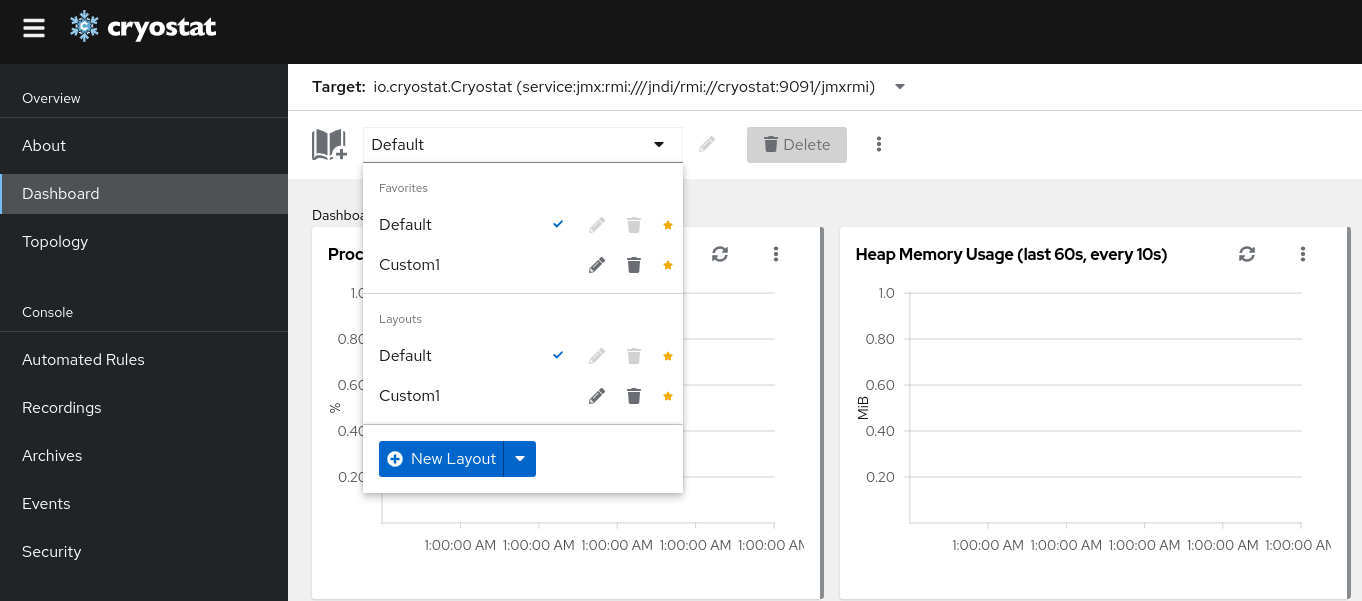
The new layout is assigned a default name. To specify a different name, click the pencil icon beside the name.
(Optional): To select an existing template or upload a new one, click the expandable menu on the New Layout button.
Figure 3.2. Creating a new dashboard layout by using a template

(Optional): To set or download a layout as a template or to clear the layout, click the more options icon (⋮):
Figure 3.3. Setting or downloading a layout as a template or clearing the layout
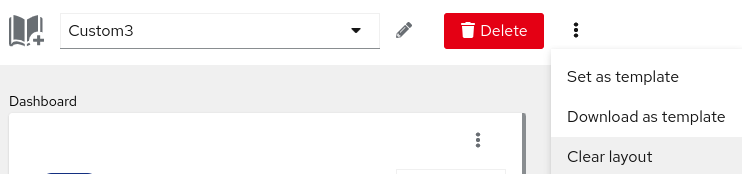
- To set the current layout as a template, select Set as template.
-
To download the current layout as a template, select Download as template. The template is downloaded as a
.jsonfile. To clear the current layout, select Clear layout. A confirmation dialog then opens. To confirm that you want to permanently clear the current dashboard layout, click Clear.
Figure 3.4. Clearing a dashboard layout
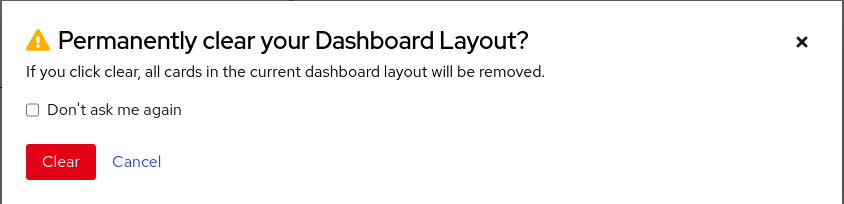
3.2. Adding cards to a dashboard layout
You can select and configure the cards you want to add to the Cryostat Dashboard. Each card displays a different set of information or metrics about the target JVM you select.
Prerequisites
- Created a Cryostat instance in your project.
- Logged in to your Cryostat web console.
- Created a target JVM to monitor.
Procedure
- On the Cryostat web console, click Dashboard.
- From the Target dropdown menu, select the target JVM whose information you want to view.
- To add a dashboard card, click the Add card icon. The Dashboard card catalog window opens.
- From the available cards types, select a card to add to your dashboard layout and click Finish. Repeat this step for each card that you want to add.
Some cards require additional configuration, for example, the MBeans Metrics Chart card. In this instance, click Next to access the configuration wizard, specify the values you require, then click Finish.
Revised on 2023-12-12 18:03:30 UTC