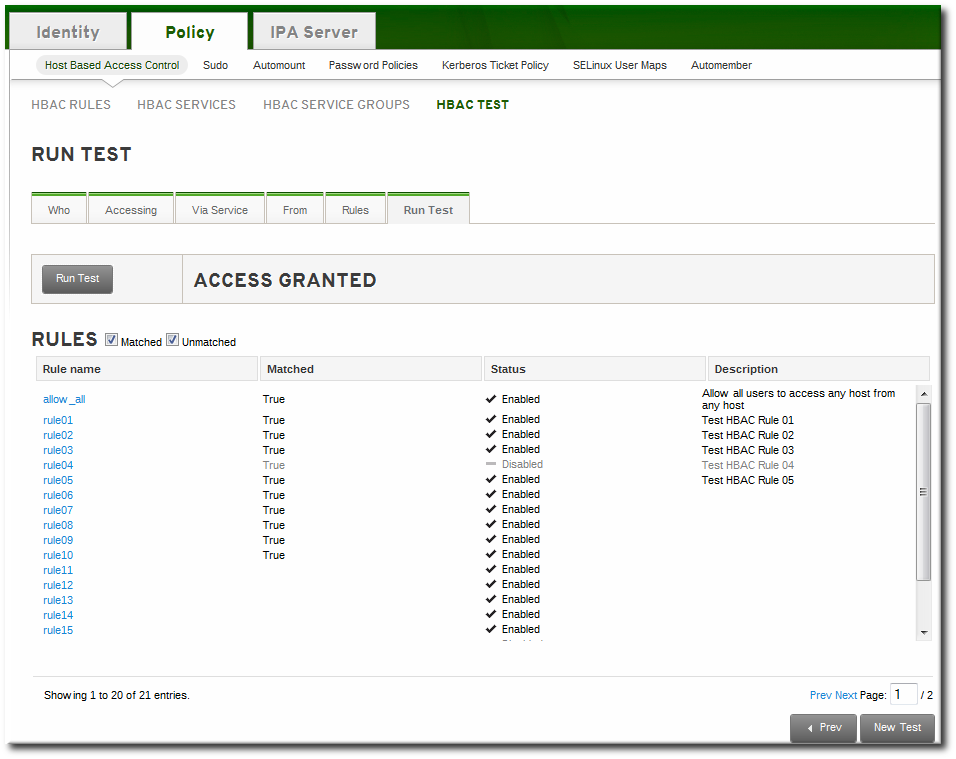Ce contenu n'est pas disponible dans la langue sélectionnée.
22.4. Testing Host-Based Access Control Rules
hbactest command can test different host-based access control scenarios to make sure that the rules are working as expected.
Note
hbactest command does not work with trusted Active Directory users. Active Directory user/group associations are determined dynamically, as a user logs in, and those data are not stored in the IdM LDAP directory. The hbactest command, then, is unable to resolve the group memberships to check how access control rules will be applied.
22.4.1. The Limits of Host-Based Access Control Configuration
- A new rule needs to be tested before it is implemented.
- There are problems with the existing rules, and the testing tool can identify what rule is behaving badly.
- A subset of existing rules can be tested to see how they are performing.
22.4.2. Test Scenarios for Host-Based Access Control (CLI-Based)
Note
hbactest command does not work with trusted Active Directory users. Active Directory user/group associations are determined dynamically, as a user logs in, and those data are not stored in the IdM LDAP directory. The hbactest command, then, is unable to resolve the group memberships to check how access control rules will be applied.
hbactest command tests configured host-based access control rules in very specific situations. A test run defines:
- The user to run the operation as to test the rule performance for that user (
--user). - Using the login client Y (
--service). - To target host Z (
--host). - The rule to test (
--rules); if this is not used, then all enabled rules are tested. - Optional The
hbactestreturns detailed information about which rules were matched, not matched, or invalid. This detailed rule output can be disabled using--nodetail, so the test simply runs and returns whether access was granted.
Note
hbactest script does not actually connect to the target host. Instead, it uses the rules within the IdM database to simulate how those rules would be applied in a specific situation as if an SSSD client were connecting to the IdM server.
Example 22.4. Testing All Active Rules
Example 22.5. Testing a Specific Rule
Example 22.6. Testing Specific Rules Plus All Enabled
--rules option lists specific rules to test, but it may be useful to test the specified rules against all of the enabled rules in the domain. This can be done by adding the --enabled option, which includes the (unspecified) enabled rules along with the specified rules.
--disabled option. With the --rules option, the specified rule plus all of the disabled rules are checked. With the --disabled option, all disabled rules are checked.
22.4.3. Testing Host-Based Access Control Rules in the UI
Note
hbactest command does not work with trusted Active Directory users. Active Directory user/group associations are determined dynamically, as a user logs in, and those data are not stored in the IdM LDAP directory. The hbactest command, then, is unable to resolve the group memberships to check how access control rules will be applied.
- The user to run the operation as to test the rule performance for that user (Who).
- To target host Z (Accessing).
- Using the login client Y (Via Service).
- The rule to test; if this is not used, then all enabled rules are tested (Rules).
Figure 22.2. The From Tab to Set up an HBAC Test
Figure 22.3. HBAC Test Results
Note