Ce contenu n'est pas disponible dans la langue sélectionnée.
Chapter 1. Installing RHEL 9 for SAP Solutions
You can install RHEL 9 in interactive mode or you can perform an unattended installation using Kickstart. This document explains how to perform an interactive installation.
For Kickstart installation, use Server as your base environment and take into account the recommendations from SAP HANA Storage Requirements and Performing SAP HANA Sizing. For a test system, you can remove the default /home file system allocation and use a large root (/) file system.
Prerequisites
You have downloaded the installation image for the desired and supported RHEL 9 minor release from the Red Hat Customer Portal.
ImportantSAP HANA is supported only for E4S minor releases of RHEL 9 (for example RHEL 9.0). For more information on which minor RHEL 9 releases are supported by SAP, see the SAP note 2235581. You can also refer to Red Hat Enterprise Linux Life Cycle.
- You have downloaded the installation media for the desired and supported SAP HANA 2 SPS05 or SPS06 revision from the SAP Software Download Center.
- You have verified that the desired hostname meets the requirements for SAP HANA database system or for SAP ABAP Platform systems.
Procedure
- Boot your server from the RHEL 9 installation source. For more information on how to boot your server, see Performing a standard RHEL 9 installation.
The following screen appears:

Select the language to be used during the installation process and click Continue. The following screen will appear:
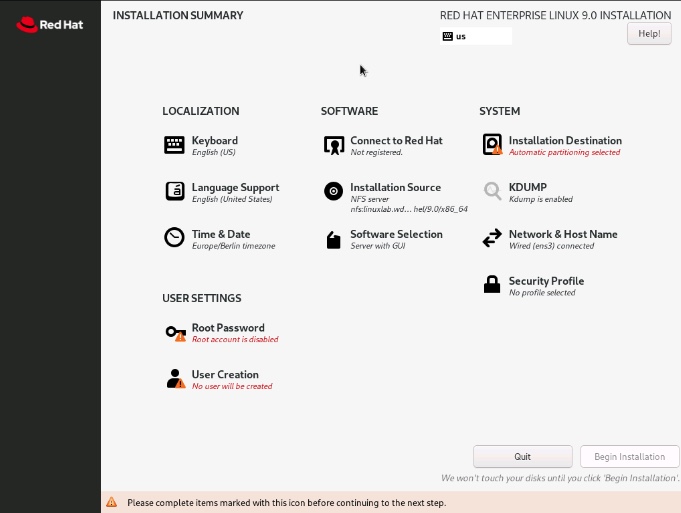
- Under LOCALIZATION, select the desired keyboard layout, language(s) of the installed system, and time and date.
Under SOFTWARE, click Software Selection.
In the Software Selection window, select Server as your Base Environment and click Done.
Do not select any additional software.
Under SYSTEM, click Installation Destination.
In the Installation Destination window, select the storage configuration according to your needs and click Done.
Take into account the recommendations from SAP HANA Storage Requirements and Performing SAP HANA Sizing. For a test system, you can remove the default
/homefile system allocation and use a large root (/) file system.
- Under SYSTEM, click Network & Host Name, and configure your network connection.
- Under USER SETTINGS, click Root Password and/or User Creation to configure the initial user(s) for your system. In the screens which show up, click Done once you have entered the necessary user information to return to the main installation screen again.
Click Begin Installation. The following screen confirms that the installation is ongoing:
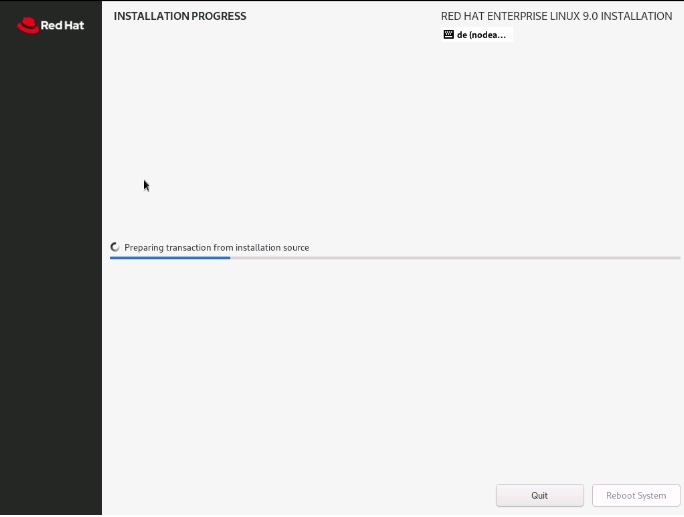
Once RHEL 9 is successfully installed, the screen will look like this:
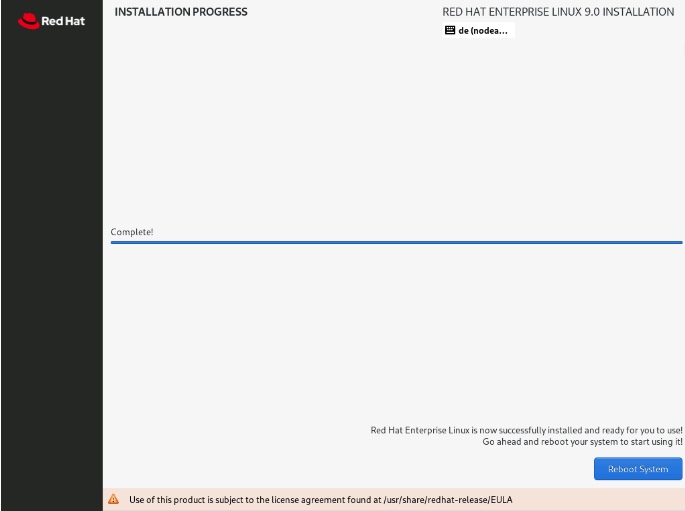
- Click Reboot System.