Ce contenu n'est pas disponible dans la langue sélectionnée.
Chapter 3. Tasks
3.1. Register Repository on New Server
3.1.1. Register Repository on a New Server
Open ModeShape View
- To open the ModeShape view navigate to
- From the Show View dialog, select the ModeShape folder followed by the ModeShape view and click Open.
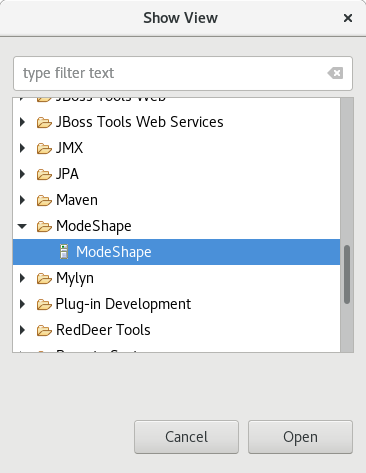
Figure 3.1. Selecting the ModeShape view
Add ModeShape Repository
- To add a ModeShape repository, click the Create a new server icon that appears in the ModeShape view. This view is located in the lower section of your interface, along with other views such as Servers and Console.
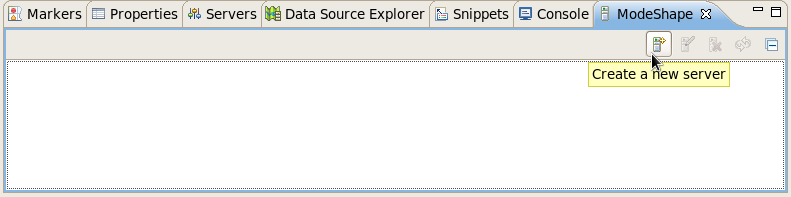
Figure 3.2. Adding a new server for ModeShape repositories
- The New Server dialog will appear. Enter the URL of the server to connect and your authentication information in the New Server dialog. You can test your connection to the server by clicking the Test button.
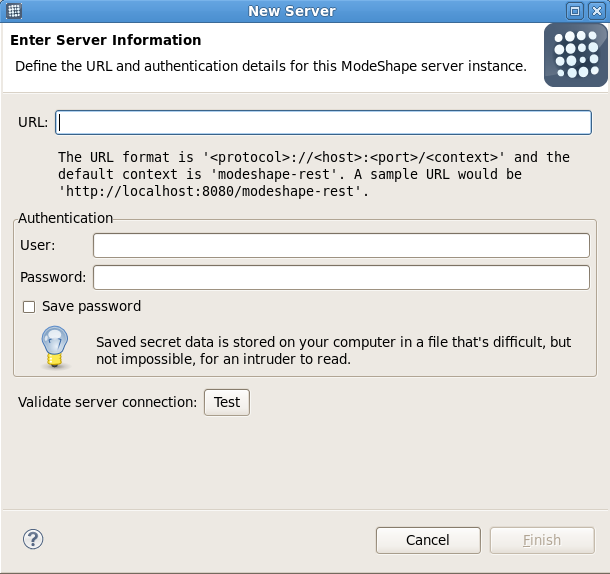
Figure 3.3. The New Server dialog
- Click the Finish button to add the server to the ModeShape view.
Note
Upon testing the connection, if a connection cannot be established, the ModeShape server can still be created. Use the Reconnect button on the ModeShape View's toolbar to try and connect again at a later time.
Once the server with the ModeShape repository has been added three new options become available within the ModeShape view.
3.1.2. ModeShape Repository Options
- edit server properties,
- delete a server from the server registry, and
- reconnect to the selected server.
Note