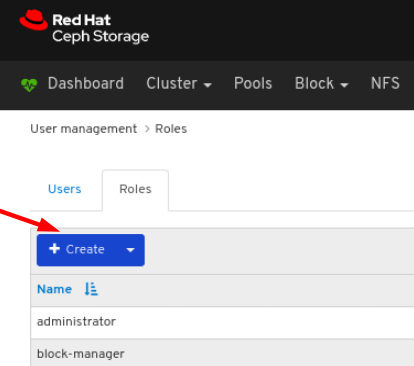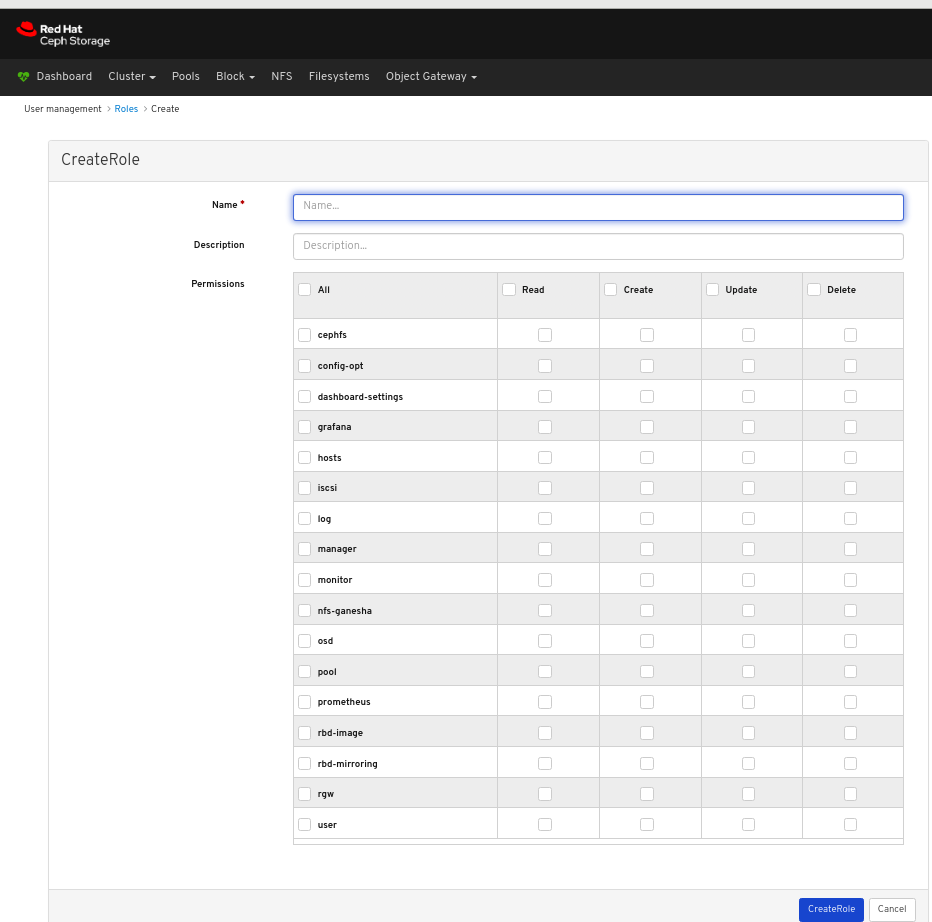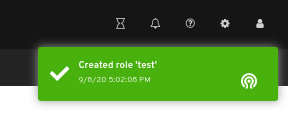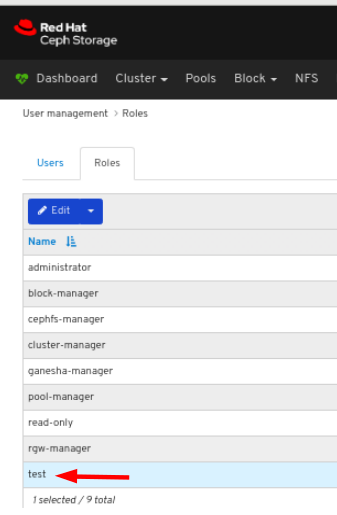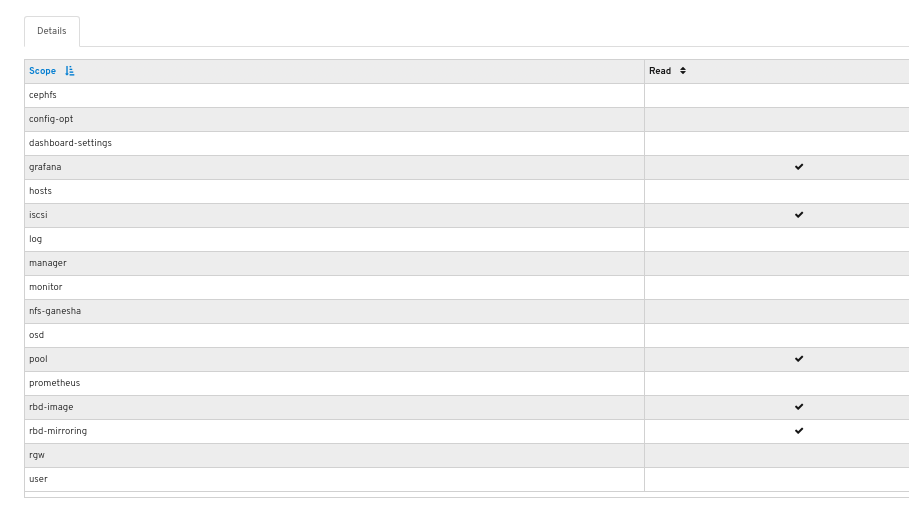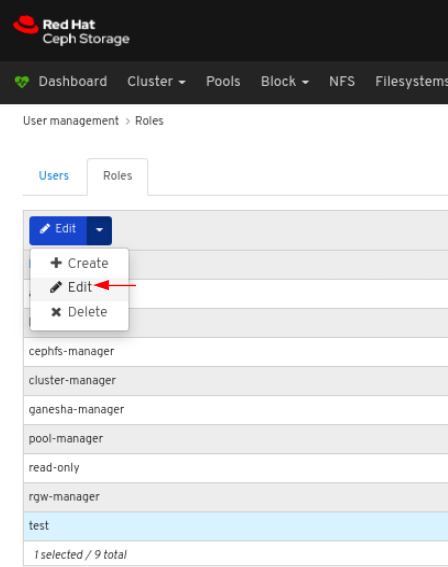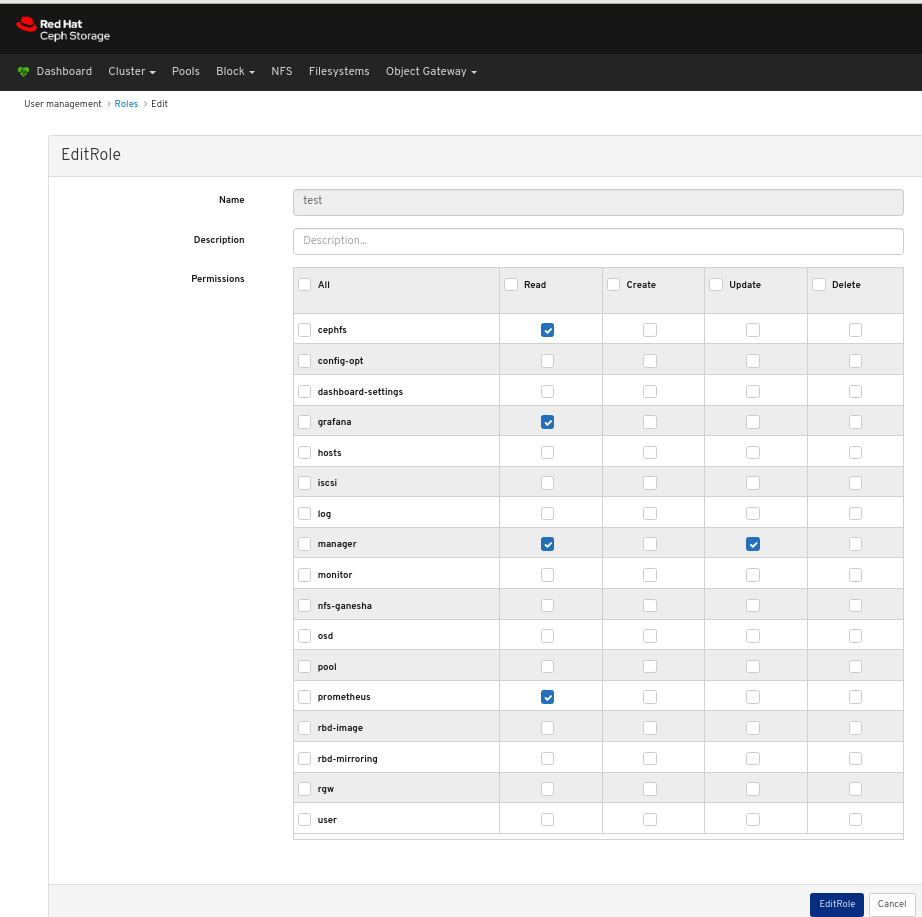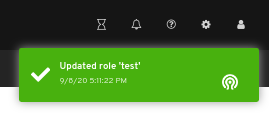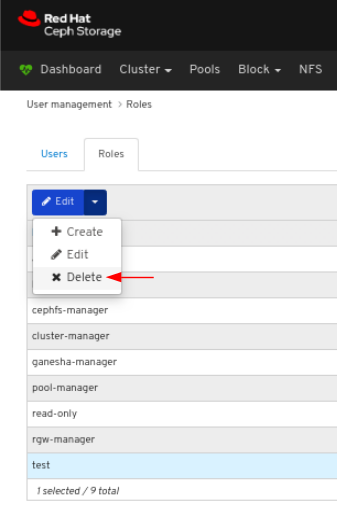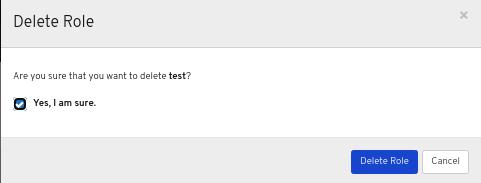Questo contenuto non è disponibile nella lingua selezionata.
Chapter 3. Managing roles on dashboard
As a storage administrator, you can create, view, edit, and delete roles on the dashboard. You can give permissions to the roles and you can assign specific roles for users.
3.1. Creating roles on dashboard
The dashboard allows you to create roles on the dashboard which can be assigned to the users.
Prerequisites
- A running Red Hat Ceph Storage cluster.
- Dashboard is installed.
- Admin level of access to the Dashboard.
Procedure
- Log in to the Dashboard.
On the upper right side of the Dashboard, click the gear icon and select User management:
On Roles tab, click the Create button:
In the CreateRole window, set the Name and select the Permissions for this role, and then click the CreateRole button:
A notification towards the top right corner of the page indicates the role was created successfully.
3.2. Viewing roles on dashboard
The dashboard allows you to view the details of the roles on the dashboard.
Prerequisites
- A running Red Hat Ceph Storage cluster.
- Dashboard is installed.
- Admin level of access to the dashboard.
- Roles are created on the dashboard.
Procedure
- Log in to the Dashboard.
On the upper right side of the Dashboard, click the gear icon and select User management:
To view the details of the role, click the row:
You can see the details of the permissions provided for the roles.
Additional Resources
- See the Creating roles on the dashboard section in the Red Hat Ceph Storage Dashboard Guide for more details.
3.3. Editing roles on dashboard
The dashboard allows you to edit roles on the dashboard.
Prerequisites
- A running Red Hat Ceph Storage cluster.
- Dashboard is installed.
- Admin level of access to the Dashboard.
- A role is created on the dashboard.
Procedure
- Log in to the Dashboard.
On the upper right side of the Dashboard, click the gear icon and select User management:
To edit the role, click the row:
On the Roles tab, select Edit from the Edit dropdown menu:
In the EditRole window, edit parameters including, and then click the EditRole button:
A notification towards the top right corner of the page indicates the role was updated successfully.
Additional Resources
- See the Creating roles on the dashboard section in the Red Hat Ceph Storage Dashboard Guide for more details.
3.4. Deleting roles on dashboard
The dashboard allows you to delete roles on the dashboard.
You can only delete the roles that you have created.
Prerequisites
- A running Red Hat Ceph Storage cluster.
- Dashboard is installed.
- Admin level of access to the Dashboard.
- A role is created on the dashboard.
Procedure
- Log in to the Dashboard.
On the upper right side of the Dashboard, click the gear icon and select User management:
To delete the role, click the row:
On Roles tab, select Delete from the Edit dropdown menu:
In the Delete Role dialog window, Click the Yes, I am sure box and then Click Delete Role to save the settings:
Additional Resources
- See the Creating roles on the dashboard section in the Red Hat Ceph Storage Dashboard Guide for more details.