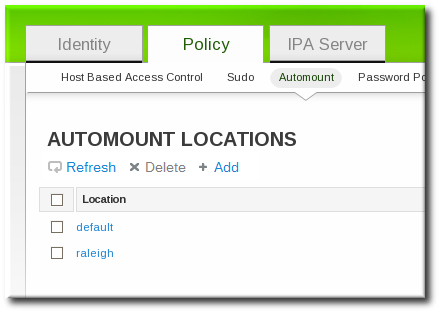Questo contenuto non è disponibile nella lingua selezionata.
18.5. Configuring Maps
Configuring maps not only creates the maps, it associates mount points through the keys and it assigns mount options that should be used when the directory is accessed. IdM supports both direct and indirect maps.
Note
Different clients can use different map sets. Map sets use a tree structure, so maps cannot be shared between locations.
Important
Identity Management does not set up or configure autofs. That must be done separately. Identity Management works with an existing autofs deployment.
18.5.1. Configuring Direct Maps
Copia collegamentoCollegamento copiato negli appunti!
Direct maps define exact locations, meaning absolute paths, to the file mount. In the location entry, a direct map is identified by the preceding forward slash:
Copy to Clipboard
Copied!
Toggle word wrap
Toggle overflow
--------------------------- /etc/auto.direct: /shared/man server.example.com:/shared/man
---------------------------
/etc/auto.direct:
/shared/man server.example.com:/shared/man18.5.1.1. Configuring Direct Maps from the Web UI
Copia collegamentoCollegamento copiato negli appunti!
- Click the Policy tab.
- Click the Automount subtab.
- Click name of the automount location to which to add the map.
- In the Automount Maps tab, click the + Add link to create a new map.
- In pop-up window, select the Direct radio button and enter the name of the new map.
- In the Automount Keys tab, click the + Add link to create a new key for the map.
- Enter the mount point. The key defines the actual mount point in the key name. The Info field sets the network location of the directory, as well as any
mountoptions to use. - Click the button to save the new key.
18.5.1.2. Configuring Direct Maps from the Command Line
Copia collegamentoCollegamento copiato negli appunti!
The key defines the actual mount point (in the key name) and any options. A map is a direct or indirect map based on the format of its key.
Each location is created with an
auto.direct item. The simplest configuration is to define a direct mapping by adding an automount key the existing direct map entry. It is also possible to create different direct map entries.
Add the key for the direct map to the location's
auto.direct file. The --key option identifies the mount point, and --info gives the network location of the directory, as well as any mount options to use. For example:
ipa automountkey-add raleigh auto.direct --key=/share --info="ro,soft,ipaserver.example.com:/home/share" Key: /share Mount information: ro,soft,ipaserver.example.com:/home/share
$ ipa automountkey-add raleigh auto.direct --key=/share --info="ro,soft,ipaserver.example.com:/home/share"
Key: /share
Mount information: ro,soft,ipaserver.example.com:/home/share
Mount options are described in the mount manpage, http://linux.die.net/man/8/mount.
On Solaris, add the direct map and key using the
ldapclient command to add the LDAP entry directly:
ldapclient -a serviceSearchDescriptor=auto_direct:automountMapName=auto.direct,cn=location,cn=automount,dc=example,dc=com?one
ldapclient -a serviceSearchDescriptor=auto_direct:automountMapName=auto.direct,cn=location,cn=automount,dc=example,dc=com?one18.5.2. Configuring Indirect Maps
Copia collegamentoCollegamento copiato negli appunti!
An indirect map essentially specifies a relative path for maps. A parent entry sets the base directory for all of the indirect maps. The indirect map key sets a sub directory; whenever the indirect map location is loaded, the key is appended to that base directory. For example, if the base directory is
/docs and the key is man, then the map is /docs/man.
18.5.2.1. Configuring Indirect Maps from the Web UI
Copia collegamentoCollegamento copiato negli appunti!
- Click the Policy tab.
- Click the Automount subtab.
- Click name of the automount location to which to add the map.
- In the Automount Maps tab, click the + Add link to create a new map.
- In pop-up window, select the Indirect radio button and enter the required information for the indirect map:
- The name of the new map
- The mount point. The Mount field sets the base directory to use for all the indirect map keys.
- Optionally, a parent map. The default parent is
auto.master, but if another map exists which should be used, that can be specified in the Parent Map field.
- Click the button to save the new key.
18.5.2.2. Configuring Indirect Maps from the Command Line
Copia collegamentoCollegamento copiato negli appunti!
The primary difference between a direct map and an indirect map is that there is no forward slash in front of an indirect key.
--------------------------- /etc/auto.share: man ipa.example.com:/docs/man ---------------------------
---------------------------
/etc/auto.share:
man ipa.example.com:/docs/man
---------------------------- Create an indirect map to set the base entry using the
automountmap-add-indirectcommand. The--mountoption sets the base directory to use for all the indirect map keys. The default parent entry isauto.master, but if another map exists which should be used, that can be specified using the--parentmapoption.For example:ipa automountmap-add-indirect location mapName --mount=directory [--parentmap=mapName]
$ ipa automountmap-add-indirect location mapName --mount=directory [--parentmap=mapName]Copy to Clipboard Copied! Toggle word wrap Toggle overflow ipa automountmap-add-indirect raleigh auto.share --mount=/share -------------------------------- Added automount map "auto.share" --------------------------------
$ ipa automountmap-add-indirect raleigh auto.share --mount=/share -------------------------------- Added automount map "auto.share" --------------------------------Copy to Clipboard Copied! Toggle word wrap Toggle overflow - Add the indirect key for the mount location:
Copy to Clipboard Copied! Toggle word wrap Toggle overflow - To verify the configuration, check the location file list using
automountlocation-tofiles:Copy to Clipboard Copied! Toggle word wrap Toggle overflow
On Solaris, add the indirect map using the
ldapclient command to add the LDAP entry directly:
ldapclient -a serviceSearchDescriptor=auto_share:automountMapName=auto.share,cn=location,cn=automount,dc=example,dc=com?one
ldapclient -a serviceSearchDescriptor=auto_share:automountMapName=auto.share,cn=location,cn=automount,dc=example,dc=com?one18.5.3. Importing Automount Maps
Copia collegamentoCollegamento copiato negli appunti!
If there are existing automount maps, these can be imported into the IdM automount configuration.
ipa automountlocation-import location map_file [--continuous]
ipa automountlocation-import location map_file [--continuous]
The only required information is the IdM automount location and the full path and name of the map file. The
--continuous option tells the automountlocation-import command to continue through the map file, even if the command encounters errors.
For example:
ipa automountlocation-import raleigh /etc/custom.map
$ ipa automountlocation-import raleigh /etc/custom.map