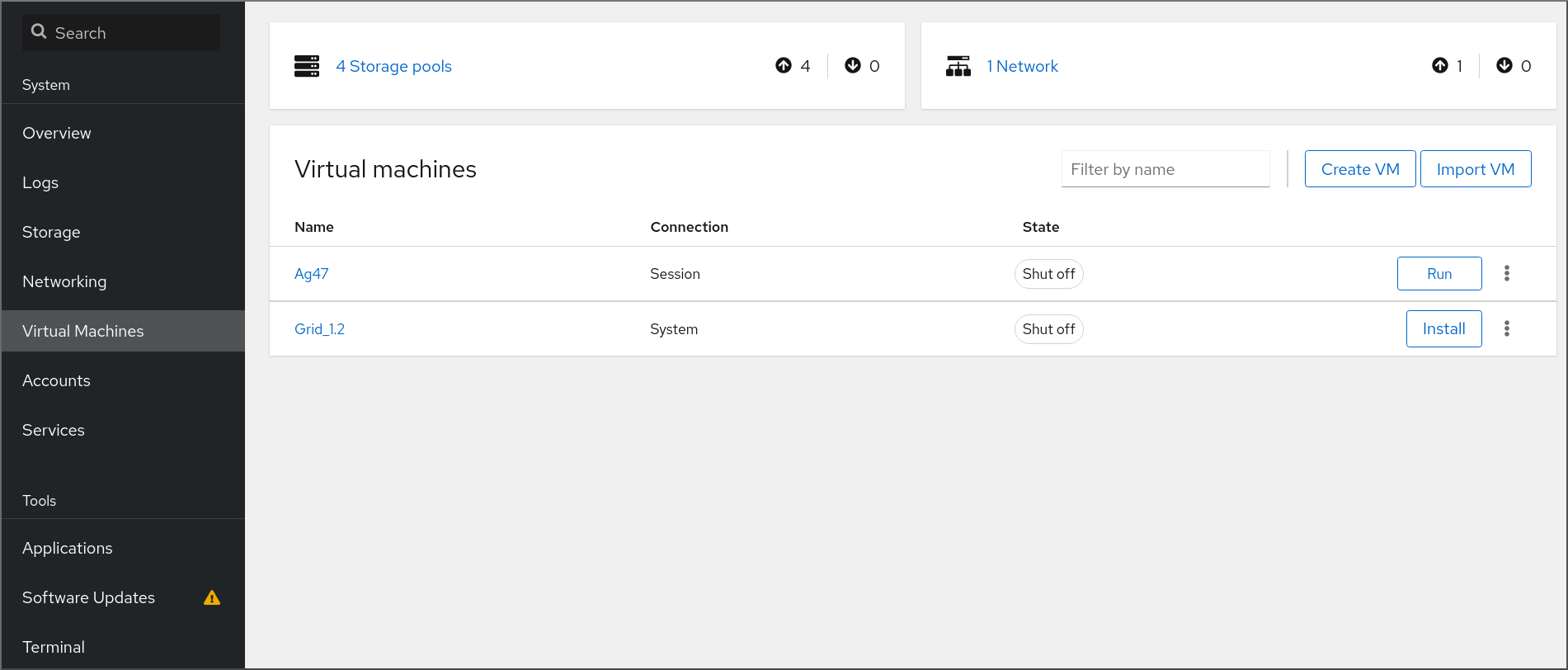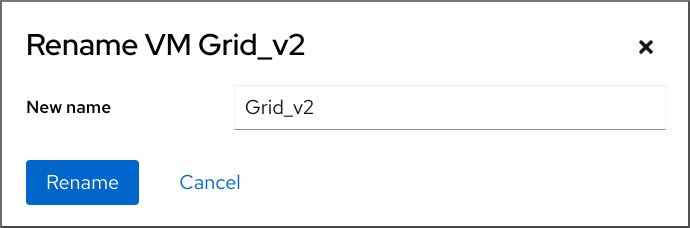Questo contenuto non è disponibile nella lingua selezionata.
Chapter 8. Managing virtual machines in the web console
To manage virtual machines in a graphical interface on a RHEL 9 host, you can use the Virtual Machines pane in the RHEL 9 web console.
8.1. Overview of virtual machine management by using the web console
The RHEL 9 web console is a web-based interface for system administration. As one of its features, the web console provides a graphical view of virtual machines (VMs) on the host system, and makes it possible to create, access, and configure these VMs.
Note that to use the web console to manage your VMs on RHEL 9, you must first install a web console plug-in for virtualization.
Next steps
- For instructions on enabling VMs management in your web console, see Setting up the web console to manage virtual machines.
- For a comprehensive list of VM management actions that the web console provides, see Virtual machine management features available in the web console.
8.2. Setting up the web console to manage virtual machines
Before using the RHEL 9 web console to manage virtual machines (VMs), you must install the web console virtual machine plug-in on the host.
Prerequisites
- You have installed the RHEL 9 web console.
- You have enabled the cockpit service.
Your user account is allowed to log in to the web console.
For instructions, see Installing and enabling the web console.
Procedure
Install the
cockpit-machinesplug-in.dnf install cockpit-machines
# dnf install cockpit-machinesCopy to Clipboard Copied! Toggle word wrap Toggle overflow
Verification
Log in to the RHEL 9 web console.
For details, see Logging in to the web console.
If the installation was successful, appears in the web console side menu.
8.3. Renaming virtual machines by using the web console
You might require renaming an existing virtual machine (VM) to avoid naming conflicts or assign a new unique name based on your use case. To rename the VM, you can use the RHEL web console.
Prerequisites
- You have installed the RHEL 9 web console.
- You have enabled the cockpit service.
Your user account is allowed to log in to the web console.
For instructions, see Installing and enabling the web console.
- The web console VM plug-in is installed on your system.
- The VM is shut down.
Procedure
In the interface, click the Menu button of the VM that you want to rename.
A drop-down menu appears with controls for various VM operations.
Click .
The Rename a VM dialog appears.
- In the New name field, enter a name for the VM.
- Click .
Verification
- Check that the new VM name has appeared in the interface.
8.4. Virtual machine management features available in the web console
By using the RHEL 9 web console, you can perform the following actions to manage the virtual machines (VMs) on your system.
| Task | For details, see |
|---|---|
| Create a VM and install it with a guest operating system | Creating virtual machines and installing guest operating systems by using the web console |
| Delete a VM | |
| Start, shut down, and restart the VM | Starting virtual machines by using the web console and Shutting down and restarting virtual machines by using the web console |
| Connect to and interact with a VM using a variety of consoles | |
| View a variety of information about the VM | Viewing virtual machine information by using the web console |
| Manage network connections for the VM | Using the web console for managing virtual machine network interfaces |
| Manage the VM storage available on the host and attach virtual disks to the VM | Managing storage for virtual machines by using the web console |
| Configure the virtual CPU settings of the VM | |
| Live migrate a VM | |
| Manage host devices | |
| Manage virtual optical drives | |
| Attach watchdog device | Attaching a watchdog device to a virtual machine by using the web console |