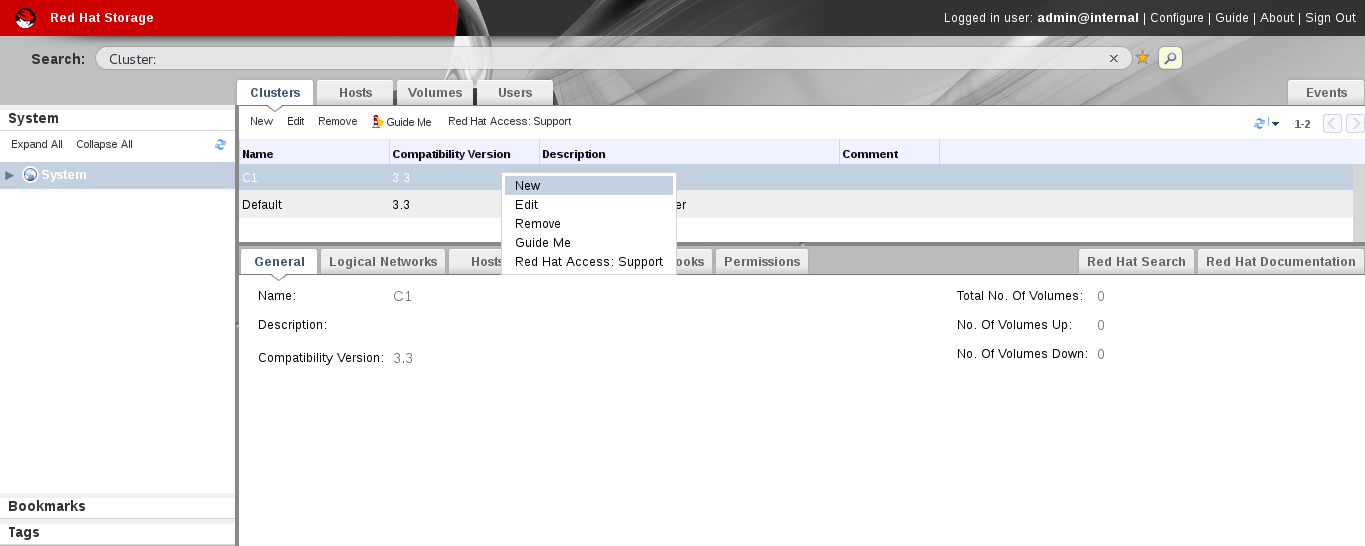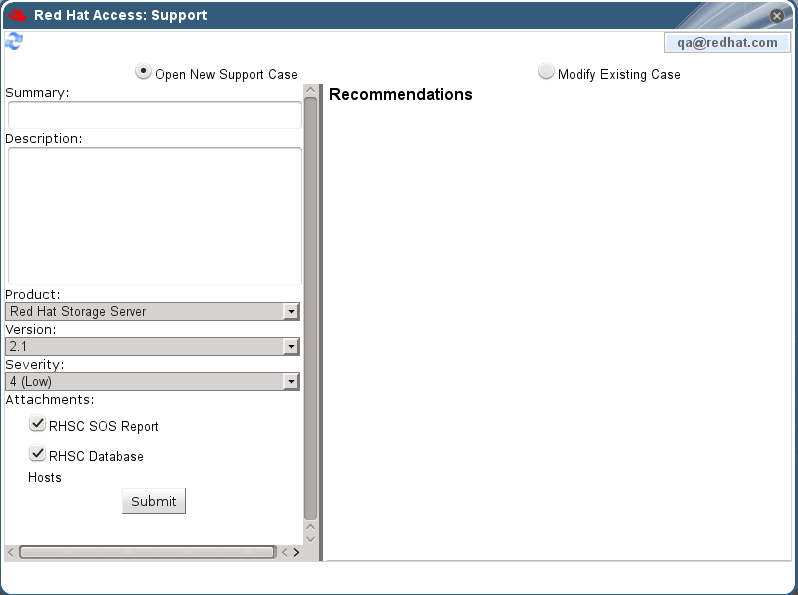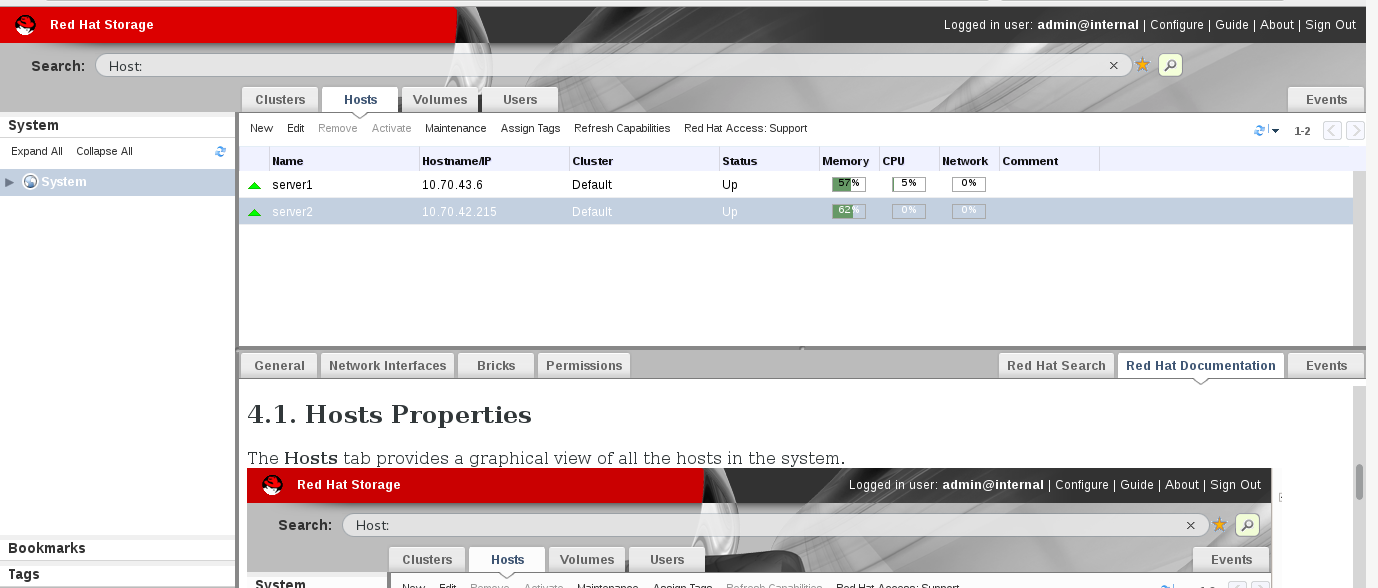Questo contenuto non è disponibile nella lingua selezionata.
Appendix D. Red Hat Access Plug-in
The Red Hat Access Plug-in allows you to use Red Hat access services from the Red Hat Storage Administration Portal. You must log in using your Red Hat login credentials. The Red Hat Access Plug-in detects when you are not logged in; if you are not logged in, a login window opens.
Note
Red Hat Storage Administration Portal credentials are not the same as a user's Red Hat login.
This appendix describes how to use the Red Hat Access Plug-in feature. This section shows the procedure to open a new support case, modify an existing case, and to search for Red Hat Storage documentation.
D.1. Using Red Hat Access Plug-in
Copia collegamentoCollegamento copiato negli appunti!
During installation, you were prompted to set a password for the
admin@internal user. However, if you have forgotten the password or choose to reset the password, you can use the rhsc-config utility.
Procedure D.1. Using Red Hat Access Plug-in
- In the Red Hat Storage Console, open the Clusters view by expanding the System tab and selecting the Cluster tab in the Tree pane. Alternatively, select Clusters tab.
- Click Red Hat Access:Support to open the Red Hat Access: Support dialog box.You can select Red Hat Access:Support from Hosts tab also.
Note
Red Hat Support Plug-in is available in the details pane as well as in several context menus in the Red Hat Storage Administration Portal.Figure D.1. Selecting Red Hat Access:Support option
- Log in to Red Hat Access:Support with the Red Hat credentials.
- In the Search field you can search for solutions in the knowledge base.
Note
You can also search the Red Hat Access database using the Red Hat Search: field. Search results display in the left-hand navigation list in the details pane. - To open a new support case select the Open New Support Case radio button in Red Hat Access:Support dialog box.
Figure D.2. Red Hat Access: Support Window
- Enter the Summary, Description and select Product, Version, and Attachments and click Submit button.
- To modify an existing case, select Modify Existing Case radio button.
- Update the details and click Submit.
- To view the documentation relevant to the part of the Administration Portal currently on the screen, click Red Hat Documentation.
Figure D.3. Red Hat Documentation