Questo contenuto non è disponibile nella lingua selezionata.
Chapter 2. The Admin Tab
The Admin tab provides an interface where administrative users can view usage and manage instances, volumes, flavors, images, projects, users, services, and quotas.
The Admin tab displays in the main window only if you have logged in as a user with administrative privileges.
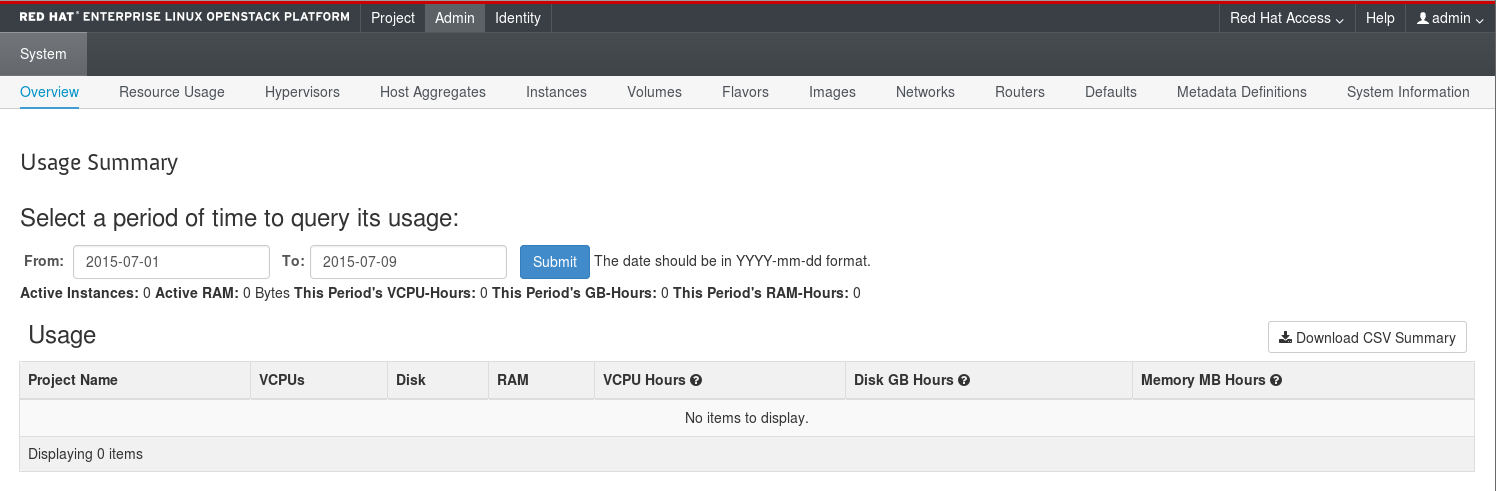
The following options are available in the Admin tab:
| Parameter Name | Description |
|---|---|
| Overview | View basic reports. |
| Resource Usage | Use the following tabs to view the following usages:
|
| Hypervisors | View the hypervisor summary. |
| Host Aggregates | View, create, and edit host aggregates. View the list of availability zones. |
| Instances | View, pause, resume, suspend, migrate, soft or hard reboot, and delete running instances that belong to users of some, but not all, projects. Also, view the log for an instance or access an instance using the console. |
| Volumes | View, create, edit, and delete volumes, and volume types. |
| Flavors | View, create, edit, view extra specs for, and delete flavors. Flavors are the virtual hardware templates in OpenStack. |
| Images | View, create, edit properties for, and delete custom images. |
| Networks | View, create, edit properties for, and delete networks. |
| Routers | View, create, edit properties for, and delete routers. |
| Defaults | View and edit the default quotas (maximum limits) for resources in the environment. |
| Metadata Definitions | Import, view, and edit metadata definition namespaces, and associate the metadata definitions with specific resource types. |
| System Information | Contains the following tabs:
|
In Red Hat OpenStack Platform 8, the Resource Usage Ceilometer panel is disabled by default. To enable the panel:
Remove the configuration files that disable the panel.
sudo rm /usr/share/openstack-dashboard/openstack_dashboard/enabled/_99_disable_metering_dashboard.py*
$ sudo rm /usr/share/openstack-dashboard/openstack_dashboard/enabled/_99_disable_metering_dashboard.py*Copy to Clipboard Copied! Toggle word wrap Toggle overflow Restart the
httpdservice.sudo systemctl restart httpd
$ sudo systemctl restart httpdCopy to Clipboard Copied! Toggle word wrap Toggle overflow