7.7. Web UI で OTP トークンの同期
OTP (ワンタイムパスワード) でのログインに失敗した場合、OTP トークンは正しく同期しません。
以下のテキストは、トークンの再同期を説明します。
前提条件
- ログイン画面を開いている。
- 設定した OTP トークンを生成するデバイス。
手順
IdM Web UI ログイン画面で、Sync OTP Token をクリックします。
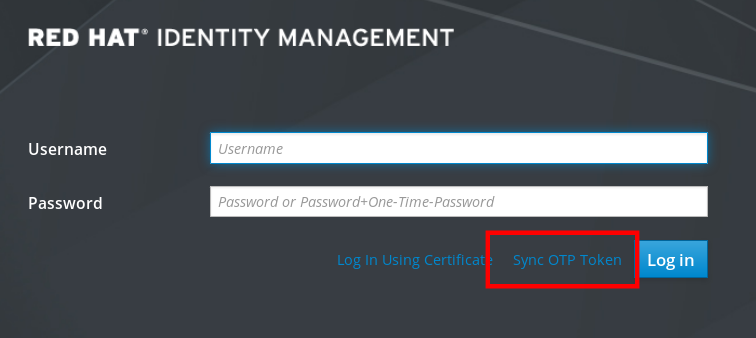
- ログイン画面で、ユーザー名と、Identity Management パスワードを入力します。
- ワンタイムパスワードを生成し、First OTP フィールドに入力します。
- ワンタイムパスワードをもう一度生成し、Second OTP フィールドに入力します。
必要に応じて、トークン ID を入力してします。
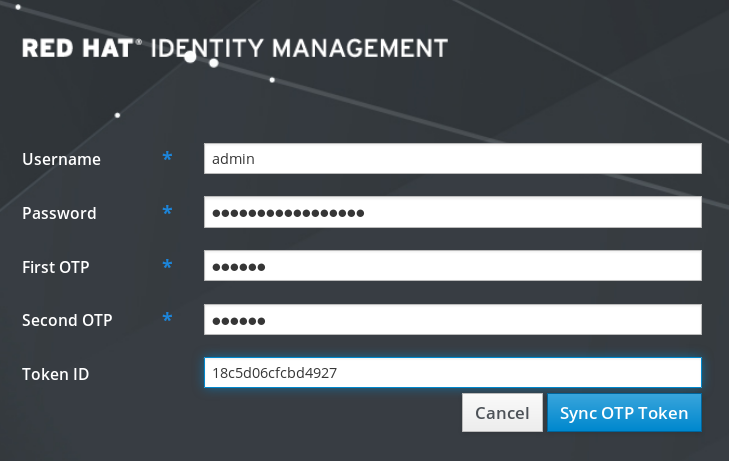
- Sync OTP Token をクリックします。
同期に成功したら、IdM サーバーにログインできます。