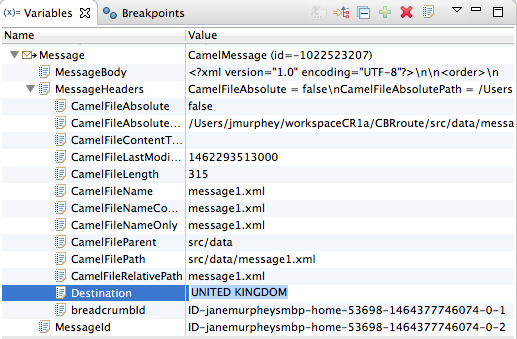このコンテンツは選択した言語では利用できません。
Chapter 17. Changing Variable Values
Overview
When the Camel debugger hits a breakpoint, the Variables view displays the values of all variables available at that point in the routing context. Some variables are editable, allowing you to change their value. This enables you to see how the application handles changes in program state.
Not all variables are editable. The context menu of editable variables displays the Change Value… option.
Procedure
To change the value of a variable:
- If necessary, start the debugger. See Chapter 15, Running the Camel Debugger.
In the Variables view, select a variable whose value you want to change, and then click its Value field.
The variable’s value field turns a lighter shade of blue, indicating that it is in edit mode.
NoteAlternatively, you can right-click the variable to open its context menu, and select Change Value… to edit its value.
Enter the new value and then click Enter.
The Console view displays an
INFOlevel log entry noting the change in the variable’s value (for example,Breakpoint at node to1 is updating message header on exchangeId: ID-dhcp-97-16-bos-redhat-com-52574-1417298894070-0-2 with header: Destination and value: UNITED KINGDOM).- Continue stepping through the breakpoints and check whether the message is processed as expected. At each step, check the Debug view, the Variables view, and the Console output.