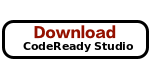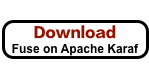이 콘텐츠는 선택한 언어로 제공되지 않습니다.
Chapter 3. Getting Started with Apache Karaf
3.1. Log in to the Customer Portal
Before you can download the required packages, you need an account on Red Hat’s Customer Portal which has a Red Hat Fuse subscription. Using this account, log in to the portal at https://access.redhat.com/login.
3.2. Download the required packages
Click each of the Download buttons to get the required packages from the Customer Portal:
3.3. Install and configure Fuse on Apache Karaf
To install and configure Fuse on Apache Karaf, perform the following steps:
-
Unpack the downloaded
.ziparchive file for Fuse on Apache Karaf to a convenient location on your file system,FUSE_INSTALL. Add an administrator user to the Fuse runtime.
-
Open the
FUSE_INSTALL/etc/users.propertiesfile in a text editor. -
Delete the
#character at the start of the line that starts with#admin = admin. -
Delete the
#character at the start of the line that starts with#g\:admingroup. Customize the username,
USERNAME, and password,PASSWORD, of the user entry, so that you have a user entry and an admin group entry like the following (on consecutive lines):USERNAME = PASSWORD,_g_:admingroup _g_\:admingroup = group,admin,manager,viewer,systembundles,ssh
USERNAME = PASSWORD,_g_:admingroup _g_\:admingroup = group,admin,manager,viewer,systembundles,sshCopy to Clipboard Copied! Toggle word wrap Toggle overflow -
Save the
etc/users.propertiesfile.
-
Open the
3.4. Set up your development environment
To set up your development environment, perform the following steps:
Run the CodeReady Studio installer, as follows:
java -jar DOWNLOAD_LOCATION/devstudio-12.11.0.GA-installer-standalone.jar
java -jar DOWNLOAD_LOCATION/devstudio-12.11.0.GA-installer-standalone.jarCopy to Clipboard Copied! Toggle word wrap Toggle overflow During installation:
- Accept the terms and conditions.
- Choose your preferred installation path.
- Select the Java 8 JVM.
-
At the Select Platforms and Servers step, configure the Fuse on Karaf runtime by clicking Add and browsing to the location of the
FUSE_INSTALLdirectory (see Section 3.3, “Install and configure Fuse on Apache Karaf”). - At the Select Additional Features to Install step, select Red Hat Fuse Tooling.
- CodeReady Studio starts up. When the Searching for runtimes dialog appears, click OK to create the Fuse on Karaf runtime.
(Optional) In order to use Apache Maven from the command line, you need to install and configure Maven as described in Appendix A, Preparing to use Maven.
NoteIf you are using CodeReady Studio exclusively, it is not strictly necessary to install Maven, because CodeReady Studio has Maven pre-installed and configured for you. But if you plan to invoke Maven from the command line, it is necessary to perform this step.
3.5. Build your first application
To build your first application with Fuse on Karaf, perform the following steps:
In CodeReady Studio, create a new project, as follows:
- Select File→New→Fuse Integration Project.
-
Enter
fuse-camel-cbrin the Project Name field. - Click Next.
In the Select a Target Environment pane, choose the following settings:
- Select Standalone as the deployment platform.
-
Select Karaf/Fuse on Karaf as the runtime environment and use the Runtime (optional) dropdown menu to select the
Red Had JBoss Middleware> Red Hat Fuse 7+ Runtimeserver as the target runtime.
- After selecting the target runtime, the Camel Version is automatically selected for you and the field is grayed out.
- Click Next.
- In the Advanced Project Setup pane, select the Beginner→Content Based Router - Blueprint DSL template.
- Click Finish.
- If prompted to open the associated Fuse Integration perspective, click Yes.
Wait while CodeReady Studio downloads required artifacts and builds the project in the background.
ImportantIf this is the first time you are building a Fuse project in CodeReady Studio, it will take several minutes for the wizard to finish generating the project, as it downloads dependencies from remote Maven repositories. Do not attempt to interrupt the wizard or close CodeReady Studio while the project is building in the background.
Deploy the project to the server, as follows:
In the Servers view (bottom left corner of the Fuse Integration perspective), if the server is not already started, select the
fuse-karaf-7.3.0.fuse-730079-redhat-00001 Runtime Serverserver and click the green arrow to start it.NoteIf you see the dialog, Warning: The authenticity of host 'localhost' can’t be established., click Yes to connect to the server and access the Karaf console.
Wait until you see a message like the following in the Console view:
Karaf started in 1s. Bundle stats: 12 active, 12 total
Karaf started in 1s. Bundle stats: 12 active, 12 totalCopy to Clipboard Copied! Toggle word wrap Toggle overflow - After the server has started, switch back to the Servers view, right-click on the server and select Add and Remove from the context menu.
-
In the Add and Remove dialog, select the
fuse-camel-cbrproject and click the Add > button. - Click Finish.
You can check whether the project’s OSGi bundle has started up by going to the Terminal view and entering
bundle:list | tail. You should see some output like the following:... 228 │ Active │ 80 │ 1.0.0.201505202023 │ org.osgi:org.osgi.service.j 232 │ Active │ 80 │ 1.0.0.SNAPSHOT │ Fuse CBR Quickstart
... 228 │ Active │ 80 │ 1.0.0.201505202023 │ org.osgi:org.osgi.service.j 232 │ Active │ 80 │ 1.0.0.SNAPSHOT │ Fuse CBR QuickstartCopy to Clipboard Copied! Toggle word wrap Toggle overflow
3.5.1. Verify the project
As soon as the Camel route starts up, it will create a directory, work/cbr/input in the fuse-camel-cbr project.
Now you can test your Camel route and see it in action.
-
In the Project Explorer view, click Refresh to see the newly created
work/cbr/inputdirectory. -
Copy the files you find in the project’s
src/main/datadirectory to thework/cbr/inputdirectory. -
Wait a few moments and then refresh the Project Explorer view again to see the same files organized by country under the
work/cbr/outputdirectory: -
order1.xmlinwork/cbr/output/others -
order2.xmlandorder4.xmlinwork/cbr/output/uk -
order3.xmlandorder5.xmlinwork/cbr/output/us
3.5.2. Undeploy the project
Undeploy the project, as follows:
-
In the Servers view, select the
Red Hat Fuse 7+ Runtime Serverserver. - Right-click on the server and select Add and Remove from the context menu.
-
In the Add and Remove dialog, select your
fuse-camel-cbrproject and click the < Remove button. - Click Finish.