Este conteúdo não está disponível no idioma selecionado.
Chapter 5. Developing Operators
5.1. About the Operator SDK
The Operator Framework is an open source toolkit to manage Kubernetes native applications, called Operators, in an effective, automated, and scalable way. Operators take advantage of Kubernetes extensibility to deliver the automation advantages of cloud services, like provisioning, scaling, and backup and restore, while being able to run anywhere that Kubernetes can run.
Operators make it easy to manage complex, stateful applications on top of Kubernetes. However, writing an Operator today can be difficult because of challenges such as using low-level APIs, writing boilerplate, and a lack of modularity, which leads to duplication.
The Operator SDK, a component of the Operator Framework, provides a command-line interface (CLI) tool that Operator developers can use to build, test, and deploy an Operator.
The Red Hat-supported version of the Operator SDK CLI tool, including the related scaffolding and testing tools for Operator projects, is deprecated and is planned to be removed in a future release of OpenShift Dedicated. Red Hat will provide bug fixes and support for this feature during the current release lifecycle, but this feature will no longer receive enhancements and will be removed from future OpenShift Dedicated releases.
The Red Hat-supported version of the Operator SDK is not recommended for creating new Operator projects. Operator authors with existing Operator projects can use the version of the Operator SDK CLI tool released with OpenShift Dedicated 4 to maintain their projects and create Operator releases targeting newer versions of OpenShift Dedicated.
The following related base images for Operator projects are not deprecated. The runtime functionality and configuration APIs for these base images are still supported for bug fixes and for addressing CVEs.
- The base image for Ansible-based Operator projects
- The base image for Helm-based Operator projects
For information about the unsupported, community-maintained, version of the Operator SDK, see Operator SDK (Operator Framework).
Why use the Operator SDK?
The Operator SDK simplifies this process of building Kubernetes-native applications, which can require deep, application-specific operational knowledge. The Operator SDK not only lowers that barrier, but it also helps reduce the amount of boilerplate code required for many common management capabilities, such as metering or monitoring.
The Operator SDK is a framework that uses the controller-runtime library to make writing Operators easier by providing the following features:
- High-level APIs and abstractions to write the operational logic more intuitively
- Tools for scaffolding and code generation to quickly bootstrap a new project
- Integration with Operator Lifecycle Manager (OLM) to streamline packaging, installing, and running Operators on a cluster
- Extensions to cover common Operator use cases
- Metrics set up automatically in any generated Go-based Operator for use on clusters where the Prometheus Operator is deployed
Operator authors with dedicated-admin access to OpenShift Dedicated can use the Operator SDK CLI to develop their own Operators based on Go, Ansible, Java, or Helm. Kubebuilder is embedded into the Operator SDK as the scaffolding solution for Go-based Operators, which means existing Kubebuilder projects can be used as is with the Operator SDK and continue to work.
OpenShift Dedicated 4 supports Operator SDK 1.38.0.
5.1.1. What are Operators?
For an overview about basic Operator concepts and terminology, see Understanding Operators.
5.1.2. Development workflow
The Operator SDK provides the following workflow to develop a new Operator:
- Create an Operator project by using the Operator SDK command-line interface (CLI).
- Define new resource APIs by adding custom resource definitions (CRDs).
- Specify resources to watch by using the Operator SDK API.
- Define the Operator reconciling logic in a designated handler and use the Operator SDK API to interact with resources.
- Use the Operator SDK CLI to build and generate the Operator deployment manifests.
Figure 5.1. Operator SDK workflow
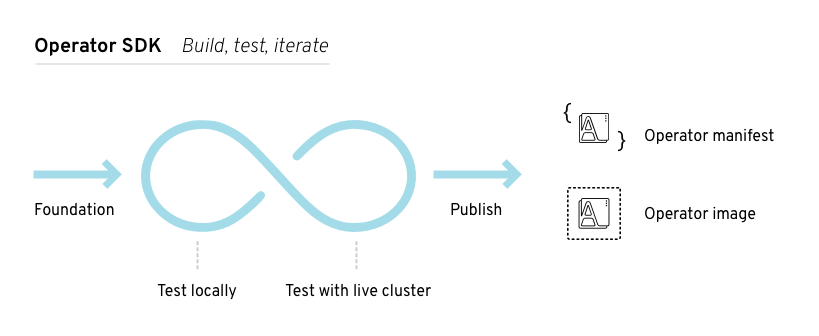
At a high level, an Operator that uses the Operator SDK processes events for watched resources in an Operator author-defined handler and takes actions to reconcile the state of the application.
5.1.3. Additional resources
5.2. Installing the Operator SDK CLI
The Operator SDK provides a command-line interface (CLI) tool that Operator developers can use to build, test, and deploy an Operator. You can install the Operator SDK CLI on your workstation so that you are prepared to start authoring your own Operators.
The Red Hat-supported version of the Operator SDK CLI tool, including the related scaffolding and testing tools for Operator projects, is deprecated and is planned to be removed in a future release of OpenShift Dedicated. Red Hat will provide bug fixes and support for this feature during the current release lifecycle, but this feature will no longer receive enhancements and will be removed from future OpenShift Dedicated releases.
The Red Hat-supported version of the Operator SDK is not recommended for creating new Operator projects. Operator authors with existing Operator projects can use the version of the Operator SDK CLI tool released with OpenShift Dedicated 4 to maintain their projects and create Operator releases targeting newer versions of OpenShift Dedicated.
The following related base images for Operator projects are not deprecated. The runtime functionality and configuration APIs for these base images are still supported for bug fixes and for addressing CVEs.
- The base image for Ansible-based Operator projects
- The base image for Helm-based Operator projects
For information about the unsupported, community-maintained, version of the Operator SDK, see Operator SDK (Operator Framework).
Operator authors with dedicated-admin access to OpenShift Dedicated can use the Operator SDK CLI to develop their own Operators based on Go, Ansible, Java, or Helm. Kubebuilder is embedded into the Operator SDK as the scaffolding solution for Go-based Operators, which means existing Kubebuilder projects can be used as is with the Operator SDK and continue to work.
OpenShift Dedicated 4 supports Operator SDK 1.38.0.
5.2.1. Installing the Operator SDK CLI on Linux
You can install the OpenShift SDK CLI tool on Linux.
Prerequisites
- Go v1.19+
-
dockerv17.03+,podmanv1.9.3+, orbuildahv1.7+
Procedure
- Navigate to the OpenShift mirror site.
- From the latest 4 directory, download the latest version of the tarball for Linux.
Unpack the archive:
$ tar xvf operator-sdk-v1.38.0-ocp-linux-x86_64.tar.gz
Make the file executable:
$ chmod +x operator-sdk
Move the extracted
operator-sdkbinary to a directory that is on yourPATH.TipTo check your
PATH:$ echo $PATH
$ sudo mv ./operator-sdk /usr/local/bin/operator-sdk
Verification
After you install the Operator SDK CLI, verify that it is available:
$ operator-sdk version
Example output
operator-sdk version: "v1.38.0-ocp", ...
5.2.2. Installing the Operator SDK CLI on macOS
You can install the OpenShift SDK CLI tool on macOS.
Prerequisites
- Go v1.19+
-
dockerv17.03+,podmanv1.9.3+, orbuildahv1.7+
Procedure
-
For the
amd64architecture, navigate to the OpenShift mirror site for theamd64architecture. - From the latest 4 directory, download the latest version of the tarball for macOS.
Unpack the Operator SDK archive for
amd64architecture by running the following command:$ tar xvf operator-sdk-v1.38.0-ocp-darwin-x86_64.tar.gz
Make the file executable by running the following command:
$ chmod +x operator-sdk
Move the extracted
operator-sdkbinary to a directory that is on yourPATHby running the following command:TipCheck your
PATHby running the following command:$ echo $PATH
$ sudo mv ./operator-sdk /usr/local/bin/operator-sdk
Verification
After you install the Operator SDK CLI, verify that it is available by running the following command::
$ operator-sdk version
Example output
operator-sdk version: "v1.38.0-ocp", ...
5.3. Go-based Operators
5.3.1. Operator SDK tutorial for Go-based Operators
Operator developers can take advantage of Go programming language support in the Operator SDK to build an example Go-based Operator for Memcached, a distributed key-value store, and manage its lifecycle.
The Red Hat-supported version of the Operator SDK CLI tool, including the related scaffolding and testing tools for Operator projects, is deprecated and is planned to be removed in a future release of OpenShift Dedicated. Red Hat will provide bug fixes and support for this feature during the current release lifecycle, but this feature will no longer receive enhancements and will be removed from future OpenShift Dedicated releases.
The Red Hat-supported version of the Operator SDK is not recommended for creating new Operator projects. Operator authors with existing Operator projects can use the version of the Operator SDK CLI tool released with OpenShift Dedicated 4 to maintain their projects and create Operator releases targeting newer versions of OpenShift Dedicated.
The following related base images for Operator projects are not deprecated. The runtime functionality and configuration APIs for these base images are still supported for bug fixes and for addressing CVEs.
- The base image for Ansible-based Operator projects
- The base image for Helm-based Operator projects
For information about the unsupported, community-maintained, version of the Operator SDK, see Operator SDK (Operator Framework).
This process is accomplished using two centerpieces of the Operator Framework:
- Operator SDK
-
The
operator-sdkCLI tool andcontroller-runtimelibrary API - Operator Lifecycle Manager (OLM)
- Installation, upgrade, and role-based access control (RBAC) of Operators on a cluster
This tutorial goes into greater detail than Getting started with Operator SDK for Go-based Operators in the OpenShift Container Platform documentation.
5.3.1.1. Prerequisites
- Operator SDK CLI installed
-
OpenShift CLI (
oc) 4+ installed - Go 1.21+
-
Logged into an OpenShift Dedicated cluster with
ocwith an account that hasdedicated-adminpermissions - To allow the cluster to pull the image, the repository where you push your image must be set as public, or you must configure an image pull secret
Additional resources
5.3.1.2. Creating a project
Use the Operator SDK CLI to create a project called memcached-operator.
Procedure
Create a directory for the project:
$ mkdir -p $HOME/projects/memcached-operator
Change to the directory:
$ cd $HOME/projects/memcached-operator
Activate support for Go modules:
$ export GO111MODULE=on
Run the
operator-sdk initcommand to initialize the project:$ operator-sdk init \ --domain=example.com \ --repo=github.com/example-inc/memcached-operatorNoteThe
operator-sdk initcommand uses the Go plugin by default.The
operator-sdk initcommand generates ago.modfile to be used with Go modules. The--repoflag is required when creating a project outside of$GOPATH/src/, because generated files require a valid module path.
5.3.1.2.1. PROJECT file
Among the files generated by the operator-sdk init command is a Kubebuilder PROJECT file. Subsequent operator-sdk commands, as well as help output, that are run from the project root read this file and are aware that the project type is Go. For example:
domain: example.com
layout:
- go.kubebuilder.io/v3
projectName: memcached-operator
repo: github.com/example-inc/memcached-operator
version: "3"
plugins:
manifests.sdk.operatorframework.io/v2: {}
scorecard.sdk.operatorframework.io/v2: {}
sdk.x-openshift.io/v1: {}5.3.1.2.2. About the Manager
The main program for the Operator is the main.go file, which initializes and runs the Manager. The Manager automatically registers the Scheme for all custom resource (CR) API definitions and sets up and runs controllers and webhooks.
The Manager can restrict the namespace that all controllers watch for resources:
mgr, err := ctrl.NewManager(cfg, manager.Options{Namespace: namespace})
By default, the Manager watches the namespace where the Operator runs. To watch all namespaces, you can leave the namespace option empty:
mgr, err := ctrl.NewManager(cfg, manager.Options{Namespace: ""})
You can also use the MultiNamespacedCacheBuilder function to watch a specific set of namespaces:
var namespaces []string 1 mgr, err := ctrl.NewManager(cfg, manager.Options{ 2 NewCache: cache.MultiNamespacedCacheBuilder(namespaces), })
5.3.1.2.3. About multi-group APIs
Before you create an API and controller, consider whether your Operator requires multiple API groups. This tutorial covers the default case of a single group API, but to change the layout of your project to support multi-group APIs, you can run the following command:
$ operator-sdk edit --multigroup=true
This command updates the PROJECT file, which should look like the following example:
domain: example.com layout: go.kubebuilder.io/v3 multigroup: true ...
For multi-group projects, the API Go type files are created in the apis/<group>/<version>/ directory, and the controllers are created in the controllers/<group>/ directory. The Dockerfile is then updated accordingly.
Additional resource
- For more details on migrating to a multi-group project, see the Kubebuilder documentation.
5.3.1.3. Creating an API and controller
Use the Operator SDK CLI to create a custom resource definition (CRD) API and controller.
Procedure
Run the following command to create an API with group
cache, version,v1, and kindMemcached:$ operator-sdk create api \ --group=cache \ --version=v1 \ --kind=MemcachedWhen prompted, enter
yfor creating both the resource and controller:Create Resource [y/n] y Create Controller [y/n] y
Example output
Writing scaffold for you to edit... api/v1/memcached_types.go controllers/memcached_controller.go ...
This process generates the Memcached resource API at api/v1/memcached_types.go and the controller at controllers/memcached_controller.go.
5.3.1.3.1. Defining the API
Define the API for the Memcached custom resource (CR).
Procedure
Modify the Go type definitions at
api/v1/memcached_types.goto have the followingspecandstatus:// MemcachedSpec defines the desired state of Memcached type MemcachedSpec struct { // +kubebuilder:validation:Minimum=0 // Size is the size of the memcached deployment Size int32 `json:"size"` } // MemcachedStatus defines the observed state of Memcached type MemcachedStatus struct { // Nodes are the names of the memcached pods Nodes []string `json:"nodes"` }Update the generated code for the resource type:
$ make generate
TipAfter you modify a
*_types.gofile, you must run themake generatecommand to update the generated code for that resource type.The above Makefile target invokes the
controller-genutility to update theapi/v1/zz_generated.deepcopy.gofile. This ensures your API Go type definitions implement theruntime.Objectinterface that all Kind types must implement.
5.3.1.3.2. Generating CRD manifests
After the API is defined with spec and status fields and custom resource definition (CRD) validation markers, you can generate CRD manifests.
Procedure
Run the following command to generate and update CRD manifests:
$ make manifests
This Makefile target invokes the
controller-genutility to generate the CRD manifests in theconfig/crd/bases/cache.example.com_memcacheds.yamlfile.
5.3.1.3.2.1. About OpenAPI validation
OpenAPIv3 schemas are added to CRD manifests in the spec.validation block when the manifests are generated. This validation block allows Kubernetes to validate the properties in a Memcached custom resource (CR) when it is created or updated.
Markers, or annotations, are available to configure validations for your API. These markers always have a +kubebuilder:validation prefix.
Additional resources
For more details on the usage of markers in API code, see the following Kubebuilder documentation:
- For more details about OpenAPIv3 validation schemas in CRDs, see the Kubernetes documentation.
5.3.1.4. Implementing the controller
After creating a new API and controller, you can implement the controller logic.
Procedure
For this example, replace the generated controller file
controllers/memcached_controller.gowith following example implementation:Example 5.1. Example
memcached_controller.go/* Copyright 2020. Licensed under the Apache License, Version 2.0 (the "License"); you may not use this file except in compliance with the License. You may obtain a copy of the License at http://www.apache.org/licenses/LICENSE-2.0 Unless required by applicable law or agreed to in writing, software distributed under the License is distributed on an "AS IS" BASIS, WITHOUT WARRANTIES OR CONDITIONS OF ANY KIND, either express or implied. See the License for the specific language governing permissions and limitations under the License. */ package controllers import ( appsv1 "k8s.io/api/apps/v1" corev1 "k8s.io/api/core/v1" "k8s.io/apimachinery/pkg/api/errors" metav1 "k8s.io/apimachinery/pkg/apis/meta/v1" "k8s.io/apimachinery/pkg/types" "reflect" "context" "github.com/go-logr/logr" "k8s.io/apimachinery/pkg/runtime" ctrl "sigs.k8s.io/controller-runtime" "sigs.k8s.io/controller-runtime/pkg/client" ctrllog "sigs.k8s.io/controller-runtime/pkg/log" cachev1 "github.com/example-inc/memcached-operator/api/v1" ) // MemcachedReconciler reconciles a Memcached object type MemcachedReconciler struct { client.Client Log logr.Logger Scheme *runtime.Scheme } // +kubebuilder:rbac:groups=cache.example.com,resources=memcacheds,verbs=get;list;watch;create;update;patch;delete // +kubebuilder:rbac:groups=cache.example.com,resources=memcacheds/status,verbs=get;update;patch // +kubebuilder:rbac:groups=cache.example.com,resources=memcacheds/finalizers,verbs=update // +kubebuilder:rbac:groups=apps,resources=deployments,verbs=get;list;watch;create;update;patch;delete // +kubebuilder:rbac:groups=core,resources=pods,verbs=get;list; // Reconcile is part of the main kubernetes reconciliation loop which aims to // move the current state of the cluster closer to the desired state. // TODO(user): Modify the Reconcile function to compare the state specified by // the Memcached object against the actual cluster state, and then // perform operations to make the cluster state reflect the state specified by // the user. // // For more details, check Reconcile and its Result here: // - https://pkg.go.dev/sigs.k8s.io/controller-runtime@v0.7.0/pkg/reconcile func (r *MemcachedReconciler) Reconcile(ctx context.Context, req ctrl.Request) (ctrl.Result, error) { //log := r.Log.WithValues("memcached", req.NamespacedName) log := ctrllog.FromContext(ctx) // Fetch the Memcached instance memcached := &cachev1.Memcached{} err := r.Get(ctx, req.NamespacedName, memcached) if err != nil { if errors.IsNotFound(err) { // Request object not found, could have been deleted after reconcile request. // Owned objects are automatically garbage collected. For additional cleanup logic use finalizers. // Return and don't requeue log.Info("Memcached resource not found. Ignoring since object must be deleted") return ctrl.Result{}, nil } // Error reading the object - requeue the request. log.Error(err, "Failed to get Memcached") return ctrl.Result{}, err } // Check if the deployment already exists, if not create a new one found := &appsv1.Deployment{} err = r.Get(ctx, types.NamespacedName{Name: memcached.Name, Namespace: memcached.Namespace}, found) if err != nil && errors.IsNotFound(err) { // Define a new deployment dep := r.deploymentForMemcached(memcached) log.Info("Creating a new Deployment", "Deployment.Namespace", dep.Namespace, "Deployment.Name", dep.Name) err = r.Create(ctx, dep) if err != nil { log.Error(err, "Failed to create new Deployment", "Deployment.Namespace", dep.Namespace, "Deployment.Name", dep.Name) return ctrl.Result{}, err } // Deployment created successfully - return and requeue return ctrl.Result{Requeue: true}, nil } else if err != nil { log.Error(err, "Failed to get Deployment") return ctrl.Result{}, err } // Ensure the deployment size is the same as the spec size := memcached.Spec.Size if *found.Spec.Replicas != size { found.Spec.Replicas = &size err = r.Update(ctx, found) if err != nil { log.Error(err, "Failed to update Deployment", "Deployment.Namespace", found.Namespace, "Deployment.Name", found.Name) return ctrl.Result{}, err } // Spec updated - return and requeue return ctrl.Result{Requeue: true}, nil } // Update the Memcached status with the pod names // List the pods for this memcached's deployment podList := &corev1.PodList{} listOpts := []client.ListOption{ client.InNamespace(memcached.Namespace), client.MatchingLabels(labelsForMemcached(memcached.Name)), } if err = r.List(ctx, podList, listOpts...); err != nil { log.Error(err, "Failed to list pods", "Memcached.Namespace", memcached.Namespace, "Memcached.Name", memcached.Name) return ctrl.Result{}, err } podNames := getPodNames(podList.Items) // Update status.Nodes if needed if !reflect.DeepEqual(podNames, memcached.Status.Nodes) { memcached.Status.Nodes = podNames err := r.Status().Update(ctx, memcached) if err != nil { log.Error(err, "Failed to update Memcached status") return ctrl.Result{}, err } } return ctrl.Result{}, nil } // deploymentForMemcached returns a memcached Deployment object func (r *MemcachedReconciler) deploymentForMemcached(m *cachev1.Memcached) *appsv1.Deployment { ls := labelsForMemcached(m.Name) replicas := m.Spec.Size dep := &appsv1.Deployment{ ObjectMeta: metav1.ObjectMeta{ Name: m.Name, Namespace: m.Namespace, }, Spec: appsv1.DeploymentSpec{ Replicas: &replicas, Selector: &metav1.LabelSelector{ MatchLabels: ls, }, Template: corev1.PodTemplateSpec{ ObjectMeta: metav1.ObjectMeta{ Labels: ls, }, Spec: corev1.PodSpec{ Containers: []corev1.Container{{ Image: "memcached:1.4.36-alpine", Name: "memcached", Command: []string{"memcached", "-m=64", "-o", "modern", "-v"}, Ports: []corev1.ContainerPort{{ ContainerPort: 11211, Name: "memcached", }}, }}, }, }, }, } // Set Memcached instance as the owner and controller ctrl.SetControllerReference(m, dep, r.Scheme) return dep } // labelsForMemcached returns the labels for selecting the resources // belonging to the given memcached CR name. func labelsForMemcached(name string) map[string]string { return map[string]string{"app": "memcached", "memcached_cr": name} } // getPodNames returns the pod names of the array of pods passed in func getPodNames(pods []corev1.Pod) []string { var podNames []string for _, pod := range pods { podNames = append(podNames, pod.Name) } return podNames } // SetupWithManager sets up the controller with the Manager. func (r *MemcachedReconciler) SetupWithManager(mgr ctrl.Manager) error { return ctrl.NewControllerManagedBy(mgr). For(&cachev1.Memcached{}). Owns(&appsv1.Deployment{}). Complete(r) }The example controller runs the following reconciliation logic for each
Memcachedcustom resource (CR):- Create a Memcached deployment if it does not exist.
-
Ensure that the deployment size is the same as specified by the
MemcachedCR spec. -
Update the
MemcachedCR status with the names of thememcachedpods.
The next subsections explain how the controller in the example implementation watches resources and how the reconcile loop is triggered. You can skip these subsections to go directly to Running the Operator.
5.3.1.4.1. Resources watched by the controller
The SetupWithManager() function in controllers/memcached_controller.go specifies how the controller is built to watch a CR and other resources that are owned and managed by that controller.
import (
...
appsv1 "k8s.io/api/apps/v1"
...
)
func (r *MemcachedReconciler) SetupWithManager(mgr ctrl.Manager) error {
return ctrl.NewControllerManagedBy(mgr).
For(&cachev1.Memcached{}).
Owns(&appsv1.Deployment{}).
Complete(r)
}
NewControllerManagedBy() provides a controller builder that allows various controller configurations.
For(&cachev1.Memcached{}) specifies the Memcached type as the primary resource to watch. For each Add, Update, or Delete event for a Memcached type, the reconcile loop is sent a reconcile Request argument, which consists of a namespace and name key, for that Memcached object.
Owns(&appsv1.Deployment{}) specifies the Deployment type as the secondary resource to watch. For each Deployment type Add, Update, or Delete event, the event handler maps each event to a reconcile request for the owner of the deployment. In this case, the owner is the Memcached object for which the deployment was created.
5.3.1.4.2. Controller configurations
You can initialize a controller by using many other useful configurations. For example:
Set the maximum number of concurrent reconciles for the controller by using the
MaxConcurrentReconcilesoption, which defaults to1:func (r *MemcachedReconciler) SetupWithManager(mgr ctrl.Manager) error { return ctrl.NewControllerManagedBy(mgr). For(&cachev1.Memcached{}). Owns(&appsv1.Deployment{}). WithOptions(controller.Options{ MaxConcurrentReconciles: 2, }). Complete(r) }- Filter watch events using predicates.
-
Choose the type of EventHandler to change how a watch event translates to reconcile requests for the reconcile loop. For Operator relationships that are more complex than primary and secondary resources, you can use the
EnqueueRequestsFromMapFunchandler to transform a watch event into an arbitrary set of reconcile requests.
For more details on these and other configurations, see the upstream Builder and Controller GoDocs.
5.3.1.4.3. Reconcile loop
Every controller has a reconciler object with a Reconcile() method that implements the reconcile loop. The reconcile loop is passed the Request argument, which is a namespace and name key used to find the primary resource object, Memcached, from the cache:
import (
ctrl "sigs.k8s.io/controller-runtime"
cachev1 "github.com/example-inc/memcached-operator/api/v1"
...
)
func (r *MemcachedReconciler) Reconcile(ctx context.Context, req ctrl.Request) (ctrl.Result, error) {
// Lookup the Memcached instance for this reconcile request
memcached := &cachev1.Memcached{}
err := r.Get(ctx, req.NamespacedName, memcached)
...
}Based on the return values, result, and error, the request might be requeued and the reconcile loop might be triggered again:
// Reconcile successful - don't requeue
return ctrl.Result{}, nil
// Reconcile failed due to error - requeue
return ctrl.Result{}, err
// Requeue for any reason other than an error
return ctrl.Result{Requeue: true}, nil
You can set the Result.RequeueAfter to requeue the request after a grace period as well:
import "time"
// Reconcile for any reason other than an error after 5 seconds
return ctrl.Result{RequeueAfter: time.Second*5}, nil
You can return Result with RequeueAfter set to periodically reconcile a CR.
For more on reconcilers, clients, and interacting with resource events, see the Controller Runtime Client API documentation.
5.3.1.4.4. Permissions and RBAC manifests
The controller requires certain RBAC permissions to interact with the resources it manages. These are specified using RBAC markers, such as the following:
// +kubebuilder:rbac:groups=cache.example.com,resources=memcacheds,verbs=get;list;watch;create;update;patch;delete
// +kubebuilder:rbac:groups=cache.example.com,resources=memcacheds/status,verbs=get;update;patch
// +kubebuilder:rbac:groups=cache.example.com,resources=memcacheds/finalizers,verbs=update
// +kubebuilder:rbac:groups=apps,resources=deployments,verbs=get;list;watch;create;update;patch;delete
// +kubebuilder:rbac:groups=core,resources=pods,verbs=get;list;
func (r *MemcachedReconciler) Reconcile(ctx context.Context, req ctrl.Request) (ctrl.Result, error) {
...
}
The ClusterRole object manifest at config/rbac/role.yaml is generated from the previous markers by using the controller-gen utility whenever the make manifests command is run.
5.3.1.5. Enabling proxy support
Operator authors can develop Operators that support network proxies. Administrators with the dedicated-admin role configure proxy support for the environment variables that are handled by Operator Lifecycle Manager (OLM). To support proxied clusters, your Operator must inspect the environment for the following standard proxy variables and pass the values to Operands:
-
HTTP_PROXY -
HTTPS_PROXY -
NO_PROXY
This tutorial uses HTTP_PROXY as an example environment variable.
Prerequisites
- A cluster with cluster-wide egress proxy enabled.
Procedure
Edit the
controllers/memcached_controller.gofile to include the following:Import the
proxypackage from theoperator-liblibrary:import ( ... "github.com/operator-framework/operator-lib/proxy" )
Add the
proxy.ReadProxyVarsFromEnvhelper function to the reconcile loop and append the results to the Operand environments:for i, container := range dep.Spec.Template.Spec.Containers { dep.Spec.Template.Spec.Containers[i].Env = append(container.Env, proxy.ReadProxyVarsFromEnv()...) } ...
Set the environment variable on the Operator deployment by adding the following to the
config/manager/manager.yamlfile:containers: - args: - --leader-elect - --leader-election-id=ansible-proxy-demo image: controller:latest name: manager env: - name: "HTTP_PROXY" value: "http_proxy_test"
5.3.1.6. Running the Operator
To build and run your Operator, use the Operator SDK CLI to bundle your Operator, and then use Operator Lifecycle Manager (OLM) to deploy on the cluster.
If you wish to deploy your Operator on an OpenShift Container Platform cluster instead of a OpenShift Dedicated cluster, two additional deployment options are available:
- Run locally outside the cluster as a Go program.
- Run as a deployment on the cluster.
Before running your Go-based Operator as a bundle that uses OLM, ensure that your project has been updated to use supported images.
Additional resources
- Running locally outside the cluster (OpenShift Container Platform documentation)
- Running as a deployment on the cluster (OpenShift Container Platform documentation)
5.3.1.6.1. Bundling an Operator and deploying with Operator Lifecycle Manager
5.3.1.6.1.1. Bundling an Operator
The Operator bundle format is the default packaging method for Operator SDK and Operator Lifecycle Manager (OLM). You can get your Operator ready for use on OLM by using the Operator SDK to build and push your Operator project as a bundle image.
Prerequisites
- Operator SDK CLI installed on a development workstation
-
OpenShift CLI (
oc) v4+ installed - Operator project initialized by using the Operator SDK
- If your Operator is Go-based, your project must be updated to use supported images for running on OpenShift Dedicated
Procedure
Run the following
makecommands in your Operator project directory to build and push your Operator image. Modify theIMGargument in the following steps to reference a repository that you have access to. You can obtain an account for storing containers at repository sites such as Quay.io.Build the image:
$ make docker-build IMG=<registry>/<user>/<operator_image_name>:<tag>
NoteThe Dockerfile generated by the SDK for the Operator explicitly references
GOARCH=amd64forgo build. This can be amended toGOARCH=$TARGETARCHfor non-AMD64 architectures. Docker will automatically set the environment variable to the value specified by–platform. With Buildah, the–build-argwill need to be used for the purpose. For more information, see Multiple Architectures.Push the image to a repository:
$ make docker-push IMG=<registry>/<user>/<operator_image_name>:<tag>
Create your Operator bundle manifest by running the
make bundlecommand, which invokes several commands, including the Operator SDKgenerate bundleandbundle validatesubcommands:$ make bundle IMG=<registry>/<user>/<operator_image_name>:<tag>
Bundle manifests for an Operator describe how to display, create, and manage an application. The
make bundlecommand creates the following files and directories in your Operator project:-
A bundle manifests directory named
bundle/manifeststhat contains aClusterServiceVersionobject -
A bundle metadata directory named
bundle/metadata -
All custom resource definitions (CRDs) in a
config/crddirectory -
A Dockerfile
bundle.Dockerfile
These files are then automatically validated by using
operator-sdk bundle validateto ensure the on-disk bundle representation is correct.-
A bundle manifests directory named
Build and push your bundle image by running the following commands. OLM consumes Operator bundles using an index image, which reference one or more bundle images.
Build the bundle image. Set
BUNDLE_IMGwith the details for the registry, user namespace, and image tag where you intend to push the image:$ make bundle-build BUNDLE_IMG=<registry>/<user>/<bundle_image_name>:<tag>
Push the bundle image:
$ docker push <registry>/<user>/<bundle_image_name>:<tag>
5.3.1.6.1.2. Deploying an Operator with Operator Lifecycle Manager
Operator Lifecycle Manager (OLM) helps you to install, update, and manage the lifecycle of Operators and their associated services on a Kubernetes cluster. OLM is installed by default on OpenShift Dedicated and runs as a Kubernetes extension so that you can use the web console and the OpenShift CLI (oc) for all Operator lifecycle management functions without any additional tools.
The Operator bundle format is the default packaging method for Operator SDK and OLM. You can use the Operator SDK to quickly run a bundle image on OLM to ensure that it runs properly.
Prerequisites
- Operator SDK CLI installed on a development workstation
- Operator bundle image built and pushed to a registry
-
OLM installed on a Kubernetes-based cluster (v1.16.0 or later if you use
apiextensions.k8s.io/v1CRDs, for example OpenShift Dedicated 4) -
Logged in to the cluster with
ocusing an account withdedicated-adminpermissions - If your Operator is Go-based, your project must be updated to use supported images for running on OpenShift Dedicated
Procedure
Enter the following command to run the Operator on the cluster:
$ operator-sdk run bundle \1 -n <namespace> \2 <registry>/<user>/<bundle_image_name>:<tag> 3
- 1
- The
run bundlecommand creates a valid file-based catalog and installs the Operator bundle on your cluster using OLM. - 2
- Optional: By default, the command installs the Operator in the currently active project in your
~/.kube/configfile. You can add the-nflag to set a different namespace scope for the installation. - 3
- If you do not specify an image, the command uses
quay.io/operator-framework/opm:latestas the default index image. If you specify an image, the command uses the bundle image itself as the index image.
ImportantAs of OpenShift Dedicated 4.11, the
run bundlecommand supports the file-based catalog format for Operator catalogs by default. The deprecated SQLite database format for Operator catalogs continues to be supported; however, it will be removed in a future release. It is recommended that Operator authors migrate their workflows to the file-based catalog format.This command performs the following actions:
- Create an index image referencing your bundle image. The index image is opaque and ephemeral, but accurately reflects how a bundle would be added to a catalog in production.
- Create a catalog source that points to your new index image, which enables OperatorHub to discover your Operator.
-
Deploy your Operator to your cluster by creating an
OperatorGroup,Subscription,InstallPlan, and all other required resources, including RBAC.
5.3.1.7. Creating a custom resource
After your Operator is installed, you can test it by creating a custom resource (CR) that is now provided on the cluster by the Operator.
Prerequisites
-
Example Memcached Operator, which provides the
MemcachedCR, installed on a cluster
Procedure
Change to the namespace where your Operator is installed. For example, if you deployed the Operator using the
make deploycommand:$ oc project memcached-operator-system
Edit the sample
MemcachedCR manifest atconfig/samples/cache_v1_memcached.yamlto contain the following specification:apiVersion: cache.example.com/v1 kind: Memcached metadata: name: memcached-sample ... spec: ... size: 3
Create the CR:
$ oc apply -f config/samples/cache_v1_memcached.yaml
Ensure that the
MemcachedOperator creates the deployment for the sample CR with the correct size:$ oc get deployments
Example output
NAME READY UP-TO-DATE AVAILABLE AGE memcached-operator-controller-manager 1/1 1 1 8m memcached-sample 3/3 3 3 1m
Check the pods and CR status to confirm the status is updated with the Memcached pod names.
Check the pods:
$ oc get pods
Example output
NAME READY STATUS RESTARTS AGE memcached-sample-6fd7c98d8-7dqdr 1/1 Running 0 1m memcached-sample-6fd7c98d8-g5k7v 1/1 Running 0 1m memcached-sample-6fd7c98d8-m7vn7 1/1 Running 0 1m
Check the CR status:
$ oc get memcached/memcached-sample -o yaml
Example output
apiVersion: cache.example.com/v1 kind: Memcached metadata: ... name: memcached-sample ... spec: size: 3 status: nodes: - memcached-sample-6fd7c98d8-7dqdr - memcached-sample-6fd7c98d8-g5k7v - memcached-sample-6fd7c98d8-m7vn7
Update the deployment size.
Update
config/samples/cache_v1_memcached.yamlfile to change thespec.sizefield in theMemcachedCR from3to5:$ oc patch memcached memcached-sample \ -p '{"spec":{"size": 5}}' \ --type=mergeConfirm that the Operator changes the deployment size:
$ oc get deployments
Example output
NAME READY UP-TO-DATE AVAILABLE AGE memcached-operator-controller-manager 1/1 1 1 10m memcached-sample 5/5 5 5 3m
Delete the CR by running the following command:
$ oc delete -f config/samples/cache_v1_memcached.yaml
Clean up the resources that have been created as part of this tutorial.
If you used the
make deploycommand to test the Operator, run the following command:$ make undeploy
If you used the
operator-sdk run bundlecommand to test the Operator, run the following command:$ operator-sdk cleanup <project_name>
5.3.1.8. Additional resources
- See Project layout for Go-based Operators to learn about the directory structures created by the Operator SDK.
-
If a cluster-wide egress proxy is configured, administrators with the
dedicated-adminrole can override the proxy settings or inject a custom CA certificate for specific Operators running on Operator Lifecycle Manager (OLM).
5.3.2. Project layout for Go-based Operators
The operator-sdk CLI can generate, or scaffold, a number of packages and files for each Operator project.
The Red Hat-supported version of the Operator SDK CLI tool, including the related scaffolding and testing tools for Operator projects, is deprecated and is planned to be removed in a future release of OpenShift Dedicated. Red Hat will provide bug fixes and support for this feature during the current release lifecycle, but this feature will no longer receive enhancements and will be removed from future OpenShift Dedicated releases.
The Red Hat-supported version of the Operator SDK is not recommended for creating new Operator projects. Operator authors with existing Operator projects can use the version of the Operator SDK CLI tool released with OpenShift Dedicated 4 to maintain their projects and create Operator releases targeting newer versions of OpenShift Dedicated.
The following related base images for Operator projects are not deprecated. The runtime functionality and configuration APIs for these base images are still supported for bug fixes and for addressing CVEs.
- The base image for Ansible-based Operator projects
- The base image for Helm-based Operator projects
For information about the unsupported, community-maintained, version of the Operator SDK, see Operator SDK (Operator Framework).
5.3.2.1. Go-based project layout
Go-based Operator projects, the default type, generated using the operator-sdk init command contain the following files and directories:
| File or directory | Purpose |
|---|---|
|
|
Main program of the Operator. This instantiates a new manager that registers all custom resource definitions (CRDs) in the |
|
|
Directory tree that defines the APIs of the CRDs. You must edit the |
|
|
Controller implementations. Edit the |
|
| Kubernetes manifests used to deploy your controller on a cluster, including CRDs, RBAC, and certificates. |
|
| Targets used to build and deploy your controller. |
|
| Instructions used by a container engine to build your Operator. |
|
| Kubernetes manifests for registering CRDs, setting up RBAC, and deploying the Operator as a deployment. |
5.3.3. Updating Go-based Operator projects for newer Operator SDK versions
OpenShift Dedicated 4 supports Operator SDK 1.38.0. If you already have the 1.36.1 CLI installed on your workstation, you can update the CLI to 1.38.0 by installing the latest version.
The Red Hat-supported version of the Operator SDK CLI tool, including the related scaffolding and testing tools for Operator projects, is deprecated and is planned to be removed in a future release of OpenShift Dedicated. Red Hat will provide bug fixes and support for this feature during the current release lifecycle, but this feature will no longer receive enhancements and will be removed from future OpenShift Dedicated releases.
The Red Hat-supported version of the Operator SDK is not recommended for creating new Operator projects. Operator authors with existing Operator projects can use the version of the Operator SDK CLI tool released with OpenShift Dedicated 4 to maintain their projects and create Operator releases targeting newer versions of OpenShift Dedicated.
The following related base images for Operator projects are not deprecated. The runtime functionality and configuration APIs for these base images are still supported for bug fixes and for addressing CVEs.
- The base image for Ansible-based Operator projects
- The base image for Helm-based Operator projects
For information about the unsupported, community-maintained, version of the Operator SDK, see Operator SDK (Operator Framework).
However, to ensure your existing Operator projects maintain compatibility with Operator SDK 1.38.0, update steps are required for the associated breaking changes introduced since 1.36.1. You must perform the update steps manually in any of your Operator projects that were previously created or maintained with 1.36.1.
5.3.3.1. Updating Go-based Operator projects for Operator SDK 1.38.0
The following procedure updates an existing Go-based Operator project for compatibility with 1.38.0.
Prerequisites
- Operator SDK 1.38.0 installed
- An Operator project created or maintained with Operator SDK 1.36.1
Procedure
Edit the Makefile of your Operator project to update the Operator SDK version to 1.38.0, as shown in the following example:
Example Makefile
# Set the Operator SDK version to use. By default, what is installed on the system is used. # This is useful for CI or a project to utilize a specific version of the operator-sdk toolkit. OPERATOR_SDK_VERSION ?= v1.38.0 1- 1
- Change the version from
1.36.1to1.38.0.
You must upgrade the Kubernetes versions in your Operator project to use 1.30 and Kubebuilder v4.
TipThis update include complex scaffolding changes due to the removal of kube-rbac-proxy. If these migrations become difficult to follow, scaffold a new sample project for comparison.
Update your
go.modfile with the following changes to upgrade your dependencies:go 1.22.0 github.com/onsi/ginkgo/v2 v2.17.1 github.com/onsi/gomega v1.32.0 k8s.io/api v0.30.1 k8s.io/apimachinery v0.30.1 k8s.io/client-go v0.30.1 sigs.k8s.io/controller-runtime v0.18.4
Download the upgraded dependencies by running the following command:
$ go mod tidy
Update your Makefile with the following changes:
- ENVTEST_K8S_VERSION = 1.29.0 + ENVTEST_K8S_VERSION = 1.30.0
- KUSTOMIZE ?= $(LOCALBIN)/kustomize-$(KUSTOMIZE_VERSION) - CONTROLLER_GEN ?= $(LOCALBIN)/controller-gen-$(CONTROLLER_TOOLS_VERSION) - ENVTEST ?= $(LOCALBIN)/setup-envtest-$(ENVTEST_VERSION) - GOLANGCI_LINT = $(LOCALBIN)/golangci-lint-$(GOLANGCI_LINT_VERSION) + KUSTOMIZE ?= $(LOCALBIN)/kustomize + CONTROLLER_GEN ?= $(LOCALBIN)/controller-gen + ENVTEST ?= $(LOCALBIN)/setup-envtest + GOLANGCI_LINT = $(LOCALBIN)/golangci-lint
- KUSTOMIZE_VERSION ?= v5.3.0 - CONTROLLER_TOOLS_VERSION ?= v0.14.0 - ENVTEST_VERSION ?= release-0.17 - GOLANGCI_LINT_VERSION ?= v1.57.2 + KUSTOMIZE_VERSION ?= v5.4.2 + CONTROLLER_TOOLS_VERSION ?= v0.15.0 + ENVTEST_VERSION ?= release-0.18 + GOLANGCI_LINT_VERSION ?= v1.59.1
- $(call go-install-tool,$(GOLANGCI_LINT),github.com/golangci/golangci-lint/cmd/golangci-lint,${GOLANGCI_LINT_VERSION}) + $(call go-install-tool,$(GOLANGCI_LINT),github.com/golangci/golangci-lint/cmd/golangci-lint,$(GOLANGCI_LINT_VERSION))- $(call go-install-tool,$(GOLANGCI_LINT),github.com/golangci/golangci-lint/cmd/golangci-lint,${GOLANGCI_LINT_VERSION}) + $(call go-install-tool,$(GOLANGCI_LINT),github.com/golangci/golangci-lint/cmd/golangci-lint,$(GOLANGCI_LINT_VERSION))- @[ -f $(1) ] || { \ + @[ -f "$(1)-$(3)" ] || { \ echo "Downloading $${package}" ;\ + rm -f $(1) || true ;\ - mv "$$(echo "$(1)" | sed "s/-$(3)$$//")" $(1) ;\ - } + mv $(1) $(1)-$(3) ;\ + } ;\ + ln -sf $(1)-$(3) $(1)Update your
.golangci.ymlfile with the following changes:- exportloopref + - ginkgolinter - prealloc + - revive + + linters-settings: + revive: + rules: + - name: comment-spacingsUpdate your Dockerfile with the following changes:
- FROM golang:1.21 AS builder + FROM golang:1.22 AS builder
Update your
main.gofile with the following changes:"sigs.k8s.io/controller-runtime/pkg/log/zap" + "sigs.k8s.io/controller-runtime/pkg/metrics/filters" var enableHTTP2 bool - flag.StringVar(&metricsAddr, "metrics-bind-address", ":8080", "The address the metric endpoint binds to.") + var tlsOpts []func(*tls.Config) + flag.StringVar(&metricsAddr, "metrics-bind-address", "0", "The address the metrics endpoint binds to. "+ + "Use :8443 for HTTPS or :8080 for HTTP, or leave as 0 to disable the metrics service.") flag.StringVar(&probeAddr, "health-probe-bind-address", ":8081", "The address the probe endpoint binds to.") flag.BoolVar(&enableLeaderElection, "leader-elect", false, "Enable leader election for controller manager. "+ "Enabling this will ensure there is only one active controller manager.") - flag.BoolVar(&secureMetrics, "metrics-secure", false, - "If set the metrics endpoint is served securely") + flag.BoolVar(&secureMetrics, "metrics-secure", true, + "If set, the metrics endpoint is served securely via HTTPS. Use --metrics-secure=false to use HTTP instead.") - tlsOpts := []func(*tls.Config){} + // Metrics endpoint is enabled in 'config/default/kustomization.yaml'. The Metrics options configure the server. + // More info: + // - https://pkg.go.dev/sigs.k8s.io/controller-runtime@v0.18.4/pkg/metrics/server + // - https://book.kubebuilder.io/reference/metrics.html + metricsServerOptions := metricsserver.Options{ + BindAddress: metricsAddr, + SecureServing: secureMetrics, + // TODO(user): TLSOpts is used to allow configuring the TLS config used for the server. If certificates are + // not provided, self-signed certificates will be generated by default. This option is not recommended for + // production environments as self-signed certificates do not offer the same level of trust and security + // as certificates issued by a trusted Certificate Authority (CA). The primary risk is potentially allowing + // unauthorized access to sensitive metrics data. Consider replacing with CertDir, CertName, and KeyName + // to provide certificates, ensuring the server communicates using trusted and secure certificates. + TLSOpts: tlsOpts, + } + + if secureMetrics { + // FilterProvider is used to protect the metrics endpoint with authn/authz. + // These configurations ensure that only authorized users and service accounts + // can access the metrics endpoint. The RBAC are configured in 'config/rbac/kustomization.yaml'. More info: + // https://pkg.go.dev/sigs.k8s.io/controller-runtime@v0.18.4/pkg/metrics/filters#WithAuthenticationAndAuthorization + metricsServerOptions.FilterProvider = filters.WithAuthenticationAndAuthorization + } + mgr, err := ctrl.NewManager(ctrl.GetConfigOrDie(), ctrl.Options{ - Scheme: scheme, - Metrics: metricsserver.Options{ - BindAddress: metricsAddr, - SecureServing: secureMetrics, - TLSOpts: tlsOpts, - }, + Scheme: scheme, + Metrics: metricsServerOptions,Update your
config/default/kustomization.yamlfile with the following changes:# [PROMETHEUS] To enable prometheus monitor, uncomment all sections with 'PROMETHEUS'. #- ../prometheus + # [METRICS] Expose the controller manager metrics service. + - metrics_service.yaml + # Uncomment the patches line if you enable Metrics, and/or are using webhooks and cert-manager patches: - # Protect the /metrics endpoint by putting it behind auth. - # If you want your controller-manager to expose the /metrics - # endpoint w/o any authn/z, please comment the following line. - - path: manager_auth_proxy_patch.yaml + # [METRICS] The following patch will enable the metrics endpoint using HTTPS and the port :8443. + # More info: https://book.kubebuilder.io/reference/metrics + - path: manager_metrics_patch.yaml + target: + kind: Deployment
-
Remove the
config/default/manager_auth_proxy_patch.yamlandconfig/default/manager_config_patch.yamlfiles. Create a
config/default/manager_metrics_patch.yamlfile with the following content:# This patch adds the args to allow exposing the metrics endpoint using HTTPS - op: add path: /spec/template/spec/containers/0/args/0 value: --metrics-bind-address=:8443
Create a
config/default/metrics_service.yamlfile with the following content:apiVersion: v1 kind: Service metadata: labels: control-plane: controller-manager app.kubernetes.io/name: <operator-name> app.kubernetes.io/managed-by: kustomize name: controller-manager-metrics-service namespace: system spec: ports: - name: https port: 8443 protocol: TCP targetPort: 8443 selector: control-plane: controller-managerUpdate your
config/manager/manager.yamlfile with the following changes:- --leader-elect + - --health-probe-bind-address=:8081
Update your
config/prometheus/monitor.yamlfile with the following changes:- path: /metrics - port: https + port: https # Ensure this is the name of the port that exposes HTTPS metrics tlsConfig: + # TODO(user): The option insecureSkipVerify: true is not recommended for production since it disables + # certificate verification. This poses a significant security risk by making the system vulnerable to + # man-in-the-middle attacks, where an attacker could intercept and manipulate the communication between + # Prometheus and the monitored services. This could lead to unauthorized access to sensitive metrics data, + # compromising the integrity and confidentiality of the information. + # Please use the following options for secure configurations: + # caFile: /etc/metrics-certs/ca.crt + # certFile: /etc/metrics-certs/tls.crt + # keyFile: /etc/metrics-certs/tls.key insecureSkipVerify: trueRemove the following files from the
config/rbac/directory:-
auth_proxy_client_clusterrole.yaml -
auth_proxy_role.yaml -
auth_proxy_role_binding.yaml -
auth_proxy_service.yaml
-
Update your
config/rbac/kustomization.yamlfile with the following changes:- leader_election_role_binding.yaml - # Comment the following 4 lines if you want to disable - # the auth proxy (https://github.com/brancz/kube-rbac-proxy) - # which protects your /metrics endpoint. - - auth_proxy_service.yaml - - auth_proxy_role.yaml - - auth_proxy_role_binding.yaml - - auth_proxy_client_clusterrole.yaml + # The following RBAC configurations are used to protect + # the metrics endpoint with authn/authz. These configurations + # ensure that only authorized users and service accounts + # can access the metrics endpoint. Comment the following + # permissions if you want to disable this protection. + # More info: https://book.kubebuilder.io/reference/metrics.html + - metrics_auth_role.yaml + - metrics_auth_role_binding.yaml + - metrics_reader_role.yaml
Create a
config/rbac/metrics_auth_role_binding.yamlfile with the following content:apiVersion: rbac.authorization.k8s.io/v1 kind: ClusterRoleBinding metadata: name: metrics-auth-rolebinding roleRef: apiGroup: rbac.authorization.k8s.io kind: ClusterRole name: metrics-auth-role subjects: - kind: ServiceAccount name: controller-manager namespace: systemCreate a
config/rbac/metrics_reader_role.yamlfile with the following content:apiVersion: rbac.authorization.k8s.io/v1 kind: ClusterRole metadata: name: metrics-reader rules: - nonResourceURLs: - "/metrics" verbs: - get
5.3.3.2. Additional resources
- Updating Go-based projects for Operator SDK 1.36.1 (OpenShift Dedicated 4.17)
- Migrating package manifest projects to bundle format
5.4. Ansible-based Operators
5.4.1. Operator SDK tutorial for Ansible-based Operators
Operator developers can take advantage of Ansible support in the Operator SDK to build an example Ansible-based Operator for Memcached, a distributed key-value store, and manage its lifecycle. This tutorial walks through the following process:
- Create a Memcached deployment
-
Ensure that the deployment size is the same as specified by the
Memcachedcustom resource (CR) spec -
Update the
MemcachedCR status using the status writer with the names of thememcachedpods
The Red Hat-supported version of the Operator SDK CLI tool, including the related scaffolding and testing tools for Operator projects, is deprecated and is planned to be removed in a future release of OpenShift Dedicated. Red Hat will provide bug fixes and support for this feature during the current release lifecycle, but this feature will no longer receive enhancements and will be removed from future OpenShift Dedicated releases.
The Red Hat-supported version of the Operator SDK is not recommended for creating new Operator projects. Operator authors with existing Operator projects can use the version of the Operator SDK CLI tool released with OpenShift Dedicated 4 to maintain their projects and create Operator releases targeting newer versions of OpenShift Dedicated.
The following related base images for Operator projects are not deprecated. The runtime functionality and configuration APIs for these base images are still supported for bug fixes and for addressing CVEs.
- The base image for Ansible-based Operator projects
- The base image for Helm-based Operator projects
For information about the unsupported, community-maintained, version of the Operator SDK, see Operator SDK (Operator Framework).
This process is accomplished by using two centerpieces of the Operator Framework:
- Operator SDK
-
The
operator-sdkCLI tool andcontroller-runtimelibrary API - Operator Lifecycle Manager (OLM)
- Installation, upgrade, and role-based access control (RBAC) of Operators on a cluster
This tutorial goes into greater detail than Getting started with Operator SDK for Ansible-based Operators in the OpenShift Container Platform documentation.
5.4.1.1. Prerequisites
- Operator SDK CLI installed
-
OpenShift CLI (
oc) 4+ installed - Ansible 2.15.0
- Ansible Runner 2.3.3+
- Ansible Runner HTTP Event Emitter plugin 1.0.0+
- Python 3.9+
- Python Kubernetes client
-
Logged into an OpenShift Dedicated cluster with
ocwith an account that hasdedicated-adminpermissions - To allow the cluster to pull the image, the repository where you push your image must be set as public, or you must configure an image pull secret
Additional resources
5.4.1.2. Creating a project
Use the Operator SDK CLI to create a project called memcached-operator.
Procedure
Create a directory for the project:
$ mkdir -p $HOME/projects/memcached-operator
Change to the directory:
$ cd $HOME/projects/memcached-operator
Run the
operator-sdk initcommand with theansibleplugin to initialize the project:$ operator-sdk init \ --plugins=ansible \ --domain=example.com
5.4.1.2.1. PROJECT file
Among the files generated by the operator-sdk init command is a Kubebuilder PROJECT file. Subsequent operator-sdk commands, as well as help output, that are run from the project root read this file and are aware that the project type is Ansible. For example:
domain: example.com
layout:
- ansible.sdk.operatorframework.io/v1
plugins:
manifests.sdk.operatorframework.io/v2: {}
scorecard.sdk.operatorframework.io/v2: {}
sdk.x-openshift.io/v1: {}
projectName: memcached-operator
version: "3"5.4.1.3. Creating an API
Use the Operator SDK CLI to create a Memcached API.
Procedure
Run the following command to create an API with group
cache, version,v1, and kindMemcached:$ operator-sdk create api \ --group cache \ --version v1 \ --kind Memcached \ --generate-role 1- 1
- Generates an Ansible role for the API.
After creating the API, your Operator project updates with the following structure:
- Memcached CRD
-
Includes a sample
Memcachedresource - Manager
Program that reconciles the state of the cluster to the desired state by using:
- A reconciler, either an Ansible role or playbook
-
A
watches.yamlfile, which connects theMemcachedresource to thememcachedAnsible role
5.4.1.4. Modifying the manager
Update your Operator project to provide the reconcile logic, in the form of an Ansible role, which runs every time a Memcached resource is created, updated, or deleted.
Procedure
Update the
roles/memcached/tasks/main.ymlfile with the following structure:--- - name: start memcached k8s: definition: kind: Deployment apiVersion: apps/v1 metadata: name: '{{ ansible_operator_meta.name }}-memcached' namespace: '{{ ansible_operator_meta.namespace }}' spec: replicas: "{{size}}" selector: matchLabels: app: memcached template: metadata: labels: app: memcached spec: containers: - name: memcached command: - memcached - -m=64 - -o - modern - -v image: "docker.io/memcached:1.4.36-alpine" ports: - containerPort: 11211This
memcachedrole ensures amemcacheddeployment exist and sets the deployment size.Set default values for variables used in your Ansible role by editing the
roles/memcached/defaults/main.ymlfile:--- # defaults file for Memcached size: 1
Update the
Memcachedsample resource in theconfig/samples/cache_v1_memcached.yamlfile with the following structure:apiVersion: cache.example.com/v1 kind: Memcached metadata: labels: app.kubernetes.io/name: memcached app.kubernetes.io/instance: memcached-sample app.kubernetes.io/part-of: memcached-operator app.kubernetes.io/managed-by: kustomize app.kubernetes.io/created-by: memcached-operator name: memcached-sample spec: size: 3The key-value pairs in the custom resource (CR) spec are passed to Ansible as extra variables.
The names of all variables in the spec field are converted to snake case, meaning lowercase with an underscore, by the Operator before running Ansible. For example, serviceAccount in the spec becomes service_account in Ansible.
You can disable this case conversion by setting the snakeCaseParameters option to false in your watches.yaml file. It is recommended that you perform some type validation in Ansible on the variables to ensure that your application is receiving expected input.
5.4.1.5. Enabling proxy support
Operator authors can develop Operators that support network proxies. Administrators with the dedicated-admin role configure proxy support for the environment variables that are handled by Operator Lifecycle Manager (OLM). To support proxied clusters, your Operator must inspect the environment for the following standard proxy variables and pass the values to Operands:
-
HTTP_PROXY -
HTTPS_PROXY -
NO_PROXY
This tutorial uses HTTP_PROXY as an example environment variable.
Prerequisites
- A cluster with cluster-wide egress proxy enabled.
Procedure
Add the environment variables to the deployment by updating the
roles/memcached/tasks/main.ymlfile with the following:... env: - name: HTTP_PROXY value: '{{ lookup("env", "HTTP_PROXY") | default("", True) }}' - name: http_proxy value: '{{ lookup("env", "HTTP_PROXY") | default("", True) }}' ...Set the environment variable on the Operator deployment by adding the following to the
config/manager/manager.yamlfile:containers: - args: - --leader-elect - --leader-election-id=ansible-proxy-demo image: controller:latest name: manager env: - name: "HTTP_PROXY" value: "http_proxy_test"
5.4.1.6. Running the Operator
To build and run your Operator, use the Operator SDK CLI to bundle your Operator, and then use Operator Lifecycle Manager (OLM) to deploy on the cluster.
If you wish to deploy your Operator on an OpenShift Container Platform cluster instead of a OpenShift Dedicated cluster, two additional deployment options are available:
- Run locally outside the cluster as a Go program.
- Run as a deployment on the cluster.
Additional resources
- Running locally outside the cluster (OpenShift Container Platform documentation)
- Running as a deployment on the cluster (OpenShift Container Platform documentation)
5.4.1.6.1. Bundling an Operator and deploying with Operator Lifecycle Manager
5.4.1.6.1.1. Bundling an Operator
The Operator bundle format is the default packaging method for Operator SDK and Operator Lifecycle Manager (OLM). You can get your Operator ready for use on OLM by using the Operator SDK to build and push your Operator project as a bundle image.
Prerequisites
- Operator SDK CLI installed on a development workstation
-
OpenShift CLI (
oc) v4+ installed - Operator project initialized by using the Operator SDK
Procedure
Run the following
makecommands in your Operator project directory to build and push your Operator image. Modify theIMGargument in the following steps to reference a repository that you have access to. You can obtain an account for storing containers at repository sites such as Quay.io.Build the image:
$ make docker-build IMG=<registry>/<user>/<operator_image_name>:<tag>
NoteThe Dockerfile generated by the SDK for the Operator explicitly references
GOARCH=amd64forgo build. This can be amended toGOARCH=$TARGETARCHfor non-AMD64 architectures. Docker will automatically set the environment variable to the value specified by–platform. With Buildah, the–build-argwill need to be used for the purpose. For more information, see Multiple Architectures.Push the image to a repository:
$ make docker-push IMG=<registry>/<user>/<operator_image_name>:<tag>
Create your Operator bundle manifest by running the
make bundlecommand, which invokes several commands, including the Operator SDKgenerate bundleandbundle validatesubcommands:$ make bundle IMG=<registry>/<user>/<operator_image_name>:<tag>
Bundle manifests for an Operator describe how to display, create, and manage an application. The
make bundlecommand creates the following files and directories in your Operator project:-
A bundle manifests directory named
bundle/manifeststhat contains aClusterServiceVersionobject -
A bundle metadata directory named
bundle/metadata -
All custom resource definitions (CRDs) in a
config/crddirectory -
A Dockerfile
bundle.Dockerfile
These files are then automatically validated by using
operator-sdk bundle validateto ensure the on-disk bundle representation is correct.-
A bundle manifests directory named
Build and push your bundle image by running the following commands. OLM consumes Operator bundles using an index image, which reference one or more bundle images.
Build the bundle image. Set
BUNDLE_IMGwith the details for the registry, user namespace, and image tag where you intend to push the image:$ make bundle-build BUNDLE_IMG=<registry>/<user>/<bundle_image_name>:<tag>
Push the bundle image:
$ docker push <registry>/<user>/<bundle_image_name>:<tag>
5.4.1.6.1.2. Deploying an Operator with Operator Lifecycle Manager
Operator Lifecycle Manager (OLM) helps you to install, update, and manage the lifecycle of Operators and their associated services on a Kubernetes cluster. OLM is installed by default on OpenShift Dedicated and runs as a Kubernetes extension so that you can use the web console and the OpenShift CLI (oc) for all Operator lifecycle management functions without any additional tools.
The Operator bundle format is the default packaging method for Operator SDK and OLM. You can use the Operator SDK to quickly run a bundle image on OLM to ensure that it runs properly.
Prerequisites
- Operator SDK CLI installed on a development workstation
- Operator bundle image built and pushed to a registry
-
OLM installed on a Kubernetes-based cluster (v1.16.0 or later if you use
apiextensions.k8s.io/v1CRDs, for example OpenShift Dedicated 4) -
Logged in to the cluster with
ocusing an account withdedicated-adminpermissions
Procedure
Enter the following command to run the Operator on the cluster:
$ operator-sdk run bundle \1 -n <namespace> \2 <registry>/<user>/<bundle_image_name>:<tag> 3
- 1
- The
run bundlecommand creates a valid file-based catalog and installs the Operator bundle on your cluster using OLM. - 2
- Optional: By default, the command installs the Operator in the currently active project in your
~/.kube/configfile. You can add the-nflag to set a different namespace scope for the installation. - 3
- If you do not specify an image, the command uses
quay.io/operator-framework/opm:latestas the default index image. If you specify an image, the command uses the bundle image itself as the index image.
ImportantAs of OpenShift Dedicated 4.11, the
run bundlecommand supports the file-based catalog format for Operator catalogs by default. The deprecated SQLite database format for Operator catalogs continues to be supported; however, it will be removed in a future release. It is recommended that Operator authors migrate their workflows to the file-based catalog format.This command performs the following actions:
- Create an index image referencing your bundle image. The index image is opaque and ephemeral, but accurately reflects how a bundle would be added to a catalog in production.
- Create a catalog source that points to your new index image, which enables OperatorHub to discover your Operator.
-
Deploy your Operator to your cluster by creating an
OperatorGroup,Subscription,InstallPlan, and all other required resources, including RBAC.
5.4.1.7. Creating a custom resource
After your Operator is installed, you can test it by creating a custom resource (CR) that is now provided on the cluster by the Operator.
Prerequisites
-
Example Memcached Operator, which provides the
MemcachedCR, installed on a cluster
Procedure
Change to the namespace where your Operator is installed. For example, if you deployed the Operator using the
make deploycommand:$ oc project memcached-operator-system
Edit the sample
MemcachedCR manifest atconfig/samples/cache_v1_memcached.yamlto contain the following specification:apiVersion: cache.example.com/v1 kind: Memcached metadata: name: memcached-sample ... spec: ... size: 3
Create the CR:
$ oc apply -f config/samples/cache_v1_memcached.yaml
Ensure that the
MemcachedOperator creates the deployment for the sample CR with the correct size:$ oc get deployments
Example output
NAME READY UP-TO-DATE AVAILABLE AGE memcached-operator-controller-manager 1/1 1 1 8m memcached-sample 3/3 3 3 1m
Check the pods and CR status to confirm the status is updated with the Memcached pod names.
Check the pods:
$ oc get pods
Example output
NAME READY STATUS RESTARTS AGE memcached-sample-6fd7c98d8-7dqdr 1/1 Running 0 1m memcached-sample-6fd7c98d8-g5k7v 1/1 Running 0 1m memcached-sample-6fd7c98d8-m7vn7 1/1 Running 0 1m
Check the CR status:
$ oc get memcached/memcached-sample -o yaml
Example output
apiVersion: cache.example.com/v1 kind: Memcached metadata: ... name: memcached-sample ... spec: size: 3 status: nodes: - memcached-sample-6fd7c98d8-7dqdr - memcached-sample-6fd7c98d8-g5k7v - memcached-sample-6fd7c98d8-m7vn7
Update the deployment size.
Update
config/samples/cache_v1_memcached.yamlfile to change thespec.sizefield in theMemcachedCR from3to5:$ oc patch memcached memcached-sample \ -p '{"spec":{"size": 5}}' \ --type=mergeConfirm that the Operator changes the deployment size:
$ oc get deployments
Example output
NAME READY UP-TO-DATE AVAILABLE AGE memcached-operator-controller-manager 1/1 1 1 10m memcached-sample 5/5 5 5 3m
Delete the CR by running the following command:
$ oc delete -f config/samples/cache_v1_memcached.yaml
Clean up the resources that have been created as part of this tutorial.
If you used the
make deploycommand to test the Operator, run the following command:$ make undeploy
If you used the
operator-sdk run bundlecommand to test the Operator, run the following command:$ operator-sdk cleanup <project_name>
5.4.1.8. Additional resources
- See Project layout for Ansible-based Operators to learn about the directory structures created by the Operator SDK.
-
If a cluster-wide egress proxy is configured , administrators with the
dedicated-adminrole can override the proxy settings or inject a custom CA certificate for specific Operators running on Operator Lifecycle Manager (OLM).
5.4.2. Project layout for Ansible-based Operators
The operator-sdk CLI can generate, or scaffold, a number of packages and files for each Operator project.
The Red Hat-supported version of the Operator SDK CLI tool, including the related scaffolding and testing tools for Operator projects, is deprecated and is planned to be removed in a future release of OpenShift Dedicated. Red Hat will provide bug fixes and support for this feature during the current release lifecycle, but this feature will no longer receive enhancements and will be removed from future OpenShift Dedicated releases.
The Red Hat-supported version of the Operator SDK is not recommended for creating new Operator projects. Operator authors with existing Operator projects can use the version of the Operator SDK CLI tool released with OpenShift Dedicated 4 to maintain their projects and create Operator releases targeting newer versions of OpenShift Dedicated.
The following related base images for Operator projects are not deprecated. The runtime functionality and configuration APIs for these base images are still supported for bug fixes and for addressing CVEs.
- The base image for Ansible-based Operator projects
- The base image for Helm-based Operator projects
For information about the unsupported, community-maintained, version of the Operator SDK, see Operator SDK (Operator Framework).
5.4.2.1. Ansible-based project layout
Ansible-based Operator projects generated using the operator-sdk init --plugins ansible command contain the following directories and files:
| File or directory | Purpose |
|---|---|
|
| Dockerfile for building the container image for the Operator. |
|
| Targets for building, publishing, deploying the container image that wraps the Operator binary, and targets for installing and uninstalling the custom resource definition (CRD). |
|
| YAML file containing metadata information for the Operator. |
|
|
Base CRD files and the |
|
|
Collects all Operator manifests for deployment. Use by the |
|
| Controller manager deployment. |
|
|
|
|
| Role and role binding for leader election and authentication proxy. |
|
| Sample resources created for the CRDs. |
|
| Sample configurations for testing. |
|
| A subdirectory for the playbooks to run. |
|
| Subdirectory for the roles tree to run. |
|
|
Group/version/kind (GVK) of the resources to watch, and the Ansible invocation method. New entries are added by using the |
|
| YAML file containing the Ansible collections and role dependencies to install during a build. |
|
| Molecule scenarios for end-to-end testing of your role and Operator. |
5.4.3. Updating projects for newer Operator SDK versions
OpenShift Dedicated 4 supports Operator SDK 1.38.0. If you already have the 1.36.1 CLI installed on your workstation, you can update the CLI to 1.38.0 by installing the latest version.
The Red Hat-supported version of the Operator SDK CLI tool, including the related scaffolding and testing tools for Operator projects, is deprecated and is planned to be removed in a future release of OpenShift Dedicated. Red Hat will provide bug fixes and support for this feature during the current release lifecycle, but this feature will no longer receive enhancements and will be removed from future OpenShift Dedicated releases.
The Red Hat-supported version of the Operator SDK is not recommended for creating new Operator projects. Operator authors with existing Operator projects can use the version of the Operator SDK CLI tool released with OpenShift Dedicated 4 to maintain their projects and create Operator releases targeting newer versions of OpenShift Dedicated.
The following related base images for Operator projects are not deprecated. The runtime functionality and configuration APIs for these base images are still supported for bug fixes and for addressing CVEs.
- The base image for Ansible-based Operator projects
- The base image for Helm-based Operator projects
For information about the unsupported, community-maintained, version of the Operator SDK, see Operator SDK (Operator Framework).
However, to ensure your existing Operator projects maintain compatibility with Operator SDK 1.38.0, update steps are required for the associated breaking changes introduced since 1.36.1. You must perform the update steps manually in any of your Operator projects that were previously created or maintained with 1.36.1.
5.4.3.1. Updating Ansible-based Operator projects for Operator SDK 1.38.0
The following procedure updates an existing Ansible-based Operator project for compatibility with 1.38.0.
Prerequisites
- Operator SDK 1.38.0 installed
- An Operator project created or maintained with Operator SDK 1.36.1
Procedure
Edit the Makefile of your Operator project to update the Operator SDK version to 1.38.0, as shown in the following example:
Example Makefile
# Set the Operator SDK version to use. By default, what is installed on the system is used. # This is useful for CI or a project to utilize a specific version of the operator-sdk toolkit. OPERATOR_SDK_VERSION ?= v1.38.0 1- 1
- Change the version from
1.36.1to1.38.0.
Edit the Dockerfile of your Operator project to update the
ose-ansible-operatorimage tag to4, as shown in the following example:Example Dockerfile
FROM registry.redhat.io/openshift4/ose-ansible-operator:v4
You must upgrade the Kubernetes versions in your Operator project to use 1.30 and Kubebuilder v4.
TipThis update include complex scaffolding changes due to the removal of kube-rbac-proxy. If these migrations become difficult to follow, scaffold a new sample project for comparison.
Update the Kustomize version in your Makefile by making the following changes:
- curl -sSLo - https://github.com/kubernetes-sigs/kustomize/releases/download/kustomize/v5.3.0/kustomize_v5.3.0_$(OS)_$(ARCH).tar.gz | \ + curl -sSLo - https://github.com/kubernetes-sigs/kustomize/releases/download/kustomize/v5.4.2/kustomize_v5.4.2_$(OS)_$(ARCH).tar.gz | \
Update your
config/default/kustomization.yamlfile with the following changes:# [PROMETHEUS] To enable prometheus monitor, uncomment all sections with 'PROMETHEUS'. #- ../prometheus + # [METRICS] Expose the controller manager metrics service. + - metrics_service.yaml + # Uncomment the patches line if you enable Metrics, and/or are using webhooks and cert-manager patches: - # Protect the /metrics endpoint by putting it behind auth. - # If you want your controller-manager to expose the /metrics - # endpoint w/o any authn/z, please comment the following line. - - path: manager_auth_proxy_patch.yaml + # [METRICS] The following patch will enable the metrics endpoint using HTTPS and the port :8443. + # More info: https://book.kubebuilder.io/reference/metrics + - path: manager_metrics_patch.yaml + target: + kind: Deployment
-
Remove the
config/default/manager_auth_proxy_patch.yamlandconfig/default/manager_config_patch.yamlfiles. Create a
config/default/manager_metrics_patch.yamlfile with the following content:# This patch adds the args to allow exposing the metrics endpoint using HTTPS - op: add path: /spec/template/spec/containers/0/args/0 value: --metrics-bind-address=:8443 # This patch adds the args to allow securing the metrics endpoint - op: add path: /spec/template/spec/containers/0/args/0 value: --metrics-secure # This patch adds the args to allow RBAC-based authn/authz the metrics endpoint - op: add path: /spec/template/spec/containers/0/args/0 value: --metrics-require-rbac
Create a
config/default/metrics_service.yamlfile with the following content:apiVersion: v1 kind: Service metadata: labels: control-plane: controller-manager app.kubernetes.io/name: <operator-name> app.kubernetes.io/managed-by: kustomize name: controller-manager-metrics-service namespace: system spec: ports: - name: https port: 8443 protocol: TCP targetPort: 8443 selector: control-plane: controller-managerUpdate your
config/manager/manager.yamlfile with the following changes:- --leader-elect + - --health-probe-bind-address=:6789
Update your
config/prometheus/monitor.yamlfile with the following changes:- path: /metrics - port: https + port: https # Ensure this is the name of the port that exposes HTTPS metrics tlsConfig: + # TODO(user): The option insecureSkipVerify: true is not recommended for production since it disables + # certificate verification. This poses a significant security risk by making the system vulnerable to + # man-in-the-middle attacks, where an attacker could intercept and manipulate the communication between + # Prometheus and the monitored services. This could lead to unauthorized access to sensitive metrics data, + # compromising the integrity and confidentiality of the information. + # Please use the following options for secure configurations: + # caFile: /etc/metrics-certs/ca.crt + # certFile: /etc/metrics-certs/tls.crt + # keyFile: /etc/metrics-certs/tls.key insecureSkipVerify: trueRemove the following files from the
config/rbac/directory:-
auth_proxy_client_clusterrole.yaml -
auth_proxy_role.yaml -
auth_proxy_role_binding.yaml -
auth_proxy_service.yaml
-
Update your
config/rbac/kustomization.yamlfile with the following changes:- leader_election_role_binding.yaml - # Comment the following 4 lines if you want to disable - # the auth proxy (https://github.com/brancz/kube-rbac-proxy) - # which protects your /metrics endpoint. - - auth_proxy_service.yaml - - auth_proxy_role.yaml - - auth_proxy_role_binding.yaml - - auth_proxy_client_clusterrole.yaml + # The following RBAC configurations are used to protect + # the metrics endpoint with authn/authz. These configurations + # ensure that only authorized users and service accounts + # can access the metrics endpoint. Comment the following + # permissions if you want to disable this protection. + # More info: https://book.kubebuilder.io/reference/metrics.html + - metrics_auth_role.yaml + - metrics_auth_role_binding.yaml + - metrics_reader_role.yaml
Create a
config/rbac/metrics_auth_role_binding.yamlfile with the following content:apiVersion: rbac.authorization.k8s.io/v1 kind: ClusterRoleBinding metadata: name: metrics-auth-rolebinding roleRef: apiGroup: rbac.authorization.k8s.io kind: ClusterRole name: metrics-auth-role subjects: - kind: ServiceAccount name: controller-manager namespace: systemCreate a
config/rbac/metrics_reader_role.yamlfile with the following content:apiVersion: rbac.authorization.k8s.io/v1 kind: ClusterRole metadata: name: metrics-reader rules: - nonResourceURLs: - "/metrics" verbs: - get
5.4.3.2. Additional resources
5.4.4. Ansible support in Operator SDK
The Red Hat-supported version of the Operator SDK CLI tool, including the related scaffolding and testing tools for Operator projects, is deprecated and is planned to be removed in a future release of OpenShift Dedicated. Red Hat will provide bug fixes and support for this feature during the current release lifecycle, but this feature will no longer receive enhancements and will be removed from future OpenShift Dedicated releases.
The Red Hat-supported version of the Operator SDK is not recommended for creating new Operator projects. Operator authors with existing Operator projects can use the version of the Operator SDK CLI tool released with OpenShift Dedicated 4 to maintain their projects and create Operator releases targeting newer versions of OpenShift Dedicated.
The following related base images for Operator projects are not deprecated. The runtime functionality and configuration APIs for these base images are still supported for bug fixes and for addressing CVEs.
- The base image for Ansible-based Operator projects
- The base image for Helm-based Operator projects
For information about the unsupported, community-maintained, version of the Operator SDK, see Operator SDK (Operator Framework).
5.4.4.1. Custom resource files
Operators use the Kubernetes extension mechanism, custom resource definitions (CRDs), so your custom resource (CR) looks and acts just like the built-in, native Kubernetes objects.
The CR file format is a Kubernetes resource file. The object has mandatory and optional fields:
| Field | Description |
|---|---|
|
| Version of the CR to be created. |
|
| Kind of the CR to be created. |
|
| Kubernetes-specific metadata to be created. |
|
| Key-value list of variables which are passed to Ansible. This field is empty by default. |
|
|
Summarizes the current state of the object. For Ansible-based Operators, the |
|
| Kubernetes-specific annotations to be appended to the CR. |
The following list of CR annotations modify the behavior of the Operator:
| Annotation | Description |
|---|---|
|
|
Specifies the reconciliation interval for the CR. This value is parsed using the standard Golang package |
Example Ansible-based Operator annotation
apiVersion: "test1.example.com/v1alpha1" kind: "Test1" metadata: name: "example" annotations: ansible.operator-sdk/reconcile-period: "30s"
5.4.4.2. watches.yaml file
A group/version/kind (GVK) is a unique identifier for a Kubernetes API. The watches.yaml file contains a list of mappings from custom resources (CRs), identified by its GVK, to an Ansible role or playbook. The Operator expects this mapping file in a predefined location at /opt/ansible/watches.yaml.
| Field | Description |
|---|---|
|
| Group of CR to watch. |
|
| Version of CR to watch. |
|
| Kind of CR to watch |
|
|
Path to the Ansible role added to the container. For example, if your |
|
|
Path to the Ansible playbook added to the container. This playbook is expected to be a way to call roles. This field is mutually exclusive with the |
|
| The reconciliation interval, how often the role or playbook is run, for a given CR. |
|
|
When set to |
Example watches.yaml file
- version: v1alpha1 1 group: test1.example.com kind: Test1 role: /opt/ansible/roles/Test1 - version: v1alpha1 2 group: test2.example.com kind: Test2 playbook: /opt/ansible/playbook.yml - version: v1alpha1 3 group: test3.example.com kind: Test3 playbook: /opt/ansible/test3.yml reconcilePeriod: 0 manageStatus: false
5.4.4.2.1. Advanced options
Advanced features can be enabled by adding them to your watches.yaml file per GVK. They can go below the group, version, kind and playbook or role fields.
Some features can be overridden per resource using an annotation on that CR. The options that can be overridden have the annotation specified below.
| Feature | YAML key | Description | Annotation for override | Default value |
|---|---|---|---|---|
| Reconcile period |
| Time between reconcile runs for a particular CR. |
|
|
| Manage status |
|
Allows the Operator to manage the |
| |
| Watch dependent resources |
| Allows the Operator to dynamically watch resources that are created by Ansible. |
| |
| Watch cluster-scoped resources |
| Allows the Operator to watch cluster-scoped resources that are created by Ansible. |
| |
| Max runner artifacts |
| Manages the number of artifact directories that Ansible Runner keeps in the Operator container for each individual resource. |
|
|
Example watches.yml file with advanced options
- version: v1alpha1 group: app.example.com kind: AppService playbook: /opt/ansible/playbook.yml maxRunnerArtifacts: 30 reconcilePeriod: 5s manageStatus: False watchDependentResources: False
5.4.4.3. Extra variables sent to Ansible
Extra variables can be sent to Ansible, which are then managed by the Operator. The spec section of the custom resource (CR) passes along the key-value pairs as extra variables. This is equivalent to extra variables passed in to the ansible-playbook command.
The Operator also passes along additional variables under the meta field for the name of the CR and the namespace of the CR.
For the following CR example:
apiVersion: "app.example.com/v1alpha1" kind: "Database" metadata: name: "example" spec: message: "Hello world 2" newParameter: "newParam"
The structure passed to Ansible as extra variables is:
{ "meta": {
"name": "<cr_name>",
"namespace": "<cr_namespace>",
},
"message": "Hello world 2",
"new_parameter": "newParam",
"_app_example_com_database": {
<full_crd>
},
}
The message and newParameter fields are set in the top level as extra variables, and meta provides the relevant metadata for the CR as defined in the Operator. The meta fields can be accessed using dot notation in Ansible, for example:
---
- debug:
msg: "name: {{ ansible_operator_meta.name }}, {{ ansible_operator_meta.namespace }}"5.4.4.4. Ansible Runner directory
Ansible Runner keeps information about Ansible runs in the container. This is located at /tmp/ansible-operator/runner/<group>/<version>/<kind>/<namespace>/<name>.
Additional resources
-
To learn more about the
runnerdirectory, see the Ansible Runner documentation.
5.4.5. Kubernetes Collection for Ansible
To manage the lifecycle of your application on Kubernetes using Ansible, you can use the Kubernetes Collection for Ansible. This collection of Ansible modules allows a developer to either leverage their existing Kubernetes resource files written in YAML or express the lifecycle management in native Ansible.
The Red Hat-supported version of the Operator SDK CLI tool, including the related scaffolding and testing tools for Operator projects, is deprecated and is planned to be removed in a future release of OpenShift Dedicated. Red Hat will provide bug fixes and support for this feature during the current release lifecycle, but this feature will no longer receive enhancements and will be removed from future OpenShift Dedicated releases.
The Red Hat-supported version of the Operator SDK is not recommended for creating new Operator projects. Operator authors with existing Operator projects can use the version of the Operator SDK CLI tool released with OpenShift Dedicated 4 to maintain their projects and create Operator releases targeting newer versions of OpenShift Dedicated.
The following related base images for Operator projects are not deprecated. The runtime functionality and configuration APIs for these base images are still supported for bug fixes and for addressing CVEs.
- The base image for Ansible-based Operator projects
- The base image for Helm-based Operator projects
For information about the unsupported, community-maintained, version of the Operator SDK, see Operator SDK (Operator Framework).
One of the biggest benefits of using Ansible in conjunction with existing Kubernetes resource files is the ability to use Jinja templating so that you can customize resources with the simplicity of a few variables in Ansible.
This section goes into detail on usage of the Kubernetes Collection. To get started, install the collection on your local workstation and test it using a playbook before moving on to using it within an Operator.
5.4.5.1. Installing the Kubernetes Collection for Ansible
You can install the Kubernetes Collection for Ansible on your local workstation.
Procedure
Install Ansible 2.15+:
$ sudo dnf install ansible
Install the Python Kubernetes client package:
$ pip install kubernetes
Install the Kubernetes Collection using one of the following methods:
You can install the collection directly from Ansible Galaxy:
$ ansible-galaxy collection install community.kubernetes
If you have already initialized your Operator, you might have a
requirements.ymlfile at the top level of your project. This file specifies Ansible dependencies that must be installed for your Operator to function. By default, this file installs thecommunity.kubernetescollection as well as theoperator_sdk.utilcollection, which provides modules and plugins for Operator-specific functions.To install the dependent modules from the
requirements.ymlfile:$ ansible-galaxy collection install -r requirements.yml
5.4.5.2. Testing the Kubernetes Collection locally
Operator developers can run the Ansible code from their local machine as opposed to running and rebuilding the Operator each time.
Prerequisites
- Initialize an Ansible-based Operator project and create an API that has a generated Ansible role by using the Operator SDK
- Install the Kubernetes Collection for Ansible
Procedure
In your Ansible-based Operator project directory, modify the
roles/<kind>/tasks/main.ymlfile with the Ansible logic that you want. Theroles/<kind>/directory is created when you use the--generate-roleflag while creating an API. The<kind>replaceable matches the kind that you specified for the API.The following example creates and deletes a config map based on the value of a variable named
state:--- - name: set ConfigMap example-config to {{ state }} community.kubernetes.k8s: api_version: v1 kind: ConfigMap name: example-config namespace: <operator_namespace> 1 state: "{{ state }}" ignore_errors: true 2Modify the
roles/<kind>/defaults/main.ymlfile to setstatetopresentby default:--- state: present
Create an Ansible playbook by creating a
playbook.ymlfile in the top-level of your project directory, and include your<kind>role:--- - hosts: localhost roles: - <kind>Run the playbook:
$ ansible-playbook playbook.yml
Example output
[WARNING]: provided hosts list is empty, only localhost is available. Note that the implicit localhost does not match 'all' PLAY [localhost] ******************************************************************************** TASK [Gathering Facts] ******************************************************************************** ok: [localhost] TASK [memcached : set ConfigMap example-config to present] ******************************************************************************** changed: [localhost] PLAY RECAP ******************************************************************************** localhost : ok=2 changed=1 unreachable=0 failed=0 skipped=0 rescued=0 ignored=0
Verify that the config map was created:
$ oc get configmaps
Example output
NAME DATA AGE example-config 0 2m1s
Rerun the playbook setting
statetoabsent:$ ansible-playbook playbook.yml --extra-vars state=absent
Example output
[WARNING]: provided hosts list is empty, only localhost is available. Note that the implicit localhost does not match 'all' PLAY [localhost] ******************************************************************************** TASK [Gathering Facts] ******************************************************************************** ok: [localhost] TASK [memcached : set ConfigMap example-config to absent] ******************************************************************************** changed: [localhost] PLAY RECAP ******************************************************************************** localhost : ok=2 changed=1 unreachable=0 failed=0 skipped=0 rescued=0 ignored=0
Verify that the config map was deleted:
$ oc get configmaps
5.4.5.3. Next steps
- See Using Ansible inside an Operator for details on triggering your custom Ansible logic inside of an Operator when a custom resource (CR) changes.
5.4.6. Using Ansible inside an Operator
After you are familiar with using the Kubernetes Collection for Ansible locally, you can trigger the same Ansible logic inside of an Operator when a custom resource (CR) changes. This example maps an Ansible role to a specific Kubernetes resource that the Operator watches. This mapping is done in the watches.yaml file.
The Red Hat-supported version of the Operator SDK CLI tool, including the related scaffolding and testing tools for Operator projects, is deprecated and is planned to be removed in a future release of OpenShift Dedicated. Red Hat will provide bug fixes and support for this feature during the current release lifecycle, but this feature will no longer receive enhancements and will be removed from future OpenShift Dedicated releases.
The Red Hat-supported version of the Operator SDK is not recommended for creating new Operator projects. Operator authors with existing Operator projects can use the version of the Operator SDK CLI tool released with OpenShift Dedicated 4 to maintain their projects and create Operator releases targeting newer versions of OpenShift Dedicated.
The following related base images for Operator projects are not deprecated. The runtime functionality and configuration APIs for these base images are still supported for bug fixes and for addressing CVEs.
- The base image for Ansible-based Operator projects
- The base image for Helm-based Operator projects
For information about the unsupported, community-maintained, version of the Operator SDK, see Operator SDK (Operator Framework).
5.4.6.1. Custom resource files
Operators use the Kubernetes extension mechanism, custom resource definitions (CRDs), so your custom resource (CR) looks and acts just like the built-in, native Kubernetes objects.
The CR file format is a Kubernetes resource file. The object has mandatory and optional fields:
| Field | Description |
|---|---|
|
| Version of the CR to be created. |
|
| Kind of the CR to be created. |
|
| Kubernetes-specific metadata to be created. |
|
| Key-value list of variables which are passed to Ansible. This field is empty by default. |
|
|
Summarizes the current state of the object. For Ansible-based Operators, the |
|
| Kubernetes-specific annotations to be appended to the CR. |
The following list of CR annotations modify the behavior of the Operator:
| Annotation | Description |
|---|---|
|
|
Specifies the reconciliation interval for the CR. This value is parsed using the standard Golang package |
Example Ansible-based Operator annotation
apiVersion: "test1.example.com/v1alpha1" kind: "Test1" metadata: name: "example" annotations: ansible.operator-sdk/reconcile-period: "30s"
5.4.6.2. Testing an Ansible-based Operator locally
You can test the logic inside of an Ansible-based Operator running locally by using the make run command from the top-level directory of your Operator project. The make run Makefile target runs the ansible-operator binary locally, which reads from the watches.yaml file and uses your ~/.kube/config file to communicate with a Kubernetes cluster just as the k8s modules do.
You can customize the roles path by setting the environment variable ANSIBLE_ROLES_PATH or by using the ansible-roles-path flag. If the role is not found in the ANSIBLE_ROLES_PATH value, the Operator looks for it in {{current directory}}/roles.
Prerequisites
- Ansible Runner v2.3.3+
- Ansible Runner HTTP Event Emitter plugin v1.0.0+
- Performed the previous steps for testing the Kubernetes Collection locally
Procedure
Install your custom resource definition (CRD) and proper role-based access control (RBAC) definitions for your custom resource (CR):
$ make install
Example output
/usr/bin/kustomize build config/crd | kubectl apply -f - customresourcedefinition.apiextensions.k8s.io/memcacheds.cache.example.com created
Run the
make runcommand:$ make run
Example output
/home/user/memcached-operator/bin/ansible-operator run {"level":"info","ts":1612739145.2871568,"logger":"cmd","msg":"Version","Go Version":"go1.15.5","GOOS":"linux","GOARCH":"amd64","ansible-operator":"v1.10.1","commit":"1abf57985b43bf6a59dcd18147b3c574fa57d3f6"} ... {"level":"info","ts":1612739148.347306,"logger":"controller-runtime.metrics","msg":"metrics server is starting to listen","addr":":8080"} {"level":"info","ts":1612739148.3488882,"logger":"watches","msg":"Environment variable not set; using default value","envVar":"ANSIBLE_VERBOSITY_MEMCACHED_CACHE_EXAMPLE_COM","default":2} {"level":"info","ts":1612739148.3490262,"logger":"cmd","msg":"Environment variable not set; using default value","Namespace":"","envVar":"ANSIBLE_DEBUG_LOGS","ANSIBLE_DEBUG_LOGS":false} {"level":"info","ts":1612739148.3490646,"logger":"ansible-controller","msg":"Watching resource","Options.Group":"cache.example.com","Options.Version":"v1","Options.Kind":"Memcached"} {"level":"info","ts":1612739148.350217,"logger":"proxy","msg":"Starting to serve","Address":"127.0.0.1:8888"} {"level":"info","ts":1612739148.3506632,"logger":"controller-runtime.manager","msg":"starting metrics server","path":"/metrics"} {"level":"info","ts":1612739148.350784,"logger":"controller-runtime.manager.controller.memcached-controller","msg":"Starting EventSource","source":"kind source: cache.example.com/v1, Kind=Memcached"} {"level":"info","ts":1612739148.5511978,"logger":"controller-runtime.manager.controller.memcached-controller","msg":"Starting Controller"} {"level":"info","ts":1612739148.5512562,"logger":"controller-runtime.manager.controller.memcached-controller","msg":"Starting workers","worker count":8}With the Operator now watching your CR for events, the creation of a CR will trigger your Ansible role to run.
NoteConsider an example
config/samples/<gvk>.yamlCR manifest:apiVersion: <group>.example.com/v1alpha1 kind: <kind> metadata: name: "<kind>-sample"
Because the
specfield is not set, Ansible is invoked with no extra variables. Passing extra variables from a CR to Ansible is covered in another section. It is important to set reasonable defaults for the Operator.Create an instance of your CR with the default variable
stateset topresent:$ oc apply -f config/samples/<gvk>.yaml
Check that the
example-configconfig map was created:$ oc get configmaps
Example output
NAME STATUS AGE example-config Active 3s
Modify your
config/samples/<gvk>.yamlfile to set thestatefield toabsent. For example:apiVersion: cache.example.com/v1 kind: Memcached metadata: name: memcached-sample spec: state: absent
Apply the changes:
$ oc apply -f config/samples/<gvk>.yaml
Confirm that the config map is deleted:
$ oc get configmap
5.4.6.3. Testing an Ansible-based Operator on the cluster
After you have tested your custom Ansible logic locally inside of an Operator, you can test the Operator inside of a pod on an OpenShift Dedicated cluster, which is preferred for production use.
You can run your Operator project as a deployment on your cluster.
Procedure
Run the following
makecommands to build and push the Operator image. Modify theIMGargument in the following steps to reference a repository that you have access to. You can obtain an account for storing containers at repository sites such as Quay.io.Build the image:
$ make docker-build IMG=<registry>/<user>/<image_name>:<tag>
NoteThe Dockerfile generated by the SDK for the Operator explicitly references
GOARCH=amd64forgo build. This can be amended toGOARCH=$TARGETARCHfor non-AMD64 architectures. Docker will automatically set the environment variable to the value specified by–platform. With Buildah, the–build-argwill need to be used for the purpose. For more information, see Multiple Architectures.Push the image to a repository:
$ make docker-push IMG=<registry>/<user>/<image_name>:<tag>
NoteThe name and tag of the image, for example
IMG=<registry>/<user>/<image_name>:<tag>, in both the commands can also be set in your Makefile. Modify theIMG ?= controller:latestvalue to set your default image name.
Run the following command to deploy the Operator:
$ make deploy IMG=<registry>/<user>/<image_name>:<tag>
By default, this command creates a namespace with the name of your Operator project in the form
<project_name>-systemand is used for the deployment. This command also installs the RBAC manifests fromconfig/rbac.Run the following command to verify that the Operator is running:
$ oc get deployment -n <project_name>-system
Example output
NAME READY UP-TO-DATE AVAILABLE AGE <project_name>-controller-manager 1/1 1 1 8m
5.4.6.4. Ansible logs
Ansible-based Operators provide logs about the Ansible run, which can be useful for debugging your Ansible tasks. The logs can also contain detailed information about the internals of the Operator and its interactions with Kubernetes.
5.4.6.4.1. Viewing Ansible logs
Prerequisites
- Ansible-based Operator running as a deployment on a cluster
Procedure
To view logs from an Ansible-based Operator, run the following command:
$ oc logs deployment/<project_name>-controller-manager \ -c manager \1 -n <namespace> 2Example output
{"level":"info","ts":1612732105.0579333,"logger":"cmd","msg":"Version","Go Version":"go1.15.5","GOOS":"linux","GOARCH":"amd64","ansible-operator":"v1.10.1","commit":"1abf57985b43bf6a59dcd18147b3c574fa57d3f6"} {"level":"info","ts":1612732105.0587437,"logger":"cmd","msg":"WATCH_NAMESPACE environment variable not set. Watching all namespaces.","Namespace":""} I0207 21:08:26.110949 7 request.go:645] Throttling request took 1.035521578s, request: GET:https://172.30.0.1:443/apis/flowcontrol.apiserver.k8s.io/v1alpha1?timeout=32s {"level":"info","ts":1612732107.768025,"logger":"controller-runtime.metrics","msg":"metrics server is starting to listen","addr":"127.0.0.1:8080"} {"level":"info","ts":1612732107.768796,"logger":"watches","msg":"Environment variable not set; using default value","envVar":"ANSIBLE_VERBOSITY_MEMCACHED_CACHE_EXAMPLE_COM","default":2} {"level":"info","ts":1612732107.7688773,"logger":"cmd","msg":"Environment variable not set; using default value","Namespace":"","envVar":"ANSIBLE_DEBUG_LOGS","ANSIBLE_DEBUG_LOGS":false} {"level":"info","ts":1612732107.7688901,"logger":"ansible-controller","msg":"Watching resource","Options.Group":"cache.example.com","Options.Version":"v1","Options.Kind":"Memcached"} {"level":"info","ts":1612732107.770032,"logger":"proxy","msg":"Starting to serve","Address":"127.0.0.1:8888"} I0207 21:08:27.770185 7 leaderelection.go:243] attempting to acquire leader lease memcached-operator-system/memcached-operator... {"level":"info","ts":1612732107.770202,"logger":"controller-runtime.manager","msg":"starting metrics server","path":"/metrics"} I0207 21:08:27.784854 7 leaderelection.go:253] successfully acquired lease memcached-operator-system/memcached-operator {"level":"info","ts":1612732107.7850506,"logger":"controller-runtime.manager.controller.memcached-controller","msg":"Starting EventSource","source":"kind source: cache.example.com/v1, Kind=Memcached"} {"level":"info","ts":1612732107.8853772,"logger":"controller-runtime.manager.controller.memcached-controller","msg":"Starting Controller"} {"level":"info","ts":1612732107.8854098,"logger":"controller-runtime.manager.controller.memcached-controller","msg":"Starting workers","worker count":4}
5.4.6.4.2. Enabling full Ansible results in logs
You can set the environment variable ANSIBLE_DEBUG_LOGS to True to enable checking the full Ansible result in logs, which can be helpful when debugging.
Procedure
Edit the
config/manager/manager.yamlandconfig/default/manager_metrics_patch.yamlfiles to include the following configuration:containers: - name: manager env: - name: ANSIBLE_DEBUG_LOGS value: "True"
5.4.6.4.3. Enabling verbose debugging in logs
While developing an Ansible-based Operator, it can be helpful to enable additional debugging in logs.
Procedure
Add the
ansible.sdk.operatorframework.io/verbosityannotation to your custom resource to enable the verbosity level that you want. For example:apiVersion: "cache.example.com/v1alpha1" kind: "Memcached" metadata: name: "example-memcached" annotations: "ansible.sdk.operatorframework.io/verbosity": "4" spec: size: 4
5.4.7. Custom resource status management
The Red Hat-supported version of the Operator SDK CLI tool, including the related scaffolding and testing tools for Operator projects, is deprecated and is planned to be removed in a future release of OpenShift Dedicated. Red Hat will provide bug fixes and support for this feature during the current release lifecycle, but this feature will no longer receive enhancements and will be removed from future OpenShift Dedicated releases.
The Red Hat-supported version of the Operator SDK is not recommended for creating new Operator projects. Operator authors with existing Operator projects can use the version of the Operator SDK CLI tool released with OpenShift Dedicated 4 to maintain their projects and create Operator releases targeting newer versions of OpenShift Dedicated.
The following related base images for Operator projects are not deprecated. The runtime functionality and configuration APIs for these base images are still supported for bug fixes and for addressing CVEs.
- The base image for Ansible-based Operator projects
- The base image for Helm-based Operator projects
For information about the unsupported, community-maintained, version of the Operator SDK, see Operator SDK (Operator Framework).
5.4.7.1. About custom resource status in Ansible-based Operators
Ansible-based Operators automatically update custom resource (CR) status subresources with generic information about the previous Ansible run. This includes the number of successful and failed tasks and relevant error messages as shown:
status:
conditions:
- ansibleResult:
changed: 3
completion: 2018-12-03T13:45:57.13329
failures: 1
ok: 6
skipped: 0
lastTransitionTime: 2018-12-03T13:45:57Z
message: 'Status code was -1 and not [200]: Request failed: <urlopen error [Errno
113] No route to host>'
reason: Failed
status: "True"
type: Failure
- lastTransitionTime: 2018-12-03T13:46:13Z
message: Running reconciliation
reason: Running
status: "True"
type: Running
Ansible-based Operators also allow Operator authors to supply custom status values with the k8s_status Ansible module, which is included in the operator_sdk.util collection. This allows the author to update the status from within Ansible with any key-value pair as desired.
By default, Ansible-based Operators always include the generic Ansible run output as shown above. If you would prefer your application did not update the status with Ansible output, you can track the status manually from your application.
5.4.7.2. Tracking custom resource status manually
You can use the operator_sdk.util collection to modify your Ansible-based Operator to track custom resource (CR) status manually from your application.
Prerequisites
- Ansible-based Operator project created by using the Operator SDK
Procedure
Update the
watches.yamlfile with amanageStatusfield set tofalse:- version: v1 group: api.example.com kind: <kind> role: <role> manageStatus: false
Use the
operator_sdk.util.k8s_statusAnsible module to update the subresource. For example, to update with keytestand valuedata,operator_sdk.utilcan be used as shown:- operator_sdk.util.k8s_status: api_version: app.example.com/v1 kind: <kind> name: "{{ ansible_operator_meta.name }}" namespace: "{{ ansible_operator_meta.namespace }}" status: test: dataYou can declare collections in the
meta/main.ymlfile for the role, which is included for scaffolded Ansible-based Operators:collections: - operator_sdk.util
After declaring collections in the role meta, you can invoke the
k8s_statusmodule directly:k8s_status: ... status: key1: value1
5.5. Helm-based Operators
5.5.1. Operator SDK tutorial for Helm-based Operators
Operator developers can take advantage of Helm support in the Operator SDK to build an example Helm-based Operator for Nginx and manage its lifecycle. This tutorial walks through the following process:
- Create a Nginx deployment
-
Ensure that the deployment size is the same as specified by the
Nginxcustom resource (CR) spec -
Update the
NginxCR status using the status writer with the names of thenginxpods
The Red Hat-supported version of the Operator SDK CLI tool, including the related scaffolding and testing tools for Operator projects, is deprecated and is planned to be removed in a future release of OpenShift Dedicated. Red Hat will provide bug fixes and support for this feature during the current release lifecycle, but this feature will no longer receive enhancements and will be removed from future OpenShift Dedicated releases.
The Red Hat-supported version of the Operator SDK is not recommended for creating new Operator projects. Operator authors with existing Operator projects can use the version of the Operator SDK CLI tool released with OpenShift Dedicated 4 to maintain their projects and create Operator releases targeting newer versions of OpenShift Dedicated.
The following related base images for Operator projects are not deprecated. The runtime functionality and configuration APIs for these base images are still supported for bug fixes and for addressing CVEs.
- The base image for Ansible-based Operator projects
- The base image for Helm-based Operator projects
For information about the unsupported, community-maintained, version of the Operator SDK, see Operator SDK (Operator Framework).
This process is accomplished using two centerpieces of the Operator Framework:
- Operator SDK
-
The
operator-sdkCLI tool andcontroller-runtimelibrary API - Operator Lifecycle Manager (OLM)
- Installation, upgrade, and role-based access control (RBAC) of Operators on a cluster
This tutorial goes into greater detail than Getting started with Operator SDK for Helm-based Operators in the OpenShift Container Platform documentation.
5.5.1.1. Prerequisites
- Operator SDK CLI installed
-
OpenShift CLI (
oc) 4+ installed -
Logged into an OpenShift Dedicated cluster with
ocwith an account that hasdedicated-adminpermissions - To allow the cluster to pull the image, the repository where you push your image must be set as public, or you must configure an image pull secret
Additional resources
5.5.1.2. Creating a project
Use the Operator SDK CLI to create a project called nginx-operator.
Procedure
Create a directory for the project:
$ mkdir -p $HOME/projects/nginx-operator
Change to the directory:
$ cd $HOME/projects/nginx-operator
Run the
operator-sdk initcommand with thehelmplugin to initialize the project:$ operator-sdk init \ --plugins=helm \ --domain=example.com \ --group=demo \ --version=v1 \ --kind=NginxNoteBy default, the
helmplugin initializes a project using a boilerplate Helm chart. You can use additional flags, such as the--helm-chartflag, to initialize a project using an existing Helm chart.The
initcommand creates thenginx-operatorproject specifically for watching a resource with API versionexample.com/v1and kindNginx.-
For Helm-based projects, the
initcommand generates the RBAC rules in theconfig/rbac/role.yamlfile based on the resources that would be deployed by the default manifest for the chart. Verify that the rules generated in this file meet the permission requirements of the Operator.
5.5.1.2.1. Existing Helm charts
Instead of creating your project with a boilerplate Helm chart, you can alternatively use an existing chart, either from your local file system or a remote chart repository, by using the following flags:
-
--helm-chart -
--helm-chart-repo -
--helm-chart-version
If the --helm-chart flag is specified, the --group, --version, and --kind flags become optional. If left unset, the following default values are used:
| Flag | Value |
|---|---|
|
|
|
|
|
|
|
|
|
|
| Deduced from the specified chart |
If the --helm-chart flag specifies a local chart archive, for example example-chart-1.2.0.tgz, or directory, the chart is validated and unpacked or copied into the project. Otherwise, the Operator SDK attempts to fetch the chart from a remote repository.
If a custom repository URL is not specified by the --helm-chart-repo flag, the following chart reference formats are supported:
| Format | Description |
|---|---|
|
|
Fetch the Helm chart named |
|
| Fetch the Helm chart archive at the specified URL. |
If a custom repository URL is specified by --helm-chart-repo, the following chart reference format is supported:
| Format | Description |
|---|---|
|
|
Fetch the Helm chart named |
If the --helm-chart-version flag is unset, the Operator SDK fetches the latest available version of the Helm chart. Otherwise, it fetches the specified version. The optional --helm-chart-version flag is not used when the chart specified with the --helm-chart flag refers to a specific version, for example when it is a local path or a URL.
For more details and examples, run:
$ operator-sdk init --plugins helm --help
5.5.1.2.2. PROJECT file
Among the files generated by the operator-sdk init command is a Kubebuilder PROJECT file. Subsequent operator-sdk commands, as well as help output, that are run from the project root read this file and are aware that the project type is Helm. For example:
domain: example.com
layout:
- helm.sdk.operatorframework.io/v1
plugins:
manifests.sdk.operatorframework.io/v2: {}
scorecard.sdk.operatorframework.io/v2: {}
sdk.x-openshift.io/v1: {}
projectName: nginx-operator
resources:
- api:
crdVersion: v1
namespaced: true
domain: example.com
group: demo
kind: Nginx
version: v1
version: "3"5.5.1.3. Understanding the Operator logic
For this example, the nginx-operator project executes the following reconciliation logic for each Nginx custom resource (CR):
- Create an Nginx deployment if it does not exist.
- Create an Nginx service if it does not exist.
- Create an Nginx ingress if it is enabled and does not exist.
-
Ensure that the deployment, service, and optional ingress match the desired configuration as specified by the
NginxCR, for example the replica count, image, and service type.
By default, the nginx-operator project watches Nginx resource events as shown in the watches.yaml file and executes Helm releases using the specified chart:
# Use the 'create api' subcommand to add watches to this file. - group: demo version: v1 kind: Nginx chart: helm-charts/nginx # +kubebuilder:scaffold:watch
5.5.1.3.1. Sample Helm chart
When a Helm Operator project is created, the Operator SDK creates a sample Helm chart that contains a set of templates for a simple Nginx release.
For this example, templates are available for deployment, service, and ingress resources, along with a NOTES.txt template, which Helm chart developers use to convey helpful information about a release.
If you are not already familiar with Helm charts, review the Helm developer documentation.
5.5.1.3.2. Modifying the custom resource spec
Helm uses a concept called values to provide customizations to the defaults of a Helm chart, which are defined in the values.yaml file.
You can override these defaults by setting the desired values in the custom resource (CR) spec. You can use the number of replicas as an example.
Procedure
The
helm-charts/nginx/values.yamlfile has a value calledreplicaCountset to1by default. To have two Nginx instances in your deployment, your CR spec must containreplicaCount: 2.Edit the
config/samples/demo_v1_nginx.yamlfile to setreplicaCount: 2:apiVersion: demo.example.com/v1 kind: Nginx metadata: name: nginx-sample ... spec: ... replicaCount: 2
Similarly, the default service port is set to
80. To use8080, edit theconfig/samples/demo_v1_nginx.yamlfile to setspec.port: 8080,which adds the service port override:apiVersion: demo.example.com/v1 kind: Nginx metadata: name: nginx-sample spec: replicaCount: 2 service: port: 8080
The Helm Operator applies the entire spec as if it was the contents of a values file, just like the helm install -f ./overrides.yaml command.
5.5.1.4. Enabling proxy support
Operator authors can develop Operators that support network proxies. Administrators with the dedicated-admin role configure proxy support for the environment variables that are handled by Operator Lifecycle Manager (OLM). To support proxied clusters, your Operator must inspect the environment for the following standard proxy variables and pass the values to Operands:
-
HTTP_PROXY -
HTTPS_PROXY -
NO_PROXY
This tutorial uses HTTP_PROXY as an example environment variable.
Prerequisites
- A cluster with cluster-wide egress proxy enabled.
Procedure
Edit the
watches.yamlfile to include overrides based on an environment variable by adding theoverrideValuesfield:... - group: demo.example.com version: v1alpha1 kind: Nginx chart: helm-charts/nginx overrideValues: proxy.http: $HTTP_PROXY ...Add the
proxy.httpvalue in thehelm-charts/nginx/values.yamlfile:... proxy: http: "" https: "" no_proxy: ""
To make sure the chart template supports using the variables, edit the chart template in the
helm-charts/nginx/templates/deployment.yamlfile to contain the following:containers: - name: {{ .Chart.Name }} securityContext: - toYaml {{ .Values.securityContext | nindent 12 }} image: "{{ .Values.image.repository }}:{{ .Values.image.tag | default .Chart.AppVersion }}" imagePullPolicy: {{ .Values.image.pullPolicy }} env: - name: http_proxy value: "{{ .Values.proxy.http }}"Set the environment variable on the Operator deployment by adding the following to the
config/manager/manager.yamlfile:containers: - args: - --leader-elect - --leader-election-id=ansible-proxy-demo image: controller:latest name: manager env: - name: "HTTP_PROXY" value: "http_proxy_test"
5.5.1.5. Running the Operator
To build and run your Operator, use the Operator SDK CLI to bundle your Operator, and then use Operator Lifecycle Manager (OLM) to deploy on the cluster.
If you wish to deploy your Operator on an OpenShift Container Platform cluster instead of a OpenShift Dedicated cluster, two additional deployment options are available:
- Run locally outside the cluster as a Go program.
- Run as a deployment on the cluster.
Additional resources
- Running locally outside the cluster (OpenShift Container Platform documentation)
- Running as a deployment on the cluster (OpenShift Container Platform documentation)
5.5.1.5.1. Bundling an Operator and deploying with Operator Lifecycle Manager
5.5.1.5.1.1. Bundling an Operator
The Operator bundle format is the default packaging method for Operator SDK and Operator Lifecycle Manager (OLM). You can get your Operator ready for use on OLM by using the Operator SDK to build and push your Operator project as a bundle image.
Prerequisites
- Operator SDK CLI installed on a development workstation
-
OpenShift CLI (
oc) v4+ installed - Operator project initialized by using the Operator SDK
Procedure
Run the following
makecommands in your Operator project directory to build and push your Operator image. Modify theIMGargument in the following steps to reference a repository that you have access to. You can obtain an account for storing containers at repository sites such as Quay.io.Build the image:
$ make docker-build IMG=<registry>/<user>/<operator_image_name>:<tag>
NoteThe Dockerfile generated by the SDK for the Operator explicitly references
GOARCH=amd64forgo build. This can be amended toGOARCH=$TARGETARCHfor non-AMD64 architectures. Docker will automatically set the environment variable to the value specified by–platform. With Buildah, the–build-argwill need to be used for the purpose. For more information, see Multiple Architectures.Push the image to a repository:
$ make docker-push IMG=<registry>/<user>/<operator_image_name>:<tag>
Create your Operator bundle manifest by running the
make bundlecommand, which invokes several commands, including the Operator SDKgenerate bundleandbundle validatesubcommands:$ make bundle IMG=<registry>/<user>/<operator_image_name>:<tag>
Bundle manifests for an Operator describe how to display, create, and manage an application. The
make bundlecommand creates the following files and directories in your Operator project:-
A bundle manifests directory named
bundle/manifeststhat contains aClusterServiceVersionobject -
A bundle metadata directory named
bundle/metadata -
All custom resource definitions (CRDs) in a
config/crddirectory -
A Dockerfile
bundle.Dockerfile
These files are then automatically validated by using
operator-sdk bundle validateto ensure the on-disk bundle representation is correct.-
A bundle manifests directory named
Build and push your bundle image by running the following commands. OLM consumes Operator bundles using an index image, which reference one or more bundle images.
Build the bundle image. Set
BUNDLE_IMGwith the details for the registry, user namespace, and image tag where you intend to push the image:$ make bundle-build BUNDLE_IMG=<registry>/<user>/<bundle_image_name>:<tag>
Push the bundle image:
$ docker push <registry>/<user>/<bundle_image_name>:<tag>
5.5.1.5.1.2. Deploying an Operator with Operator Lifecycle Manager
Operator Lifecycle Manager (OLM) helps you to install, update, and manage the lifecycle of Operators and their associated services on a Kubernetes cluster. OLM is installed by default on OpenShift Dedicated and runs as a Kubernetes extension so that you can use the web console and the OpenShift CLI (oc) for all Operator lifecycle management functions without any additional tools.
The Operator bundle format is the default packaging method for Operator SDK and OLM. You can use the Operator SDK to quickly run a bundle image on OLM to ensure that it runs properly.
Prerequisites
- Operator SDK CLI installed on a development workstation
- Operator bundle image built and pushed to a registry
-
OLM installed on a Kubernetes-based cluster (v1.16.0 or later if you use
apiextensions.k8s.io/v1CRDs, for example OpenShift Dedicated 4) -
Logged in to the cluster with
ocusing an account withdedicated-adminpermissions
Procedure
Enter the following command to run the Operator on the cluster:
$ operator-sdk run bundle \1 -n <namespace> \2 <registry>/<user>/<bundle_image_name>:<tag> 3
- 1
- The
run bundlecommand creates a valid file-based catalog and installs the Operator bundle on your cluster using OLM. - 2
- Optional: By default, the command installs the Operator in the currently active project in your
~/.kube/configfile. You can add the-nflag to set a different namespace scope for the installation. - 3
- If you do not specify an image, the command uses
quay.io/operator-framework/opm:latestas the default index image. If you specify an image, the command uses the bundle image itself as the index image.
ImportantAs of OpenShift Dedicated 4.11, the
run bundlecommand supports the file-based catalog format for Operator catalogs by default. The deprecated SQLite database format for Operator catalogs continues to be supported; however, it will be removed in a future release. It is recommended that Operator authors migrate their workflows to the file-based catalog format.This command performs the following actions:
- Create an index image referencing your bundle image. The index image is opaque and ephemeral, but accurately reflects how a bundle would be added to a catalog in production.
- Create a catalog source that points to your new index image, which enables OperatorHub to discover your Operator.
-
Deploy your Operator to your cluster by creating an
OperatorGroup,Subscription,InstallPlan, and all other required resources, including RBAC.
5.5.1.6. Creating a custom resource
After your Operator is installed, you can test it by creating a custom resource (CR) that is now provided on the cluster by the Operator.
Prerequisites
-
Example Nginx Operator, which provides the
NginxCR, installed on a cluster
Procedure
Change to the namespace where your Operator is installed. For example, if you deployed the Operator using the
make deploycommand:$ oc project nginx-operator-system
Edit the sample
NginxCR manifest atconfig/samples/demo_v1_nginx.yamlto contain the following specification:apiVersion: demo.example.com/v1 kind: Nginx metadata: name: nginx-sample ... spec: ... replicaCount: 3
The Nginx service account requires privileged access to run in OpenShift Dedicated. Add the following security context constraint (SCC) to the service account for the
nginx-samplepod:$ oc adm policy add-scc-to-user \ anyuid system:serviceaccount:nginx-operator-system:nginx-sampleCreate the CR:
$ oc apply -f config/samples/demo_v1_nginx.yaml
Ensure that the
NginxOperator creates the deployment for the sample CR with the correct size:$ oc get deployments
Example output
NAME READY UP-TO-DATE AVAILABLE AGE nginx-operator-controller-manager 1/1 1 1 8m nginx-sample 3/3 3 3 1m
Check the pods and CR status to confirm the status is updated with the Nginx pod names.
Check the pods:
$ oc get pods
Example output
NAME READY STATUS RESTARTS AGE nginx-sample-6fd7c98d8-7dqdr 1/1 Running 0 1m nginx-sample-6fd7c98d8-g5k7v 1/1 Running 0 1m nginx-sample-6fd7c98d8-m7vn7 1/1 Running 0 1m
Check the CR status:
$ oc get nginx/nginx-sample -o yaml
Example output
apiVersion: demo.example.com/v1 kind: Nginx metadata: ... name: nginx-sample ... spec: replicaCount: 3 status: nodes: - nginx-sample-6fd7c98d8-7dqdr - nginx-sample-6fd7c98d8-g5k7v - nginx-sample-6fd7c98d8-m7vn7
Update the deployment size.
Update
config/samples/demo_v1_nginx.yamlfile to change thespec.sizefield in theNginxCR from3to5:$ oc patch nginx nginx-sample \ -p '{"spec":{"replicaCount": 5}}' \ --type=mergeConfirm that the Operator changes the deployment size:
$ oc get deployments
Example output
NAME READY UP-TO-DATE AVAILABLE AGE nginx-operator-controller-manager 1/1 1 1 10m nginx-sample 5/5 5 5 3m
Delete the CR by running the following command:
$ oc delete -f config/samples/demo_v1_nginx.yaml
Clean up the resources that have been created as part of this tutorial.
If you used the
make deploycommand to test the Operator, run the following command:$ make undeploy
If you used the
operator-sdk run bundlecommand to test the Operator, run the following command:$ operator-sdk cleanup <project_name>
5.5.1.7. Additional resources
- See Project layout for Helm-based Operators to learn about the directory structures created by the Operator SDK.
-
If a cluster-wide egress proxy is configured, administrators with the
dedicated-adminrole can override the proxy settings or inject a custom CA certificate for specific Operators running on Operator Lifecycle Manager (OLM).
5.5.2. Project layout for Helm-based Operators
The operator-sdk CLI can generate, or scaffold, a number of packages and files for each Operator project.
The Red Hat-supported version of the Operator SDK CLI tool, including the related scaffolding and testing tools for Operator projects, is deprecated and is planned to be removed in a future release of OpenShift Dedicated. Red Hat will provide bug fixes and support for this feature during the current release lifecycle, but this feature will no longer receive enhancements and will be removed from future OpenShift Dedicated releases.
The Red Hat-supported version of the Operator SDK is not recommended for creating new Operator projects. Operator authors with existing Operator projects can use the version of the Operator SDK CLI tool released with OpenShift Dedicated 4 to maintain their projects and create Operator releases targeting newer versions of OpenShift Dedicated.
The following related base images for Operator projects are not deprecated. The runtime functionality and configuration APIs for these base images are still supported for bug fixes and for addressing CVEs.
- The base image for Ansible-based Operator projects
- The base image for Helm-based Operator projects
For information about the unsupported, community-maintained, version of the Operator SDK, see Operator SDK (Operator Framework).
5.5.2.1. Helm-based project layout
Helm-based Operator projects generated using the operator-sdk init --plugins helm command contain the following directories and files:
| File/folders | Purpose |
|---|---|
|
| Kustomize manifests for deploying the Operator on a Kubernetes cluster. |
|
|
Helm chart initialized with the |
|
|
Used to build the Operator image with the |
|
| Group/version/kind (GVK) and Helm chart location. |
|
| Targets used to manage the project. |
|
| YAML file containing metadata information for the Operator. |
5.5.3. Updating Helm-based projects for newer Operator SDK versions
OpenShift Dedicated 4 supports Operator SDK 1.38.0. If you already have the 1.36.1 CLI installed on your workstation, you can update the CLI to 1.38.0 by installing the latest version.
The Red Hat-supported version of the Operator SDK CLI tool, including the related scaffolding and testing tools for Operator projects, is deprecated and is planned to be removed in a future release of OpenShift Dedicated. Red Hat will provide bug fixes and support for this feature during the current release lifecycle, but this feature will no longer receive enhancements and will be removed from future OpenShift Dedicated releases.
The Red Hat-supported version of the Operator SDK is not recommended for creating new Operator projects. Operator authors with existing Operator projects can use the version of the Operator SDK CLI tool released with OpenShift Dedicated 4 to maintain their projects and create Operator releases targeting newer versions of OpenShift Dedicated.
The following related base images for Operator projects are not deprecated. The runtime functionality and configuration APIs for these base images are still supported for bug fixes and for addressing CVEs.
- The base image for Ansible-based Operator projects
- The base image for Helm-based Operator projects
For information about the unsupported, community-maintained, version of the Operator SDK, see Operator SDK (Operator Framework).
However, to ensure your existing Operator projects maintain compatibility with Operator SDK 1.38.0, update steps are required for the associated breaking changes introduced since 1.36.1. You must perform the update steps manually in any of your Operator projects that were previously created or maintained with 1.36.1.
5.5.3.1. Updating Helm-based Operator projects for Operator SDK 1.38.0
The following procedure updates an existing Helm-based Operator project for compatibility with 1.38.0.
Prerequisites
- Operator SDK 1.38.0 installed
- An Operator project created or maintained with Operator SDK 1.36.1
Procedure
Edit the Makefile of your Operator project to update the Operator SDK version to 1.38.0, as shown in the following example:
Example Makefile
# Set the Operator SDK version to use. By default, what is installed on the system is used. # This is useful for CI or a project to utilize a specific version of the operator-sdk toolkit. OPERATOR_SDK_VERSION ?= v1.38.0 1- 1
- Change the version from
1.36.1to1.38.0.
Edit the Makefile of your Operator project to update the
ose-helm-rhel9-operatorimage tag to4, as shown in the following example:Example Dockerfile
FROM registry.redhat.io/openshift4/ose-helm-rhel9-operator:v4
You must upgrade the Kubernetes versions in your Operator project to use 1.30 and Kubebuilder v4.
TipThis update include complex scaffolding changes due to the removal of kube-rbac-proxy. If these migrations become difficult to follow, scaffold a new sample project for comparison.
Update the Kustomize version in your Makefile by making the following changes:
- curl -sSLo - https://github.com/kubernetes-sigs/kustomize/releases/download/kustomize/v5.3.0/kustomize_v5.3.0_$(OS)_$(ARCH).tar.gz | \ + curl -sSLo - https://github.com/kubernetes-sigs/kustomize/releases/download/kustomize/v5.4.2/kustomize_v5.4.2_$(OS)_$(ARCH).tar.gz | \
Update your
config/default/kustomization.yamlfile with the following changes:# [PROMETHEUS] To enable prometheus monitor, uncomment all sections with 'PROMETHEUS'. #- ../prometheus + # [METRICS] Expose the controller manager metrics service. + - metrics_service.yaml + # Uncomment the patches line if you enable Metrics, and/or are using webhooks and cert-manager patches: - # Protect the /metrics endpoint by putting it behind auth. - # If you want your controller-manager to expose the /metrics - # endpoint w/o any authn/z, please comment the following line. - - path: manager_auth_proxy_patch.yaml + # [METRICS] The following patch will enable the metrics endpoint using HTTPS and the port :8443. + # More info: https://book.kubebuilder.io/reference/metrics + - path: manager_metrics_patch.yaml + target: + kind: Deployment
-
Remove the
config/default/manager_auth_proxy_patch.yamlandconfig/default/manager_config_patch.yamlfiles. Create a
config/default/manager_metrics_patch.yamlfile with the following content:# This patch adds the args to allow exposing the metrics endpoint using HTTPS - op: add path: /spec/template/spec/containers/0/args/0 value: --metrics-bind-address=:8443 # This patch adds the args to allow securing the metrics endpoint - op: add path: /spec/template/spec/containers/0/args/0 value: --metrics-secure # This patch adds the args to allow RBAC-based authn/authz the metrics endpoint - op: add path: /spec/template/spec/containers/0/args/0 value: --metrics-require-rbac
Create a
config/default/metrics_service.yamlfile with the following content:apiVersion: v1 kind: Service metadata: labels: control-plane: controller-manager app.kubernetes.io/name: <operator-name> app.kubernetes.io/managed-by: kustomize name: controller-manager-metrics-service namespace: system spec: ports: - name: https port: 8443 protocol: TCP targetPort: 8443 selector: control-plane: controller-managerUpdate your
config/manager/manager.yamlfile with the following changes:- --leader-elect + - --health-probe-bind-address=:8081
Update your
config/prometheus/monitor.yamlfile with the following changes:- path: /metrics - port: https + port: https # Ensure this is the name of the port that exposes HTTPS metrics tlsConfig: + # TODO(user): The option insecureSkipVerify: true is not recommended for production since it disables + # certificate verification. This poses a significant security risk by making the system vulnerable to + # man-in-the-middle attacks, where an attacker could intercept and manipulate the communication between + # Prometheus and the monitored services. This could lead to unauthorized access to sensitive metrics data, + # compromising the integrity and confidentiality of the information. + # Please use the following options for secure configurations: + # caFile: /etc/metrics-certs/ca.crt + # certFile: /etc/metrics-certs/tls.crt + # keyFile: /etc/metrics-certs/tls.key insecureSkipVerify: trueRemove the following files from the
config/rbac/directory:-
auth_proxy_client_clusterrole.yaml -
auth_proxy_role.yaml -
auth_proxy_role_binding.yaml -
auth_proxy_service.yaml
-
Update your
config/rbac/kustomization.yamlfile with the following changes:- leader_election_role_binding.yaml - # Comment the following 4 lines if you want to disable - # the auth proxy (https://github.com/brancz/kube-rbac-proxy) - # which protects your /metrics endpoint. - - auth_proxy_service.yaml - - auth_proxy_role.yaml - - auth_proxy_role_binding.yaml - - auth_proxy_client_clusterrole.yaml + # The following RBAC configurations are used to protect + # the metrics endpoint with authn/authz. These configurations + # ensure that only authorized users and service accounts + # can access the metrics endpoint. Comment the following + # permissions if you want to disable this protection. + # More info: https://book.kubebuilder.io/reference/metrics.html + - metrics_auth_role.yaml + - metrics_auth_role_binding.yaml + - metrics_reader_role.yaml
Create a
config/rbac/metrics_auth_role_binding.yamlfile with the following content:apiVersion: rbac.authorization.k8s.io/v1 kind: ClusterRoleBinding metadata: name: metrics-auth-rolebinding roleRef: apiGroup: rbac.authorization.k8s.io kind: ClusterRole name: metrics-auth-role subjects: - kind: ServiceAccount name: controller-manager namespace: systemCreate a
config/rbac/metrics_reader_role.yamlfile with the following content:apiVersion: rbac.authorization.k8s.io/v1 kind: ClusterRole metadata: name: metrics-reader rules: - nonResourceURLs: - "/metrics" verbs: - get
5.5.3.2. Additional resources
5.5.4. Helm support in Operator SDK
The Red Hat-supported version of the Operator SDK CLI tool, including the related scaffolding and testing tools for Operator projects, is deprecated and is planned to be removed in a future release of OpenShift Dedicated. Red Hat will provide bug fixes and support for this feature during the current release lifecycle, but this feature will no longer receive enhancements and will be removed from future OpenShift Dedicated releases.
The Red Hat-supported version of the Operator SDK is not recommended for creating new Operator projects. Operator authors with existing Operator projects can use the version of the Operator SDK CLI tool released with OpenShift Dedicated 4 to maintain their projects and create Operator releases targeting newer versions of OpenShift Dedicated.
The following related base images for Operator projects are not deprecated. The runtime functionality and configuration APIs for these base images are still supported for bug fixes and for addressing CVEs.
- The base image for Ansible-based Operator projects
- The base image for Helm-based Operator projects
For information about the unsupported, community-maintained, version of the Operator SDK, see Operator SDK (Operator Framework).
5.5.4.1. Helm charts
One of the Operator SDK options for generating an Operator project includes leveraging an existing Helm chart to deploy Kubernetes resources as a unified application, without having to write any Go code. Such Helm-based Operators are designed to excel at stateless applications that require very little logic when rolled out, because changes should be applied to the Kubernetes objects that are generated as part of the chart. This may sound limiting, but can be sufficient for a surprising amount of use-cases as shown by the proliferation of Helm charts built by the Kubernetes community.
The main function of an Operator is to read from a custom object that represents your application instance and have its desired state match what is running. In the case of a Helm-based Operator, the spec field of the object is a list of configuration options that are typically described in the Helm values.yaml file. Instead of setting these values with flags using the Helm CLI (for example, helm install -f values.yaml), you can express them within a custom resource (CR), which, as a native Kubernetes object, enables the benefits of RBAC applied to it and an audit trail.
For an example of a simple CR called Tomcat:
apiVersion: apache.org/v1alpha1 kind: Tomcat metadata: name: example-app spec: replicaCount: 2
The replicaCount value, 2 in this case, is propagated into the template of the chart where the following is used:
{{ .Values.replicaCount }}
After an Operator is built and deployed, you can deploy a new instance of an app by creating a new instance of a CR, or list the different instances running in all environments using the oc command:
$ oc get Tomcats --all-namespaces
There is no requirement use the Helm CLI or install Tiller; Helm-based Operators import code from the Helm project. All you have to do is have an instance of the Operator running and register the CR with a custom resource definition (CRD). Because it obeys RBAC, you can more easily prevent production changes.
5.6. Defining cluster service versions (CSVs)
A cluster service version (CSV), defined by a ClusterServiceVersion object, is a YAML manifest created from Operator metadata that assists Operator Lifecycle Manager (OLM) in running the Operator in a cluster. It is the metadata that accompanies an Operator container image, used to populate user interfaces with information such as its logo, description, and version. It is also a source of technical information that is required to run the Operator, like the RBAC rules it requires and which custom resources (CRs) it manages or depends on.
The Operator SDK includes the CSV generator to generate a CSV for the current Operator project, customized using information contained in YAML manifests and Operator source files.
The Red Hat-supported version of the Operator SDK CLI tool, including the related scaffolding and testing tools for Operator projects, is deprecated and is planned to be removed in a future release of OpenShift Dedicated. Red Hat will provide bug fixes and support for this feature during the current release lifecycle, but this feature will no longer receive enhancements and will be removed from future OpenShift Dedicated releases.
The Red Hat-supported version of the Operator SDK is not recommended for creating new Operator projects. Operator authors with existing Operator projects can use the version of the Operator SDK CLI tool released with OpenShift Dedicated 4 to maintain their projects and create Operator releases targeting newer versions of OpenShift Dedicated.
The following related base images for Operator projects are not deprecated. The runtime functionality and configuration APIs for these base images are still supported for bug fixes and for addressing CVEs.
- The base image for Ansible-based Operator projects
- The base image for Helm-based Operator projects
For information about the unsupported, community-maintained, version of the Operator SDK, see Operator SDK (Operator Framework).
A CSV-generating command removes the responsibility of Operator authors having in-depth OLM knowledge in order for their Operator to interact with OLM or publish metadata to the Catalog Registry. Further, because the CSV spec will likely change over time as new Kubernetes and OLM features are implemented, the Operator SDK is equipped to easily extend its update system to handle new CSV features going forward.
5.6.1. How CSV generation works
Operator bundle manifests, which include cluster service versions (CSVs), describe how to display, create, and manage an application with Operator Lifecycle Manager (OLM). The CSV generator in the Operator SDK, called by the generate bundle subcommand, is the first step towards publishing your Operator to a catalog and deploying it with OLM. The subcommand requires certain input manifests to construct a CSV manifest; all inputs are read when the command is invoked, along with a CSV base, to idempotently generate or regenerate a CSV.
Typically, the generate kustomize manifests subcommand would be run first to generate the input Kustomize bases that are consumed by the generate bundle subcommand. However, the Operator SDK provides the make bundle command, which automates several tasks, including running the following subcommands in order:
-
generate kustomize manifests -
generate bundle -
bundle validate
Additional resources
- See Bundling an Operator for a full procedure that includes generating a bundle and CSV.
5.6.1.1. Generated files and resources
The make bundle command creates the following files and directories in your Operator project:
-
A bundle manifests directory named
bundle/manifeststhat contains aClusterServiceVersion(CSV) object -
A bundle metadata directory named
bundle/metadata -
All custom resource definitions (CRDs) in a
config/crddirectory -
A Dockerfile
bundle.Dockerfile
The following resources are typically included in a CSV:
- Role
- Defines Operator permissions within a namespace.
- ClusterRole
- Defines cluster-wide Operator permissions.
- Deployment
- Defines how an Operand of an Operator is run in pods.
- CustomResourceDefinition (CRD)
- Defines custom resources that your Operator reconciles.
- Custom resource examples
- Examples of resources adhering to the spec of a particular CRD.
5.6.1.2. Version management
The --version flag for the generate bundle subcommand supplies a semantic version for your bundle when creating one for the first time and when upgrading an existing one.
By setting the VERSION variable in your Makefile, the --version flag is automatically invoked using that value when the generate bundle subcommand is run by the make bundle command. The CSV version is the same as the Operator version, and a new CSV is generated when upgrading Operator versions.
5.6.2. Manually-defined CSV fields
Many CSV fields cannot be populated using generated, generic manifests that are not specific to Operator SDK. These fields are mostly human-written metadata about the Operator and various custom resource definitions (CRDs).
Operator authors must directly modify their cluster service version (CSV) YAML file, adding personalized data to the following required fields. The Operator SDK gives a warning during CSV generation when a lack of data in any of the required fields is detected.
The following tables detail which manually-defined CSV fields are required and which are optional.
| Field | Description |
|---|---|
|
|
A unique name for this CSV. Operator version should be included in the name to ensure uniqueness, for example |
|
|
The capability level according to the Operator maturity model. Options include |
|
| A public name to identify the Operator. |
|
| A short description of the functionality of the Operator. |
|
| Keywords describing the Operator. |
|
|
Human or organizational entities maintaining the Operator, with a |
|
|
The provider of the Operator (usually an organization), with a |
|
| Key-value pairs to be used by Operator internals. |
|
|
Semantic version of the Operator, for example |
|
|
Any CRDs the Operator uses. This field is populated automatically by the Operator SDK if any CRD YAML files are present in
|
| Field | Description |
|---|---|
|
| The name of the CSV being replaced by this CSV. |
|
|
URLs (for example, websites and documentation) pertaining to the Operator or application being managed, each with a |
|
| Selectors by which the Operator can pair resources in a cluster. |
|
|
A base64-encoded icon unique to the Operator, set in a |
|
|
The level of maturity the software has achieved at this version. Options include |
Further details on what data each field above should hold are found in the CSV spec.
Several YAML fields currently requiring user intervention can potentially be parsed from Operator code.
Additional resources
5.6.3. Operator metadata annotations
Operator developers can set certain annotations in the metadata of a cluster service version (CSV) to enable features or highlight capabilities in user interfaces (UIs), such as OperatorHub or the Red Hat Ecosystem Catalog. Operator metadata annotations are manually defined by setting the metadata.annotations field in the CSV YAML file.
5.6.3.1. Infrastructure features annotations
Annotations in the features.operators.openshift.io group detail the infrastructure features that an Operator might support, specified by setting a "true" or "false" value. Users can view and filter by these features when discovering Operators through OperatorHub in the web console or on the Red Hat Ecosystem Catalog. These annotations are supported in OpenShift Dedicated 4.10 and later.
The features.operators.openshift.io infrastructure feature annotations deprecate the operators.openshift.io/infrastructure-features annotations used in earlier versions of OpenShift Dedicated. See "Deprecated infrastructure feature annotations" for more information.
| Annotation | Description | Valid values[1] |
|---|---|---|
|
|
Specify whether an Operator supports being mirrored into disconnected catalogs, including all dependencies, and does not require internet access. The Operator leverages the |
|
|
| Specify whether an Operator accepts the FIPS-140 configuration of the underlying platform and works on nodes that are booted into FIPS mode. In this mode, the Operator and any workloads it manages (operands) are solely calling the Red Hat Enterprise Linux (RHEL) cryptographic library submitted for FIPS-140 validation. |
|
|
|
Specify whether an Operator supports running on a cluster behind a proxy by accepting the standard |
|
|
| Specify whether an Operator implements well-known tunables to modify the TLS cipher suite used by the Operator and, if applicable, any of the workloads it manages (operands). |
|
|
| Specify whether an Operator supports configuration for tokenized authentication with AWS APIs via AWS Secure Token Service (STS) by using the Cloud Credential Operator (CCO). |
|
|
| Specify whether an Operator supports configuration for tokenized authentication with Azure APIs via Azure Managed Identity by using the Cloud Credential Operator (CCO). |
|
|
| Specify whether an Operator supports configuration for tokenized authentication with Google Cloud APIs via GCP Workload Identity Foundation (WIF) by using the Cloud Credential Operator (CCO). |
|
|
| Specify whether an Operator provides a Cloud-Native Network Function (CNF) Kubernetes plugin. |
|
|
| Specify whether an Operator provides a Container Network Interface (CNI) Kubernetes plugin. |
|
|
| Specify whether an Operator provides a Container Storage Interface (CSI) Kubernetes plugin. |
|
- Valid values are shown intentionally with double quotes, because Kubernetes annotations must be strings.
Example CSV with infrastructure feature annotations
apiVersion: operators.coreos.com/v1alpha1
kind: ClusterServiceVersion
metadata:
annotations:
features.operators.openshift.io/disconnected: "true"
features.operators.openshift.io/fips-compliant: "false"
features.operators.openshift.io/proxy-aware: "false"
features.operators.openshift.io/tls-profiles: "false"
features.operators.openshift.io/token-auth-aws: "false"
features.operators.openshift.io/token-auth-azure: "false"
features.operators.openshift.io/token-auth-gcp: "false"
Additional resources
- Enabling your Operator for restricted network environments (disconnected mode)
5.6.3.2. Deprecated infrastructure feature annotations
Starting in OpenShift Dedicated 4.14, the operators.openshift.io/infrastructure-features group of annotations are deprecated by the group of annotations with the features.operators.openshift.io namespace. While you are encouraged to use the newer annotations, both groups are currently accepted when used in parallel.
These annotations detail the infrastructure features that an Operator supports. Users can view and filter by these features when discovering Operators through OperatorHub in the web console or on the Red Hat Ecosystem Catalog.
| Valid annotation values | Description |
|---|---|
|
| Operator supports being mirrored into disconnected catalogs, including all dependencies, and does not require internet access. All related images required for mirroring are listed by the Operator. |
|
| Operator provides a Cloud-native Network Functions (CNF) Kubernetes plugin. |
|
| Operator provides a Container Network Interface (CNI) Kubernetes plugin. |
|
| Operator provides a Container Storage Interface (CSI) Kubernetes plugin. |
|
| Operator accepts the FIPS mode of the underlying platform and works on nodes that are booted into FIPS mode. Important When running Red Hat Enterprise Linux (RHEL) or Red Hat Enterprise Linux CoreOS (RHCOS) booted in FIPS mode, OpenShift Dedicated core components use the RHEL cryptographic libraries that have been submitted to NIST for FIPS 140-2/140-3 Validation on only the x86_64, ppc64le, and s390x architectures. |
|
|
Operator supports running on a cluster behind a proxy. Operator accepts the standard proxy environment variables |
Example CSV with disconnected and proxy-aware support
apiVersion: operators.coreos.com/v1alpha1
kind: ClusterServiceVersion
metadata:
annotations:
operators.openshift.io/infrastructure-features: '["disconnected", "proxy-aware"]'
5.6.3.3. Other optional annotations
The following Operator annotations are optional.
| Annotation | Description |
|---|---|
|
| Provide custom resource definition (CRD) templates with a minimum set of configuration. Compatible UIs pre-fill this template for users to further customize. |
|
|
Specify a single required custom resource by adding |
|
| Set a suggested namespace where the Operator should be deployed. |
|
|
Set a manifest for a |
|
|
Free-form array for listing any specific subscriptions that are required to use the Operator. For example, |
|
| Hides CRDs in the UI that are not meant for user manipulation. |
Example CSV with an OpenShift Dedicated license requirement
apiVersion: operators.coreos.com/v1alpha1
kind: ClusterServiceVersion
metadata:
annotations:
operators.openshift.io/valid-subscription: '["OpenShift Container Platform"]'
Example CSV with a 3scale license requirement
apiVersion: operators.coreos.com/v1alpha1
kind: ClusterServiceVersion
metadata:
annotations:
operators.openshift.io/valid-subscription: '["3Scale Commercial License", "Red Hat Managed Integration"]'
5.6.4. Enabling your Operator for restricted network environments
As an Operator author, your Operator must meet additional requirements to run properly in a restricted network, or disconnected, environment.
Operator requirements for supporting disconnected mode
- Replace hard-coded image references with environment variables.
In the cluster service version (CSV) of your Operator:
- List any related images, or other container images that your Operator might require to perform their functions.
- Reference all specified images by a digest (SHA) and not by a tag.
- All dependencies of your Operator must also support running in a disconnected mode.
- Your Operator must not require any off-cluster resources.
Prerequisites
- An Operator project with a CSV. The following procedure uses the Memcached Operator as an example for Go-, Ansible-, and Helm-based projects.
Procedure
Set an environment variable for the additional image references used by the Operator in the
config/manager/manager.yamlfile:Example 5.2. Example
config/manager/manager.yamlfile... spec: ... spec: ... containers: - command: - /manager ... env: - name: <related_image_environment_variable> 1 value: "<related_image_reference_with_tag>" 2Replace hard-coded image references with environment variables in the relevant file for your Operator project type:
For Go-based Operator projects, add the environment variable to the
controllers/memcached_controller.gofile as shown in the following example:Example 5.3. Example
controllers/memcached_controller.gofile// deploymentForMemcached returns a memcached Deployment object ... Spec: corev1.PodSpec{ Containers: []corev1.Container{{ - Image: "memcached:1.4.36-alpine", 1 + Image: os.Getenv("<related_image_environment_variable>"), 2 Name: "memcached", Command: []string{"memcached", "-m=64", "-o", "modern", "-v"}, Ports: []corev1.ContainerPort{{ ...NoteThe
os.Getenvfunction returns an empty string if a variable is not set. Set the<related_image_environment_variable>before changing the file.For Ansible-based Operator projects, add the environment variable to the
roles/memcached/tasks/main.ymlfile as shown in the following example:Example 5.4. Example
roles/memcached/tasks/main.ymlfilespec: containers: - name: memcached command: - memcached - -m=64 - -o - modern - -v - image: "docker.io/memcached:1.4.36-alpine" 1 + image: "{{ lookup('env', '<related_image_environment_variable>') }}" 2 ports: - containerPort: 11211 ...For Helm-based Operator projects, add the
overrideValuesfield to thewatches.yamlfile as shown in the following example:Example 5.5. Example
watches.yamlfile... - group: demo.example.com version: v1alpha1 kind: Memcached chart: helm-charts/memcached overrideValues: 1 relatedImage: ${<related_image_environment_variable>} 2
Add the value of the
overrideValuesfield to thehelm-charts/memchached/values.yamlfile as shown in the following example:Example
helm-charts/memchached/values.yamlfile... relatedImage: ""
Edit the chart template in the
helm-charts/memcached/templates/deployment.yamlfile as shown in the following example:Example 5.6. Example
helm-charts/memcached/templates/deployment.yamlfilecontainers: - name: {{ .Chart.Name }} securityContext: - toYaml {{ .Values.securityContext | nindent 12 }} image: "{{ .Values.image.pullPolicy }} env: 1 - name: related_image 2 value: "{{ .Values.relatedImage }}" 3
Add the
BUNDLE_GEN_FLAGSvariable definition to yourMakefilewith the following changes:Example
MakefileBUNDLE_GEN_FLAGS ?= -q --overwrite --version $(VERSION) $(BUNDLE_METADATA_OPTS) # USE_IMAGE_DIGESTS defines if images are resolved via tags or digests # You can enable this value if you would like to use SHA Based Digests # To enable set flag to true USE_IMAGE_DIGESTS ?= false ifeq ($(USE_IMAGE_DIGESTS), true) BUNDLE_GEN_FLAGS += --use-image-digests endif ... - $(KUSTOMIZE) build config/manifests | operator-sdk generate bundle -q --overwrite --version $(VERSION) $(BUNDLE_METADATA_OPTS) 1 + $(KUSTOMIZE) build config/manifests | operator-sdk generate bundle $(BUNDLE_GEN_FLAGS) 2 ...To update your Operator image to use a digest (SHA) and not a tag, run the
make bundlecommand and setUSE_IMAGE_DIGESTStotrue:$ make bundle USE_IMAGE_DIGESTS=true
Add the
disconnectedannotation, which indicates that the Operator works in a disconnected environment:metadata: annotations: operators.openshift.io/infrastructure-features: '["disconnected"]'Operators can be filtered in OperatorHub by this infrastructure feature.
5.6.5. Enabling your Operator for multiple architectures and operating systems
Operator Lifecycle Manager (OLM) assumes that all Operators run on Linux hosts. However, as an Operator author, you can specify whether your Operator supports managing workloads on other architectures, if worker nodes are available in the OpenShift Dedicated cluster.
If your Operator supports variants other than AMD64 and Linux, you can add labels to the cluster service version (CSV) that provides the Operator to list the supported variants. Labels indicating supported architectures and operating systems are defined by the following:
labels:
operatorframework.io/arch.<arch>: supported 1
operatorframework.io/os.<os>: supported 2
Only the labels on the channel head of the default channel are considered for filtering package manifests by label. This means, for example, that providing an additional architecture for an Operator in the non-default channel is possible, but that architecture is not available for filtering in the PackageManifest API.
If a CSV does not include an os label, it is treated as if it has the following Linux support label by default:
labels:
operatorframework.io/os.linux: supported
If a CSV does not include an arch label, it is treated as if it has the following AMD64 support label by default:
labels:
operatorframework.io/arch.amd64: supportedIf an Operator supports multiple node architectures or operating systems, you can add multiple labels, as well.
Prerequisites
- An Operator project with a CSV.
- To support listing multiple architectures and operating systems, your Operator image referenced in the CSV must be a manifest list image.
- For the Operator to work properly in restricted network, or disconnected, environments, the image referenced must also be specified using a digest (SHA) and not by a tag.
Procedure
Add a label in the
metadata.labelsof your CSV for each supported architecture and operating system that your Operator supports:labels: operatorframework.io/arch.s390x: supported operatorframework.io/os.zos: supported operatorframework.io/os.linux: supported 1 operatorframework.io/arch.amd64: supported 2
Additional resources
- See the Image Manifest V 2, Schema 2 specification for more information on manifest lists.
5.6.5.1. Architecture and operating system support for Operators
The following strings are supported in Operator Lifecycle Manager (OLM) on OpenShift Dedicated when labeling or filtering Operators that support multiple architectures and operating systems:
| Architecture | String |
|---|---|
| AMD64 |
|
| ARM64 |
|
| IBM Power® |
|
| IBM Z® |
|
| Operating system | String |
|---|---|
| Linux |
|
| z/OS |
|
Different versions of OpenShift Dedicated and other Kubernetes-based distributions might support a different set of architectures and operating systems.
5.6.6. Setting a suggested namespace
Some Operators must be deployed in a specific namespace, or with ancillary resources in specific namespaces, to work properly. If resolved from a subscription, Operator Lifecycle Manager (OLM) defaults the namespaced resources of an Operator to the namespace of its subscription.
As an Operator author, you can instead express a desired target namespace as part of your cluster service version (CSV) to maintain control over the final namespaces of the resources installed for their Operators. When adding the Operator to a cluster using OperatorHub, this enables the web console to autopopulate the suggested namespace for the installer during the installation process.
Procedure
In your CSV, set the
operatorframework.io/suggested-namespaceannotation to your suggested namespace:metadata: annotations: operatorframework.io/suggested-namespace: <namespace> 1- 1
- Set your suggested namespace.
5.6.7. Setting a suggested namespace with default node selector
Some Operators expect to run only on control plane nodes, which can be done by setting a nodeSelector in the Pod spec by the Operator itself.
To avoid getting duplicated and potentially conflicting cluster-wide default nodeSelector, you can set a default node selector on the namespace where the Operator runs. The default node selector will take precedence over the cluster default so the cluster default will not be applied to the pods in the Operators namespace.
When adding the Operator to a cluster using OperatorHub, the web console auto-populates the suggested namespace for the installer during the installation process. The suggested namespace is created using the namespace manifest in YAML which is included in the cluster service version (CSV).
Procedure
In your CSV, set the
operatorframework.io/suggested-namespace-templatewith a manifest for aNamespaceobject. The following sample is a manifest for an exampleNamespacewith the namespace default node selector specified:metadata: annotations: operatorframework.io/suggested-namespace-template: 1 { "apiVersion": "v1", "kind": "Namespace", "metadata": { "name": "vertical-pod-autoscaler-suggested-template", "annotations": { "openshift.io/node-selector": "" } } }- 1
- Set your suggested namespace.
NoteIf both
suggested-namespaceandsuggested-namespace-templateannotations are present in the CSV,suggested-namespace-templateshould take precedence.
5.6.8. Enabling Operator conditions
Operator Lifecycle Manager (OLM) provides Operators with a channel to communicate complex states that influence OLM behavior while managing the Operator. By default, OLM creates an OperatorCondition custom resource definition (CRD) when it installs an Operator. Based on the conditions set in the OperatorCondition custom resource (CR), the behavior of OLM changes accordingly.
To support Operator conditions, an Operator must be able to read the OperatorCondition CR created by OLM and have the ability to complete the following tasks:
- Get the specific condition.
- Set the status of a specific condition.
This can be accomplished by using the operator-lib library. An Operator author can provide a controller-runtime client in their Operator for the library to access the OperatorCondition CR owned by the Operator in the cluster.
The library provides a generic Conditions interface, which has the following methods to Get and Set a conditionType in the OperatorCondition CR:
Get-
To get the specific condition, the library uses the
client.Getfunction fromcontroller-runtime, which requires anObjectKeyof typetypes.NamespacedNamepresent inconditionAccessor. Set-
To update the status of the specific condition, the library uses the
client.Updatefunction fromcontroller-runtime. An error occurs if theconditionTypeis not present in the CRD.
The Operator is allowed to modify only the status subresource of the CR. Operators can either delete or update the status.conditions array to include the condition. For more details on the format and description of the fields present in the conditions, see the upstream Condition GoDocs.
Operator SDK 1.38.0 supports operator-lib v0.11.0.
Prerequisites
- An Operator project generated using the Operator SDK.
Procedure
To enable Operator conditions in your Operator project:
In the
go.modfile of your Operator project, addoperator-framework/operator-libas a required library:module github.com/example-inc/memcached-operator go 1.19 require ( k8s.io/apimachinery v0.26.0 k8s.io/client-go v0.26.0 sigs.k8s.io/controller-runtime v0.14.1 operator-framework/operator-lib v0.11.0 )
Write your own constructor in your Operator logic that will result in the following outcomes:
-
Accepts a
controller-runtimeclient. -
Accepts a
conditionType. -
Returns a
Conditioninterface to update or add conditions.
Because OLM currently supports the
Upgradeablecondition, you can create an interface that has methods to access theUpgradeablecondition. For example:import ( ... apiv1 "github.com/operator-framework/api/pkg/operators/v1" ) func NewUpgradeable(cl client.Client) (Condition, error) { return NewCondition(cl, "apiv1.OperatorUpgradeable") } cond, err := NewUpgradeable(cl);In this example, the
NewUpgradeableconstructor is further used to create a variablecondof typeCondition. Thecondvariable would in turn haveGetandSetmethods, which can be used for handling the OLMUpgradeablecondition.-
Accepts a
Additional resources
5.6.9. Defining webhooks
Webhooks allow Operator authors to intercept, modify, and accept or reject resources before they are saved to the object store and handled by the Operator controller. Operator Lifecycle Manager (OLM) can manage the lifecycle of these webhooks when they are shipped alongside your Operator.
The cluster service version (CSV) resource of an Operator can include a webhookdefinitions section to define the following types of webhooks:
- Admission webhooks (validating and mutating)
- Conversion webhooks
Procedure
Add a
webhookdefinitionssection to thespecsection of the CSV of your Operator and include any webhook definitions using atypeofValidatingAdmissionWebhook,MutatingAdmissionWebhook, orConversionWebhook. The following example contains all three types of webhooks:CSV containing webhooks
apiVersion: operators.coreos.com/v1alpha1 kind: ClusterServiceVersion metadata: name: webhook-operator.v0.0.1 spec: customresourcedefinitions: owned: - kind: WebhookTest name: webhooktests.webhook.operators.coreos.io 1 version: v1 install: spec: deployments: - name: webhook-operator-webhook ... ... ... strategy: deployment installModes: - supported: false type: OwnNamespace - supported: false type: SingleNamespace - supported: false type: MultiNamespace - supported: true type: AllNamespaces webhookdefinitions: - type: ValidatingAdmissionWebhook 2 admissionReviewVersions: - v1beta1 - v1 containerPort: 443 targetPort: 4343 deploymentName: webhook-operator-webhook failurePolicy: Fail generateName: vwebhooktest.kb.io rules: - apiGroups: - webhook.operators.coreos.io apiVersions: - v1 operations: - CREATE - UPDATE resources: - webhooktests sideEffects: None webhookPath: /validate-webhook-operators-coreos-io-v1-webhooktest - type: MutatingAdmissionWebhook 3 admissionReviewVersions: - v1beta1 - v1 containerPort: 443 targetPort: 4343 deploymentName: webhook-operator-webhook failurePolicy: Fail generateName: mwebhooktest.kb.io rules: - apiGroups: - webhook.operators.coreos.io apiVersions: - v1 operations: - CREATE - UPDATE resources: - webhooktests sideEffects: None webhookPath: /mutate-webhook-operators-coreos-io-v1-webhooktest - type: ConversionWebhook 4 admissionReviewVersions: - v1beta1 - v1 containerPort: 443 targetPort: 4343 deploymentName: webhook-operator-webhook generateName: cwebhooktest.kb.io sideEffects: None webhookPath: /convert conversionCRDs: - webhooktests.webhook.operators.coreos.io 5 ...
Additional resources
Kubernetes documentation:
5.6.9.1. Webhook considerations for OLM
When deploying an Operator with webhooks using Operator Lifecycle Manager (OLM), you must define the following:
-
The
typefield must be set to eitherValidatingAdmissionWebhook,MutatingAdmissionWebhook, orConversionWebhook, or the CSV will be placed in a failed phase. -
The CSV must contain a deployment whose name is equivalent to the value supplied in the
deploymentNamefield of thewebhookdefinition.
When the webhook is created, OLM ensures that the webhook only acts upon namespaces that match the Operator group that the Operator is deployed in.
Certificate authority constraints
OLM is configured to provide each deployment with a single certificate authority (CA). The logic that generates and mounts the CA into the deployment was originally used by the API service lifecycle logic. As a result:
-
The TLS certificate file is mounted to the deployment at
/apiserver.local.config/certificates/apiserver.crt. -
The TLS key file is mounted to the deployment at
/apiserver.local.config/certificates/apiserver.key.
Admission webhook rules constraints
To prevent an Operator from configuring the cluster into an unrecoverable state, OLM places the CSV in the failed phase if the rules defined in an admission webhook intercept any of the following requests:
- Requests that target all groups
-
Requests that target the
operators.coreos.comgroup -
Requests that target the
ValidatingWebhookConfigurationsorMutatingWebhookConfigurationsresources
Conversion webhook constraints
OLM places the CSV in the failed phase if a conversion webhook definition does not adhere to the following constraints:
-
CSVs featuring a conversion webhook can only support the
AllNamespacesinstall mode. -
The CRD targeted by the conversion webhook must have its
spec.preserveUnknownFieldsfield set tofalseornil. - The conversion webhook defined in the CSV must target an owned CRD.
- There can only be one conversion webhook on the entire cluster for a given CRD.
5.6.10. Understanding your custom resource definitions (CRDs)
There are two types of custom resource definitions (CRDs) that your Operator can use: ones that are owned by it and ones that it depends on, which are required.
5.6.10.1. Owned CRDs
The custom resource definitions (CRDs) owned by your Operator are the most important part of your CSV. This establishes the link between your Operator and the required RBAC rules, dependency management, and other Kubernetes concepts.
It is common for your Operator to use multiple CRDs to link together concepts, such as top-level database configuration in one object and a representation of replica sets in another. Each one should be listed out in the CSV file.
| Field | Description | Required/optional |
|---|---|---|
|
| The full name of your CRD. | Required |
|
| The version of that object API. | Required |
|
| The machine readable name of your CRD. | Required |
|
|
A human readable version of your CRD name, for example | Required |
|
| A short description of how this CRD is used by the Operator or a description of the functionality provided by the CRD. | Required |
|
|
The API group that this CRD belongs to, for example | Optional |
|
|
Your CRDs own one or more types of Kubernetes objects. These are listed in the It is recommended to only list out the objects that are important to a human, not an exhaustive list of everything you orchestrate. For example, do not list config maps that store internal state that are not meant to be modified by a user. | Optional |
|
| These descriptors are a way to hint UIs with certain inputs or outputs of your Operator that are most important to an end user. If your CRD contains the name of a secret or config map that the user must provide, you can specify that here. These items are linked and highlighted in compatible UIs. There are three types of descriptors:
All descriptors accept the following fields:
Also see the openshift/console project for more information on Descriptors in general. | Optional |
The following example depicts a MongoDB Standalone CRD that requires some user input in the form of a secret and config map, and orchestrates services, stateful sets, pods and config maps:
Example owned CRD
- displayName: MongoDB Standalone
group: mongodb.com
kind: MongoDbStandalone
name: mongodbstandalones.mongodb.com
resources:
- kind: Service
name: ''
version: v1
- kind: StatefulSet
name: ''
version: v1beta2
- kind: Pod
name: ''
version: v1
- kind: ConfigMap
name: ''
version: v1
specDescriptors:
- description: Credentials for Ops Manager or Cloud Manager.
displayName: Credentials
path: credentials
x-descriptors:
- 'urn:alm:descriptor:com.tectonic.ui:selector:core:v1:Secret'
- description: Project this deployment belongs to.
displayName: Project
path: project
x-descriptors:
- 'urn:alm:descriptor:com.tectonic.ui:selector:core:v1:ConfigMap'
- description: MongoDB version to be installed.
displayName: Version
path: version
x-descriptors:
- 'urn:alm:descriptor:com.tectonic.ui:label'
statusDescriptors:
- description: The status of each of the pods for the MongoDB cluster.
displayName: Pod Status
path: pods
x-descriptors:
- 'urn:alm:descriptor:com.tectonic.ui:podStatuses'
version: v1
description: >-
MongoDB Deployment consisting of only one host. No replication of
data.
5.6.10.2. Required CRDs
Relying on other required CRDs is completely optional and only exists to reduce the scope of individual Operators and provide a way to compose multiple Operators together to solve an end-to-end use case.
An example of this is an Operator that might set up an application and install an etcd cluster (from an etcd Operator) to use for distributed locking and a Postgres database (from a Postgres Operator) for data storage.
Operator Lifecycle Manager (OLM) checks against the available CRDs and Operators in the cluster to fulfill these requirements. If suitable versions are found, the Operators are started within the desired namespace and a service account created for each Operator to create, watch, and modify the Kubernetes resources required.
| Field | Description | Required/optional |
|---|---|---|
|
| The full name of the CRD you require. | Required |
|
| The version of that object API. | Required |
|
| The Kubernetes object kind. | Required |
|
| A human readable version of the CRD. | Required |
|
| A summary of how the component fits in your larger architecture. | Required |
Example required CRD
required:
- name: etcdclusters.etcd.database.coreos.com
version: v1beta2
kind: EtcdCluster
displayName: etcd Cluster
description: Represents a cluster of etcd nodes.
5.6.10.3. CRD upgrades
OLM upgrades a custom resource definition (CRD) immediately if it is owned by a singular cluster service version (CSV). If a CRD is owned by multiple CSVs, then the CRD is upgraded when it has satisfied all of the following backward compatible conditions:
- All existing serving versions in the current CRD are present in the new CRD.
- All existing instances, or custom resources, that are associated with the serving versions of the CRD are valid when validated against the validation schema of the new CRD.
5.6.10.3.1. Adding a new CRD version
Procedure
To add a new version of a CRD to your Operator:
Add a new entry in the CRD resource under the
versionssection of your CSV.For example, if the current CRD has a version
v1alpha1and you want to add a new versionv1beta1and mark it as the new storage version, add a new entry forv1beta1:versions: - name: v1alpha1 served: true storage: false - name: v1beta1 1 served: true storage: true- 1
- New entry.
Ensure the referencing version of the CRD in the
ownedsection of your CSV is updated if the CSV intends to use the new version:customresourcedefinitions: owned: - name: cluster.example.com version: v1beta1 1 kind: cluster displayName: Cluster- 1
- Update the
version.
- Push the updated CRD and CSV to your bundle.
5.6.10.3.2. Deprecating or removing a CRD version
Operator Lifecycle Manager (OLM) does not allow a serving version of a custom resource definition (CRD) to be removed right away. Instead, a deprecated version of the CRD must be first disabled by setting the served field in the CRD to false. Then, the non-serving version can be removed on the subsequent CRD upgrade.
Procedure
To deprecate and remove a specific version of a CRD:
Mark the deprecated version as non-serving to indicate this version is no longer in use and may be removed in a subsequent upgrade. For example:
versions: - name: v1alpha1 served: false 1 storage: true- 1
- Set to
false.
Switch the
storageversion to a serving version if the version to be deprecated is currently thestorageversion. For example:versions: - name: v1alpha1 served: false storage: false 1 - name: v1beta1 served: true storage: true 2NoteTo remove a specific version that is or was the
storageversion from a CRD, that version must be removed from thestoredVersionin the status of the CRD. OLM will attempt to do this for you if it detects a stored version no longer exists in the new CRD.- Upgrade the CRD with the above changes.
In subsequent upgrade cycles, the non-serving version can be removed completely from the CRD. For example:
versions: - name: v1beta1 served: true storage: true-
Ensure the referencing CRD version in the
ownedsection of your CSV is updated accordingly if that version is removed from the CRD.
5.6.10.4. CRD templates
Users of your Operator must be made aware of which options are required versus optional. You can provide templates for each of your custom resource definitions (CRDs) with a minimum set of configuration as an annotation named alm-examples. Compatible UIs will pre-fill this template for users to further customize.
The annotation consists of a list of the kind, for example, the CRD name and the corresponding metadata and spec of the Kubernetes object.
The following full example provides templates for EtcdCluster, EtcdBackup and EtcdRestore:
metadata:
annotations:
alm-examples: >-
[{"apiVersion":"etcd.database.coreos.com/v1beta2","kind":"EtcdCluster","metadata":{"name":"example","namespace":"<operator_namespace>"},"spec":{"size":3,"version":"3.2.13"}},{"apiVersion":"etcd.database.coreos.com/v1beta2","kind":"EtcdRestore","metadata":{"name":"example-etcd-cluster"},"spec":{"etcdCluster":{"name":"example-etcd-cluster"},"backupStorageType":"S3","s3":{"path":"<full-s3-path>","awsSecret":"<aws-secret>"}}},{"apiVersion":"etcd.database.coreos.com/v1beta2","kind":"EtcdBackup","metadata":{"name":"example-etcd-cluster-backup"},"spec":{"etcdEndpoints":["<etcd-cluster-endpoints>"],"storageType":"S3","s3":{"path":"<full-s3-path>","awsSecret":"<aws-secret>"}}}]5.6.10.5. Hiding internal objects
It is common practice for Operators to use custom resource definitions (CRDs) internally to accomplish a task. These objects are not meant for users to manipulate and can be confusing to users of the Operator. For example, a database Operator might have a Replication CRD that is created whenever a user creates a Database object with replication: true.
As an Operator author, you can hide any CRDs in the user interface that are not meant for user manipulation by adding the operators.operatorframework.io/internal-objects annotation to the cluster service version (CSV) of your Operator.
Procedure
-
Before marking one of your CRDs as internal, ensure that any debugging information or configuration that might be required to manage the application is reflected on the status or
specblock of your CR, if applicable to your Operator. Add the
operators.operatorframework.io/internal-objectsannotation to the CSV of your Operator to specify any internal objects to hide in the user interface:Internal object annotation
apiVersion: operators.coreos.com/v1alpha1 kind: ClusterServiceVersion metadata: name: my-operator-v1.2.3 annotations: operators.operatorframework.io/internal-objects: '["my.internal.crd1.io","my.internal.crd2.io"]' 1 ...- 1
- Set any internal CRDs as an array of strings.
5.6.10.6. Initializing required custom resources
An Operator might require the user to instantiate a custom resource before the Operator can be fully functional. However, it can be challenging for a user to determine what is required or how to define the resource.
As an Operator developer, you can specify a single required custom resource by adding operatorframework.io/initialization-resource to the cluster service version (CSV) during Operator installation. You are then prompted to create the custom resource through a template that is provided in the CSV. The annotation must include a template that contains a complete YAML definition that is required to initialize the resource during installation.
If this annotation is defined, after installing the Operator from the OpenShift Dedicated web console, the user is prompted to create the resource using the template provided in the CSV.
Procedure
Add the
operatorframework.io/initialization-resourceannotation to the CSV of your Operator to specify a required custom resource. For example, the following annotation requires the creation of aStorageClusterresource and provides a full YAML definition:Initialization resource annotation
apiVersion: operators.coreos.com/v1alpha1 kind: ClusterServiceVersion metadata: name: my-operator-v1.2.3 annotations: operatorframework.io/initialization-resource: |- { "apiVersion": "ocs.openshift.io/v1", "kind": "StorageCluster", "metadata": { "name": "example-storagecluster" }, "spec": { "manageNodes": false, "monPVCTemplate": { "spec": { "accessModes": [ "ReadWriteOnce" ], "resources": { "requests": { "storage": "10Gi" } }, "storageClassName": "gp2" } }, "storageDeviceSets": [ { "count": 3, "dataPVCTemplate": { "spec": { "accessModes": [ "ReadWriteOnce" ], "resources": { "requests": { "storage": "1Ti" } }, "storageClassName": "gp2", "volumeMode": "Block" } }, "name": "example-deviceset", "placement": {}, "portable": true, "resources": {} } ] } } ...
5.6.11. Understanding your API services
As with CRDs, there are two types of API services that your Operator may use: owned and required.
5.6.11.1. Owned API services
When a CSV owns an API service, it is responsible for describing the deployment of the extension api-server that backs it and the group/version/kind (GVK) it provides.
An API service is uniquely identified by the group/version it provides and can be listed multiple times to denote the different kinds it is expected to provide.
| Field | Description | Required/optional |
|---|---|---|
|
|
Group that the API service provides, for example | Required |
|
|
Version of the API service, for example | Required |
|
| A kind that the API service is expected to provide. | Required |
|
| The plural name for the API service provided. | Required |
|
|
Name of the deployment defined by your CSV that corresponds to your API service (required for owned API services). During the CSV pending phase, the OLM Operator searches the | Required |
|
|
A human readable version of your API service name, for example | Required |
|
| A short description of how this API service is used by the Operator or a description of the functionality provided by the API service. | Required |
|
| Your API services own one or more types of Kubernetes objects. These are listed in the resources section to inform your users of the objects they might need to troubleshoot or how to connect to the application, such as the service or ingress rule that exposes a database. It is recommended to only list out the objects that are important to a human, not an exhaustive list of everything you orchestrate. For example, do not list config maps that store internal state that are not meant to be modified by a user. | Optional |
|
| Essentially the same as for owned CRDs. | Optional |
5.6.11.1.1. API service resource creation
Operator Lifecycle Manager (OLM) is responsible for creating or replacing the service and API service resources for each unique owned API service:
-
Service pod selectors are copied from the CSV deployment matching the
DeploymentNamefield of the API service description. - A new CA key/certificate pair is generated for each installation and the base64-encoded CA bundle is embedded in the respective API service resource.
5.6.11.1.2. API service serving certificates
OLM handles generating a serving key/certificate pair whenever an owned API service is being installed. The serving certificate has a common name (CN) containing the hostname of the generated Service resource and is signed by the private key of the CA bundle embedded in the corresponding API service resource.
The certificate is stored as a type kubernetes.io/tls secret in the deployment namespace, and a volume named apiservice-cert is automatically appended to the volumes section of the deployment in the CSV matching the DeploymentName field of the API service description.
If one does not already exist, a volume mount with a matching name is also appended to all containers of that deployment. This allows users to define a volume mount with the expected name to accommodate any custom path requirements. The path of the generated volume mount defaults to /apiserver.local.config/certificates and any existing volume mounts with the same path are replaced.
5.6.11.2. Required API services
OLM ensures all required CSVs have an API service that is available and all expected GVKs are discoverable before attempting installation. This allows a CSV to rely on specific kinds provided by API services it does not own.
| Field | Description | Required/optional |
|---|---|---|
|
|
Group that the API service provides, for example | Required |
|
|
Version of the API service, for example | Required |
|
| A kind that the API service is expected to provide. | Required |
|
|
A human readable version of your API service name, for example | Required |
|
| A short description of how this API service is used by the Operator or a description of the functionality provided by the API service. | Required |
5.7. Working with bundle images
You can use the Operator SDK to package, deploy, and upgrade Operators in the bundle format for use on Operator Lifecycle Manager (OLM).
The Red Hat-supported version of the Operator SDK CLI tool, including the related scaffolding and testing tools for Operator projects, is deprecated and is planned to be removed in a future release of OpenShift Dedicated. Red Hat will provide bug fixes and support for this feature during the current release lifecycle, but this feature will no longer receive enhancements and will be removed from future OpenShift Dedicated releases.
The Red Hat-supported version of the Operator SDK is not recommended for creating new Operator projects. Operator authors with existing Operator projects can use the version of the Operator SDK CLI tool released with OpenShift Dedicated 4 to maintain their projects and create Operator releases targeting newer versions of OpenShift Dedicated.
The following related base images for Operator projects are not deprecated. The runtime functionality and configuration APIs for these base images are still supported for bug fixes and for addressing CVEs.
- The base image for Ansible-based Operator projects
- The base image for Helm-based Operator projects
For information about the unsupported, community-maintained, version of the Operator SDK, see Operator SDK (Operator Framework).
5.7.1. Bundling an Operator
The Operator bundle format is the default packaging method for Operator SDK and Operator Lifecycle Manager (OLM). You can get your Operator ready for use on OLM by using the Operator SDK to build and push your Operator project as a bundle image.
Prerequisites
- Operator SDK CLI installed on a development workstation
-
OpenShift CLI (
oc) v4+ installed - Operator project initialized by using the Operator SDK
- If your Operator is Go-based, your project must be updated to use supported images for running on OpenShift Dedicated
Procedure
Run the following
makecommands in your Operator project directory to build and push your Operator image. Modify theIMGargument in the following steps to reference a repository that you have access to. You can obtain an account for storing containers at repository sites such as Quay.io.Build the image:
$ make docker-build IMG=<registry>/<user>/<operator_image_name>:<tag>
NoteThe Dockerfile generated by the SDK for the Operator explicitly references
GOARCH=amd64forgo build. This can be amended toGOARCH=$TARGETARCHfor non-AMD64 architectures. Docker will automatically set the environment variable to the value specified by–platform. With Buildah, the–build-argwill need to be used for the purpose. For more information, see Multiple Architectures.Push the image to a repository:
$ make docker-push IMG=<registry>/<user>/<operator_image_name>:<tag>
Create your Operator bundle manifest by running the
make bundlecommand, which invokes several commands, including the Operator SDKgenerate bundleandbundle validatesubcommands:$ make bundle IMG=<registry>/<user>/<operator_image_name>:<tag>
Bundle manifests for an Operator describe how to display, create, and manage an application. The
make bundlecommand creates the following files and directories in your Operator project:-
A bundle manifests directory named
bundle/manifeststhat contains aClusterServiceVersionobject -
A bundle metadata directory named
bundle/metadata -
All custom resource definitions (CRDs) in a
config/crddirectory -
A Dockerfile
bundle.Dockerfile
These files are then automatically validated by using
operator-sdk bundle validateto ensure the on-disk bundle representation is correct.-
A bundle manifests directory named
Build and push your bundle image by running the following commands. OLM consumes Operator bundles using an index image, which reference one or more bundle images.
Build the bundle image. Set
BUNDLE_IMGwith the details for the registry, user namespace, and image tag where you intend to push the image:$ make bundle-build BUNDLE_IMG=<registry>/<user>/<bundle_image_name>:<tag>
Push the bundle image:
$ docker push <registry>/<user>/<bundle_image_name>:<tag>
5.7.2. Deploying an Operator with Operator Lifecycle Manager
Operator Lifecycle Manager (OLM) helps you to install, update, and manage the lifecycle of Operators and their associated services on a Kubernetes cluster. OLM is installed by default on OpenShift Dedicated and runs as a Kubernetes extension so that you can use the web console and the OpenShift CLI (oc) for all Operator lifecycle management functions without any additional tools.
The Operator bundle format is the default packaging method for Operator SDK and OLM. You can use the Operator SDK to quickly run a bundle image on OLM to ensure that it runs properly.
Prerequisites
- Operator SDK CLI installed on a development workstation
- Operator bundle image built and pushed to a registry
-
OLM installed on a Kubernetes-based cluster (v1.16.0 or later if you use
apiextensions.k8s.io/v1CRDs, for example OpenShift Dedicated 4) -
Logged in to the cluster with
ocusing an account withdedicated-adminpermissions - If your Operator is Go-based, your project must be updated to use supported images for running on OpenShift Dedicated
Procedure
Enter the following command to run the Operator on the cluster:
$ operator-sdk run bundle \1 -n <namespace> \2 <registry>/<user>/<bundle_image_name>:<tag> 3
- 1
- The
run bundlecommand creates a valid file-based catalog and installs the Operator bundle on your cluster using OLM. - 2
- Optional: By default, the command installs the Operator in the currently active project in your
~/.kube/configfile. You can add the-nflag to set a different namespace scope for the installation. - 3
- If you do not specify an image, the command uses
quay.io/operator-framework/opm:latestas the default index image. If you specify an image, the command uses the bundle image itself as the index image.
ImportantAs of OpenShift Dedicated 4.11, the
run bundlecommand supports the file-based catalog format for Operator catalogs by default. The deprecated SQLite database format for Operator catalogs continues to be supported; however, it will be removed in a future release. It is recommended that Operator authors migrate their workflows to the file-based catalog format.This command performs the following actions:
- Create an index image referencing your bundle image. The index image is opaque and ephemeral, but accurately reflects how a bundle would be added to a catalog in production.
- Create a catalog source that points to your new index image, which enables OperatorHub to discover your Operator.
-
Deploy your Operator to your cluster by creating an
OperatorGroup,Subscription,InstallPlan, and all other required resources, including RBAC.
Additional resources
- File-based catalogs in Operator Framework packaging format
- File-based catalogs in Managing custom catalogs
- Bundle format
5.7.3. Publishing a catalog containing a bundled Operator
To install and manage Operators, Operator Lifecycle Manager (OLM) requires that Operator bundles are listed in an index image, which is referenced by a catalog on the cluster. As an Operator author, you can use the Operator SDK to create an index containing the bundle for your Operator and all of its dependencies. This is useful for testing on remote clusters and publishing to container registries.
The Operator SDK uses the opm CLI to facilitate index image creation. Experience with the opm command is not required. For advanced use cases, the opm command can be used directly instead of the Operator SDK.
Prerequisites
- Operator SDK CLI installed on a development workstation
- Operator bundle image built and pushed to a registry
-
OLM installed on a Kubernetes-based cluster (v1.16.0 or later if you use
apiextensions.k8s.io/v1CRDs, for example OpenShift Dedicated 4) -
Logged in to the cluster with
ocusing an account withdedicated-adminpermissions
Procedure
Run the following
makecommand in your Operator project directory to build an index image containing your Operator bundle:$ make catalog-build CATALOG_IMG=<registry>/<user>/<index_image_name>:<tag>
where the
CATALOG_IMGargument references a repository that you have access to. You can obtain an account for storing containers at repository sites such as Quay.io.Push the built index image to a repository:
$ make catalog-push CATALOG_IMG=<registry>/<user>/<index_image_name>:<tag>
TipYou can use Operator SDK
makecommands together if you would rather perform multiple actions in sequence at once. For example, if you had not yet built a bundle image for your Operator project, you can build and push both a bundle image and an index image with the following syntax:$ make bundle-build bundle-push catalog-build catalog-push \ BUNDLE_IMG=<bundle_image_pull_spec> \ CATALOG_IMG=<index_image_pull_spec>Alternatively, you can set the
IMAGE_TAG_BASEfield in yourMakefileto an existing repository:IMAGE_TAG_BASE=quay.io/example/my-operator
You can then use the following syntax to build and push images with automatically-generated names, such as
quay.io/example/my-operator-bundle:v0.0.1for the bundle image andquay.io/example/my-operator-catalog:v0.0.1for the index image:$ make bundle-build bundle-push catalog-build catalog-push
Define a
CatalogSourceobject that references the index image you just generated, and then create the object by using theoc applycommand or web console:Example
CatalogSourceYAMLapiVersion: operators.coreos.com/v1alpha1 kind: CatalogSource metadata: name: cs-memcached namespace: <operator_namespace> spec: displayName: My Test publisher: Company sourceType: grpc grpcPodConfig: securityContextConfig: <security_mode> 1 image: quay.io/example/memcached-catalog:v0.0.1 2 updateStrategy: registryPoll: interval: 10m- 1
- Specify the value of
legacyorrestricted. If the field is not set, the default value islegacy. In a future OpenShift Dedicated release, it is planned that the default value will berestricted. If your catalog cannot run withrestrictedpermissions, it is recommended that you manually set this field tolegacy. - 2
- Set
imageto the image pull spec you used previously with theCATALOG_IMGargument.
Check the catalog source:
$ oc get catalogsource
Example output
NAME DISPLAY TYPE PUBLISHER AGE cs-memcached My Test grpc Company 4h31m
Verification
Install the Operator using your catalog:
Define an
OperatorGroupobject and create it by using theoc applycommand or web console:Example
OperatorGroupYAMLapiVersion: operators.coreos.com/v1 kind: OperatorGroup metadata: name: my-test namespace: <operator_namespace> spec: targetNamespaces: - <operator_namespace>
Define a
Subscriptionobject and create it by using theoc applycommand or web console:Example
SubscriptionYAMLapiVersion: operators.coreos.com/v1alpha1 kind: Subscription metadata: name: catalogtest namespace: <catalog_namespace> spec: channel: "alpha" installPlanApproval: Manual name: catalog source: cs-memcached sourceNamespace: <operator_namespace> startingCSV: memcached-operator.v0.0.1
Verify the installed Operator is running:
Check the Operator group:
$ oc get og
Example output
NAME AGE my-test 4h40m
Check the cluster service version (CSV):
$ oc get csv
Example output
NAME DISPLAY VERSION REPLACES PHASE memcached-operator.v0.0.1 Test 0.0.1 Succeeded
Check the pods for the Operator:
$ oc get pods
Example output
NAME READY STATUS RESTARTS AGE 9098d908802769fbde8bd45255e69710a9f8420a8f3d814abe88b68f8ervdj6 0/1 Completed 0 4h33m catalog-controller-manager-7fd5b7b987-69s4n 2/2 Running 0 4h32m cs-memcached-7622r 1/1 Running 0 4h33m
Additional resources
-
See Managing custom catalogs for details on direct usage of the
opmCLI for more advanced use cases.
5.7.4. Testing an Operator upgrade on Operator Lifecycle Manager
You can quickly test upgrading your Operator by using Operator Lifecycle Manager (OLM) integration in the Operator SDK, without requiring you to manually manage index images and catalog sources.
The run bundle-upgrade subcommand automates triggering an installed Operator to upgrade to a later version by specifying a bundle image for the later version.
Prerequisites
-
Operator installed with OLM either by using the
run bundlesubcommand or with traditional OLM installation - A bundle image that represents a later version of the installed Operator
Procedure
If your Operator has not already been installed with OLM, install the earlier version either by using the
run bundlesubcommand or with traditional OLM installation.NoteIf the earlier version of the bundle was installed traditionally using OLM, the newer bundle that you intend to upgrade to must not exist in the index image referenced by the catalog source. Otherwise, running the
run bundle-upgradesubcommand will cause the registry pod to fail because the newer bundle is already referenced by the index that provides the package and cluster service version (CSV).For example, you can use the following
run bundlesubcommand for a Memcached Operator by specifying the earlier bundle image:$ operator-sdk run bundle <registry>/<user>/memcached-operator:v0.0.1
Example output
INFO[0006] Creating a File-Based Catalog of the bundle "quay.io/demo/memcached-operator:v0.0.1" INFO[0008] Generated a valid File-Based Catalog INFO[0012] Created registry pod: quay-io-demo-memcached-operator-v1-0-1 INFO[0012] Created CatalogSource: memcached-operator-catalog INFO[0012] OperatorGroup "operator-sdk-og" created INFO[0012] Created Subscription: memcached-operator-v0-0-1-sub INFO[0015] Approved InstallPlan install-h9666 for the Subscription: memcached-operator-v0-0-1-sub INFO[0015] Waiting for ClusterServiceVersion "my-project/memcached-operator.v0.0.1" to reach 'Succeeded' phase INFO[0015] Waiting for ClusterServiceVersion ""my-project/memcached-operator.v0.0.1" to appear INFO[0026] Found ClusterServiceVersion "my-project/memcached-operator.v0.0.1" phase: Pending INFO[0028] Found ClusterServiceVersion "my-project/memcached-operator.v0.0.1" phase: Installing INFO[0059] Found ClusterServiceVersion "my-project/memcached-operator.v0.0.1" phase: Succeeded INFO[0059] OLM has successfully installed "memcached-operator.v0.0.1"
Upgrade the installed Operator by specifying the bundle image for the later Operator version:
$ operator-sdk run bundle-upgrade <registry>/<user>/memcached-operator:v0.0.2
Example output
INFO[0002] Found existing subscription with name memcached-operator-v0-0-1-sub and namespace my-project INFO[0002] Found existing catalog source with name memcached-operator-catalog and namespace my-project INFO[0008] Generated a valid Upgraded File-Based Catalog INFO[0009] Created registry pod: quay-io-demo-memcached-operator-v0-0-2 INFO[0009] Updated catalog source memcached-operator-catalog with address and annotations INFO[0010] Deleted previous registry pod with name "quay-io-demo-memcached-operator-v0-0-1" INFO[0041] Approved InstallPlan install-gvcjh for the Subscription: memcached-operator-v0-0-1-sub INFO[0042] Waiting for ClusterServiceVersion "my-project/memcached-operator.v0.0.2" to reach 'Succeeded' phase INFO[0019] Found ClusterServiceVersion "my-project/memcached-operator.v0.0.2" phase: Pending INFO[0042] Found ClusterServiceVersion "my-project/memcached-operator.v0.0.2" phase: InstallReady INFO[0043] Found ClusterServiceVersion "my-project/memcached-operator.v0.0.2" phase: Installing INFO[0044] Found ClusterServiceVersion "my-project/memcached-operator.v0.0.2" phase: Succeeded INFO[0044] Successfully upgraded to "memcached-operator.v0.0.2"
Clean up the installed Operators:
$ operator-sdk cleanup memcached-operator
Additional resources
5.7.5. Controlling Operator compatibility with OpenShift Dedicated versions
Kubernetes periodically deprecates certain APIs that are removed in subsequent releases. If your Operator is using a deprecated API, it might no longer work after the OpenShift Dedicated cluster is upgraded to the Kubernetes version where the API has been removed.
As an Operator author, it is strongly recommended that you review the Deprecated API Migration Guide in Kubernetes documentation and keep your Operator projects up to date to avoid using deprecated and removed APIs. Ideally, you should update your Operator before the release of a future version of OpenShift Dedicated that would make the Operator incompatible.
When an API is removed from an OpenShift Dedicated version, Operators running on that cluster version that are still using removed APIs will no longer work properly. As an Operator author, you should plan to update your Operator projects to accommodate API deprecation and removal to avoid interruptions for users of your Operator.
You can check the event alerts of your Operators to find whether there are any warnings about APIs currently in use. The following alerts fire when they detect an API in use that will be removed in the next release:
APIRemovedInNextReleaseInUse- APIs that will be removed in the next OpenShift Dedicated release.
APIRemovedInNextEUSReleaseInUse- APIs that will be removed in the next OpenShift Dedicated Extended Update Support (EUS) release.
If a cluster administrator has installed your Operator, before they upgrade to the next version of OpenShift Dedicated, they must ensure a version of your Operator is installed that is compatible with that next cluster version. While it is recommended that you update your Operator projects to no longer use deprecated or removed APIs, if you still need to publish your Operator bundles with removed APIs for continued use on earlier versions of OpenShift Dedicated, ensure that the bundle is configured accordingly.
The following procedure helps prevent administrators from installing versions of your Operator on an incompatible version of OpenShift Dedicated. These steps also prevent administrators from upgrading to a newer version of OpenShift Dedicated that is incompatible with the version of your Operator that is currently installed on their cluster.
This procedure is also useful when you know that the current version of your Operator will not work well, for any reason, on a specific OpenShift Dedicated version. By defining the cluster versions where the Operator should be distributed, you ensure that the Operator does not appear in a catalog of a cluster version which is outside of the allowed range.
Operators that use deprecated APIs can adversely impact critical workloads when cluster administrators upgrade to a future version of OpenShift Dedicated where the API is no longer supported. If your Operator is using deprecated APIs, you should configure the following settings in your Operator project as soon as possible.
Prerequisites
- An existing Operator project
Procedure
If you know that a specific bundle of your Operator is not supported and will not work correctly on OpenShift Dedicated later than a certain cluster version, configure the maximum version of OpenShift Dedicated that your Operator is compatible with. In your Operator project’s cluster service version (CSV), set the
olm.maxOpenShiftVersionannotation to prevent administrators from upgrading their cluster before upgrading the installed Operator to a compatible version:ImportantYou must use
olm.maxOpenShiftVersionannotation only if your Operator bundle version cannot work in later versions. Be aware that cluster admins cannot upgrade their clusters with your solution installed. If you do not provide later version and a valid upgrade path, administrators may uninstall your Operator and can upgrade the cluster version.Example CSV with
olm.maxOpenShiftVersionannotationapiVersion: operators.coreos.com/v1alpha1 kind: ClusterServiceVersion metadata: annotations: "olm.properties": '[{"type": "olm.maxOpenShiftVersion", "value": "<cluster_version>"}]' 1- 1
- Specify the maximum cluster version of OpenShift Dedicated that your Operator is compatible with. For example, setting
valueto4.9prevents cluster upgrades to OpenShift Dedicated versions later than 4.9 when this bundle is installed on a cluster.
If your bundle is intended for distribution in a Red Hat-provided Operator catalog, configure the compatible versions of OpenShift Dedicated for your Operator by setting the following properties. This configuration ensures your Operator is only included in catalogs that target compatible versions of OpenShift Dedicated:
NoteThis step is only valid when publishing Operators in Red Hat-provided catalogs. If your bundle is only intended for distribution in a custom catalog, you can skip this step. For more details, see "Red Hat-provided Operator catalogs".
Set the
com.redhat.openshift.versionsannotation in your project’sbundle/metadata/annotations.yamlfile:Example
bundle/metadata/annotations.yamlfile with compatible versionscom.redhat.openshift.versions: "v4.7-v4.9" 1- 1
- Set to a range or single version.
To prevent your bundle from being carried on to an incompatible version of OpenShift Dedicated, ensure that the index image is generated with the proper
com.redhat.openshift.versionslabel in your Operator’s bundle image. For example, if your project was generated using the Operator SDK, update thebundle.Dockerfilefile:Example
bundle.Dockerfilewith compatible versionsLABEL com.redhat.openshift.versions="<versions>" 1- 1
- Set to a range or single version, for example,
v4.7-v4.9. This setting defines the cluster versions where the Operator should be distributed, and the Operator does not appear in a catalog of a cluster version which is outside of the range.
You can now bundle a new version of your Operator and publish the updated version to a catalog for distribution.
Additional resources
- Managing OpenShift Versions in the Certified Operator Build Guide
- Updating installed Operators
- Red Hat-provided Operator catalogs
5.7.6. Additional resources
- See Operator Framework packaging format for details on the bundle format.
-
See Managing custom catalogs for details on adding bundle images to index images by using the
opmcommand. - See Operator Lifecycle Manager workflow for details on how upgrades work for installed Operators.
5.8. Complying with pod security admission
Pod security admission is an implementation of the Kubernetes pod security standards. Pod security admission restricts the behavior of pods. Pods that do not comply with the pod security admission defined globally or at the namespace level are not admitted to the cluster and cannot run.
If your Operator project does not require escalated permissions to run, you can ensure your workloads run in namespaces set to the restricted pod security level. If your Operator project requires escalated permissions to run, you must set the following security context configurations:
- The allowed pod security admission level for the Operator’s namespace
- The allowed security context constraints (SCC) for the workload’s service account For more information, see Understanding and managing pod security admission.
The Red Hat-supported version of the Operator SDK CLI tool, including the related scaffolding and testing tools for Operator projects, is deprecated and is planned to be removed in a future release of OpenShift Dedicated. Red Hat will provide bug fixes and support for this feature during the current release lifecycle, but this feature will no longer receive enhancements and will be removed from future OpenShift Dedicated releases.
The Red Hat-supported version of the Operator SDK is not recommended for creating new Operator projects. Operator authors with existing Operator projects can use the version of the Operator SDK CLI tool released with OpenShift Dedicated 4 to maintain their projects and create Operator releases targeting newer versions of OpenShift Dedicated.
The following related base images for Operator projects are not deprecated. The runtime functionality and configuration APIs for these base images are still supported for bug fixes and for addressing CVEs.
- The base image for Ansible-based Operator projects
- The base image for Helm-based Operator projects
For information about the unsupported, community-maintained, version of the Operator SDK, see Operator SDK (Operator Framework).
5.8.1. About pod security admission
OpenShift Dedicated includes Kubernetes pod security admission. Pods that do not comply with the pod security admission defined globally or at the namespace level are not admitted to the cluster and cannot run.
Globally, the privileged profile is enforced, and the restricted profile is used for warnings and audits.
You can also configure the pod security admission settings at the namespace level.
Do not run workloads in or share access to default projects. Default projects are reserved for running core cluster components.
The following default projects are considered highly privileged: default, kube-public, kube-system, openshift, openshift-infra, openshift-node, and other system-created projects that have the openshift.io/run-level label set to 0 or 1. Functionality that relies on admission plugins, such as pod security admission, security context constraints, cluster resource quotas, and image reference resolution, does not work in highly privileged projects.
5.8.1.1. Pod security admission modes
You can configure the following pod security admission modes for a namespace:
| Mode | Label | Description |
|---|---|---|
|
|
| Rejects a pod from admission if it does not comply with the set profile |
|
|
| Logs audit events if a pod does not comply with the set profile |
|
|
| Displays warnings if a pod does not comply with the set profile |
5.8.1.2. Pod security admission profiles
You can set each of the pod security admission modes to one of the following profiles:
| Profile | Description |
|---|---|
|
| Least restrictive policy; allows for known privilege escalation |
|
| Minimally restrictive policy; prevents known privilege escalations |
|
| Most restrictive policy; follows current pod hardening best practices |
5.8.1.3. Privileged namespaces
The following system namespaces are always set to the privileged pod security admission profile:
-
default -
kube-public -
kube-system
You cannot change the pod security profile for these privileged namespaces.
Example privileged namespace configuration
apiVersion: v1
kind: Namespace
metadata:
labels:
openshift.io/cluster-monitoring: "true"
pod-security.kubernetes.io/enforce: privileged
pod-security.kubernetes.io/audit: privileged
pod-security.kubernetes.io/warn: privileged
name: "<mig_namespace>"
# ...
5.8.2. About pod security admission synchronization
In addition to the global pod security admission control configuration, a controller applies pod security admission control warn and audit labels to namespaces according to the SCC permissions of the service accounts that are in a given namespace.
The controller examines ServiceAccount object permissions to use security context constraints in each namespace. Security context constraints (SCCs) are mapped to pod security profiles based on their field values; the controller uses these translated profiles. Pod security admission warn and audit labels are set to the most privileged pod security profile in the namespace to prevent displaying warnings and logging audit events when pods are created.
Namespace labeling is based on consideration of namespace-local service account privileges.
Applying pods directly might use the SCC privileges of the user who runs the pod. However, user privileges are not considered during automatic labeling.
5.8.2.1. Pod security admission synchronization namespace exclusions
Pod security admission synchronization is permanently disabled on system-created namespaces and openshift-* prefixed namespaces.
Namespaces that are defined as part of the cluster payload have pod security admission synchronization disabled permanently. The following namespaces are permanently disabled:
-
default -
kube-node-lease -
kube-system -
kube-public -
openshift -
All system-created namespaces that are prefixed with
openshift-
5.8.3. Ensuring Operator workloads run in namespaces set to the restricted pod security level
To ensure your Operator project can run on a wide variety of deployments and environments, configure the Operator’s workloads to run in namespaces set to the restricted pod security level.
You must leave the runAsUser field empty. If your image requires a specific user, it cannot be run under restricted security context constraints (SCC) and restricted pod security enforcement.
Procedure
To configure Operator workloads to run in namespaces set to the
restrictedpod security level, edit your Operator’s namespace definition similar to the following examples:ImportantIt is recommended that you set the seccomp profile in your Operator’s namespace definition. However, setting the seccomp profile is not supported in OpenShift Dedicated 4.10.
For Operator projects that must run in only OpenShift Dedicated 4.11 and later, edit your Operator’s namespace definition similar to the following example:
Example
config/manager/manager.yamlfile... spec: securityContext: seccompProfile: type: RuntimeDefault 1 runAsNonRoot: true containers: - name: <operator_workload_container> securityContext: allowPrivilegeEscalation: false capabilities: drop: - ALL ...- 1
- By setting the seccomp profile type to
RuntimeDefault, the SCC defaults to the pod security profile of the namespace.
For Operator projects that must also run in OpenShift Dedicated 4.10, edit your Operator’s namespace definition similar to the following example:
Example
config/manager/manager.yamlfile... spec: securityContext: 1 runAsNonRoot: true containers: - name: <operator_workload_container> securityContext: allowPrivilegeEscalation: false capabilities: drop: - ALL ...- 1
- Leaving the seccomp profile type unset ensures your Operator project can run in OpenShift Dedicated 4.10.
Additional resources
5.8.4. Managing pod security admission for Operator workloads that require escalated permissions
If your Operator project requires escalated permissions to run, you must edit your Operator’s cluster service version (CSV).
Procedure
Set the security context configuration to the required permission level in your Operator’s CSV, similar to the following example:
Example
<operator_name>.clusterserviceversion.yamlfile with network administrator privileges... containers: - name: my-container securityContext: allowPrivilegeEscalation: false capabilities: add: - "NET_ADMIN" ...Set the service account privileges that allow your Operator’s workloads to use the required security context constraints (SCC), similar to the following example:
Example
<operator_name>.clusterserviceversion.yamlfile... install: spec: clusterPermissions: - rules: - apiGroups: - security.openshift.io resourceNames: - privileged resources: - securitycontextconstraints verbs: - use serviceAccountName: default ...Edit your Operator’s CSV description to explain why your Operator project requires escalated permissions similar to the following example:
Example
<operator_name>.clusterserviceversion.yamlfile... spec: apiservicedefinitions:{} ... description: The <operator_name> requires a privileged pod security admission label set on the Operator's namespace. The Operator's agents require escalated permissions to restart the node if the node needs remediation.
5.8.5. Additional resources
5.9. Validating Operators using the scorecard tool
As an Operator author, you can use the scorecard tool in the Operator SDK to do the following tasks:
- Validate that your Operator project is free of syntax errors and packaged correctly
- Review suggestions about ways you can improve your Operator
The Red Hat-supported version of the Operator SDK CLI tool, including the related scaffolding and testing tools for Operator projects, is deprecated and is planned to be removed in a future release of OpenShift Dedicated. Red Hat will provide bug fixes and support for this feature during the current release lifecycle, but this feature will no longer receive enhancements and will be removed from future OpenShift Dedicated releases.
The Red Hat-supported version of the Operator SDK is not recommended for creating new Operator projects. Operator authors with existing Operator projects can use the version of the Operator SDK CLI tool released with OpenShift Dedicated 4 to maintain their projects and create Operator releases targeting newer versions of OpenShift Dedicated.
The following related base images for Operator projects are not deprecated. The runtime functionality and configuration APIs for these base images are still supported for bug fixes and for addressing CVEs.
- The base image for Ansible-based Operator projects
- The base image for Helm-based Operator projects
For information about the unsupported, community-maintained, version of the Operator SDK, see Operator SDK (Operator Framework).
5.9.1. About the scorecard tool
While the Operator SDK bundle validate subcommand can validate local bundle directories and remote bundle images for content and structure, you can use the scorecard command to run tests on your Operator based on a configuration file and test images. These tests are implemented within test images that are configured and constructed to be executed by the scorecard.
The scorecard assumes it is run with access to a configured Kubernetes cluster, such as OpenShift Dedicated. The scorecard runs each test within a pod, from which pod logs are aggregated and test results are sent to the console. The scorecard has built-in basic and Operator Lifecycle Manager (OLM) tests and also provides a means to execute custom test definitions.
Scorecard workflow
- Create all resources required by any related custom resources (CRs) and the Operator
- Create a proxy container in the deployment of the Operator to record calls to the API server and run tests
- Examine parameters in the CRs
The scorecard tests make no assumptions as to the state of the Operator being tested. Creating Operators and CRs for an Operators are beyond the scope of the scorecard itself. Scorecard tests can, however, create whatever resources they require if the tests are designed for resource creation.
scorecard command syntax
$ operator-sdk scorecard <bundle_dir_or_image> [flags]
The scorecard requires a positional argument for either the on-disk path to your Operator bundle or the name of a bundle image.
For further information about the flags, run:
$ operator-sdk scorecard -h
5.9.2. Scorecard configuration
The scorecard tool uses a configuration that allows you to configure internal plugins, as well as several global configuration options. Tests are driven by a configuration file named config.yaml, which is generated by the make bundle command, located in your bundle/ directory:
./bundle
...
└── tests
└── scorecard
└── config.yamlExample scorecard configuration file
kind: Configuration
apiversion: scorecard.operatorframework.io/v1alpha3
metadata:
name: config
stages:
- parallel: true
tests:
- image: quay.io/operator-framework/scorecard-test:v1.38.0
entrypoint:
- scorecard-test
- basic-check-spec
labels:
suite: basic
test: basic-check-spec-test
- image: quay.io/operator-framework/scorecard-test:v1.38.0
entrypoint:
- scorecard-test
- olm-bundle-validation
labels:
suite: olm
test: olm-bundle-validation-test
The configuration file defines each test that scorecard can execute. The following fields of the scorecard configuration file define the test as follows:
| Configuration field | Description |
|---|---|
|
| Test container image name that implements a test |
|
| Command and arguments that are invoked in the test image to execute a test |
|
| Scorecard-defined or custom labels that select which tests to run |
5.9.3. Built-in scorecard tests
The scorecard ships with pre-defined tests that are arranged into suites: the basic test suite and the Operator Lifecycle Manager (OLM) suite.
| Test | Description | Short name |
|---|---|---|
| Spec Block Exists |
This test checks the custom resource (CR) created in the cluster to make sure that all CRs have a |
|
| Test | Description | Short name |
|---|---|---|
| Bundle Validation | This test validates the bundle manifests found in the bundle that is passed into scorecard. If the bundle contents contain errors, then the test result output includes the validator log as well as error messages from the validation library. |
|
| Provided APIs Have Validation |
This test verifies that the custom resource definitions (CRDs) for the provided CRs contain a validation section and that there is validation for each |
|
| Owned CRDs Have Resources Listed |
This test makes sure that the CRDs for each CR provided via the |
|
| Spec Fields With Descriptors |
This test verifies that every field in the CRs |
|
| Status Fields With Descriptors |
This test verifies that every field in the CRs |
|
5.9.4. Running the scorecard tool
A default set of Kustomize files are generated by the Operator SDK after running the init command. The default bundle/tests/scorecard/config.yaml file that is generated can be immediately used to run the scorecard tool against your Operator, or you can modify this file to your test specifications.
Prerequisites
- Operator project generated by using the Operator SDK
Procedure
Generate or regenerate your bundle manifests and metadata for your Operator:
$ make bundle
This command automatically adds scorecard annotations to your bundle metadata, which is used by the
scorecardcommand to run tests.Run the scorecard against the on-disk path to your Operator bundle or the name of a bundle image:
$ operator-sdk scorecard <bundle_dir_or_image>
5.9.5. Scorecard output
The --output flag for the scorecard command specifies the scorecard results output format: either text or json.
Example 5.7. Example JSON output snippet
{
"apiVersion": "scorecard.operatorframework.io/v1alpha3",
"kind": "TestList",
"items": [
{
"kind": "Test",
"apiVersion": "scorecard.operatorframework.io/v1alpha3",
"spec": {
"image": "quay.io/operator-framework/scorecard-test:v1.38.0",
"entrypoint": [
"scorecard-test",
"olm-bundle-validation"
],
"labels": {
"suite": "olm",
"test": "olm-bundle-validation-test"
}
},
"status": {
"results": [
{
"name": "olm-bundle-validation",
"log": "time=\"2020-06-10T19:02:49Z\" level=debug msg=\"Found manifests directory\" name=bundle-test\ntime=\"2020-06-10T19:02:49Z\" level=debug msg=\"Found metadata directory\" name=bundle-test\ntime=\"2020-06-10T19:02:49Z\" level=debug msg=\"Getting mediaType info from manifests directory\" name=bundle-test\ntime=\"2020-06-10T19:02:49Z\" level=info msg=\"Found annotations file\" name=bundle-test\ntime=\"2020-06-10T19:02:49Z\" level=info msg=\"Could not find optional dependencies file\" name=bundle-test\n",
"state": "pass"
}
]
}
}
]
}Example 5.8. Example text output snippet
-------------------------------------------------------------------------------- Image: quay.io/operator-framework/scorecard-test:v1.38.0 Entrypoint: [scorecard-test olm-bundle-validation] Labels: "suite":"olm" "test":"olm-bundle-validation-test" Results: Name: olm-bundle-validation State: pass Log: time="2020-07-15T03:19:02Z" level=debug msg="Found manifests directory" name=bundle-test time="2020-07-15T03:19:02Z" level=debug msg="Found metadata directory" name=bundle-test time="2020-07-15T03:19:02Z" level=debug msg="Getting mediaType info from manifests directory" name=bundle-test time="2020-07-15T03:19:02Z" level=info msg="Found annotations file" name=bundle-test time="2020-07-15T03:19:02Z" level=info msg="Could not find optional dependencies file" name=bundle-test
The output format spec matches the Test type layout.
5.9.6. Selecting tests
Scorecard tests are selected by setting the --selector CLI flag to a set of label strings. If a selector flag is not supplied, then all of the tests within the scorecard configuration file are run.
Tests are run serially with test results being aggregated by the scorecard and written to standard output, or stdout.
Procedure
To select a single test, for example
basic-check-spec-test, specify the test by using the--selectorflag:$ operator-sdk scorecard <bundle_dir_or_image> \ -o text \ --selector=test=basic-check-spec-testTo select a suite of tests, for example
olm, specify a label that is used by all of the OLM tests:$ operator-sdk scorecard <bundle_dir_or_image> \ -o text \ --selector=suite=olmTo select multiple tests, specify the test names by using the
selectorflag using the following syntax:$ operator-sdk scorecard <bundle_dir_or_image> \ -o text \ --selector='test in (basic-check-spec-test,olm-bundle-validation-test)'
5.9.7. Enabling parallel testing
As an Operator author, you can define separate stages for your tests using the scorecard configuration file. Stages run sequentially in the order they are defined in the configuration file. A stage contains a list of tests and a configurable parallel setting.
By default, or when a stage explicitly sets parallel to false, tests in a stage are run sequentially in the order they are defined in the configuration file. Running tests one at a time is helpful to guarantee that no two tests interact and conflict with each other.
However, if tests are designed to be fully isolated, they can be parallelized.
Procedure
To run a set of isolated tests in parallel, include them in the same stage and set
paralleltotrue:apiVersion: scorecard.operatorframework.io/v1alpha3 kind: Configuration metadata: name: config stages: - parallel: true 1 tests: - entrypoint: - scorecard-test - basic-check-spec image: quay.io/operator-framework/scorecard-test:v1.38.0 labels: suite: basic test: basic-check-spec-test - entrypoint: - scorecard-test - olm-bundle-validation image: quay.io/operator-framework/scorecard-test:v1.38.0 labels: suite: olm test: olm-bundle-validation-test- 1
- Enables parallel testing
All tests in a parallel stage are executed simultaneously, and scorecard waits for all of them to finish before proceding to the next stage. This can make your tests run much faster.
5.9.8. Custom scorecard tests
The scorecard tool can run custom tests that follow these mandated conventions:
- Tests are implemented within a container image
- Tests accept an entrypoint which include a command and arguments
-
Tests produce
v1alpha3scorecard output in JSON format with no extraneous logging in the test output -
Tests can obtain the bundle contents at a shared mount point of
/bundle - Tests can access the Kubernetes API using an in-cluster client connection
Writing custom tests in other programming languages is possible if the test image follows the above guidelines.
The following example shows of a custom test image written in Go:
Example 5.9. Example custom scorecard test
// Copyright 2020 The Operator-SDK Authors
//
// Licensed under the Apache License, Version 2.0 (the "License");
// you may not use this file except in compliance with the License.
// You may obtain a copy of the License at
//
// http://www.apache.org/licenses/LICENSE-2.0
//
// Unless required by applicable law or agreed to in writing, software
// distributed under the License is distributed on an "AS IS" BASIS,
// WITHOUT WARRANTIES OR CONDITIONS OF ANY KIND, either express or implied.
// See the License for the specific language governing permissions and
// limitations under the License.
package main
import (
"encoding/json"
"fmt"
"log"
"os"
scapiv1alpha3 "github.com/operator-framework/api/pkg/apis/scorecard/v1alpha3"
apimanifests "github.com/operator-framework/api/pkg/manifests"
)
// This is the custom scorecard test example binary
// As with the Redhat scorecard test image, the bundle that is under
// test is expected to be mounted so that tests can inspect the
// bundle contents as part of their test implementations.
// The actual test is to be run is named and that name is passed
// as an argument to this binary. This argument mechanism allows
// this binary to run various tests all from within a single
// test image.
const PodBundleRoot = "/bundle"
func main() {
entrypoint := os.Args[1:]
if len(entrypoint) == 0 {
log.Fatal("Test name argument is required")
}
// Read the pod's untar'd bundle from a well-known path.
cfg, err := apimanifests.GetBundleFromDir(PodBundleRoot)
if err != nil {
log.Fatal(err.Error())
}
var result scapiv1alpha3.TestStatus
// Names of the custom tests which would be passed in the
// `operator-sdk` command.
switch entrypoint[0] {
case CustomTest1Name:
result = CustomTest1(cfg)
case CustomTest2Name:
result = CustomTest2(cfg)
default:
result = printValidTests()
}
// Convert scapiv1alpha3.TestResult to json.
prettyJSON, err := json.MarshalIndent(result, "", " ")
if err != nil {
log.Fatal("Failed to generate json", err)
}
fmt.Printf("%s\n", string(prettyJSON))
}
// printValidTests will print out full list of test names to give a hint to the end user on what the valid tests are.
func printValidTests() scapiv1alpha3.TestStatus {
result := scapiv1alpha3.TestResult{}
result.State = scapiv1alpha3.FailState
result.Errors = make([]string, 0)
result.Suggestions = make([]string, 0)
str := fmt.Sprintf("Valid tests for this image include: %s %s",
CustomTest1Name,
CustomTest2Name)
result.Errors = append(result.Errors, str)
return scapiv1alpha3.TestStatus{
Results: []scapiv1alpha3.TestResult{result},
}
}
const (
CustomTest1Name = "customtest1"
CustomTest2Name = "customtest2"
)
// Define any operator specific custom tests here.
// CustomTest1 and CustomTest2 are example test functions. Relevant operator specific
// test logic is to be implemented in similarly.
func CustomTest1(bundle *apimanifests.Bundle) scapiv1alpha3.TestStatus {
r := scapiv1alpha3.TestResult{}
r.Name = CustomTest1Name
r.State = scapiv1alpha3.PassState
r.Errors = make([]string, 0)
r.Suggestions = make([]string, 0)
almExamples := bundle.CSV.GetAnnotations()["alm-examples"]
if almExamples == "" {
fmt.Println("no alm-examples in the bundle CSV")
}
return wrapResult(r)
}
func CustomTest2(bundle *apimanifests.Bundle) scapiv1alpha3.TestStatus {
r := scapiv1alpha3.TestResult{}
r.Name = CustomTest2Name
r.State = scapiv1alpha3.PassState
r.Errors = make([]string, 0)
r.Suggestions = make([]string, 0)
almExamples := bundle.CSV.GetAnnotations()["alm-examples"]
if almExamples == "" {
fmt.Println("no alm-examples in the bundle CSV")
}
return wrapResult(r)
}
func wrapResult(r scapiv1alpha3.TestResult) scapiv1alpha3.TestStatus {
return scapiv1alpha3.TestStatus{
Results: []scapiv1alpha3.TestResult{r},
}
}5.10. Validating Operator bundles
As an Operator author, you can run the bundle validate command in the Operator SDK to validate the content and format of an Operator bundle. You can run the command on a remote Operator bundle image or a local Operator bundle directory.
The Red Hat-supported version of the Operator SDK CLI tool, including the related scaffolding and testing tools for Operator projects, is deprecated and is planned to be removed in a future release of OpenShift Dedicated. Red Hat will provide bug fixes and support for this feature during the current release lifecycle, but this feature will no longer receive enhancements and will be removed from future OpenShift Dedicated releases.
The Red Hat-supported version of the Operator SDK is not recommended for creating new Operator projects. Operator authors with existing Operator projects can use the version of the Operator SDK CLI tool released with OpenShift Dedicated 4 to maintain their projects and create Operator releases targeting newer versions of OpenShift Dedicated.
The following related base images for Operator projects are not deprecated. The runtime functionality and configuration APIs for these base images are still supported for bug fixes and for addressing CVEs.
- The base image for Ansible-based Operator projects
- The base image for Helm-based Operator projects
For information about the unsupported, community-maintained, version of the Operator SDK, see Operator SDK (Operator Framework).
5.10.1. About the bundle validate command
While the Operator SDK scorecard command can run tests on your Operator based on a configuration file and test images, the bundle validate subcommand can validate local bundle directories and remote bundle images for content and structure.
bundle validate command syntax
$ operator-sdk bundle validate <bundle_dir_or_image> <flags>
The bundle validate command runs automatically when you build your bundle using the make bundle command.
Bundle images are pulled from a remote registry and built locally before they are validated. Local bundle directories must contain Operator metadata and manifests. The bundle metadata and manifests must have a structure similar to the following bundle layout:
Example bundle layout
./bundle
├── manifests
│ ├── cache.my.domain_memcacheds.yaml
│ └── memcached-operator.clusterserviceversion.yaml
└── metadata
└── annotations.yaml
Bundle tests pass validation and finish with an exit code of 0 if no errors are detected.
Example output
INFO[0000] All validation tests have completed successfully
Tests fail validation and finish with an exit code of 1 if errors are detected.
Example output
ERRO[0000] Error: Value cache.example.com/v1alpha1, Kind=Memcached: CRD "cache.example.com/v1alpha1, Kind=Memcached" is present in bundle "" but not defined in CSV
Bundle tests that result in warnings can still pass validation with an exit code of 0 as long as no errors are detected. Tests only fail on errors.
Example output
WARN[0000] Warning: Value : (memcached-operator.v0.0.1) annotations not found INFO[0000] All validation tests have completed successfully
For further information about the bundle validate subcommand, run:
$ operator-sdk bundle validate -h
5.10.2. Built-in bundle validate tests
The Operator SDK ships with pre-defined validators arranged into suites. If you run the bundle validate command without specifying a validator, the default test runs. The default test verifies that a bundle adheres to the specifications defined by the Operator Framework community. For more information, see "Bundle format".
You can run optional validators to test for issues such as OperatorHub compatibility or deprecated Kubernetes APIs. Optional validators always run in addition to the default test.
bundle validate command syntax for optional test suites
$ operator-sdk bundle validate <bundle_dir_or_image> --select-optional <test_label>
| Name | Description | Label |
|---|---|---|
| Operator Framework | This validator tests an Operator bundle against the entire suite of validators provided by the Operator Framework. |
|
| OperatorHub | This validator tests an Operator bundle for compatibility with OperatorHub. |
|
| Good Practices | This validator tests whether an Operator bundle complies with good practices as defined by the Operator Framework. It checks for issues, such as an empty CRD description or unsupported Operator Lifecycle Manager (OLM) resources. |
|
Additional resources
5.10.3. Running the bundle validate command
The default validator runs a test every time you enter the bundle validate command. You can run optional validators using the --select-optional flag. Optional validators run tests in addition to the default test.
Prerequisites
- Operator project generated by using the Operator SDK
Procedure
If you want to run the default validator against a local bundle directory, enter the following command from your Operator project directory:
$ operator-sdk bundle validate ./bundle
If you want to run the default validator against a remote Operator bundle image, enter the following command:
$ operator-sdk bundle validate \ <bundle_registry>/<bundle_image_name>:<tag>
where:
- <bundle_registry>
-
Specifies the registry where the bundle is hosted, such as
quay.io/example. - <bundle_image_name>
-
Specifies the name of the bundle image, such as
memcached-operator. - <tag>
Specifies the tag of the bundle image, such as
v1.38.0.NoteIf you want to validate an Operator bundle image, you must host your image in a remote registry. The Operator SDK pulls the image and builds it locally before running tests. The
bundle validatecommand does not support testing local bundle images.
If you want to run an additional validator against an Operator bundle, enter the following command:
$ operator-sdk bundle validate \ <bundle_dir_or_image> \ --select-optional <test_label>
where:
- <bundle_dir_or_image>
-
Specifies the local bundle directory or remote bundle image, such as
~/projects/memcachedorquay.io/example/memcached-operator:v1.38.0. - <test_label>
Specifies the name of the validator you want to run, such as
name=good-practices.Example output
ERRO[0000] Error: Value apiextensions.k8s.io/v1, Kind=CustomResource: unsupported media type registry+v1 for bundle object WARN[0000] Warning: Value k8sevent.v0.0.1: owned CRD "k8sevents.k8s.k8sevent.com" has an empty description
5.11. High-availability or single-node cluster detection and support
To ensure that your Operator runs well on both high-availability (HA) and non-HA modes in OpenShift Container Platform clusters, you can use the Operator SDK to detect the cluster’s infrastructure topology and set the resource requirements to fit the cluster’s topology.
An OpenShift Container Platform cluster can be configured in high-availability (HA) mode, which uses multiple nodes, or in non-HA mode, which uses a single node. A single-node cluster, also known as single-node OpenShift, is likely to have more conservative resource constraints. Therefore, it is important that Operators installed on a single-node cluster can adjust accordingly and still run well.
By accessing the cluster high-availability mode API provided in OpenShift Dedicated, Operator authors can use the Operator SDK to enable their Operator to detect a cluster’s infrastructure topology, either HA or non-HA mode. Custom Operator logic can be developed that uses the detected cluster topology to automatically switch the resource requirements, both for the Operator and for any Operands or workloads it manages, to a profile that best fits the topology.
The Red Hat-supported version of the Operator SDK CLI tool, including the related scaffolding and testing tools for Operator projects, is deprecated and is planned to be removed in a future release of OpenShift Dedicated. Red Hat will provide bug fixes and support for this feature during the current release lifecycle, but this feature will no longer receive enhancements and will be removed from future OpenShift Dedicated releases.
The Red Hat-supported version of the Operator SDK is not recommended for creating new Operator projects. Operator authors with existing Operator projects can use the version of the Operator SDK CLI tool released with OpenShift Dedicated 4 to maintain their projects and create Operator releases targeting newer versions of OpenShift Dedicated.
The following related base images for Operator projects are not deprecated. The runtime functionality and configuration APIs for these base images are still supported for bug fixes and for addressing CVEs.
- The base image for Ansible-based Operator projects
- The base image for Helm-based Operator projects
For information about the unsupported, community-maintained, version of the Operator SDK, see Operator SDK (Operator Framework).
5.11.1. About the cluster high-availability mode API
OpenShift Dedicated provides a cluster high-availability mode API that can be used by Operators to help detect infrastructure topology. The Infrastructure API holds cluster-wide information regarding infrastructure. Operators managed by Operator Lifecycle Manager (OLM) can use the Infrastructure API if they need to configure an Operand or managed workload differently based on the high-availability mode.
In the Infrastructure API, the infrastructureTopology status expresses the expectations for infrastructure services that do not run on control plane nodes, usually indicated by a node selector for a role value other than master. The controlPlaneTopology status expresses the expectations for Operands that normally run on control plane nodes.
The default setting for either status is HighlyAvailable, which represents the behavior Operators have in multiple node clusters. The SingleReplica setting is used in single-node clusters, also known as single-node OpenShift, and indicates that Operators should not configure their Operands for high-availability operation.
The OpenShift Dedicated installer sets the controlPlaneTopology and infrastructureTopology status fields based on the replica counts for the cluster when it is created, according to the following rules:
-
When the control plane replica count is less than 3, the
controlPlaneTopologystatus is set toSingleReplica. Otherwise, it is set toHighlyAvailable. -
When the worker replica count is 0, the control plane nodes are also configured as workers. Therefore, the
infrastructureTopologystatus will be the same as thecontrolPlaneTopologystatus. -
When the worker replica count is 1, the
infrastructureTopologyis set toSingleReplica. Otherwise, it is set toHighlyAvailable.
5.11.2. Example API usage in Operator projects
As an Operator author, you can update your Operator project to access the Infrastructure API by using normal Kubernetes constructs and the controller-runtime library, as shown in the following examples:
controller-runtime library example
// Simple query
nn := types.NamespacedName{
Name: "cluster",
}
infraConfig := &configv1.Infrastructure{}
err = crClient.Get(context.Background(), nn, infraConfig)
if err != nil {
return err
}
fmt.Printf("using crclient: %v\n", infraConfig.Status.ControlPlaneTopology)
fmt.Printf("using crclient: %v\n", infraConfig.Status.InfrastructureTopology)
Kubernetes constructs example
operatorConfigInformer := configinformer.NewSharedInformerFactoryWithOptions(configClient, 2*time.Second)
infrastructureLister = operatorConfigInformer.Config().V1().Infrastructures().Lister()
infraConfig, err := configClient.ConfigV1().Infrastructures().Get(context.Background(), "cluster", metav1.GetOptions{})
if err != nil {
return err
}
// fmt.Printf("%v\n", infraConfig)
fmt.Printf("%v\n", infraConfig.Status.ControlPlaneTopology)
fmt.Printf("%v\n", infraConfig.Status.InfrastructureTopology)
5.12. Configuring built-in monitoring with Prometheus
The Operator SDK provides built-in monitoring support using the Prometheus Operator, which you can use to expose custom metrics for your Operator.
The Red Hat-supported version of the Operator SDK CLI tool, including the related scaffolding and testing tools for Operator projects, is deprecated and is planned to be removed in a future release of OpenShift Dedicated. Red Hat will provide bug fixes and support for this feature during the current release lifecycle, but this feature will no longer receive enhancements and will be removed from future OpenShift Dedicated releases.
The Red Hat-supported version of the Operator SDK is not recommended for creating new Operator projects. Operator authors with existing Operator projects can use the version of the Operator SDK CLI tool released with OpenShift Dedicated 4 to maintain their projects and create Operator releases targeting newer versions of OpenShift Dedicated.
The following related base images for Operator projects are not deprecated. The runtime functionality and configuration APIs for these base images are still supported for bug fixes and for addressing CVEs.
- The base image for Ansible-based Operator projects
- The base image for Helm-based Operator projects
For information about the unsupported, community-maintained, version of the Operator SDK, see Operator SDK (Operator Framework).
By default, OpenShift Dedicated provides a Prometheus Operator in the openshift-user-workload-monitoring project. You should use this Prometheus instance to monitor user workloads in OpenShift Dedicated.
Do not use the Prometheus Operator in the openshift-monitoring project. Red Hat Site Reliability Engineers (SRE) use this Prometheus instance to monitor core cluster components.
Additional resources
- Exposing custom metrics for Go-based Operators (OpenShift Container Platform documentation)
- Exposing custom metrics for Ansible-based Operators (OpenShift Container Platform documentation)
- Understanding the monitoring stack in OpenShift Dedicated
5.13. Configuring leader election
During the lifecycle of an Operator, it is possible that there may be more than one instance running at any given time, for example when rolling out an upgrade for the Operator. In such a scenario, it is necessary to avoid contention between multiple Operator instances using leader election. This ensures only one leader instance handles the reconciliation while the other instances are inactive but ready to take over when the leader steps down.
There are two different leader election implementations to choose from, each with its own tradeoff:
- Leader-for-life
-
The leader pod only gives up leadership, using garbage collection, when it is deleted. This implementation precludes the possibility of two instances mistakenly running as leaders, a state also known as split brain. However, this method can be subject to a delay in electing a new leader. For example, when the leader pod is on an unresponsive or partitioned node, you can specify
node.kubernetes.io/unreachableandnode.kubernetes.io/not-readytolerations on the leader pod and use thetolerationSecondsvalue to dictate how long it takes for the leader pod to be deleted from the node and step down. These tolerations are added to the pod by default on admission with atolerationSecondsvalue of 5 minutes. See the Leader-for-life Go documentation for more. - Leader-with-lease
- The leader pod periodically renews the leader lease and gives up leadership when it cannot renew the lease. This implementation allows for a faster transition to a new leader when the existing leader is isolated, but there is a possibility of split brain in certain situations. See the Leader-with-lease Go documentation for more.
By default, the Operator SDK enables the Leader-for-life implementation. Consult the related Go documentation for both approaches to consider the trade-offs that make sense for your use case.
The Red Hat-supported version of the Operator SDK CLI tool, including the related scaffolding and testing tools for Operator projects, is deprecated and is planned to be removed in a future release of OpenShift Dedicated. Red Hat will provide bug fixes and support for this feature during the current release lifecycle, but this feature will no longer receive enhancements and will be removed from future OpenShift Dedicated releases.
The Red Hat-supported version of the Operator SDK is not recommended for creating new Operator projects. Operator authors with existing Operator projects can use the version of the Operator SDK CLI tool released with OpenShift Dedicated 4 to maintain their projects and create Operator releases targeting newer versions of OpenShift Dedicated.
The following related base images for Operator projects are not deprecated. The runtime functionality and configuration APIs for these base images are still supported for bug fixes and for addressing CVEs.
- The base image for Ansible-based Operator projects
- The base image for Helm-based Operator projects
For information about the unsupported, community-maintained, version of the Operator SDK, see Operator SDK (Operator Framework).
5.13.1. Operator leader election examples
The following examples illustrate how to use the two leader election options for an Operator, Leader-for-life and Leader-with-lease.
5.13.1.1. Leader-for-life election
With the Leader-for-life election implementation, a call to leader.Become() blocks the Operator as it retries until it can become the leader by creating the config map named memcached-operator-lock:
import (
...
"github.com/operator-framework/operator-sdk/pkg/leader"
)
func main() {
...
err = leader.Become(context.TODO(), "memcached-operator-lock")
if err != nil {
log.Error(err, "Failed to retry for leader lock")
os.Exit(1)
}
...
}
If the Operator is not running inside a cluster, leader.Become() simply returns without error to skip the leader election since it cannot detect the name of the Operator.
5.13.1.2. Leader-with-lease election
The Leader-with-lease implementation can be enabled using the Manager Options for leader election:
import (
...
"sigs.k8s.io/controller-runtime/pkg/manager"
)
func main() {
...
opts := manager.Options{
...
LeaderElection: true,
LeaderElectionID: "memcached-operator-lock"
}
mgr, err := manager.New(cfg, opts)
...
}
When the Operator is not running in a cluster, the Manager returns an error when starting because it cannot detect the namespace of the Operator to create the config map for leader election. You can override this namespace by setting the LeaderElectionNamespace option for the Manager.
5.14. Object pruning utility for Go-based Operators
The operator-lib pruning utility lets Go-based Operators clean up, or prune, objects when they are no longer needed. Operator authors can also use the utility to create custom hooks and strategies.
The Red Hat-supported version of the Operator SDK CLI tool, including the related scaffolding and testing tools for Operator projects, is deprecated and is planned to be removed in a future release of OpenShift Dedicated. Red Hat will provide bug fixes and support for this feature during the current release lifecycle, but this feature will no longer receive enhancements and will be removed from future OpenShift Dedicated releases.
The Red Hat-supported version of the Operator SDK is not recommended for creating new Operator projects. Operator authors with existing Operator projects can use the version of the Operator SDK CLI tool released with OpenShift Dedicated 4 to maintain their projects and create Operator releases targeting newer versions of OpenShift Dedicated.
The following related base images for Operator projects are not deprecated. The runtime functionality and configuration APIs for these base images are still supported for bug fixes and for addressing CVEs.
- The base image for Ansible-based Operator projects
- The base image for Helm-based Operator projects
For information about the unsupported, community-maintained, version of the Operator SDK, see Operator SDK (Operator Framework).
5.14.1. About the operator-lib pruning utility
Objects, such as jobs or pods, are created as a normal part of the Operator life cycle. If an administrator with the dedicated-admin role or the Operator does not remove these object, they can stay in the cluster and consume resources.
Previously, the following options were available for pruning unnecessary objects:
- Operator authors had to create a unique pruning solution for their Operators.
- Cluster administrators had to clean up objects on their own.
The operator-lib pruning utility removes objects from a Kubernetes cluster for a given namespace. The library was added in version 0.9.0 of the operator-lib library as part of the Operator Framework.
5.14.2. Pruning utility configuration
The operator-lib pruning utility is written in Go and includes common pruning strategies for Go-based Operators.
Example configuration
cfg = Config{
log: logf.Log.WithName("prune"),
DryRun: false,
Clientset: client,
LabelSelector: "app=<operator_name>",
Resources: []schema.GroupVersionKind{
{Group: "", Version: "", Kind: PodKind},
},
Namespaces: []string{"<operator_namespace>"},
Strategy: StrategyConfig{
Mode: MaxCountStrategy,
MaxCountSetting: 1,
},
PreDeleteHook: myhook,
}
The pruning utility configuration file defines pruning actions by using the following fields:
| Configuration field | Description |
|---|---|
|
| Logger used to handle library log messages. |
|
|
Boolean that determines whether resources should be removed. If set to |
|
| Client-go Kubernetes ClientSet used for Kubernetes API calls. |
|
| Kubernetes label selector expression used to find resources to prune. |
|
|
Kubernetes resource kinds. |
|
| List of Kubernetes namespaces to search for resources. |
|
| Pruning strategy to run. |
|
|
|
|
|
Integer value for |
|
|
Go |
|
| Go map of values that can be passed into a custom strategy function. |
|
| Optional: Go function to call before pruning a resource. |
|
| Optional: Go function that implements a custom pruning strategy. |
Pruning execution
You can call the pruning action by running the execute function on the pruning configuration.
err := cfg.Execute(ctx)
You can also call a pruning action by using a cron package or by calling the pruning utility with a triggering event.
5.15. Migrating package manifest projects to bundle format
Support for the legacy package manifest format for Operators is removed in OpenShift Dedicated 4.8 and later. If you have an Operator project that was initially created using the package manifest format, you can use the Operator SDK to migrate the project to the bundle format. The bundle format is the preferred packaging format for Operator Lifecycle Manager (OLM) starting in OpenShift Dedicated 4.6.
The Red Hat-supported version of the Operator SDK CLI tool, including the related scaffolding and testing tools for Operator projects, is deprecated and is planned to be removed in a future release of OpenShift Dedicated. Red Hat will provide bug fixes and support for this feature during the current release lifecycle, but this feature will no longer receive enhancements and will be removed from future OpenShift Dedicated releases.
The Red Hat-supported version of the Operator SDK is not recommended for creating new Operator projects. Operator authors with existing Operator projects can use the version of the Operator SDK CLI tool released with OpenShift Dedicated 4 to maintain their projects and create Operator releases targeting newer versions of OpenShift Dedicated.
The following related base images for Operator projects are not deprecated. The runtime functionality and configuration APIs for these base images are still supported for bug fixes and for addressing CVEs.
- The base image for Ansible-based Operator projects
- The base image for Helm-based Operator projects
For information about the unsupported, community-maintained, version of the Operator SDK, see Operator SDK (Operator Framework).
5.15.1. About packaging format migration
The Operator SDK pkgman-to-bundle command helps in migrating Operator Lifecycle Manager (OLM) package manifests to bundles. The command takes an input package manifest directory and generates bundles for each of the versions of manifests present in the input directory. You can also then build bundle images for each of the generated bundles.
For example, consider the following packagemanifests/ directory for a project in the package manifest format:
Example package manifest format layout
packagemanifests/
└── etcd
├── 0.0.1
│ ├── etcdcluster.crd.yaml
│ └── etcdoperator.clusterserviceversion.yaml
├── 0.0.2
│ ├── etcdbackup.crd.yaml
│ ├── etcdcluster.crd.yaml
│ ├── etcdoperator.v0.0.2.clusterserviceversion.yaml
│ └── etcdrestore.crd.yaml
└── etcd.package.yaml
After running the migration, the following bundles are generated in the bundle/ directory:
Example bundle format layout
bundle/
├── bundle-0.0.1
│ ├── bundle.Dockerfile
│ ├── manifests
│ │ ├── etcdcluster.crd.yaml
│ │ ├── etcdoperator.clusterserviceversion.yaml
│ ├── metadata
│ │ └── annotations.yaml
│ └── tests
│ └── scorecard
│ └── config.yaml
└── bundle-0.0.2
├── bundle.Dockerfile
├── manifests
│ ├── etcdbackup.crd.yaml
│ ├── etcdcluster.crd.yaml
│ ├── etcdoperator.v0.0.2.clusterserviceversion.yaml
│ ├── etcdrestore.crd.yaml
├── metadata
│ └── annotations.yaml
└── tests
└── scorecard
└── config.yaml
Based on this generated layout, bundle images for both of the bundles are also built with the following names:
-
quay.io/example/etcd:0.0.1 -
quay.io/example/etcd:0.0.2
Additional resources
5.15.2. Migrating a package manifest project to bundle format
Operator authors can use the Operator SDK to migrate a package manifest format Operator project to a bundle format project.
Prerequisites
- Operator SDK CLI installed
- Operator project initially generated using the Operator SDK in package manifest format
Procedure
Use the Operator SDK to migrate your package manifest project to the bundle format and generate bundle images:
$ operator-sdk pkgman-to-bundle <package_manifests_dir> \ 1 [--output-dir <directory>] \ 2 --image-tag-base <image_name_base> 3
- 1
- Specify the location of the package manifests directory for the project, such as
packagemanifests/ormanifests/. - 2
- Optional: By default, the generated bundles are written locally to disk to the
bundle/directory. You can use the--output-dirflag to specify an alternative location. - 3
- Set the
--image-tag-baseflag to provide the base of the image name, such asquay.io/example/etcd, that will be used for the bundles. Provide the name without a tag, because the tag for the images will be set according to the bundle version. For example, the full bundle image names are generated in the format<image_name_base>:<bundle_version>.
Verification
Verify that the generated bundle image runs successfully:
$ operator-sdk run bundle <bundle_image_name>:<tag>
Example output
INFO[0025] Successfully created registry pod: quay-io-my-etcd-0-9-4 INFO[0025] Created CatalogSource: etcd-catalog INFO[0026] OperatorGroup "operator-sdk-og" created INFO[0026] Created Subscription: etcdoperator-v0-9-4-sub INFO[0031] Approved InstallPlan install-5t58z for the Subscription: etcdoperator-v0-9-4-sub INFO[0031] Waiting for ClusterServiceVersion "default/etcdoperator.v0.9.4" to reach 'Succeeded' phase INFO[0032] Waiting for ClusterServiceVersion "default/etcdoperator.v0.9.4" to appear INFO[0048] Found ClusterServiceVersion "default/etcdoperator.v0.9.4" phase: Pending INFO[0049] Found ClusterServiceVersion "default/etcdoperator.v0.9.4" phase: Installing INFO[0064] Found ClusterServiceVersion "default/etcdoperator.v0.9.4" phase: Succeeded INFO[0065] OLM has successfully installed "etcdoperator.v0.9.4"
5.16. Operator SDK CLI reference
The Operator SDK command-line interface (CLI) is a development kit designed to make writing Operators easier.
The Red Hat-supported version of the Operator SDK CLI tool, including the related scaffolding and testing tools for Operator projects, is deprecated and is planned to be removed in a future release of OpenShift Dedicated. Red Hat will provide bug fixes and support for this feature during the current release lifecycle, but this feature will no longer receive enhancements and will be removed from future OpenShift Dedicated releases.
The Red Hat-supported version of the Operator SDK is not recommended for creating new Operator projects. Operator authors with existing Operator projects can use the version of the Operator SDK CLI tool released with OpenShift Dedicated 4 to maintain their projects and create Operator releases targeting newer versions of OpenShift Dedicated.
The following related base images for Operator projects are not deprecated. The runtime functionality and configuration APIs for these base images are still supported for bug fixes and for addressing CVEs.
- The base image for Ansible-based Operator projects
- The base image for Helm-based Operator projects
For information about the unsupported, community-maintained, version of the Operator SDK, see Operator SDK (Operator Framework).
Operator SDK CLI syntax
$ operator-sdk <command> [<subcommand>] [<argument>] [<flags>]
Operator authors with cluster administrator access to a Kubernetes-based cluster (such as OpenShift Dedicated) can use the Operator SDK CLI to develop their own Operators based on Go, Ansible, or Helm. Kubebuilder is embedded into the Operator SDK as the scaffolding solution for Go-based Operators, which means existing Kubebuilder projects can be used as is with the Operator SDK and continue to work.
5.16.1. bundle
The operator-sdk bundle command manages Operator bundle metadata.
5.16.1.1. validate
The bundle validate subcommand validates an Operator bundle.
| Flag | Description |
|---|---|
|
|
Help output for the |
|
|
Tool to pull and unpack bundle images. Only used when validating a bundle image. Available options are |
|
| List all optional validators available. When set, no validators are run. |
|
|
Label selector to select optional validators to run. When run with the |
5.16.2. cleanup
The operator-sdk cleanup command destroys and removes resources that were created for an Operator that was deployed with the run command.
| Flag | Description |
|---|---|
|
|
Help output for the |
|
|
Path to the |
|
| If present, namespace in which to run the CLI request. |
|
|
Time to wait for the command to complete before failing. The default value is |
5.16.3. completion
The operator-sdk completion command generates shell completions to make issuing CLI commands quicker and easier.
| Subcommand | Description |
|---|---|
|
| Generate bash completions. |
|
| Generate zsh completions. |
| Flag | Description |
|---|---|
|
| Usage help output. |
For example:
$ operator-sdk completion bash
Example output
# bash completion for operator-sdk -*- shell-script -*- ... # ex: ts=4 sw=4 et filetype=sh
5.16.4. create
The operator-sdk create command is used to create, or scaffold, a Kubernetes API.
5.16.4.1. api
The create api subcommand scaffolds a Kubernetes API. The subcommand must be run in a project that was initialized with the init command.
| Flag | Description |
|---|---|
|
|
Help output for the |
5.16.5. generate
The operator-sdk generate command invokes a specific generator to generate code or manifests.
5.16.5.1. bundle
The generate bundle subcommand generates a set of bundle manifests, metadata, and a bundle.Dockerfile file for your Operator project.
Typically, you run the generate kustomize manifests subcommand first to generate the input Kustomize bases that are used by the generate bundle subcommand. However, you can use the make bundle command in an initialized project to automate running these commands in sequence.
| Flag | Description |
|---|---|
|
|
Comma-separated list of channels to which the bundle belongs. The default value is |
|
|
Root directory for |
|
| The default channel for the bundle. |
|
|
Root directory for Operator manifests, such as deployments and RBAC. This directory is different from the directory passed to the |
|
|
Help for |
|
|
Directory from which to read an existing bundle. This directory is the parent of your bundle |
|
|
Directory containing Kustomize bases and a |
|
| Generate bundle manifests. |
|
| Generate bundle metadata and Dockerfile. |
|
| Directory to write the bundle to. |
|
|
Overwrite the bundle metadata and Dockerfile if they exist. The default value is |
|
| Package name for the bundle. |
|
| Run in quiet mode. |
|
| Write bundle manifest to standard out. |
|
| Semantic version of the Operator in the generated bundle. Set only when creating a new bundle or upgrading the Operator. |
Additional resources
-
See Bundling an Operator for a full procedure that includes using the
make bundlecommand to call thegenerate bundlesubcommand.
5.16.5.2. kustomize
The generate kustomize subcommand contains subcommands that generate Kustomize data for the Operator.
5.16.5.2.1. manifests
The generate kustomize manifests subcommand generates or regenerates Kustomize bases and a kustomization.yaml file in the config/manifests directory, which are used to build bundle manifests by other Operator SDK commands. This command interactively asks for UI metadata, an important component of manifest bases, by default unless a base already exists or you set the --interactive=false flag.
| Flag | Description |
|---|---|
|
| Root directory for API type definitions. |
|
|
Help for |
|
| Directory containing existing Kustomize files. |
|
|
When set to |
|
| Directory where to write Kustomize files. |
|
| Package name. |
|
| Run in quiet mode. |
5.16.6. init
The operator-sdk init command initializes an Operator project and generates, or scaffolds, a default project directory layout for the given plugin.
This command writes the following files:
- Boilerplate license file
-
PROJECTfile with the domain and repository -
Makefileto build the project -
go.modfile with project dependencies -
kustomization.yamlfile for customizing manifests - Patch file for customizing images for manager manifests
- Patch file for enabling Prometheus metrics
-
main.gofile to run
| Flag | Description |
|---|---|
|
|
Help output for the |
|
|
Name and optionally version of the plugin to initialize the project with. Available plugins are |
|
|
Project version. Available values are |
5.16.7. run
The operator-sdk run command provides options that can launch the Operator in various environments.
5.16.7.1. bundle
The run bundle subcommand deploys an Operator in the bundle format with Operator Lifecycle Manager (OLM).
| Flag | Description |
|---|---|
|
|
Index image in which to inject a bundle. The default image is |
|
|
Install mode supported by the cluster service version (CSV) of the Operator, for example |
|
|
Install timeout. The default value is |
|
|
Path to the |
|
| If present, namespace in which to run the CLI request. |
|
|
Specifies the security context to use for the catalog pod. Allowed values include |
|
|
Help output for the |
-
The
restrictedsecurity context is not compatible with thedefaultnamespace. To configure your Operator’s pod security admission in your production environment, see "Complying with pod security admission". For more information about pod security admission, see "Understanding and managing pod security admission".
Additional resources
- See Operator group membership for details on possible install modes.
- Complying with pod security admission
- Understanding and managing pod security admission
5.16.7.2. bundle-upgrade
The run bundle-upgrade subcommand upgrades an Operator that was previously installed in the bundle format with Operator Lifecycle Manager (OLM).
| Flag | Description |
|---|---|
|
|
Upgrade timeout. The default value is |
|
|
Path to the |
|
| If present, namespace in which to run the CLI request. |
|
|
Specifies the security context to use for the catalog pod. Allowed values include |
|
|
Help output for the |
-
The
restrictedsecurity context is not compatible with thedefaultnamespace. To configure your Operator’s pod security admission in your production environment, see "Complying with pod security admission". For more information about pod security admission, see "Understanding and managing pod security admission".
Additional resources
5.16.8. scorecard
The operator-sdk scorecard command runs the scorecard tool to validate an Operator bundle and provide suggestions for improvements. The command takes one argument, either a bundle image or directory containing manifests and metadata. If the argument holds an image tag, the image must be present remotely.
| Flag | Description |
|---|---|
|
|
Path to scorecard configuration file. The default path is |
|
|
Help output for the |
|
|
Path to |
|
| List which tests are available to run. |
|
| Namespace in which to run the test images. |
|
|
Output format for results. Available values are |
|
|
Option to run scorecard with the specified security context. Allowed values include |
|
| Label selector to determine which tests are run. |
|
|
Service account to use for tests. The default value is |
|
| Disable resource cleanup after tests are run. |
|
|
Seconds to wait for tests to complete, for example |
-
The
restrictedsecurity context is not compatible with thedefaultnamespace. To configure your Operator’s pod security admission in your production environment, see "Complying with pod security admission". For more information about pod security admission, see "Understanding and managing pod security admission".
Additional resources
- See Validating Operators using the scorecard tool for details about running the scorecard tool.
- Complying with pod security admission
- Understanding and managing pod security admission
5.17. Migrating to Operator SDK v0.1.0
This guide describes how to migrate an Operator project built using Operator SDK v0.0.x to the project structure required by Operator SDK v0.1.0.
The Red Hat-supported version of the Operator SDK CLI tool, including the related scaffolding and testing tools for Operator projects, is deprecated and is planned to be removed in a future release of OpenShift Dedicated. Red Hat will provide bug fixes and support for this feature during the current release lifecycle, but this feature will no longer receive enhancements and will be removed from future OpenShift Dedicated releases.
The Red Hat-supported version of the Operator SDK is not recommended for creating new Operator projects. Operator authors with existing Operator projects can use the version of the Operator SDK CLI tool released with OpenShift Dedicated 4 to maintain their projects and create Operator releases targeting newer versions of OpenShift Dedicated.
The following related base images for Operator projects are not deprecated. The runtime functionality and configuration APIs for these base images are still supported for bug fixes and for addressing CVEs.
- The base image for Ansible-based Operator projects
- The base image for Helm-based Operator projects
For information about the unsupported, community-maintained, version of the Operator SDK, see Operator SDK (Operator Framework).
The recommended method for migrating your project is to:
- Initialize a new v0.1.0 project.
- Copy your code into the new project.
- Modify the new project as described for v0.1.0.
This guide uses the memcached-operator, the example project from the Operator SDK, to illustrate the migration steps. See the v0.0.7 memcached-operator and v0.1.0 memcached-operator project structures for pre- and post-migration examples, respectively.
5.17.1. Creating a new Operator SDK v0.1.0 project
Rename your Operator SDK v0.0.x project and create a new v0.1.0 project in its place.
Prerequisites
- Operator SDK v0.1.0 CLI installed on the development workstation
-
memcached-operatorproject previously deployed using an earlier version of Operator SDK
Procedure
Ensure the SDK version is v0.1.0:
$ operator-sdk --version operator-sdk version 0.1.0
Create a new project:
$ mkdir -p $GOPATH/src/github.com/example-inc/ $ cd $GOPATH/src/github.com/example-inc/ $ mv memcached-operator old-memcached-operator $ operator-sdk new memcached-operator --skip-git-init $ ls memcached-operator old-memcached-operator
Copy
.gitfrom the old project:$ cp -rf old-memcached-operator/.git memcached-operator/.git
5.17.2. Migrating custom types from pkg/apis
Migrate your project’s custom types to the updated Operator SDK v0.1.0 usage.
Prerequisites
- Operator SDK v0.1.0 CLI installed on the development workstation
-
memcached-operatorproject previously deployed using an earlier version of Operator SDK - New project created using Operator SDK v0.1.0
Procedure
Create the scaffold API for custom types.
Create the API for your custom resource (CR) in the new project with
operator-sdk add api --api-version=<apiversion> --kind=<kind>:$ cd memcached-operator $ operator-sdk add api --api-version=cache.example.com/v1alpha1 --kind=Memcached $ tree pkg/apis pkg/apis/ ├── addtoscheme_cache_v1alpha1.go ├── apis.go └── cache └── v1alpha1 ├── doc.go ├── memcached_types.go ├── register.go └── zz_generated.deepcopy.go-
Repeat the previous command for as many custom types as you had defined in your old project. Each type will be defined in the file
pkg/apis/<group>/<version>/<kind>_types.go.
Copy the contents of the type.
-
Copy the
SpecandStatuscontents of thepkg/apis/<group>/<version>/types.gofile from the old project to the new project’spkg/apis/<group>/<version>/<kind>_types.gofile. Each
<kind>_types.gofile has aninit()function. Be sure not to remove that since that registers the type with the Manager’s scheme:func init() { SchemeBuilder.Register(&Memcached{}, &MemcachedList{})
-
Copy the
5.17.3. Migrating reconcile code
Migrate your project’s reconcile code to the update Operator SDK v0.1.0 usage.
Prerequisites
- Operator SDK v0.1.0 CLI installed on the development workstation
-
memcached-operatorproject previously deployed using an earlier version of Operator SDK -
Custom types migrated from
pkg/apis/
Procedure
Add a controller to watch your CR.
In v0.0.x projects, resources to be watched were previously defined in
cmd/<operator-name>/main.go:sdk.Watch("cache.example.com/v1alpha1", "Memcached", "default", time.Duration(5)*time.Second)For v0.1.0 projects, you must define a Controller to watch resources:
Add a controller to watch your CR type with
operator-sdk add controller --api-version=<apiversion> --kind=<kind>.$ operator-sdk add controller --api-version=cache.example.com/v1alpha1 --kind=Memcached $ tree pkg/controller pkg/controller/ ├── add_memcached.go ├── controller.go └── memcached └── memcached_controller.goInspect the
add()function in yourpkg/controller/<kind>/<kind>_controller.gofile:import ( cachev1alpha1 "github.com/example-inc/memcached-operator/pkg/apis/cache/v1alpha1" ... ) func add(mgr manager.Manager, r reconcile.Reconciler) error { c, err := controller.New("memcached-controller", mgr, controller.Options{Reconciler: r}) // Watch for changes to the primary resource Memcached err = c.Watch(&source.Kind{Type: &cachev1alpha1.Memcached{}}, &handler.EnqueueRequestForObject{}) // Watch for changes to the secondary resource pods and enqueue reconcile requests for the owner Memcached err = c.Watch(&source.Kind{Type: &corev1.Pod{}}, &handler.EnqueueRequestForOwner{ IsController: true, OwnerType: &cachev1alpha1.Memcached{}, }) }Remove the second
Watch()or modify it to watch a secondary resource type that is owned by your CR.Watching multiple resources lets you trigger the reconcile loop for multiple resources relevant to your application. See the watching and eventhandling documentation and the Kubernetes controller conventions documentation for more details.
If your Operator is watching more than one CR type, you can do one of the following depending on your application:
If the CR is owned by your primary CR, watch it as a secondary resource in the same controller to trigger the reconcile loop for the primary resource.
// Watch for changes to the primary resource Memcached err = c.Watch(&source.Kind{Type: &cachev1alpha1.Memcached{}}, &handler.EnqueueRequestForObject{}) // Watch for changes to the secondary resource AppService and enqueue reconcile requests for the owner Memcached err = c.Watch(&source.Kind{Type: &appv1alpha1.AppService{}}, &handler.EnqueueRequestForOwner{ IsController: true, OwnerType: &cachev1alpha1.Memcached{}, })Add a new controller to watch and reconcile the CR independently of the other CR.
$ operator-sdk add controller --api-version=app.example.com/v1alpha1 --kind=AppService
// Watch for changes to the primary resource AppService err = c.Watch(&source.Kind{Type: &appv1alpha1.AppService{}}, &handler.EnqueueRequestForObject{})
Copy and modify reconcile code from
pkg/stub/handler.go.In a v0.1.0 project, the reconcile code is defined in the
Reconcile()method of a controller’s Reconciler. This is similar to theHandle()function in the older project. Note the difference in the arguments and return values:Reconcile:
func (r *ReconcileMemcached) Reconcile(request reconcile.Request) (reconcile.Result, error)
Handle:
func (h *Handler) Handle(ctx context.Context, event sdk.Event) error
Instead of receiving an
sdk.Event(with the object), theReconcile()function receives a Request (Name/Namespacekey) to look up the object.If the
Reconcile()function returns an error, the controller will requeue and retry theRequest. If no error is returned, then depending on the Result, the controller will either not retry theRequest, immediately retry, or retry after a specified duration.Copy the code from the old project’s
Handle()function to the existing code in your controller’sReconcile()function. Be sure to keep the initial section in theReconcile()code that looks up the object for theRequestand checks to see if it is deleted.import ( apierrors "k8s.io/apimachinery/pkg/api/errors" cachev1alpha1 "github.com/example-inc/memcached-operator/pkg/apis/cache/v1alpha1" ... ) func (r *ReconcileMemcached) Reconcile(request reconcile.Request) (reconcile.Result, error) { // Fetch the Memcached instance instance := &cachev1alpha1.Memcached{} err := r.client.Get(context.TODO() request.NamespacedName, instance) if err != nil { if apierrors.IsNotFound(err) { // Request object not found, could have been deleted after reconcile request. // Owned objects are automatically garbage collected. // Return and don't requeue return reconcile.Result{}, nil } // Error reading the object - requeue the request. return reconcile.Result{}, err } // Rest of your reconcile code goes here. ... }Change the return values in your reconcile code:
-
Replace
return errwithreturn reconcile.Result{}, err. -
Replace
return nilwithreturn reconcile.Result{}, nil.
-
Replace
To periodically reconcile a CR in your controller, you can set the RequeueAfter field for
reconcile.Result. This will cause the controller to requeue theRequestand trigger the reconcile after the desired duration. Note that the default value of0means no requeue.reconcilePeriod := 30 * time.Second reconcileResult := reconcile.Result{RequeueAfter: reconcilePeriod} ... // Update the status err := r.client.Update(context.TODO(), memcached) if err != nil { log.Printf("failed to update memcached status: %v", err) return reconcileResult, err } return reconcileResult, nilReplace the calls to the SDK client (Create, Update, Delete, Get, List) with the reconciler’s client.
See the examples below and the
controller-runtimeclient API documentation in theoperator-sdkproject for more details:// Create dep := &appsv1.Deployment{...} err := sdk.Create(dep) // v0.0.1 err := r.client.Create(context.TODO(), dep) // Update err := sdk.Update(dep) // v0.0.1 err := r.client.Update(context.TODO(), dep) // Delete err := sdk.Delete(dep) // v0.0.1 err := r.client.Delete(context.TODO(), dep) // List podList := &corev1.PodList{} labelSelector := labels.SelectorFromSet(labelsForMemcached(memcached.Name)) listOps := &metav1.ListOptions{LabelSelector: labelSelector} err := sdk.List(memcached.Namespace, podList, sdk.WithListOptions(listOps)) // v0.1.0 listOps := &client.ListOptions{Namespace: memcached.Namespace, LabelSelector: labelSelector} err := r.client.List(context.TODO(), listOps, podList) // Get dep := &appsv1.Deployment{APIVersion: "apps/v1", Kind: "Deployment", Name: name, Namespace: namespace} err := sdk.Get(dep) // v0.1.0 dep := &appsv1.Deployment{} err = r.client.Get(context.TODO(), types.NamespacedName{Name: name, Namespace: namespace}, dep)Copy and initialize any other fields from your
Handlerstruct into theReconcile<Kind>struct:// newReconciler returns a new reconcile.Reconciler func newReconciler(mgr manager.Manager) reconcile.Reconciler { return &ReconcileMemcached{client: mgr.GetClient(), scheme: mgr.GetScheme(), foo: "bar"} } // ReconcileMemcached reconciles a Memcached object type ReconcileMemcached struct { client client.Client scheme *runtime.Scheme // Other fields foo string }
Copy changes from
main.go.The main function for a v0.1.0 Operator in
cmd/manager/main.gosets up the Manager, which registers the custom resources and starts all of the controllers.There is no requirement to migrate the SDK functions
sdk.Watch(),sdk.Handle(), andsdk.Run()from the oldmain.gosince that logic is now defined in a controller.However, if there are any Operator-specific flags or settings defined in the old
main.gofile, copy them over.If you have any third party resource types registered with the SDK’s scheme, see Advanced Topics in the
operator-sdkproject for how to register them with the Manager’s scheme in the new project.Copy user-defined files.
If there are any user-defined
pkgs, scripts, or documentation in the older project, copy those files into the new project.Copy changes to deployment manifests.
For any updates made to the following manifests in the old project, copy the changes to their corresponding files in the new project. Be careful not to directly overwrite the files, but inspect and make any changes necessary:
tmp/build/Dockerfiletobuild/Dockerfile- There is no tmp directory in the new project layout
-
RBAC rules updates from
deploy/rbac.yamltodeploy/role.yamlanddeploy/role_binding.yaml -
deploy/cr.yamltodeploy/crds/<group>_<version>_<kind>_cr.yaml -
deploy/crd.yamltodeploy/crds/<group>_<version>_<kind>_crd.yaml
Copy user-defined dependencies.
For any user-defined dependencies added to the old project’s
Gopkg.toml, copy and append them to the new project’sGopkg.toml. Rundep ensureto update the vendor in the new project.Confirm your changes.
Build and run your Operator to verify that it works.