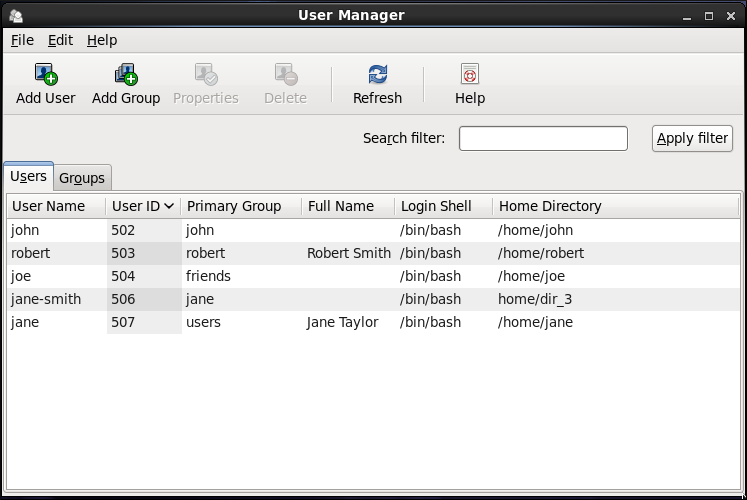Este conteúdo não está disponível no idioma selecionado.
3.2. Managing Users via the User Manager Application
The User Manager application allows you to view, modify, add, and delete local users and groups in the graphical user interface.
To start the User Manager application:
- From the toolbar, select
. - Or, type
system-config-usersat the shell prompt.
Note
Unless you have superuser privileges, the application will prompt you to authenticate as
root.
3.2.1. Viewing Users
Copiar o linkLink copiado para a área de transferência!
In order to display the main window of the User Manager to view users, from the toolbar of User Manager select
The Users tab provides a list of local users along with additional information about their user ID, primary group, home directory, login shell, and full name.
Figure 3.1. Viewing Users
To find a specific user, type the first few letters of the name in the Search filter field and either press Enter, or click the button. You can also sort the items according to any of the available columns by clicking the column header.