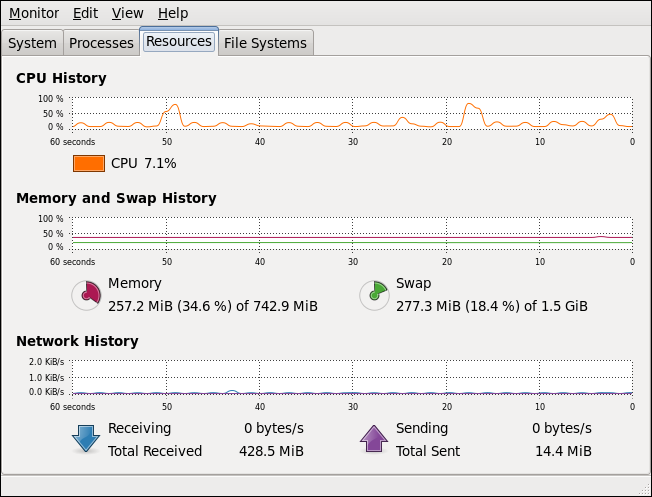Este conteúdo não está disponível no idioma selecionado.
24.2.2. Using the System Monitor Tool
The Resources tab of the System Monitor tool allows you to view the amount of free and used memory on the system.
To start the System Monitor tool, either select
gnome-system-monitor at a shell prompt. Then click the Resources tab to view the system's memory usage.
Figure 24.2. System Monitor — Resources
In the Memory and Swap History section, the System Monitor tool displays a graphical representation of the memory and swap usage history, as well as the total amount of the physical memory (Memory) and swap space (Swap) and how much of it is in use.