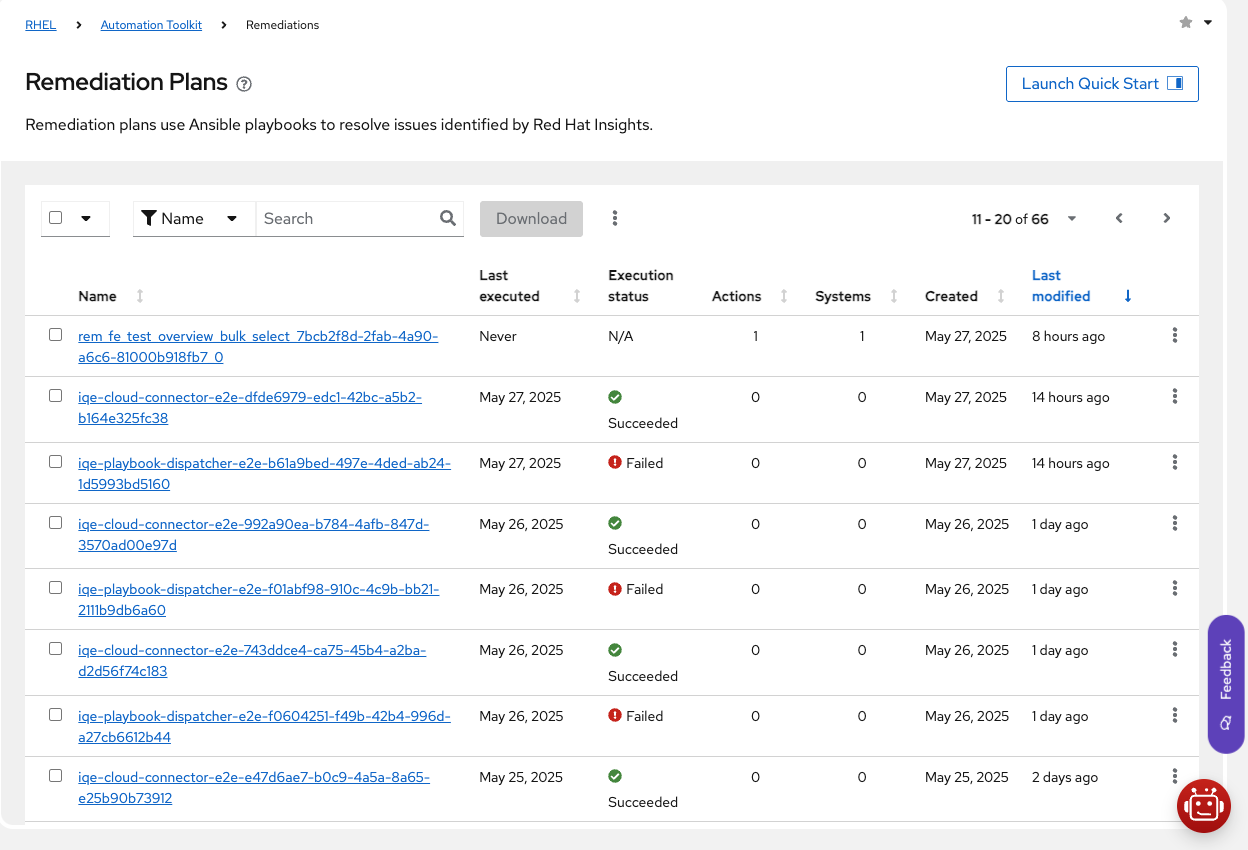Este conteúdo não está disponível no idioma selecionado.
Chapter 4. Viewing and managing your remediation plans
Red Hat Insights provides a central location under Automation Toolkit > Remediation Plans to help you find, view the full details of, and manage the remediation plans that have been created for your organization. You can also download, delete, or modify your remediation plans from the main Remediation Plans page.
You cannot create a remediation plan from Automation Toolkit > Remediation Plans. To create a new remediation plan, you must use the Red Hat Insights service that generated the recommendation and the underlying Ansible Playbook, such as the advisor, compliance, or vulnerability service.
For more information, see Creating a remediation plan in Insights.
4.1. Viewing remediation plans
The Remediation Plan view provides a comprehensive overview of all remediation plans created for your organization in Insights.
- You can access this view by navigating to the Automation Toolkit page and selecting Remediation Plans.
The table view in Remediation Plans provides a quick overview of all remediation plans, including their status and last execution date.
From here, you can search, sort, and filter the list of all of the remediation plans for your organization. For example, you can also filter the table to show only specific remediation plans based on criteria such as status.
By default, the columns in the table contain the following information:
- Name: The name of the remediation plan.
- Last Executed: The date and time when the remediation plan was last executed.
- Execution Status: The latest execution status of the remediation plan, for example, successful or failed. N/A indicates that the remediation plan has not been executed yet.
- Actions: The number of actions to be run when the remediation plan is executed.
- Systems: The number of systems that the remediation plan is selected to run on.
- Created: The date and time when the remediation plan was created.
- Last Modified: The date and time when the remediation plan was last modified.
4.1.1. Customizing the Remediation Plan table
Table view of all remediation plans
You can customize the Remediation Plan table to suit your needs. You can add or remove columns and sort the table by any column.
- Click Modify Columns to select which columns to display in the table.
- You can also restore the default view by clicking Reset to Default.
4.1.2. Viewing the details and execution history of a remediation plan
When you select and click a remediation plan in the table view, all of the available details about the plan are displayed on the following tabs:
- General: Displays the remediation plan status, summary details, and execution readiness checklist results. The summary details include name, date created, last modified date, latest execution status, total number of actions and systems included, and auto-reboot configuration.
- Actions: Displays a table listing the actions included in the plan.
- Systems: Displays a table listing the systems included in the plan.
- Execution History: A timeline of all executions of the remediation plan, including the dates, status, history, and links to the logs of a plan execution for each included system. From here, you can see any errors that occurred during execution.
You can also download and view the associated playbook by clicking on the Download button.
4.2. Downloading remediation plans
You can download the generated playbooks for each remediation plan in your organization. When you download a remediation plan, the YAML file for the underlying Ansible Playbook is saved to the preferred download directory on your local browser client.
You might need to download a remediation plan for the following reasons:
- To execute a remediation plan on your host systems by using the external Ansible Automation Platform (AAP) workflow for your organization instead of from within the Red Hat Insights application.
- To view the specific plays of a remediation plan.
- To troubleshoot issues with executing a remediation plan.
Procedure
- Navigate to Automation Toolkit > Remediation Plans.
- Select the checkbox next to the name of the remediation plan you want to download.
Complete one of the following steps:
-
To download a single remediation plan, go to the end of the row, click More options
 > Download.
> Download.
- To download multiple remediation plans in bulk, click the Download button at the top of the table.
-
To download a single remediation plan, go to the end of the row, click More options
Results
A message is displayed to confirm that the download was a success, and a YAML file for each of the selected remediation plans is downloaded to your local drive.
4.3. Deleting remediation plans
You can permanently delete remediation plans that are no longer needed.
You cannot recover a deleted remediation plan. Also, you cannot archive and restore a remediation plan from the Insights UI.
Procedure
- Navigate to Automation Toolkit > Remediation Plans.
- In the table, find the plan you want to delete.
-
At the end of the row, click the More options
 icon, and then click Delete.
icon, and then click Delete.
- When prompted, click Delete to confirm the permanent removal of the plan.
Results
A message is displayed to confirm the successful deletion of the selected remediation plan.
4.4. Renaming a remediation plan
Use the following procedure to rename an existing remediation plan in your organization.
Procedure
- Navigate to Automation Toolkit > Remediation Plans.
- In the table, find the plan you want to rename.
-
At the end of the row, click the More options
 icon, and then click Rename.
icon, and then click Rename.
- When prompted, enter a unique title for the plan name and click Rename.
Verification steps
A message is displayed to confirm the successful renaming of the selected remediation plan.
4.5. Modifying the actions in a remediation plan
After you create a remediation plan, you might later want to remove an action or system from the plan, especially if the plan contains many items.
4.5.1. Adding a new recommendation action to an existing remediation plan
If the Red Hat advisor or other service recommends a new remedial action for one or more systems in your organization, you can add that recommendation to an existing remediation plan.
Complete the following steps to add a new recommendation to an existing remediation plan.
- Navigate to Operations > Advisor > Recommendations to view the status of a remediation plan.
In the table, use the search and filtering options to find the recommendation you want to add.
ImportantThe recommendation must have a Resolution type of Playbook. You cannot create a remediation plan if the Resolution type is Manual.
- Click the recommendation name.
- Select at least one impacted system to remediate, and click Plan remediation.
- Select the option to Add to existing playbook, and then select the remediation plan name from the list presented. Click Next.
- Review the systems in the plan, and if applicable, clear the checkbox next to any systems that you do not want to include.
- Click Next.
- Review the remedial actions of your plan and adjust if necessary. When you are satisfied, click Next.
On the final Remediation review pane, review the summary of your remediation plan, and click Back to make changes, if needed.
NoteThe Auto-reboot button is enabled if any of the recommended actions to remediate require a system reboot to take effect. If you prefer to reboot manually after the plan has been executed, toggle the Auto-reboot button accordingly.
- Click Submit.
Verification steps
- Navigate to Automation Toolkit > Remediation Plans.
- Search for the remediation plan you just created, and click the name to open the details.
- Click Actions to view the remedial actions included in the plan. The recommendations that you just added are listed.
4.5.2. Removing a remedial action from a remediation plan
Complete the following steps to remove an action from a remediation plan.
Procedure
- Navigate to Automation Toolkit > Remediation Plans. The remediation plans for your organization are displayed.
- Find the remediation plan that you want to change.
- Click the name of the remediation plan to display the details of the plan.
- Navigate to the Actions tab.
In the table, do one of the following:
- Select the checkbox next to the actions that you want to remove, and click the Remove button at the top of the table.
-
Find a single action to remove, go to the end of the corresponding row, and click the More options icon
 and click Remove.
and click Remove.
- When prompted, click Remove.
Results
A message is displayed to confirm that the action was successfully removed from the remediation plan.
4.5.3. Adding more systems to an existing remediation plan
After creating a remediation plan, you might decide to include more systems.
You must ensure that all systems in the remediation plan are running the same RHEL major and minor versions to ensure that the resolution applied by the Red Hat Insights-generated playbook is compatible.
Complete the following steps to add more systems to an existing remediation plan.
- Navigate to Operations > Advisor > Recommendations.
- Use the search and filtering options to find the recommendation in the existing plan.
- Click the recommendation name.
- Select the systems you want to add to the plan, and then click Plan remediation.
- Select the option to Add to existing playbook, and then select the existing remediation plan name from the list presented. Click Next.
- Review the systems in the plan, and if applicable, clear the checkbox next to any systems that you do not want to include. Click Next.
- Review the remedial actions of your plan and adjust if necessary, as outlined in the section titled Creating a remediation plan to remediate an advisor service recommendation. Click Next.
On the final Remediation review pane, review the summary of your remediation plan and use the back button to make changes if required.
NoteThe Auto-reboot button is enabled if any of the recommended actions to remediate require a system reboot to take effect. If you prefer to reboot manually after the plan has been executed, toggle the Auto-reboot button accordingly.
- Click Submit.
Verification steps
- Navigate to Automation Toolkit > Remediation Plans.
- Search for your remediation plan in the table, and click the name to open the remediation plan.
- Click Systems to view a list of the systems included in the plan. The systems you added should be listed.
4.5.4. Removing a system from a remediation plan
Complete the following steps to remove a system from a remediation plan.
- Navigate to Automation Toolkit > Remediation Plans.
- Find the remediation plan that you want to remove a system from.
- Click the name to open the details of the remediation plan.
- Navigate to the Systems tab.
In the table, complete one of the following steps:
- Select the checkbox next to the systems that you want to remove, and click the Remove button above the table.
-
Find a single system to remove, go to the end of the corresponding row, and click More options
 > Remove.
> Remove.
- When prompted, click Remove.
Results
A message is displayed to confirm that the system was successfully removed from the remediation plan.
4.6. Monitoring remediation status
You can view the latest execution status and activity for each remediation plan that you execute from the Red Hat Insights application. You can also view the execution logs for the remediation plan and see the results of the Ansible Playbook execution.
Prerequisites
- You are logged into the Insights UI with Remediations user permissions.
Procedure
- Navigate to Automation Toolkit > Remediation Plans.
- In the table, find the plan that you want to monitor.
Click the name of the remediation plan to open the Plan details and status card on the General tab. The latest execution status of the remediation plan is displayed.
NoteA status of N/A indicates that the remediation plan has not yet been executed from within Insights.
- Optional: Go to the Execution History tab to view the progress or status status of the execution on each individual system included in the plan including links to more detailed execution activity logs.
Next steps
To monitor the status of a playbook in the Satellite web UI, see Monitoring Remote Jobs in the Red Hat Satellite Managing Hosts guide.