Este conteúdo não está disponível no idioma selecionado.
Chapter 4. Managing secure access to Kafka
You can secure your Kafka cluster by managing the access each client has to the Kafka brokers.
A secure connection between Kafka brokers and clients can encompass:
- Encryption for data exchange
- Authentication to prove identity
- Authorization to allow or decline actions executed by users
This chapter explains how to set up secure connections between Kafka brokers and clients, with sections describing:
- Security options for Kafka clusters and clients
- How to secure Kafka brokers
- How to use an authorization server for OAuth 2.0 token-based authentication and authorization
4.1. Security options for Kafka
Use the Kafka resource to configure the mechanisms used for Kafka authentication and authorization.
4.1.1. Listener authentication
For clients inside the OpenShift cluster, you can create plain (without encryption) or tls internal listeners.
For clients outside the OpenShift cluster, you create external listeners and specify a connection mechanism, which can be nodeport, loadbalancer, ingress or route (on OpenShift).
For more information on the configuration options for connecting an external client, see Configuring external listeners.
Supported authentication options:
- Mutual TLS authentication (only on the listeners with TLS enabled encryption)
- SCRAM-SHA-512 authentication
- OAuth 2.0 token based authentication
The authentication option you choose depends on how you wish to authenticate client access to Kafka brokers.
Figure 4.1. Kafka listener authentication options

The listener authentication property is used to specify an authentication mechanism specific to that listener.
If no authentication property is specified then the listener does not authenticate clients which connect through that listener. The listener will accept all connections without authentication.
Authentication must be configured when using the User Operator to manage KafkaUsers.
The following example shows:
-
A
plainlistener configured for SCRAM-SHA-512 authentication -
A
tlslistener with mutual TLS authentication -
An
externallistener with mutual TLS authentication
Each listener is configured with a unique name and port within a Kafka cluster.
Listeners cannot be configured to use the ports reserved for inter-broker communication (9091 or 9090) and metrics (9404).
An example showing listener authentication configuration
# ...
listeners:
- name: plain
port: 9092
type: internal
tls: true
authentication:
type: scram-sha-512
- name: tls
port: 9093
type: internal
tls: true
authentication:
type: tls
- name: external
port: 9094
type: loadbalancer
tls: true
authentication:
type: tls
# ...
4.1.1.1. Mutual TLS authentication
Mutual TLS authentication is always used for the communication between Kafka brokers and ZooKeeper pods.
AMQ Streams can configure Kafka to use TLS (Transport Layer Security) to provide encrypted communication between Kafka brokers and clients either with or without mutual authentication. For mutual, or two-way, authentication, both the server and the client present certificates. When you configure mutual authentication, the broker authenticates the client (client authentication) and the client authenticates the broker (server authentication).
TLS authentication is more commonly one-way, with one party authenticating the identity of another. For example, when HTTPS is used between a web browser and a web server, the browser obtains proof of the identity of the web server.
4.1.1.2. SCRAM-SHA-512 authentication
SCRAM (Salted Challenge Response Authentication Mechanism) is an authentication protocol that can establish mutual authentication using passwords. AMQ Streams can configure Kafka to use SASL (Simple Authentication and Security Layer) SCRAM-SHA-512 to provide authentication on both unencrypted and encrypted client connections.
When SCRAM-SHA-512 authentication is used with a TLS client connection, the TLS protocol provides the encryption, but is not used for authentication.
The following properties of SCRAM make it safe to use SCRAM-SHA-512 even on unencrypted connections:
- The passwords are not sent in the clear over the communication channel. Instead the client and the server are each challenged by the other to offer proof that they know the password of the authenticating user.
- The server and client each generate a new challenge for each authentication exchange. This means that the exchange is resilient against replay attacks.
When a KafkaUser.spec.authentication.type is configured with scram-sha-512 the User Operator will generate a random 12-character password consisting of upper and lowercase ASCII letters and numbers.
4.1.1.3. Network policies
AMQ Streams automatically creates a NetworkPolicy resource for every listener that is enabled on a Kafka broker. By default, a NetworkPolicy grants access to a listener to all applications and namespaces.
If you want to restrict access to a listener at the network level to only selected applications or namespaces, use the networkPolicyPeers property.
Use network policies as part of the listener authentication configuration. Each listener can have a different networkPolicyPeers configuration.
For more information, refer to the Listener network policies section and the NetworkPolicyPeer API reference.
Your configuration of OpenShift must support ingress NetworkPolicies in order to use network policies in AMQ Streams.
4.1.1.4. Additional listener configuration options
You can use the properties of the GenericKafkaListenerConfiguration schema to add further configuration to listeners.
4.1.2. Kafka authorization
You can configure authorization for Kafka brokers using the authorization property in the Kafka.spec.kafka resource. If the authorization property is missing, no authorization is enabled and clients have no restrictions. When enabled, authorization is applied to all enabled listeners. The authorization method is defined in the type field.
Supported authorization options:
- Simple authorization
- OAuth 2.0 authorization (if you are using OAuth 2.0 token based authentication)
- Open Policy Agent (OPA) authorization
- Custom authorization
Figure 4.2. Kafka cluster authorization options
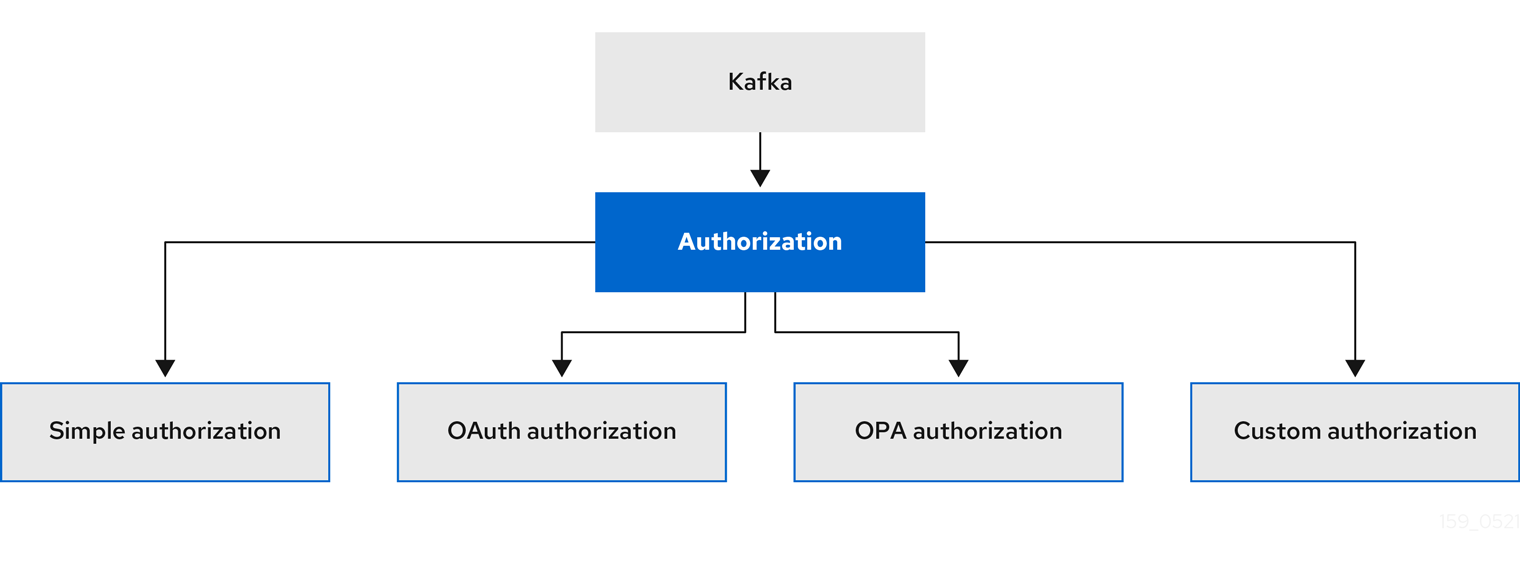
4.1.2.1. Super users
Super users can access all resources in your Kafka cluster regardless of any access restrictions, and are supported by all authorization mechanisms.
To designate super users for a Kafka cluster, add a list of user principals to the superUsers property. If a user uses TLS client authentication, their username is the common name from their certificate subject prefixed with CN=.
An example configuration with super users
apiVersion: kafka.strimzi.io/v1beta2
kind: Kafka
metadata:
name: my-cluster
namespace: myproject
spec:
kafka:
# ...
authorization:
type: simple
superUsers:
- CN=client_1
- user_2
- CN=client_3
# ...
4.2. Security options for Kafka clients
Use the KafkaUser resource to configure the authentication mechanism, authorization mechanism, and access rights for Kafka clients. In terms of configuring security, clients are represented as users.
You can authenticate and authorize user access to Kafka brokers. Authentication permits access, and authorization constrains the access to permissible actions.
You can also create super users that have unconstrained access to Kafka brokers.
The authentication and authorization mechanisms must match the specification for the listener used to access the Kafka brokers.
4.2.1. Identifying a Kafka cluster for user handling
A KafkaUser resource includes a label that defines the appropriate name of the Kafka cluster (derived from the name of the Kafka resource) to which it belongs.
apiVersion: kafka.strimzi.io/v1beta2
kind: KafkaUser
metadata:
name: my-user
labels:
strimzi.io/cluster: my-cluster
The label is used by the User Operator to identify the KafkaUser resource and create a new user, and also in subsequent handling of the user.
If the label does not match the Kafka cluster, the User Operator cannot identify the KafkaUser and the user is not created.
If the status of the KafkaUser resource remains empty, check your label.
4.2.2. User authentication
User authentication is configured using the authentication property in KafkaUser.spec. The authentication mechanism enabled for the user is specified using the type field.
Supported authentication mechanisms:
- TLS client authentication
- SCRAM-SHA-512 authentication
When no authentication mechanism is specified, the User Operator does not create the user or its credentials.
Additional resources
4.2.2.1. TLS Client Authentication
To use TLS client authentication, you set the type field to tls.
An example KafkaUser with TLS client authentication enabled
apiVersion: kafka.strimzi.io/v1beta2
kind: KafkaUser
metadata:
name: my-user
labels:
strimzi.io/cluster: my-cluster
spec:
authentication:
type: tls
# ...
When the user is created by the User Operator, it creates a new Secret with the same name as the KafkaUser resource. The Secret contains a private and public key for TLS client authentication. The public key is contained in a user certificate, which is signed by the client Certificate Authority (CA).
All keys are in X.509 format.
Secrets provide private keys and certificates in PEM and PKCS #12 formats.
For more information on securing Kafka communication with Secrets, see Chapter 11, Managing TLS certificates.
An example Secret with user credentials
apiVersion: v1
kind: Secret
metadata:
name: my-user
labels:
strimzi.io/kind: KafkaUser
strimzi.io/cluster: my-cluster
type: Opaque
data:
ca.crt: # Public key of the client CA
user.crt: # User certificate that contains the public key of the user
user.key: # Private key of the user
user.p12: # PKCS #12 archive file for storing certificates and keys
user.password: # Password for protecting the PKCS #12 archive file
4.2.2.2. SCRAM-SHA-512 Authentication
To use the SCRAM-SHA-512 authentication mechanism, you set the type field to scram-sha-512.
An example KafkaUser with SCRAM-SHA-512 authentication enabled
apiVersion: kafka.strimzi.io/v1beta2
kind: KafkaUser
metadata:
name: my-user
labels:
strimzi.io/cluster: my-cluster
spec:
authentication:
type: scram-sha-512
# ...
When the user is created by the User Operator, it creates a new secret with the same name as the KafkaUser resource. The secret contains the generated password in the password key, which is encoded with base64. In order to use the password, it must be decoded.
An example Secret with user credentials
apiVersion: v1
kind: Secret
metadata:
name: my-user
labels:
strimzi.io/kind: KafkaUser
strimzi.io/cluster: my-cluster
type: Opaque
data:
password: Z2VuZXJhdGVkcGFzc3dvcmQ= 1
sasl.jaas.config: b3JnLmFwYWNoZS5rYWZrYS5jb21tb24uc2VjdXJpdHkuc2NyYW0uU2NyYW1Mb2dpbk1vZHVsZSByZXF1aXJlZCB1c2VybmFtZT0ibXktdXNlciIgcGFzc3dvcmQ9ImdlbmVyYXRlZHBhc3N3b3JkIjsK 2
Decoding the generated password:
echo "Z2VuZXJhdGVkcGFzc3dvcmQ=" | base64 --decode
4.2.3. User authorization
User authorization is configured using the authorization property in KafkaUser.spec. The authorization type enabled for a user is specified using the type field.
To use simple authorization, you set the type property to simple in KafkaUser.spec.authorization. Simple authorization uses the default Kafka authorization plugin, AclAuthorizer.
Alternatively, you can use OPA authorization, or if you are already using OAuth 2.0 token based authentication, you can also use OAuth 2.0 authorization.
If no authorization is specified, the User Operator does not provision any access rights for the user. Whether such a KafkaUser can still access resources depends on the authorizer being used. For example, for the AclAuthorizer this is determined by its allow.everyone.if.no.acl.found configuration.
4.2.3.1. ACL rules
AclAuthorizer uses ACL rules to manage access to Kafka brokers.
ACL rules grant access rights to the user, which you specify in the acls property.
For more information about the AclRule object, see the AclRule schema reference.
4.2.3.2. Super user access to Kafka brokers
If a user is added to a list of super users in a Kafka broker configuration, the user is allowed unlimited access to the cluster regardless of any authorization constraints defined in ACLs in KafkaUser.
For more information on configuring super user access to brokers, see Kafka authorization.
4.2.3.3. User quotas
You can configure the spec for the KafkaUser resource to enforce quotas so that a user does not exceed a configured level of access to Kafka brokers. You can set size-based network usage and time-based CPU utilization thresholds. You can also add a partition mutation quota to control the rate at which requests to change partitions are accepted for user requests.
An example KafkaUser with user quotas
apiVersion: kafka.strimzi.io/v1beta2
kind: KafkaUser
metadata:
name: my-user
labels:
strimzi.io/cluster: my-cluster
spec:
# ...
quotas:
producerByteRate: 1048576 1
consumerByteRate: 2097152 2
requestPercentage: 55 3
controllerMutationRate: 10 4
- 1
- Byte-per-second quota on the amount of data the user can push to a Kafka broker
- 2
- Byte-per-second quota on the amount of data the user can fetch from a Kafka broker
- 3
- CPU utilization limit as a percentage of time for a client group
- 4
- Number of concurrent partition creation and deletion operations (mutations) allowed per second
For more information on these properties, see the KafkaUserQuotas schema reference.
4.3. Securing access to Kafka brokers
To establish secure access to Kafka brokers, you configure and apply:
A
Kafkaresource to:- Create listeners with a specified authentication type
- Configure authorization for the whole Kafka cluster
-
A
KafkaUserresource to access the Kafka brokers securely through the listeners
Configure the Kafka resource to set up:
- Listener authentication
- Network policies that restrict access to Kafka listeners
- Kafka authorization
- Super users for unconstrained access to brokers
Authentication is configured independently for each listener. Authorization is always configured for the whole Kafka cluster.
The Cluster Operator creates the listeners and sets up the cluster and client certificate authority (CA) certificates to enable authentication within the Kafka cluster.
You can replace the certificates generated by the Cluster Operator by installing your own certificates. You can also configure your listener to use a Kafka listener certificate managed by an external Certificate Authority. Certificates are available in PKCS #12 format (.p12) and PEM (.crt) formats.
Use KafkaUser to enable the authentication and authorization mechanisms that a specific client uses to access Kafka.
Configure the KafkaUser resource to set up:
- Authentication to match the enabled listener authentication
- Authorization to match the enabled Kafka authorization
- Quotas to control the use of resources by clients
The User Operator creates the user representing the client and the security credentials used for client authentication, based on the chosen authentication type.
Additional resources
For more information about the schema for:
-
Kafka, see theKafkaschema reference. -
KafkaUser, see theKafkaUserschema reference.
4.3.1. Securing Kafka brokers
This procedure shows the steps involved in securing Kafka brokers when running AMQ Streams.
The security implemented for Kafka brokers must be compatible with the security implemented for the clients requiring access.
-
Kafka.spec.kafka.listeners[*].authenticationmatchesKafkaUser.spec.authentication -
Kafka.spec.kafka.authorizationmatchesKafkaUser.spec.authorization
The steps show the configuration for simple authorization and a listener using TLS authentication. For more information on listener configuration, see GenericKafkaListener schema reference.
Alternatively, you can use SCRAM-SHA or OAuth 2.0 for listener authentication, and OAuth 2.0 or OPA for Kafka authorization.
Procedure
Configure the
Kafkaresource.-
Configure the
authorizationproperty for authorization. Configure the
listenersproperty to create a listener with authentication.For example:
apiVersion: kafka.strimzi.io/v1beta2 kind: Kafka spec: kafka: # ... authorization: 1 type: simple superUsers: 2 - CN=client_1 - user_2 - CN=client_3 listeners: - name: tls port: 9093 type: internal tls: true authentication: type: tls 3 # ... zookeeper: # ...- 1
- 2
- List of user principals with unlimited access to Kafka. CN is the common name from the client certificate when TLS authentication is used.
- 3
- Listener authentication mechanisms may be configured for each listener, and specified as mutual TLS, SCRAM-SHA-512 or token-based OAuth 2.0.
If you are configuring an external listener, the configuration is dependent on the chosen connection mechanism.
-
Configure the
Create or update the
Kafkaresource.oc apply -f KAFKA-CONFIG-FILEThe Kafka cluster is configured with a Kafka broker listener using TLS authentication.
A service is created for each Kafka broker pod.
A service is created to serve as the bootstrap address for connection to the Kafka cluster.
The cluster CA certificate to verify the identity of the kafka brokers is also created with the same name as the
Kafkaresource.
4.3.2. Securing user access to Kafka
Use the properties of the KafkaUser resource to configure a Kafka user.
You can use oc apply to create or modify users, and oc delete to delete existing users.
For example:
-
oc apply -f USER-CONFIG-FILE -
oc delete KafkaUser USER-NAME
When you configure the KafkaUser authentication and authorization mechanisms, ensure they match the equivalent Kafka configuration:
-
KafkaUser.spec.authenticationmatchesKafka.spec.kafka.listeners[*].authentication -
KafkaUser.spec.authorizationmatchesKafka.spec.kafka.authorization
This procedure shows how a user is created with TLS authentication. You can also create a user with SCRAM-SHA authentication.
The authentication required depends on the type of authentication configured for the Kafka broker listener.
Authentication between Kafka users and Kafka brokers depends on the authentication settings for each. For example, it is not possible to authenticate a user with TLS if it is not also enabled in the Kafka configuration.
Prerequisites
- A running Kafka cluster configured with a Kafka broker listener using TLS authentication and encryption.
- A running User Operator (typically deployed with the Entity Operator).
The authentication type in KafkaUser should match the authentication configured in Kafka brokers.
Procedure
Configure the
KafkaUserresource.For example:
apiVersion: kafka.strimzi.io/v1beta2 kind: KafkaUser metadata: name: my-user labels: strimzi.io/cluster: my-cluster spec: authentication: 1 type: tls authorization: type: simple 2 acls: - resource: type: topic name: my-topic patternType: literal operation: Read - resource: type: topic name: my-topic patternType: literal operation: Describe - resource: type: group name: my-group patternType: literal operation: ReadCreate or update the
KafkaUserresource.oc apply -f USER-CONFIG-FILEThe user is created, as well as a Secret with the same name as the
KafkaUserresource. The Secret contains a private and public key for TLS client authentication.
For information on configuring a Kafka client with properties for secure connection to Kafka brokers, see Setting up access for clients outside of OpenShift in the Deploying and Upgrading AMQ Streams on OpenShift guide.
4.3.3. Restricting access to Kafka listeners using network policies
You can restrict access to a listener to only selected applications by using the networkPolicyPeers property.
Prerequisites
- An OpenShift cluster with support for Ingress NetworkPolicies.
- The Cluster Operator is running.
Procedure
-
Open the
Kafkaresource. In the
networkPolicyPeersproperty, define the application pods or namespaces that will be allowed to access the Kafka cluster.For example, to configure a
tlslistener to allow connections only from application pods with the labelappset tokafka-client:apiVersion: kafka.strimzi.io/v1beta2 kind: Kafka spec: kafka: # ... listeners: - name: tls port: 9093 type: internal tls: true authentication: type: tls networkPolicyPeers: - podSelector: matchLabels: app: kafka-client # ... zookeeper: # ...Create or update the resource.
Use
oc apply:oc apply -f your-file
Additional resources
-
For more information about the schema, see the NetworkPolicyPeer API reference and the
GenericKafkaListenerschema reference.
4.4. Using OAuth 2.0 token-based authentication
AMQ Streams supports the use of OAuth 2.0 authentication using the SASL OAUTHBEARER mechanism.
OAuth 2.0 enables standardized token-based authentication and authorization between applications, using a central authorization server to issue tokens that grant limited access to resources.
You can configure OAuth 2.0 authentication, then OAuth 2.0 authorization.
OAuth 2.0 authentication can also be used in conjunction with simple or OPA-based Kafka authorization.
Using OAuth 2.0 token-based authentication, application clients can access resources on application servers (called resource servers) without exposing account credentials.
The application client passes an access token as a means of authenticating, which application servers can also use to determine the level of access to grant. The authorization server handles the granting of access and inquiries about access.
In the context of AMQ Streams:
- Kafka brokers act as OAuth 2.0 resource servers
- Kafka clients act as OAuth 2.0 application clients
Kafka clients authenticate to Kafka brokers. The brokers and clients communicate with the OAuth 2.0 authorization server, as necessary, to obtain or validate access tokens.
For a deployment of AMQ Streams, OAuth 2.0 integration provides:
- Server-side OAuth 2.0 support for Kafka brokers
- Client-side OAuth 2.0 support for Kafka MirrorMaker, Kafka Connect and the Kafka Bridge
Additional resources
4.4.1. OAuth 2.0 authentication mechanisms
AMQ Streams supports the OAUTHBEARER and PLAIN mechanisms for OAuth 2.0 authentication. Both mechanisms allow Kafka clients to establish authenticated sessions with Kafka brokers. The authentication flow between clients, the authorization server, and Kafka brokers is different for each mechanism.
We recommend that you configure clients to use OAUTHBEARER whenever possible. OAUTHBEARER provides a higher level of security than PLAIN because client credentials are never shared with Kafka brokers. Consider using PLAIN only with Kafka clients that do not support OAUTHBEARER.
If necessary, OAUTHBEARER and PLAIN can be enabled together, on the same oauth listener.
OAUTHBEARER overview
Kafka supports the OAUTHBEARER authentication mechanism, however it must be explicitly configured. Also, many Kafka client tools use libraries that provide basic support for OAUTHBEARER at the protocol level.
To ease application development, AMQ Streams provides an OAuth callback handler for the upstream Kafka Client Java libraries (but not for other libraries). Therefore, you do not need to write your own callback handlers for such clients. An application client can use the callback handler to provide the access token. Clients written in other languages, such as Go, must use custom code to connect to the authorization server and obtain the access token.
With OAUTHBEARER, the client initiates a session with the Kafka broker for credentials exchange, where credentials take the form of a bearer token provided by the callback handler. Using the callbacks, you can configure token provision in one of three ways:
- Client ID and Secret (by using the OAuth 2.0 client credentials mechanism)
- A long-lived access token, obtained manually at configuration time
- A long-lived refresh token, obtained manually at configuration time
OAUTHBEARER is automatically enabled in the oauth listener configuration for the Kafka broker. You can set the enableOauthBearer property to true, though this is not required.
# ...
authentication:
type: oauth
# ...
enableOauthBearer: trueOAUTHBEARER authentication can only be used by Kafka clients that support the OAUTHBEARER mechanism at the protocol level.
PLAIN overview
PLAIN is a simple authentication mechanism used by all Kafka client tools (including developer tools such as kafkacat). To enable PLAIN to be used together with OAuth 2.0 authentication, AMQ Streams includes server-side callbacks and calls this OAuth 2.0 over PLAIN.
With the AMQ Streams implementation of PLAIN, the client credentials are not stored in ZooKeeper. Instead, client credentials are handled centrally behind a compliant authorization server, similar to when OAUTHBEARER authentication is used.
When used with the OAuth 2.0 over PLAIN callbacks, Kafka clients authenticate with Kafka brokers using either of the following methods:
- Client ID and secret (by using the OAuth 2.0 client credentials mechanism)
- A long-lived access token, obtained manually at configuration time
The client must be enabled to use PLAIN authentication, and provide a username and password. If the password is prefixed with $accessToken: followed by the value of the access token, the Kafka broker will interpret the password as the access token. Otherwise, the Kafka broker will interpret the username as the client ID and the password as the client secret.
If the password is set as the access token, the username must be set to the same principal name that the Kafka broker obtains from the access token. The process depends on how you configure username extraction using userNameClaim, fallbackUserNameClaim, fallbackUsernamePrefix, or userInfoEndpointUri. It also depends on your authorization server; in particular, how it maps client IDs to account names.
To use PLAIN, you must enable it in the oauth listener configuration for the Kafka broker.
In the following example, PLAIN is enabled in addition to OAUTHBEARER, which is enabled by default. If you want to use PLAIN only, you can disable OAUTHBEARER by setting enableOauthBearer to false.
# ...
authentication:
type: oauth
# ...
enablePlain: true
tokenEndpointUri: https://OAUTH-SERVER-ADDRESS/auth/realms/external/protocol/openid-connect/tokenAdditional resources
4.4.2. OAuth 2.0 Kafka broker configuration
Kafka broker configuration for OAuth 2.0 involves:
- Creating the OAuth 2.0 client in the authorization server
- Configuring OAuth 2.0 authentication in the Kafka custom resource
In relation to the authorization server, Kafka brokers and Kafka clients are both regarded as OAuth 2.0 clients.
4.4.2.1. OAuth 2.0 client configuration on an authorization server
To configure a Kafka broker to validate the token received during session initiation, the recommended approach is to create an OAuth 2.0 client definition in an authorization server, configured as confidential, with the following client credentials enabled:
-
Client ID of
kafka(for example) - Client ID and Secret as the authentication mechanism
You only need to use a client ID and secret when using a non-public introspection endpoint of the authorization server. The credentials are not typically required when using public authorization server endpoints, as with fast local JWT token validation.
4.4.2.2. OAuth 2.0 authentication configuration in the Kafka cluster
To use OAuth 2.0 authentication in the Kafka cluster, you specify, for example, a TLS listener configuration for your Kafka cluster custom resource with the authentication method oauth:
Assigining the authentication method type for OAuth 2.0
apiVersion: kafka.strimzi.io/v1beta2
kind: Kafka
spec:
kafka:
# ...
listeners:
- name: tls
port: 9093
type: internal
tls: true
authentication:
type: oauth
#...
You can configure plain, tls and external listeners, but it is recommended not to use plain listeners or external listeners with disabled TLS encryption with OAuth 2.0 as this creates a vulnerability to network eavesdropping and unauthorized access through token theft.
You configure an external listener with type: oauth for a secure transport layer to communicate with the client.
Using OAuth 2.0 with an external listener
# ...
listeners:
- name: external
port: 9094
type: loadbalancer
tls: true
authentication:
type: oauth
#...
The tls property is false by default, so it must be enabled.
When you have defined the type of authentication as OAuth 2.0, you add configuration based on the type of validation, either as fast local JWT validation or token validation using an introspection endpoint.
The procedure to configure OAuth 2.0 for listeners, with descriptions and examples, is described in Configuring OAuth 2.0 support for Kafka brokers.
4.4.2.3. Fast local JWT token validation configuration
Fast local JWT token validation checks a JWT token signature locally.
The local check ensures that a token:
-
Conforms to type by containing a (typ) claim value of
Bearerfor an access token - Is valid (not expired)
-
Has an issuer that matches a
validIssuerURI
You specify a validIssuerURI attribute when you configure the listener, so that any tokens not issued by the authorization server are rejected.
The authorization server does not need to be contacted during fast local JWT token validation. You activate fast local JWT token validation by specifying a jwksEndpointUri attribute, the endpoint exposed by the OAuth 2.0 authorization server. The endpoint contains the public keys used to validate signed JWT tokens, which are sent as credentials by Kafka clients.
All communication with the authorization server should be performed using TLS encryption.
You can configure a certificate truststore as an OpenShift Secret in your AMQ Streams project namespace, and use a tlsTrustedCertificates attribute to point to the OpenShift Secret containing the truststore file.
You might want to configure a userNameClaim to properly extract a username from the JWT token. If you want to use Kafka ACL authorization, you need to identify the user by their username during authentication. (The sub claim in JWT tokens is typically a unique ID, not a username.)
Example configuration for fast local JWT token validation
apiVersion: kafka.strimzi.io/v1beta2
kind: Kafka
spec:
kafka:
#...
listeners:
- name: tls
port: 9093
type: internal
tls: true
authentication:
type: oauth
validIssuerUri: <https://<auth-server-address>/auth/realms/tls>
jwksEndpointUri: <https://<auth-server-address>/auth/realms/tls/protocol/openid-connect/certs>
userNameClaim: preferred_username
maxSecondsWithoutReauthentication: 3600
tlsTrustedCertificates:
- secretName: oauth-server-cert
certificate: ca.crt
#...
4.4.2.4. OAuth 2.0 introspection endpoint configuration
Token validation using an OAuth 2.0 introspection endpoint treats a received access token as opaque. The Kafka broker sends an access token to the introspection endpoint, which responds with the token information necessary for validation. Importantly, it returns up-to-date information if the specific access token is valid, and also information about when the token expires.
To configure OAuth 2.0 introspection-based validation, you specify an introspectionEndpointUri attribute rather than the jwksEndpointUri attribute specified for fast local JWT token validation. Depending on the authorization server, you typically have to specify a clientId and clientSecret, because the introspection endpoint is usually protected.
Example configuration for an introspection endpoint
apiVersion: kafka.strimzi.io/v1beta2
kind: Kafka
spec:
kafka:
listeners:
- name: tls
port: 9093
type: internal
tls: true
authentication:
type: oauth
clientId: kafka-broker
clientSecret:
secretName: my-cluster-oauth
key: clientSecret
validIssuerUri: <https://<auth-server-address>/auth/realms/tls>
introspectionEndpointUri: <https://<auth-server-address>/auth/realms/tls/protocol/openid-connect/token/introspect>
userNameClaim: preferred_username
maxSecondsWithoutReauthentication: 3600
tlsTrustedCertificates:
- secretName: oauth-server-cert
certificate: ca.crt
4.4.3. Session re-authentication for Kafka brokers
You can configure oauth listeners to use Kafka session re-authentication for OAuth 2.0 sessions between Kafka clients and Kafka brokers. This mechanism enforces the expiry of an authenticated session between the client and the broker after a defined period of time. When a session expires, the client immediately starts a new session by reusing the existing connection rather than dropping it.
Session re-authentication is disabled by default. To enable it, you set a time value for maxSecondsWithoutReauthentication in the oauth listener configuration. The same property is used to configure session re-authentication for OAUTHBEARER and PLAIN authentication. For an example configuration, see Section 4.4.6.2, “Configuring OAuth 2.0 support for Kafka brokers”.
Session re-authentication must be supported by the Kafka client libraries used by the client.
Session re-authentication can be used with fast local JWT or introspection endpoint token validation.
Client re-authentication
When the broker’s authenticated session expires, the client must re-authenticate to the existing session by sending a new, valid access token to the broker, without dropping the connection.
If token validation is successful, a new client session is started using the existing connection. If the client fails to re-authenticate, the broker will close the connection if further attempts are made to send or receive messages. Java clients that use Kafka client library 2.2 or later automatically re-authenticate if the re-authentication mechanism is enabled on the broker.
Session re-authentication also applies to refresh tokens, if used. When the session expires, the client refreshes the access token by using its refresh token. The client then uses the new access token to re-authenticate to the existing session.
Session expiry for OAUTHBEARER and PLAIN
When session re-authentication is configured, session expiry works differently for OAUTHBEARER and PLAIN authentication.
For OAUTHBEARER and PLAIN, using the client ID and secret method:
-
The broker’s authenticated session will expire at the configured
maxSecondsWithoutReauthentication. - The session will expire earlier if the access token expires before the configured time.
For PLAIN using the long-lived access token method:
-
The broker’s authenticated session will expire at the configured
maxSecondsWithoutReauthentication. - Re-authentication will fail if the access token expires before the configured time. Although session re-authentication is attempted, PLAIN has no mechanism for refreshing tokens.
If maxSecondsWithoutReauthentication is not configured, OAUTHBEARER and PLAIN clients can remain connected to brokers indefinitely, without needing to re-authenticate. Authenticated sessions do not end with access token expiry. However, this can be considered when configuring authorization, for example, by using keycloak authorization or installing a custom authorizer.
4.4.4. OAuth 2.0 Kafka client configuration
A Kafka client is configured with either:
- The credentials required to obtain a valid access token from an authorization server (client ID and Secret)
- A valid long-lived access token or refresh token, obtained using tools provided by an authorization server
The only information ever sent to the Kafka broker is an access token. The credentials used to authenticate with the authorization server to obtain the access token are never sent to the broker.
When a client obtains an access token, no further communication with the authorization server is needed.
The simplest mechanism is authentication with a client ID and Secret. Using a long-lived access token, or a long-lived refresh token, adds more complexity because there is an additional dependency on authorization server tools.
If you are using long-lived access tokens, you may need to configure the client in the authorization server to increase the maximum lifetime of the token.
If the Kafka client is not configured with an access token directly, the client exchanges credentials for an access token during Kafka session initiation by contacting the authorization server. The Kafka client exchanges either:
- Client ID and Secret
- Client ID, refresh token, and (optionally) a Secret
4.4.5. OAuth 2.0 client authentication flow
In this section, we explain and visualize the communication flow between Kafka client, Kafka broker, and authorization server during Kafka session initiation. The flow depends on the client and server configuration.
When a Kafka client sends an access token as credentials to a Kafka broker, the token needs to be validated.
Depending on the authorization server used, and the configuration options available, you may prefer to use:
- Fast local token validation based on JWT signature checking and local token introspection, without contacting the authorization server
- An OAuth 2.0 introspection endpoint provided by the authorization server
Using fast local token validation requires the authorization server to provide a JWKS endpoint with public certificates that are used to validate signatures on the tokens.
Another option is to use an OAuth 2.0 introspection endpoint on the authorization server. Each time a new Kafka broker connection is established, the broker passes the access token received from the client to the authorization server, and checks the response to confirm whether or not the token is valid.
Kafka client credentials can also be configured for:
- Direct local access using a previously generated long-lived access token
- Contact with the authorization server for a new access token to be issued
An authorization server might only allow the use of opaque access tokens, which means that local token validation is not possible.
4.4.5.1. Example client authentication flows
Here you can see the communication flows, for different configurations of Kafka clients and brokers, during Kafka session authentication.
- Client using client ID and secret, with broker delegating validation to authorization server
- Client using client ID and secret, with broker performing fast local token validation
- Client using long-lived access token, with broker delegating validation to authorization server
- Client using long-lived access token, with broker performing fast local validation
Client using client ID and secret, with broker delegating validation to authorization server
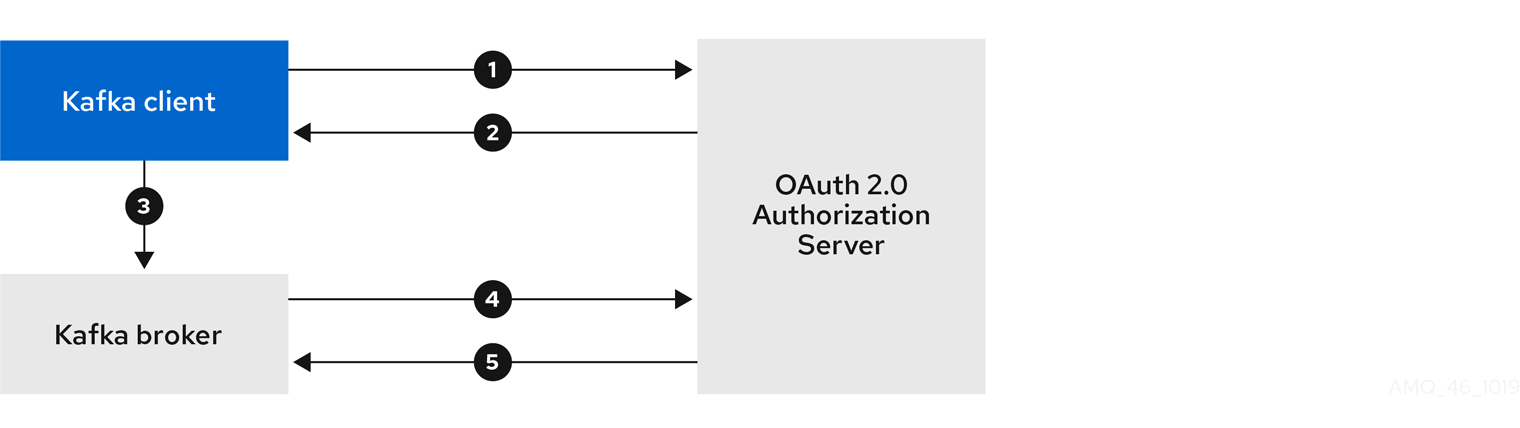
- Kafka client requests access token from authorization server, using client ID and secret, and optionally a refresh token.
- Authorization server generates a new access token.
- Kafka client authenticates with the Kafka broker using the SASL OAUTHBEARER mechanism to pass the access token.
- Kafka broker validates the access token by calling a token introspection endpoint on authorization server, using its own client ID and secret.
- Kafka client session is established if the token is valid.
Client using client ID and secret, with broker performing fast local token validation
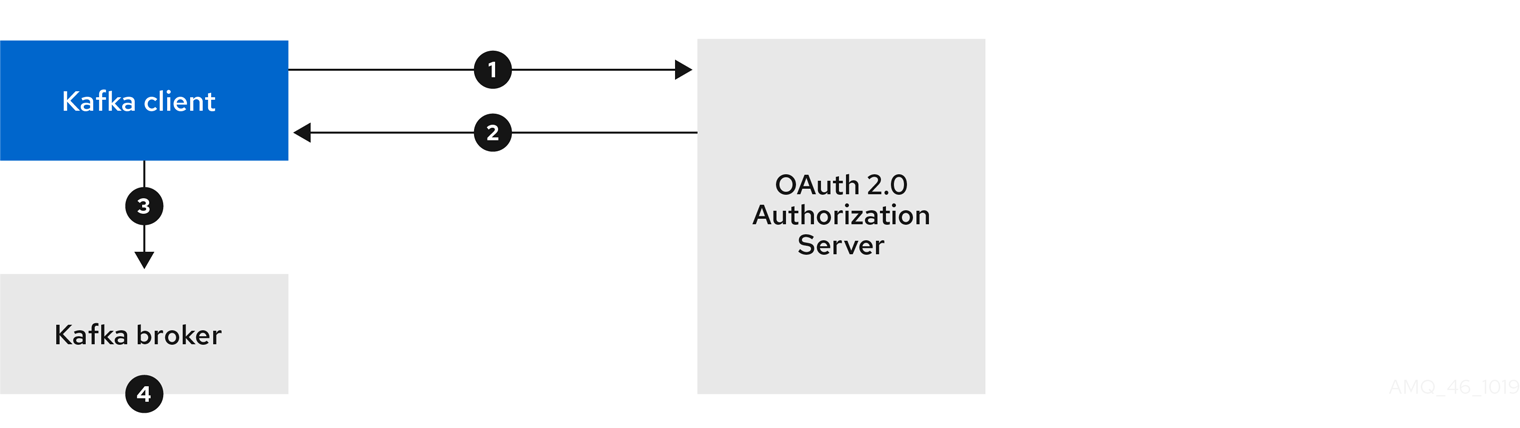
- Kafka client authenticates with authorization server from the token endpoint, using a client ID and secret, and optionally a refresh token.
- Authorization server generates a new access token.
- Kafka client authenticates with the Kafka broker using the SASL OAUTHBEARER mechanism to pass the access token.
- Kafka broker validates the access token locally using a JWT token signature check, and local token introspection.
Client using long-lived access token, with broker delegating validation to authorization server
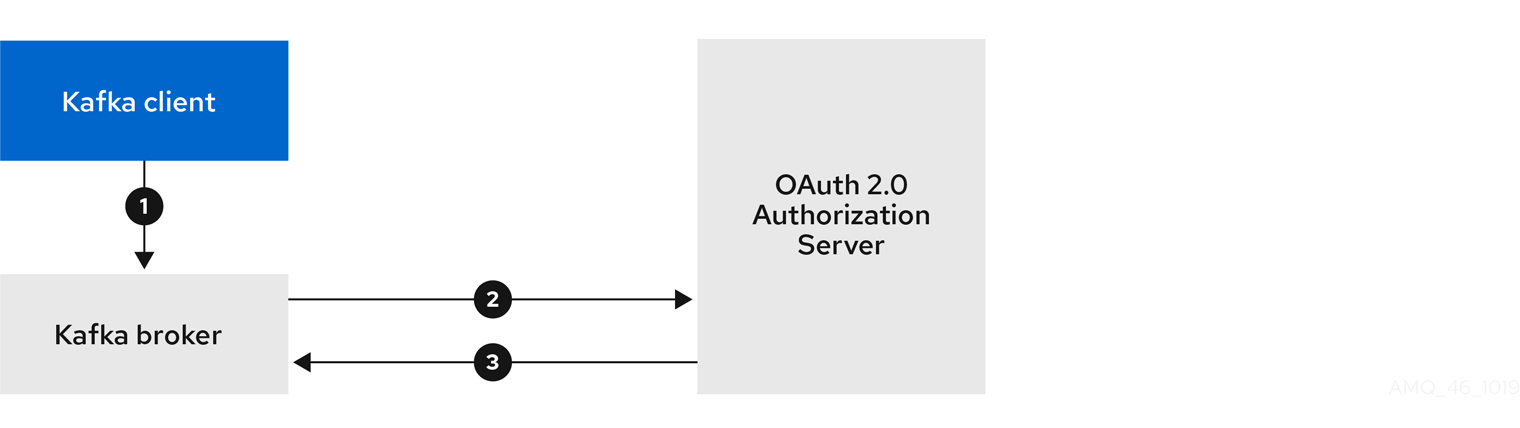
- Kafka client authenticates with the Kafka broker using the SASL OAUTHBEARER mechanism to pass the long-lived access token.
- Kafka broker validates the access token by calling a token introspection endpoint on authorization server, using its own client ID and secret.
- Kafka client session is established if the token is valid.
Client using long-lived access token, with broker performing fast local validation
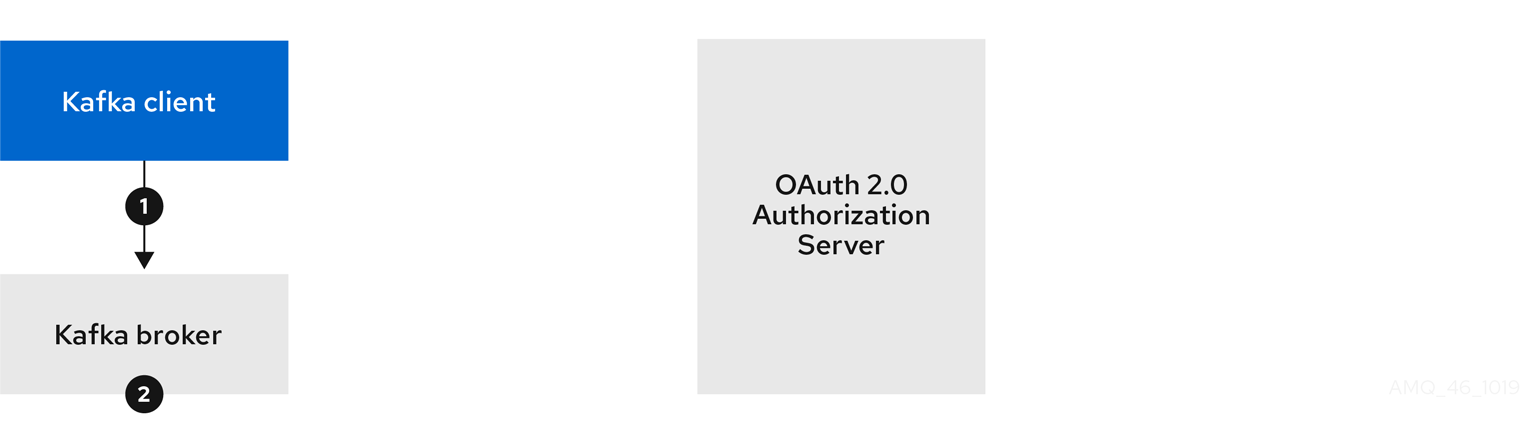
- Kafka client authenticates with the Kafka broker using the SASL OAUTHBEARER mechanism to pass the long-lived access token.
- Kafka broker validates the access token locally using JWT token signature check, and local token introspection.
Fast local JWT token signature validation is suitable only for short-lived tokens as there is no check with the authorization server if a token has been revoked. Token expiration is written into the token, but revocation can happen at any time, so cannot be accounted for without contacting the authorization server. Any issued token would be considered valid until it expires.
4.4.6. Configuring OAuth 2.0 authentication
OAuth 2.0 is used for interaction between Kafka clients and AMQ Streams components.
In order to use OAuth 2.0 for AMQ Streams, you must:
4.4.6.1. Configuring Red Hat Single Sign-On as an OAuth 2.0 authorization server
This procedure describes how to deploy Red Hat Single Sign-On as an authorization server and configure it for integration with AMQ Streams.
The authorization server provides a central point for authentication and authorization, and management of users, clients, and permissions. Red Hat Single Sign-On has a concept of realms where a realm represents a separate set of users, clients, permissions, and other configuration. You can use a default master realm, or create a new one. Each realm exposes its own OAuth 2.0 endpoints, which means that application clients and application servers all need to use the same realm.
To use OAuth 2.0 with AMQ Streams, you use a deployment of Red Hat Single Sign-On to create and manage authentication realms.
If you already have Red Hat Single Sign-On deployed, you can skip the deployment step and use your current deployment.
Before you begin
You will need to be familiar with using Red Hat Single Sign-On.
For deployment and administration instructions, see:
Prerequisites
- AMQ Streams and Kafka is running
For the Red Hat Single Sign-On deployment:
- Check the Red Hat Single Sign-On Supported Configurations
- Installation requires a user with a cluster-admin role, such as system:admin
Procedure
Deploy Red Hat Single Sign-On to your OpenShift cluster.
Check the progress of the deployment in your OpenShift web console.
Log in to the Red Hat Single Sign-On Admin Console to create the OAuth 2.0 policies for AMQ Streams.
Login details are provided when you deploy Red Hat Single Sign-On.
Create and enable a realm.
You can use an existing master realm.
- Adjust the session and token timeouts for the realm, if required.
-
Create a client called
kafka-broker. From the tab, set:
-
Access Type to
Confidential -
Standard Flow Enabled to
OFFto disable web login for this client -
Service Accounts Enabled to
ONto allow this client to authenticate in its own name
-
Access Type to
- Click Save before continuing.
- From the tab, take a note of the secret for using in your AMQ Streams Kafka cluster configuration.
Repeat the client creation steps for any application client that will connect to your Kafka brokers.
Create a definition for each new client.
You will use the names as client IDs in your configuration.
What to do next
After deploying and configuring the authorization server, configure the Kafka brokers to use OAuth 2.0.
4.4.6.2. Configuring OAuth 2.0 support for Kafka brokers
This procedure describes how to configure Kafka brokers so that the broker listeners are enabled to use OAuth 2.0 authentication using an authorization server.
We advise use of OAuth 2.0 over an encrypted interface through configuration of TLS listeners. Plain listeners are not recommended.
If the authorization server is using certificates signed by the trusted CA and matching the OAuth 2.0 server hostname, TLS connection works using the default settings. Otherwise, you may need to configure the truststore with prober certificates or disable the certificate hostname validation.
When configuring the Kafka broker you have two options for the mechanism used to validate the access token during OAuth 2.0 authentication of the newly connected Kafka client:
Before you start
For more information on the configuration of OAuth 2.0 authentication for Kafka broker listeners, see:
Prerequisites
- AMQ Streams and Kafka are running
- An OAuth 2.0 authorization server is deployed
Procedure
Update the Kafka broker configuration (
Kafka.spec.kafka) of yourKafkaresource in an editor.oc edit kafka my-cluster
Configure the Kafka broker
listenersconfiguration.The configuration for each type of listener does not have to be the same, as they are independent.
The examples here show the configuration options as configured for external listeners.
Example 1: Configuring fast local JWT token validation
#... - name: external port: 9094 type: loadbalancer tls: true authentication: type: oauth 1 validIssuerUri: <https://<auth-server-address>/auth/realms/external> 2 jwksEndpointUri: <https://<auth-server-address>/auth/realms/external/protocol/openid-connect/certs> 3 userNameClaim: preferred_username 4 maxSecondsWithoutReauthentication: 3600 5 tlsTrustedCertificates: 6 - secretName: oauth-server-cert certificate: ca.crt disableTlsHostnameVerification: true 7 jwksExpirySeconds: 360 8 jwksRefreshSeconds: 300 9 jwksMinRefreshPauseSeconds: 1 10- 1
- Listener type set to
oauth. - 2
- URI of the token issuer used for authentication.
- 3
- URI of the JWKS certificate endpoint used for local JWT validation.
- 4
- The token claim (or key) that contains the actual user name in the token. The user name is the principal used to identify the user. The
userNameClaimvalue will depend on the authentication flow and the authorization server used. - 5
- (Optional) Activates the Kafka re-authentication mechanism that enforces session expiry to the same length of time as the access token. If the specified value is less than the time left for the access token to expire, then the client will have to re-authenticate before the actual token expiry. By default, the session does not expire when the access token expires, and the client does not attempt re-authentication.
- 6
- (Optional) Trusted certificates for TLS connection to the authorization server.
- 7
- (Optional) Disable TLS hostname verification. Default is
false. - 8
- The duration the JWKS certificates are considered valid before they expire. Default is
360seconds. If you specify a longer time, consider the risk of allowing access to revoked certificates. - 9
- The period between refreshes of JWKS certificates. The interval must be at least 60 seconds shorter than the expiry interval. Default is
300seconds. - 10
- The minimum pause in seconds between consecutive attempts to refresh JWKS public keys. When an unknown signing key is encountered, the JWKS keys refresh is scheduled outside the regular periodic schedule with at least the specified pause since the last refresh attempt. The refreshing of keys follows the rule of exponential backoff, retrying on unsuccessful refreshes with ever increasing pause, until it reaches
jwksRefreshSeconds. The default value is 1.
Example 2: Configuring token validation using an introspection endpoint
- name: external port: 9094 type: loadbalancer tls: true authentication: type: oauth validIssuerUri: <https://<auth-server-address>/auth/realms/external> introspectionEndpointUri: <https://<auth-server-address>/auth/realms/external/protocol/openid-connect/token/introspect> 1 clientId: kafka-broker 2 clientSecret: 3 secretName: my-cluster-oauth key: clientSecret userNameClaim: preferred_username 4 maxSecondsWithoutReauthentication: 3600 5- 1
- URI of the token introspection endpoint.
- 2
- Client ID to identify the client.
- 3
- Client Secret and client ID is used for authentication.
- 4
- The token claim (or key) that contains the actual user name in the token. The user name is the principal used to identify the user. The
userNameClaimvalue will depend on the authorization server used. - 5
- (Optional) Activates the Kafka re-authentication mechanism that enforces session expiry to the same length of time as the access token. If the specified value is less than the time left for the access token to expire, then the client will have to re-authenticate before the actual token expiry. By default, the session does not expire when the access token expires, and the client does not attempt re-authentication.
Depending on how you apply OAuth 2.0 authentication, and the type of authorization server, there are additional (optional) configuration settings you can use:
# ... authentication: type: oauth # ... checkIssuer: false 1 checkAudience: true 2 fallbackUserNameClaim: client_id 3 fallbackUserNamePrefix: client-account- 4 validTokenType: bearer 5 userInfoEndpointUri: https://OAUTH-SERVER-ADDRESS/auth/realms/external/protocol/openid-connect/userinfo 6 enableOauthBearer: false 7 enablePlain: true 8 tokenEndpointUri: https://OAUTH-SERVER-ADDRESS/auth/realms/external/protocol/openid-connect/token 9 customClaimCheck: "@.custom == 'custom-value'" 10 clientAudience: AUDIENCE 11 clientScope: SCOPE 12- 1
- If your authorization server does not provide an
issclaim, it is not possible to perform an issuer check. In this situation, setcheckIssuertofalseand do not specify avalidIssuerUri. Default istrue. - 2
- If your authorization server provides an
aud(audience) claim, and you want to enforce an audience check, setcheckAudiencetotrue. Audience checks identify the intended recipients of tokens. As a result, the Kafka broker will reject tokens that do not have itsclientIdin theiraudclaim. Default isfalse. - 3
- An authorization server may not provide a single attribute to identify both regular users and clients. When a client authenticates in its own name, the server might provide a client ID. When a user authenticates using a username and password, to obtain a refresh token or an access token, the server might provide a username attribute in addition to a client ID. Use this fallback option to specify the username claim (attribute) to use if a primary user ID attribute is not available.
- 4
- In situations where
fallbackUserNameClaimis applicable, it may also be necessary to prevent name collisions between the values of the username claim, and those of the fallback username claim. Consider a situation where a client calledproducerexists, but also a regular user calledproducerexists. In order to differentiate between the two, you can use this property to add a prefix to the user ID of the client. - 5
- (Only applicable when using
introspectionEndpointUri) Depending on the authorization server you are using, the introspection endpoint may or may not return the token type attribute, or it may contain different values. You can specify a valid token type value that the response from the introspection endpoint has to contain. - 6
- (Only applicable when using
introspectionEndpointUri) The authorization server may be configured or implemented in such a way to not provide any identifiable information in an Introspection Endpoint response. In order to obtain the user ID, you can configure the URI of theuserinfoendpoint as a fallback. TheuserNameClaim,fallbackUserNameClaim, andfallbackUserNamePrefixsettings are applied to the response ofuserinfoendpoint. - 7
- Set this to
false`to disable the OAUTHBEARER mechanism on the listener. At least one of PLAIN or OAUTHBEARER has to be enabled. Default is `true. - 8
- Set to
trueto enable PLAIN authentication on the listener, which is supported by all clients on all platforms. The Kafka client must enable the PLAIN mechanism and set theusernameandpassword. PLAIN can be used to authenticate either by using the OAuth access token, or the OAuthclientIdandsecret(the client credentials). The behavior is additionally controlled by whethertokenEndpointUriis specified or not. Default isfalse. IftokenEndpointUriis specified and the client setspasswordto start with the string$accessToken:, the server interprets the password as the access token and theusernameas the account username. Otherwise, theusernameis interpreted as theclientIdand thepasswordas the clientsecret, which the broker uses to obtain the access token in the client’s name. IftokenEndpointUriis not specified, thepasswordis always interpreted as an access token and theusernameis always interpreted as the account username, which must match the principal id extracted from the token. This is known as 'no-client-credentials' mode because the client must always obtain the access token by itself, and can’t useclientIdandsecret. - 9
- Additional configuration for PLAIN mechanism to allow clients to authenticate by passing
clientIdandsecretasusernameandpasswordas described in the previous point. If not specified the clients can authenticate over PLAIN only by passing an access token aspasswordparameter. - 10
- Additional custom rules can be imposed on the JWT access token during validation by setting this to a JsonPath filter query. If the access token does not contain the necessary data, it is rejected. When using the
introspectionEndpointUri, the custom check is applied to the introspection endpoint response JSON. - 11
- (Optional) An
audienceparameter passed to the token endpoint. An audience is used when obtaining an access token for inter-broker authentication. It is also used in the name of a client for OAuth 2.0 over PLAIN client authentication using aclientIdandsecret. This only affects the ability to obtain the token, and the content of the token, depending on the authorization server. It does not affect token validation rules by the listener. - 12
- (Optional) A
scopeparameter passed to the token endpoint. A scope is used when obtaining an access token for inter-broker authentication. It is also used in the name of a client for OAuth 2.0 over PLAIN client authentication using aclientIdandsecret. This only affects the ability to obtain the token, and the content of the token, depending on the authorization server. It does not affect token validation rules by the listener.
- Save and exit the editor, then wait for rolling updates to complete.
Check the update in the logs or by watching the pod state transitions:
oc logs -f ${POD_NAME} -c ${CONTAINER_NAME} oc get pod -wThe rolling update configures the brokers to use OAuth 2.0 authentication.
What to do next
4.4.6.3. Configuring Kafka Java clients to use OAuth 2.0
This procedure describes how to configure Kafka producer and consumer APIs to use OAuth 2.0 for interaction with Kafka brokers.
Add a client callback plugin to your pom.xml file, and configure the system properties.
Prerequisites
- AMQ Streams and Kafka are running
- An OAuth 2.0 authorization server is deployed and configured for OAuth access to Kafka brokers
- Kafka brokers are configured for OAuth 2.0
Procedure
Add the client library with OAuth 2.0 support to the
pom.xmlfile for the Kafka client:<dependency> <groupId>io.strimzi</groupId> <artifactId>kafka-oauth-client</artifactId> <version>{oauth-version}</version> </dependency>Configure the system properties for the callback:
For example:
System.setProperty(ClientConfig.OAUTH_TOKEN_ENDPOINT_URI, “https://<auth-server-address>/auth/realms/master/protocol/openid-connect/token”); 1 System.setProperty(ClientConfig.OAUTH_CLIENT_ID, "<client-name>"); 2 System.setProperty(ClientConfig.OAUTH_CLIENT_SECRET, "<client-secret>"); 3
Enable the SASL OAUTHBEARER mechanism on a TLS encrypted connection in the Kafka client configuration:
For example:
props.put("sasl.jaas.config", "org.apache.kafka.common.security.oauthbearer.OAuthBearerLoginModule required;"); props.put("security.protocol", "SASL_SSL"); 1 props.put("sasl.mechanism", "OAUTHBEARER"); props.put("sasl.login.callback.handler.class", "io.strimzi.kafka.oauth.client.JaasClientOauthLoginCallbackHandler");- 1
- Here we use
SASL_SSLfor use over TLS connections. UseSASL_PLAINTEXTover unencrypted connections.
- Verify that the Kafka client can access the Kafka brokers.
What to do next
4.4.6.4. Configuring OAuth 2.0 for Kafka components
This procedure describes how to configure Kafka components to use OAuth 2.0 authentication using an authorization server.
You can configure authentication for:
- Kafka Connect
- Kafka MirrorMaker
- Kafka Bridge
In this scenario, the Kafka component and the authorization server are running in the same cluster.
Before you start
For more information on the configuration of OAuth 2.0 authentication for Kafka components, see:
Prerequisites
- AMQ Streams and Kafka are running
- An OAuth 2.0 authorization server is deployed and configured for OAuth access to Kafka brokers
- Kafka brokers are configured for OAuth 2.0
Procedure
Create a client secret and mount it to the component as an environment variable.
For example, here we are creating a client
Secretfor the Kafka Bridge:apiVersion: kafka.strimzi.io/v1beta2 kind: Secret metadata: name: my-bridge-oauth type: Opaque data: clientSecret: MGQ1OTRmMzYtZTllZS00MDY2LWI5OGEtMTM5MzM2NjdlZjQw 1- 1
- The
clientSecretkey must be in base64 format.
Create or edit the resource for the Kafka component so that OAuth 2.0 authentication is configured for the authentication property.
For OAuth 2.0 authentication, you can use:
- Client ID and secret
- Client ID and refresh token
- Access token
- TLS
KafkaClientAuthenticationOAuth schema reference provides examples of each.
For example, here OAuth 2.0 is assigned to the Kafka Bridge client using a client ID and secret, and TLS:
apiVersion: kafka.strimzi.io/v1beta2 kind: KafkaBridge metadata: name: my-bridge spec: # ... authentication: type: oauth 1 tokenEndpointUri: https://<auth-server-address>/auth/realms/master/protocol/openid-connect/token 2 clientId: kafka-bridge clientSecret: secretName: my-bridge-oauth key: clientSecret tlsTrustedCertificates: 3 - secretName: oauth-server-cert certificate: tls.crtDepending on how you apply OAuth 2.0 authentication, and the type of authorization server, there are additional configuration options you can use:
# ... spec: # ... authentication: # ... disableTlsHostnameVerification: true 1 checkAccessTokenType: false 2 accessTokenIsJwt: false 3 scope: any 4 audience: kafka 5- 1
- (Optional) Disable TLS hostname verification. Default is
false. - 2
- If the authorization server does not return a
typ(type) claim inside the JWT token, you can applycheckAccessTokenType: falseto skip the token type check. Default istrue. - 3
- If you are using opaque tokens, you can apply
accessTokenIsJwt: falseso that access tokens are not treated as JWT tokens. - 4
- (Optional) The
scopefor requesting the token from the token endpoint. An authorization server may require a client to specify the scope. In this case it isany. - 5
- (Optional) The
audiencefor requesting the token from the token endpoint. An authorization server may require a client to specify the audience. In this case it iskafka.
Apply the changes to the deployment of your Kafka resource.
oc apply -f your-file
Check the update in the logs or by watching the pod state transitions:
oc logs -f ${POD_NAME} -c ${CONTAINER_NAME} oc get pod -wThe rolling updates configure the component for interaction with Kafka brokers using OAuth 2.0 authentication.
4.5. Using OAuth 2.0 token-based authorization
AMQ Streams supports the use of OAuth 2.0 token-based authorization through Red Hat Single Sign-On Authorization Services, which allows you to manage security policies and permissions centrally.
Security policies and permissions defined in Red Hat Single Sign-On are used to grant access to resources on Kafka brokers. Users and clients are matched against policies that permit access to perform specific actions on Kafka brokers.
Kafka allows all users full access to brokers by default, and also provides the AclAuthorizer plugin to configure authorization based on Access Control Lists (ACLs).
ZooKeeper stores ACL rules that grant or deny access to resources based on username. However, OAuth 2.0 token-based authorization with Red Hat Single Sign-On offers far greater flexibility on how you wish to implement access control to Kafka brokers. In addition, you can configure your Kafka brokers to use OAuth 2.0 authorization and ACLs.
Additional resources
4.5.1. OAuth 2.0 authorization mechanism
OAuth 2.0 authorization in AMQ Streams uses Red Hat Single Sign-On server Authorization Services REST endpoints to extend token-based authentication with Red Hat Single Sign-On by applying defined security policies on a particular user, and providing a list of permissions granted on different resources for that user. Policies use roles and groups to match permissions to users. OAuth 2.0 authorization enforces permissions locally based on the received list of grants for the user from Red Hat Single Sign-On Authorization Services.
4.5.1.1. Kafka broker custom authorizer
A Red Hat Single Sign-On authorizer (KeycloakRBACAuthorizer) is provided with AMQ Streams. To be able to use the Red Hat Single Sign-On REST endpoints for Authorization Services provided by Red Hat Single Sign-On, you configure a custom authorizer on the Kafka broker.
The authorizer fetches a list of granted permissions from the authorization server as needed, and enforces authorization locally on the Kafka Broker, making rapid authorization decisions for each client request.
4.5.2. Configuring OAuth 2.0 authorization support
This procedure describes how to configure Kafka brokers to use OAuth 2.0 authorization using Red Hat Single Sign-On Authorization Services.
Before you begin
Consider the access you require or want to limit for certain users. You can use a combination of Red Hat Single Sign-On groups, roles, clients, and users to configure access in Red Hat Single Sign-On.
Typically, groups are used to match users based on organizational departments or geographical locations. And roles are used to match users based on their function.
With Red Hat Single Sign-On, you can store users and groups in LDAP, whereas clients and roles cannot be stored this way. Storage and access to user data may be a factor in how you choose to configure authorization policies.
Super users always have unconstrained access to a Kafka broker regardless of the authorization implemented on the Kafka broker.
Prerequisites
- AMQ Streams must be configured to use OAuth 2.0 with Red Hat Single Sign-On for token-based authentication. You use the same Red Hat Single Sign-On server endpoint when you set up authorization.
-
OAuth 2.0 authentication must be configured with the
maxSecondsWithoutReauthenticationoption to enable re-authentication.
Procedure
- Access the Red Hat Single Sign-On Admin Console or use the Red Hat Single Sign-On Admin CLI to enable Authorization Services for the Kafka broker client you created when setting up OAuth 2.0 authentication.
- Use Authorization Services to define resources, authorization scopes, policies, and permissions for the client.
- Bind the permissions to users and clients by assigning them roles and groups.
Configure the Kafka brokers to use Red Hat Single Sign-On authorization by updating the Kafka broker configuration (
Kafka.spec.kafka) of yourKafkaresource in an editor.oc edit kafka my-cluster
Configure the Kafka broker
kafkaconfiguration to usekeycloakauthorization, and to be able to access the authorization server and Authorization Services.For example:
apiVersion: kafka.strimzi.io/v1beta2 kind: Kafka metadata: name: my-cluster spec: kafka: # ... authorization: type: keycloak 1 tokenEndpointUri: <https://<auth-server-address>/auth/realms/external/protocol/openid-connect/token> 2 clientId: kafka 3 delegateToKafkaAcls: false 4 disableTlsHostnameVerification: false 5 superUsers: 6 - CN=fred - sam - CN=edward tlsTrustedCertificates: 7 - secretName: oauth-server-cert certificate: ca.crt grantsRefreshPeriodSeconds: 60 8 grantsRefreshPoolSize: 5 9 #...- 1
- Type
keycloakenables Red Hat Single Sign-On authorization. - 2
- URI of the Red Hat Single Sign-On token endpoint. For production, always use HTTPs. When you configure token-based
oauthauthentication, you specify ajwksEndpointUrias the URI for local JWT validation. The hostname for thetokenEndpointUriURI must be the same. - 3
- The client ID of the OAuth 2.0 client definition in Red Hat Single Sign-On that has Authorization Services enabled. Typically,
kafkais used as the ID. - 4
- (Optional) Delegate authorization to Kafka
AclAuthorizerif access is denied by Red Hat Single Sign-On Authorization Services policies. Default isfalse. - 5
- (Optional) Disable TLS hostname verification. Default is
false. - 6
- (Optional) Designated super users.
- 7
- (Optional) Trusted certificates for TLS connection to the authorization server.
- 8
- (Optional) The time between two consecutive grants refresh runs. That is the maximum time for active sessions to detect any permissions changes for the user on Red Hat Single Sign-On. The default value is 60.
- 9
- (Optional) The number of threads to use to refresh (in parallel) the grants for the active sessions. The default value is 5.
- Save and exit the editor, then wait for rolling updates to complete.
Check the update in the logs or by watching the pod state transitions:
oc logs -f ${POD_NAME} -c kafka oc get pod -wThe rolling update configures the brokers to use OAuth 2.0 authorization.
- Verify the configured permissions by accessing Kafka brokers as clients or users with specific roles, making sure they have the necessary access, or do not have the access they are not supposed to have.
4.5.3. Managing policies and permissions in Red Hat Single Sign-On Authorization Services
This section describes the authorization models used by Red Hat Single Sign-On Authorization Services and Kafka, and defines the important concepts in each model.
To grant permissions to access Kafka, you can map Red Hat Single Sign-On Authorization Services objects to Kafka resources by creating an OAuth client specification in Red Hat Single Sign-On. Kafka permissions are granted to user accounts or service accounts using Red Hat Single Sign-On Authorization Services rules.
Examples are shown of the different user permissions required for common Kafka operations, such as creating and listing topics.
4.5.3.1. Kafka and Red Hat Single Sign-On authorization models overview
Kafka and Red Hat Single Sign-On Authorization Services use different authorization models.
Kafka authorization model
Kafka’s authorization model uses resource types. When a Kafka client performs an action on a broker, the broker uses the configured KeycloakRBACAuthorizer to check the client’s permissions, based on the action and resource type.
Kafka uses five resource types to control access: Topic, Group, Cluster, TransactionalId, and DelegationToken. Each resource type has a set of available permissions.
Topic
-
Create -
Write -
Read -
Delete -
Describe -
DescribeConfigs -
Alter -
AlterConfigs
Group
-
Read -
Describe -
Delete
Cluster
-
Create -
Describe -
Alter -
DescribeConfigs -
AlterConfigs -
IdempotentWrite -
ClusterAction
TransactionalId
-
Describe -
Write
DelegationToken
-
Describe
Red Hat Single Sign-On Authorization Services model
The Red Hat Single Sign-On Authorization Services model has four concepts for defining and granting permissions: resources, authorization scopes, policies, and permissions.
- Resources
- A resource is a set of resource definitions that are used to match resources with permitted actions. A resource might be an individual topic, for example, or all topics with names starting with the same prefix. A resource definition is associated with a set of available authorization scopes, which represent a set of all actions available on the resource. Often, only a subset of these actions is actually permitted.
- Authorization scopes
- An authorization scope is a set of all the available actions on a specific resource definition. When you define a new resource, you add scopes from the set of all scopes.
- Policies
A policy is an authorization rule that uses criteria to match against a list of accounts. Policies can match:
- Service accounts based on client ID or roles
- User accounts based on username, groups, or roles.
- Permissions
- A permission grants a subset of authorization scopes on a specific resource definition to a set of users.
Additional resources
4.5.3.2. Map Red Hat Single Sign-On Authorization Services to the Kafka authorization model
The Kafka authorization model is used as a basis for defining the Red Hat Single Sign-On roles and resources that will control access to Kafka.
To grant Kafka permissions to user accounts or service accounts, you first create an OAuth client specification in Red Hat Single Sign-On for the Kafka broker. You then specify Red Hat Single Sign-On Authorization Services rules on the client. Typically, the client id of the OAuth client that represents the broker is kafka (the example files provided with AMQ Streams use kafka as the OAuth client id).
If you have multiple Kafka clusters, you can use a single OAuth client (kafka) for all of them. This gives you a single, unified space in which to define and manage authorization rules. However, you can also use different OAuth client ids (for example, my-cluster-kafka or cluster-dev-kafka) and define authorization rules for each cluster within each client configuration.
The kafka client definition must have the Authorization Enabled option enabled in the Red Hat Single Sign-On Admin Console.
All permissions exist within the scope of the kafka client. If you have different Kafka clusters configured with different OAuth client IDs, they each need a separate set of permissions even though they’re part of the same Red Hat Single Sign-On realm.
When the Kafka client uses OAUTHBEARER authentication, the Red Hat Single Sign-On authorizer (KeycloakRBACAuthorizer) uses the access token of the current session to retrieve a list of grants from the Red Hat Single Sign-On server. To retrieve the grants, the authorizer evaluates the Red Hat Single Sign-On Authorization Services policies and permissions.
Authorization scopes for Kafka permissions
An initial Red Hat Single Sign-On configuration usually involves uploading authorization scopes to create a list of all possible actions that can be performed on each Kafka resource type. This step is performed once only, before defining any permissions. You can add authorization scopes manually instead of uploading them.
Authorization scopes must contain all the possible Kafka permissions regardless of the resource type:
-
Create -
Write -
Read -
Delete -
Describe -
Alter -
DescribeConfig -
AlterConfig -
ClusterAction -
IdempotentWrite
If you’re certain you won’t need a permission (for example, IdempotentWrite), you can omit it from the list of authorization scopes. However, that permission won’t be available to target on Kafka resources.
Resource patterns for permissions checks
Resource patterns are used for pattern matching against the targeted resources when performing permission checks. The general pattern format is RESOURCE-TYPE:PATTERN-NAME.
The resource types mirror the Kafka authorization model. The pattern allows for two matching options:
-
Exact matching (when the pattern does not end with
*) -
Prefix matching (when the pattern ends with
*)
Example patterns for resources
Topic:my-topic Topic:orders-* Group:orders-* Cluster:*
Additionally, the general pattern format can be prefixed by kafka-cluster:CLUSTER-NAME followed by a comma, where CLUSTER-NAME refers to the metadata.name in the Kafka custom resource.
Example patterns for resources with cluster prefix
kafka-cluster:my-cluster,Topic:* kafka-cluster:*,Group:b_*
When the kafka-cluster prefix is missing, it is assumed to be kafka-cluster:*.
When defining a resource, you can associate it with a list of possible authorization scopes which are relevant to the resource. Set whatever actions make sense for the targeted resource type.
Though you may add any authorization scope to any resource, only the scopes supported by the resource type are considered for access control.
Policies for applying access permission
Policies are used to target permissions to one or more user accounts or service accounts. Targeting can refer to:
- Specific user or service accounts
- Realm roles or client roles
- User groups
- JavaScript rules to match a client IP address
A policy is given a unique name and can be reused to target multiple permissions to multiple resources.
Permissions to grant access
Use fine-grained permissions to pull together the policies, resources, and authorization scopes that grant access to users.
The name of each permission should clearly define which permissions it grants to which users. For example, Dev Team B can read from topics starting with x.
Additional resources
- For more information about how to configure permissions through Red Hat Single Sign-On Authorization Services, see Section 4.5.4, “Trying Red Hat Single Sign-On Authorization Services”.
4.5.3.3. Example permissions required for Kafka operations
The following examples demonstrate the user permissions required for performing common operations on Kafka.
Create a topic
To create a topic, the Create permission is required for the specific topic, or for Cluster:kafka-cluster.
bin/kafka-topics.sh --create --topic my-topic \ --bootstrap-server my-cluster-kafka-bootstrap:9092 --command-config=/tmp/config.properties
List topics
If a user has the Describe permission on a specified topic, the topic is listed.
bin/kafka-topics.sh --list \ --bootstrap-server my-cluster-kafka-bootstrap:9092 --command-config=/tmp/config.properties
Display topic details
To display a topic’s details, Describe and DescribeConfigs permissions are required on the topic.
bin/kafka-topics.sh --describe --topic my-topic \ --bootstrap-server my-cluster-kafka-bootstrap:9092 --command-config=/tmp/config.properties
Produce messages to a topic
To produce messages to a topic, Describe and Write permissions are required on the topic.
If the topic hasn’t been created yet, and topic auto-creation is enabled, the permissions to create a topic are required.
bin/kafka-console-producer.sh --topic my-topic \ --broker-list my-cluster-kafka-bootstrap:9092 --producer.config=/tmp/config.properties
Consume messages from a topic
To consume messages from a topic, Describe and Read permissions are required on the topic. Consuming from the topic normally relies on storing the consumer offsets in a consumer group, which requires additional Describe and Read permissions on the consumer group.
Two resources are needed for matching. For example:
Topic:my-topic Group:my-group-*
bin/kafka-console-consumer.sh --topic my-topic --group my-group-1 --from-beginning \ --bootstrap-server my-cluster-kafka-bootstrap:9092 --consumer.config /tmp/config.properties
Produce messages to a topic using an idempotent producer
As well as the permissions for producing to a topic, an additional IdempotentWrite permission is required on the Cluster resource.
Two resources are needed for matching. For example:
Topic:my-topic Cluster:kafka-cluster
bin/kafka-console-producer.sh --topic my-topic \ --broker-list my-cluster-kafka-bootstrap:9092 --producer.config=/tmp/config.properties --producer-property enable.idempotence=true --request-required-acks -1
List consumer groups
When listing consumer groups, only the groups on which the user has the Describe permissions are returned. Alternatively, if the user has the Describe permission on the Cluster:kafka-cluster, all the consumer groups are returned.
bin/kafka-consumer-groups.sh --list \ --bootstrap-server my-cluster-kafka-bootstrap:9092 --command-config=/tmp/config.properties
Display consumer group details
To display a consumer group’s details, the Describe permission is required on the group and the topics associated with the group.
bin/kafka-consumer-groups.sh --describe --group my-group-1 \ --bootstrap-server my-cluster-kafka-bootstrap:9092 --command-config=/tmp/config.properties
Change topic configuration
To change a topic’s configuration, the Describe and Alter permissions are required on the topic.
bin/kafka-topics.sh --alter --topic my-topic --partitions 2 \ --bootstrap-server my-cluster-kafka-bootstrap:9092 --command-config=/tmp/config.properties
Display Kafka broker configuration
In order to use kafka-configs.sh to get a broker’s configuration, the DescribeConfigs permission is required on the Cluster:kafka-cluster.
bin/kafka-configs.sh --entity-type brokers --entity-name 0 --describe --all \ --bootstrap-server my-cluster-kafka-bootstrap:9092 --command-config=/tmp/config.properties
Change Kafka broker configuration
To change a Kafka broker’s configuration, DescribeConfigs and AlterConfigs permissions are required on Cluster:kafka-cluster.
bin/kafka-configs --entity-type brokers --entity-name 0 --alter --add-config log.cleaner.threads=2 \ --bootstrap-server my-cluster-kafka-bootstrap:9092 --command-config=/tmp/config.properties
Delete a topic
To delete a topic, the Describe and Delete permissions are required on the topic.
bin/kafka-topics.sh --delete --topic my-topic \ --bootstrap-server my-cluster-kafka-bootstrap:9092 --command-config=/tmp/config.properties
Select a lead partition
To run leader selection for topic partitions, the Alter permission is required on the Cluster:kafka-cluster.
bin/kafka-leader-election.sh --topic my-topic --partition 0 --election-type PREFERRED / --bootstrap-server my-cluster-kafka-bootstrap:9092 --admin.config /tmp/config.properties
Reassign partitions
To generate a partition reassignment file, Describe permissions are required on the topics involved.
bin/kafka-reassign-partitions.sh --topics-to-move-json-file /tmp/topics-to-move.json --broker-list "0,1" --generate \ --bootstrap-server my-cluster-kafka-bootstrap:9092 --command-config /tmp/config.properties > /tmp/partition-reassignment.json
To execute the partition reassignment, Describe and Alter permissions are required on Cluster:kafka-cluster. Also, Describe permissions are required on the topics involved.
bin/kafka-reassign-partitions.sh --reassignment-json-file /tmp/partition-reassignment.json --execute \ --bootstrap-server my-cluster-kafka-bootstrap:9092 --command-config /tmp/config.properties
To verify partition reassignment, Describe, and AlterConfigs permissions are required on Cluster:kafka-cluster, and on each of the topics involved.
bin/kafka-reassign-partitions.sh --reassignment-json-file /tmp/partition-reassignment.json --verify \ --bootstrap-server my-cluster-kafka-bootstrap:9092 --command-config /tmp/config.properties
4.5.4. Trying Red Hat Single Sign-On Authorization Services
This example explains how to use Red Hat Single Sign-On Authorization Services with keycloak authorization. Use Red Hat Single Sign-On Authorization Services to enforce access restrictions on Kafka clients. Red Hat Single Sign-On Authorization Services use authorization scopes, policies and permissions to define and apply access control to resources.
Red Hat Single Sign-On Authorization Services REST endpoints provide a list of granted permissions on resources for authenticated users. The list of grants (permissions) is fetched from the Red Hat Single Sign-On server as the first action after an authenticated session is established by the Kafka client. The list is refreshed in the background so that changes to the grants are detected. Grants are cached and enforced locally on the Kafka broker for each user session to provide fast authorization decisions.
AMQ Streams provides two example files with the deployment artifacts for setting up Red Hat Single Sign-On:
kafka-ephemeral-oauth-single-keycloak-authz.yaml-
An example
Kafkacustom resource configured for OAuth 2.0 token-based authorization using Red Hat Single Sign-On. You can use the custom resource to deploy a Kafka cluster that useskeycloakauthorization and token-basedoauthauthentication. kafka-authz-realm.json- An example Red Hat Single Sign-On realm configured with sample groups, users, roles and clients. You can import the realm into a Red Hat Single Sign-On instance to set up fine-grained permissions to access Kafka.
If you want to try the example with Red Hat Single Sign-On, use these files to perform the tasks outlined in this section in the order shown.
Authentication
When you configure token-based oauth authentication, you specify a jwksEndpointUri as the URI for local JWT validation. When you configure keycloak authorization, you specify a tokenEndpointUri as the URI of the Red Hat Single Sign-On token endpoint. The hostname for both URIs must be the same.
Targeted permissions with group or role policies
In Red Hat Single Sign-On, confidential clients with service accounts enabled can authenticate to the server in their own name using a client ID and a secret. This is convenient for microservices that typically act in their own name, and not as agents of a particular user (like a web site). Service accounts can have roles assigned like regular users. They cannot, however, have groups assigned. As a consequence, if you want to target permissions to microservices using service accounts, you cannot use group policies, and should instead use role policies. Conversely, if you want to limit certain permissions only to regular user accounts where authentication with a username and password is required, you can achieve that as a side effect of using the group policies rather than the role policies. This is what is used in this example for permissions that start with ClusterManager. Performing cluster management is usually done interactively using CLI tools. It makes sense to require the user to log in before using the resulting access token to authenticate to the Kafka broker. In this case, the access token represents the specific user, rather than the client application.
4.5.4.1. Accessing the Red Hat Single Sign-On Admin Console
Set up Red Hat Single Sign-On, then connect to its Admin Console and add the preconfigured realm. Use the example kafka-authz-realm.json file to import the realm. You can check the authorization rules defined for the realm in the Admin Console. The rules grant access to the resources on the Kafka cluster configured to use the example Red Hat Single Sign-On realm.
Prerequisites
- A running OpenShift cluster.
-
The AMQ Streams
examples/security/keycloak-authorization/kafka-authz-realm.jsonfile that contains the preconfigured realm.
Procedure
- Install the Red Hat Single Sign-On server using the Red Hat Single Sign-On Operator as described in Server Installation and Configuration in the Red Hat Single Sign-On documentation.
- Wait until the Red Hat Single Sign-On instance is running.
Get the external hostname to be able to access the Admin Console.
NS=sso oc get ingress keycloak -n $NS
In this example, we assume the Red Hat Single Sign-On server is running in the
ssonamespace.Get the password for the
adminuser.oc get -n $NS pod keycloak-0 -o yaml | less
The password is stored as a secret, so get the configuration YAML file for the Red Hat Single Sign-On instance to identify the name of the secret (
secretKeyRef.name).Use the name of the secret to obtain the clear text password.
SECRET_NAME=credential-keycloak oc get -n $NS secret $SECRET_NAME -o yaml | grep PASSWORD | awk '{print $2}' | base64 -DIn this example, we assume the name of the secret is
credential-keycloak.Log in to the Admin Console with the username
adminand the password you obtained.Use
https://HOSTNAMEto access the OpenShift ingress.You can now upload the example realm to Red Hat Single Sign-On using the Admin Console.
- Click Add Realm to import the example realm.
Add the
examples/security/keycloak-authorization/kafka-authz-realm.jsonfile, and then click Create.You now have
kafka-authzas your current realm in the Admin Console.The default view displays the Master realm.
In the Red Hat Single Sign-On Admin Console, go to Clients > kafka > Authorization > Settings and check that Decision Strategy is set to Affirmative.
An affirmative policy means that at least one policy must be satisfied for a client to access the Kafka cluster.
In the Red Hat Single Sign-On Admin Console, go to Groups, Users, Roles and Clients to view the realm configuration.
- Groups
-
Groupsare used to create user groups and set user permissions. Groups are sets of users with a name assigned. They are used to compartmentalize users into geographical, organizational or departmental units. Groups can be linked to an LDAP identity provider. You can make a user a member of a group through a custom LDAP server admin user interface, for example, to grant permissions on Kafka resources. - Users
-
Usersare used to create users. For this example,aliceandbobare defined.aliceis a member of theClusterManagergroup andbobis a member ofClusterManager-my-clustergroup. Users can be stored in an LDAP identity provider. - Roles
-
Rolesmark users or clients as having certain permissions. Roles are a concept analogous to groups. They are usually used to tag users with organizational roles and have the requisite permissions. Roles cannot be stored in an LDAP identity provider. If LDAP is a requirement, you can use groups instead, and add Red Hat Single Sign-On roles to the groups so that when users are assigned a group they also get a corresponding role. - Clients
Clientscan have specific configurations. For this example,kafka,kafka-cli,team-a-client, andteam-b-clientclients are configured.-
The
kafkaclient is used by Kafka brokers to perform the necessary OAuth 2.0 communication for access token validation. This client also contains the authorization services resource definitions, policies, and authorization scopes used to perform authorization on the Kafka brokers. The authorization configuration is defined in thekafkaclient from the Authorization tab, which becomes visible when Authorization Enabled is switched on from the Settings tab. -
The
kafka-cliclient is a public client that is used by the Kafka command line tools when authenticating with username and password to obtain an access token or a refresh token. -
The
team-a-clientandteam-b-clientclients are confidential clients representing services with partial access to certain Kafka topics.
-
The
In the Red Hat Single Sign-On Admin Console, go to Authorization > Permissions to see the granted permissions that use the resources and policies defined for the realm.
For example, the
kafkaclient has the following permissions:Dev Team A can write to topics that start with x_ on any cluster Dev Team B can read from topics that start with x_ on any cluster Dev Team B can update consumer group offsets that start with x_ on any cluster ClusterManager of my-cluster Group has full access to cluster config on my-cluster ClusterManager of my-cluster Group has full access to consumer groups on my-cluster ClusterManager of my-cluster Group has full access to topics on my-cluster
- Dev Team A
-
The Dev Team A realm role can write to topics that start with
x_on any cluster. This combines a resource calledTopic:x_*,DescribeandWritescopes, and theDev Team Apolicy. TheDev Team Apolicy matches all users that have a realm role calledDev Team A. - Dev Team B
-
The Dev Team B realm role can read from topics that start with
x_on any cluster. This combinesTopic:x_*,Group:x_*resources,DescribeandReadscopes, and theDev Team Bpolicy. TheDev Team Bpolicy matches all users that have a realm role calledDev Team B. Matching users and clients have the ability to read from topics, and update the consumed offsets for topics and consumer groups that have names starting withx_.
4.5.4.2. Deploying a Kafka cluster with Red Hat Single Sign-On authorization
Deploy a Kafka cluster configured to connect to the Red Hat Single Sign-On server. Use the example kafka-ephemeral-oauth-single-keycloak-authz.yaml file to deploy the Kafka cluster as a Kafka custom resource. The example deploys a single-node Kafka cluster with keycloak authorization and oauth authentication.
Prerequisites
- The Red Hat Single Sign-On authorization server is deployed to your OpenShift cluster and loaded with the example realm.
- The Cluster Operator is deployed to your OpenShift cluster.
-
The AMQ Streams
examples/security/keycloak-authorization/kafka-ephemeral-oauth-single-keycloak-authz.yamlcustom resource.
Procedure
Use the hostname of the Red Hat Single Sign-On instance you deployed to prepare a truststore certificate for Kafka brokers to communicate with the Red Hat Single Sign-On server.
SSO_HOST=SSO-HOSTNAME SSO_HOST_PORT=$SSO_HOST:443 STOREPASS=storepass echo "Q" | openssl s_client -showcerts -connect $SSO_HOST_PORT 2>/dev/null | awk ' /BEGIN CERTIFICATE/,/END CERTIFICATE/ { print $0 } ' > /tmp/sso.crtThe certificate is required as OpenShift ingress is used to make a secure (HTTPS) connection.
Deploy the certificate to OpenShift as a secret.
oc create secret generic oauth-server-cert --from-file=/tmp/sso.crt -n $NS
Set the hostname as an environment variable
SSO_HOST=SSO-HOSTNAMECreate and deploy the example Kafka cluster.
cat examples/security/keycloak-authorization/kafka-ephemeral-oauth-single-keycloak-authz.yaml | sed -E 's#\${SSO_HOST}'"#$SSO_HOST#" | oc create -n $NS -f -
4.5.4.3. Preparing TLS connectivity for a CLI Kafka client session
Create a new pod for an interactive CLI session. Set up a truststore with a Red Hat Single Sign-On certificate for TLS connectivity. The truststore is to connect to Red Hat Single Sign-On and the Kafka broker.
Prerequisites
The Red Hat Single Sign-On authorization server is deployed to your OpenShift cluster and loaded with the example realm.
In the Red Hat Single Sign-On Admin Console, check the roles assigned to the clients are displayed in Clients > Service Account Roles.
- The Kafka cluster configured to connect with Red Hat Single Sign-On is deployed to your OpenShift cluster.
Procedure
Run a new interactive pod container using the AMQ Streams Kafka image to connect to a running Kafka broker.
NS=sso oc run -ti --restart=Never --image=registry.redhat.io/amq7/amq-streams-kafka-28-rhel8:1.8.4 kafka-cli -n $NS -- /bin/sh
NoteIf
octimes out waiting on the image download, subsequent attempts may result in an AlreadyExists error.Attach to the pod container.
oc attach -ti kafka-cli -n $NS
Use the hostname of the Red Hat Single Sign-On instance to prepare a certificate for client connection using TLS.
SSO_HOST=SSO-HOSTNAME SSO_HOST_PORT=$SSO_HOST:443 STOREPASS=storepass echo "Q" | openssl s_client -showcerts -connect $SSO_HOST_PORT 2>/dev/null | awk ' /BEGIN CERTIFICATE/,/END CERTIFICATE/ { print $0 } ' > /tmp/sso.crtCreate a truststore for TLS connection to the Kafka brokers.
keytool -keystore /tmp/truststore.p12 -storetype pkcs12 -alias sso -storepass $STOREPASS -import -file /tmp/sso.crt -noprompt
Use the Kafka bootstrap address as the hostname of the Kafka broker and the
tlslistener port (9093) to prepare a certificate for the Kafka broker.KAFKA_HOST_PORT=my-cluster-kafka-bootstrap:9093 STOREPASS=storepass echo "Q" | openssl s_client -showcerts -connect $KAFKA_HOST_PORT 2>/dev/null | awk ' /BEGIN CERTIFICATE/,/END CERTIFICATE/ { print $0 } ' > /tmp/my-cluster-kafka.crtAdd the certificate for the Kafka broker to the truststore.
keytool -keystore /tmp/truststore.p12 -storetype pkcs12 -alias my-cluster-kafka -storepass $STOREPASS -import -file /tmp/my-cluster-kafka.crt -noprompt
Keep the session open to check authorized access.
4.5.4.4. Checking authorized access to Kafka using a CLI Kafka client session
Check the authorization rules applied through the Red Hat Single Sign-On realm using an interactive CLI session. Apply the checks using Kafka’s example producer and consumer clients to create topics with user and service accounts that have different levels of access.
Use the team-a-client and team-b-client clients to check the authorization rules. Use the alice admin user to perform additional administrative tasks on Kafka.
The AMQ Streams Kafka image used in this example contains Kafka producer and consumer binaries.
Prerequisites
- ZooKeeper and Kafka are running in the OpenShift cluster to be able to send and receive messages.
The interactive CLI Kafka client session is started.
Setting up client and admin user configuration
Prepare a Kafka configuration file with authentication properties for the
team-a-clientclient.SSO_HOST=SSO-HOSTNAME cat > /tmp/team-a-client.properties << EOF security.protocol=SASL_SSL ssl.truststore.location=/tmp/truststore.p12 ssl.truststore.password=$STOREPASS ssl.truststore.type=PKCS12 sasl.mechanism=OAUTHBEARER sasl.jaas.config=org.apache.kafka.common.security.oauthbearer.OAuthBearerLoginModule required \ oauth.client.id="team-a-client" \ oauth.client.secret="team-a-client-secret" \ oauth.ssl.truststore.location="/tmp/truststore.p12" \ oauth.ssl.truststore.password="$STOREPASS" \ oauth.ssl.truststore.type="PKCS12" \ oauth.token.endpoint.uri="https://$SSO_HOST/auth/realms/kafka-authz/protocol/openid-connect/token" ; sasl.login.callback.handler.class=io.strimzi.kafka.oauth.client.JaasClientOauthLoginCallbackHandler EOFThe SASL OAUTHBEARER mechanism is used. This mechanism requires a client ID and client secret, which means the client first connects to the Red Hat Single Sign-On server to obtain an access token. The client then connects to the Kafka broker and uses the access token to authenticate.
Prepare a Kafka configuration file with authentication properties for the
team-b-clientclient.cat > /tmp/team-b-client.properties << EOF security.protocol=SASL_SSL ssl.truststore.location=/tmp/truststore.p12 ssl.truststore.password=$STOREPASS ssl.truststore.type=PKCS12 sasl.mechanism=OAUTHBEARER sasl.jaas.config=org.apache.kafka.common.security.oauthbearer.OAuthBearerLoginModule required \ oauth.client.id="team-b-client" \ oauth.client.secret="team-b-client-secret" \ oauth.ssl.truststore.location="/tmp/truststore.p12" \ oauth.ssl.truststore.password="$STOREPASS" \ oauth.ssl.truststore.type="PKCS12" \ oauth.token.endpoint.uri="https://$SSO_HOST/auth/realms/kafka-authz/protocol/openid-connect/token" ; sasl.login.callback.handler.class=io.strimzi.kafka.oauth.client.JaasClientOauthLoginCallbackHandler EOF
Authenticate admin user
aliceby usingcurland performing a password grant authentication to obtain a refresh token.USERNAME=alice PASSWORD=alice-password GRANT_RESPONSE=$(curl -X POST "https://$SSO_HOST/auth/realms/kafka-authz/protocol/openid-connect/token" -H 'Content-Type: application/x-www-form-urlencoded' -d "grant_type=password&username=$USERNAME&password=$PASSWORD&client_id=kafka-cli&scope=offline_access" -s -k) REFRESH_TOKEN=$(echo $GRANT_RESPONSE | awk -F "refresh_token\":\"" '{printf $2}' | awk -F "\"" '{printf $1}')The refresh token is an offline token that is long-lived and does not expire.
Prepare a Kafka configuration file with authentication properties for the admin user
alice.cat > /tmp/alice.properties << EOF security.protocol=SASL_SSL ssl.truststore.location=/tmp/truststore.p12 ssl.truststore.password=$STOREPASS ssl.truststore.type=PKCS12 sasl.mechanism=OAUTHBEARER sasl.jaas.config=org.apache.kafka.common.security.oauthbearer.OAuthBearerLoginModule required \ oauth.refresh.token="$REFRESH_TOKEN" \ oauth.client.id="kafka-cli" \ oauth.ssl.truststore.location="/tmp/truststore.p12" \ oauth.ssl.truststore.password="$STOREPASS" \ oauth.ssl.truststore.type="PKCS12" \ oauth.token.endpoint.uri="https://$SSO_HOST/auth/realms/kafka-authz/protocol/openid-connect/token" ; sasl.login.callback.handler.class=io.strimzi.kafka.oauth.client.JaasClientOauthLoginCallbackHandler EOF
The
kafka-clipublic client is used for theoauth.client.idin thesasl.jaas.config. Since it’s a public client it does not require a secret. The client authenticates with the refresh token that was authenticated in the previous step. The refresh token requests an access token behind the scenes, which is then sent to the Kafka broker for authentication.
Producing messages with authorized access
Use the team-a-client configuration to check that you can produce messages to topics that start with a_ or x_.
Write to topic
my-topic.bin/kafka-console-producer.sh --broker-list my-cluster-kafka-bootstrap:9093 --topic my-topic \ --producer.config=/tmp/team-a-client.properties First message
This request returns a
Not authorized to access topics: [my-topic]error.team-a-clienthas aDev Team Arole that gives it permission to perform any supported actions on topics that start witha_, but can only write to topics that start withx_. The topic namedmy-topicmatches neither of those rules.Write to topic
a_messages.bin/kafka-console-producer.sh --broker-list my-cluster-kafka-bootstrap:9093 --topic a_messages \ --producer.config /tmp/team-a-client.properties First message Second message
Messages are produced to Kafka successfully.
- Press CTRL+C to exit the CLI application.
-
Check the Kafka container log for a debug log of
Authorization GRANTEDfor the request.
oc logs my-cluster-kafka-0 -f -n $NS
Consuming messages with authorized access
Use the team-a-client configuration to consume messages from topic a_messages.
Fetch messages from topic
a_messages.bin/kafka-console-consumer.sh --bootstrap-server my-cluster-kafka-bootstrap:9093 --topic a_messages \ --from-beginning --consumer.config /tmp/team-a-client.properties
The request returns an error because the
Dev Team Arole forteam-a-clientonly has access to consumer groups that have names starting witha_.Update the
team-a-clientproperties to specify the custom consumer group it is permitted to use.bin/kafka-console-consumer.sh --bootstrap-server my-cluster-kafka-bootstrap:9093 --topic a_messages \ --from-beginning --consumer.config /tmp/team-a-client.properties --group a_consumer_group_1
The consumer receives all the messages from the
a_messagestopic.
Administering Kafka with authorized access
The team-a-client is an account without any cluster-level access, but it can be used with some administrative operations.
List topics.
bin/kafka-topics.sh --bootstrap-server my-cluster-kafka-bootstrap:9093 --command-config /tmp/team-a-client.properties --list
The
a_messagestopic is returned.List consumer groups.
bin/kafka-consumer-groups.sh --bootstrap-server my-cluster-kafka-bootstrap:9093 --command-config /tmp/team-a-client.properties --list
The
a_consumer_group_1consumer group is returned.Fetch details on the cluster configuration.
bin/kafka-configs.sh --bootstrap-server my-cluster-kafka-bootstrap:9093 --command-config /tmp/team-a-client.properties \ --entity-type brokers --describe --entity-default
The request returns an error because the operation requires cluster level permissions that
team-a-clientdoes not have.
Using clients with different permissions
Use the team-b-client configuration to produce messages to topics that start with b_.
Write to topic
a_messages.bin/kafka-console-producer.sh --broker-list my-cluster-kafka-bootstrap:9093 --topic a_messages \ --producer.config /tmp/team-b-client.properties Message 1
This request returns a
Not authorized to access topics: [a_messages]error.Write to topic
b_messages.bin/kafka-console-producer.sh --broker-list my-cluster-kafka-bootstrap:9093 --topic b_messages \ --producer.config /tmp/team-b-client.properties Message 1 Message 2 Message 3
Messages are produced to Kafka successfully.
Write to topic
x_messages.bin/kafka-console-producer.sh --broker-list my-cluster-kafka-bootstrap:9093 --topic x_messages \ --producer.config /tmp/team-b-client.properties Message 1
A
Not authorized to access topics: [x_messages]error is returned, Theteam-b-clientcan only read from topicx_messages.Write to topic
x_messagesusingteam-a-client.bin/kafka-console-producer.sh --broker-list my-cluster-kafka-bootstrap:9093 --topic x_messages \ --producer.config /tmp/team-a-client.properties Message 1
This request returns a
Not authorized to access topics: [x_messages]error. Theteam-a-clientcan write to thex_messagestopic, but it does not have a permission to create a topic if it does not yet exist. Beforeteam-a-clientcan write to thex_messagestopic, an admin power user must create it with the correct configuration, such as the number of partitions and replicas.
Managing Kafka with an authorized admin user
Use admin user alice to manage Kafka. alice has full access to manage everything on any Kafka cluster.
Create the
x_messagestopic asalice.bin/kafka-topics.sh --bootstrap-server my-cluster-kafka-bootstrap:9093 --command-config /tmp/alice.properties \ --topic x_messages --create --replication-factor 1 --partitions 1
The topic is created successfully.
List all topics as
alice.bin/kafka-topics.sh --bootstrap-server my-cluster-kafka-bootstrap:9093 --command-config /tmp/alice.properties --list bin/kafka-topics.sh --bootstrap-server my-cluster-kafka-bootstrap:9093 --command-config /tmp/team-a-client.properties --list bin/kafka-topics.sh --bootstrap-server my-cluster-kafka-bootstrap:9093 --command-config /tmp/team-b-client.properties --list
Admin user
alicecan list all the topics, whereasteam-a-clientandteam-b-clientcan only list the topics they have access to.The
Dev Team AandDev Team Broles both haveDescribepermission on topics that start withx_, but they cannot see the other team’s topics because they do not haveDescribepermissions on them.Use the
team-a-clientto produce messages to thex_messagestopic:bin/kafka-console-producer.sh --broker-list my-cluster-kafka-bootstrap:9093 --topic x_messages \ --producer.config /tmp/team-a-client.properties Message 1 Message 2 Message 3
As
alicecreated thex_messagestopic, messages are produced to Kafka successfully.Use the
team-b-clientto produce messages to thex_messagestopic.bin/kafka-console-producer.sh --broker-list my-cluster-kafka-bootstrap:9093 --topic x_messages \ --producer.config /tmp/team-b-client.properties Message 4 Message 5
This request returns a
Not authorized to access topics: [x_messages]error.Use the
team-b-clientto consume messages from thex_messagestopic:bin/kafka-console-consumer.sh --bootstrap-server my-cluster-kafka-bootstrap:9093 --topic x_messages \ --from-beginning --consumer.config /tmp/team-b-client.properties --group x_consumer_group_b
The consumer receives all the messages from the
x_messagestopic.Use the
team-a-clientto consume messages from thex_messagestopic.bin/kafka-console-consumer.sh --bootstrap-server my-cluster-kafka-bootstrap:9093 --topic x_messages \ --from-beginning --consumer.config /tmp/team-a-client.properties --group x_consumer_group_a
This request returns a
Not authorized to access topics: [x_messages]error.Use the
team-a-clientto consume messages from a consumer group that begins witha_.bin/kafka-console-consumer.sh --bootstrap-server my-cluster-kafka-bootstrap:9093 --topic x_messages \ --from-beginning --consumer.config /tmp/team-a-client.properties --group a_consumer_group_a
This request returns a
Not authorized to access topics: [x_messages]error.Dev Team Ahas noReadaccess on topics that start with ax_.Use
aliceto produce messages to thex_messagestopic.bin/kafka-console-consumer.sh --bootstrap-server my-cluster-kafka-bootstrap:9093 --topic x_messages \ --from-beginning --consumer.config /tmp/alice.properties
Messages are produced to Kafka successfully.
alicecan read from or write to any topic.Use
aliceto read the cluster configuration.bin/kafka-configs.sh --bootstrap-server my-cluster-kafka-bootstrap:9093 --command-config /tmp/alice.properties \ --entity-type brokers --describe --entity-default
The cluster configuration for this example is empty.