Este conteúdo não está disponível no idioma selecionado.
Chapter 26. Logs Page
Abstract
You view and and analyze log messages in the Logs page. The page displays logs of all containers that use the insight-logs profile. You can query the Elasticsearch data store, filter the log list, and drill down to message details.
Overview
You access the Logs page from the Insight perspective. This page is available only when you install and configure the Insight plugin for one or more containers in the fabric.
The following image shows an example of the Logs page:
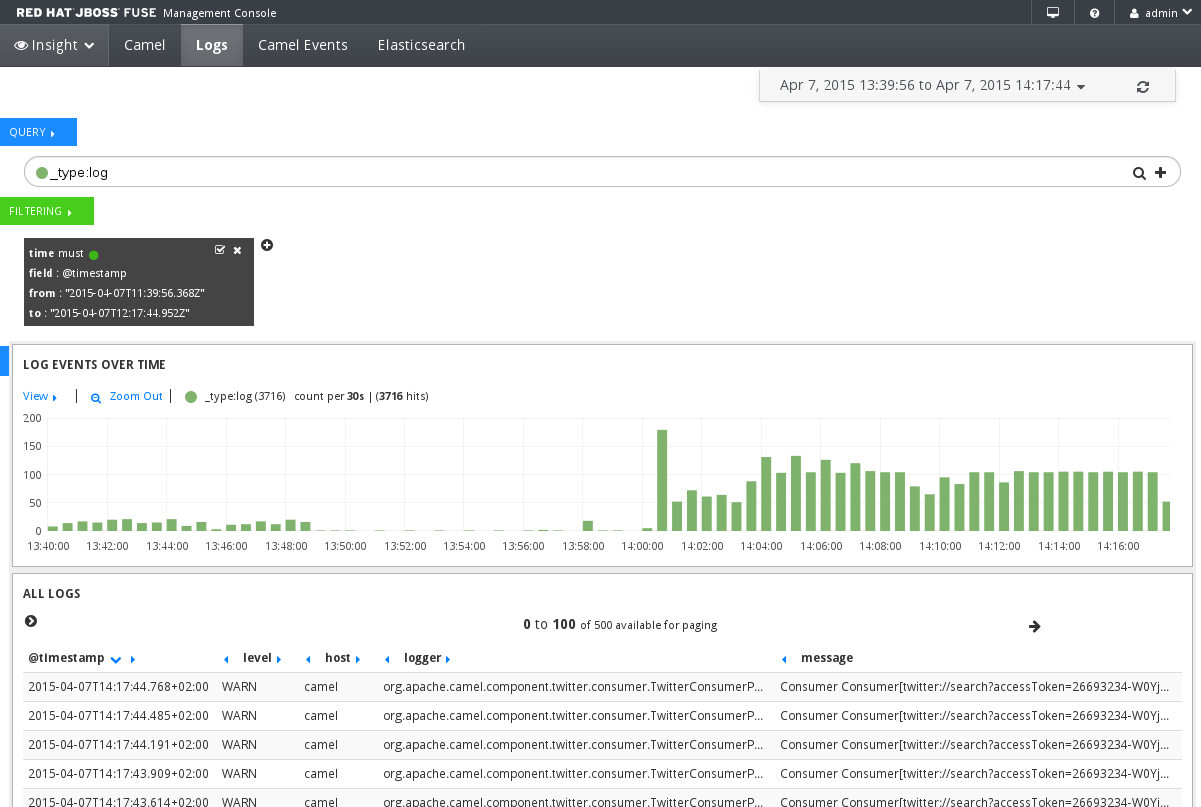
The Logs page contains the following sections:
- Quick-filter
- Drop-down list with options to filter the log list and graph according to predefined times, such as last 15 minutes or last 7 days. The list also includes a Refresh icon that you can use to display messages that were generated after you navigated to this page.
- Query box
- Text box where you enter a query to search for log messages in the data store. By default, the page shows only events of type log. You can define queries with the lucene query string, regular expressions, or topN formats. For information and conventions, click the colored circle icon on the left side of the query box and open the About dialog box.
- Filtering pane
- Filter settings for the logs list. You can use this pane to add, edit or delete filter settings.
- Log Events Over Time graph
- Visual representation of the messages as they are collected in the data store. You can drag the mouse cursor to highlight an area in the graph and show the events that occured during the selected time frame. The log list refreshes as you zoom in or out in the graph.
- All Logs list
- List of logs messages for all containers and brokers in the Insight ensemble. The events in this list depend on the query, filter, and graph settings. Use the left and right arrows to navigate the list.You can click an event to drill down to detailed information, such as log level, full message, bundle name, and so on. You can also perform actions on the event, such as add or remove a filter based on one of the event properties.