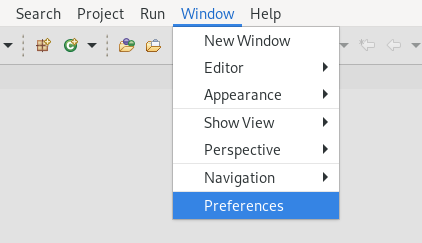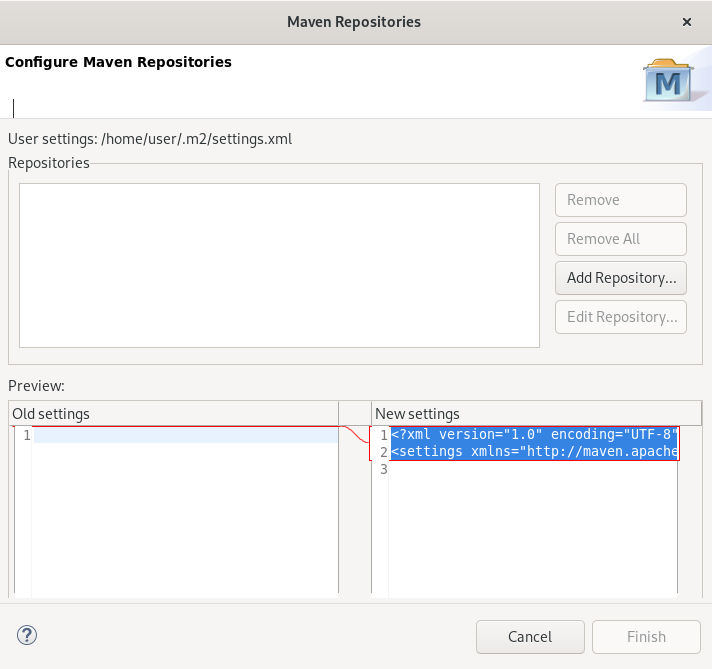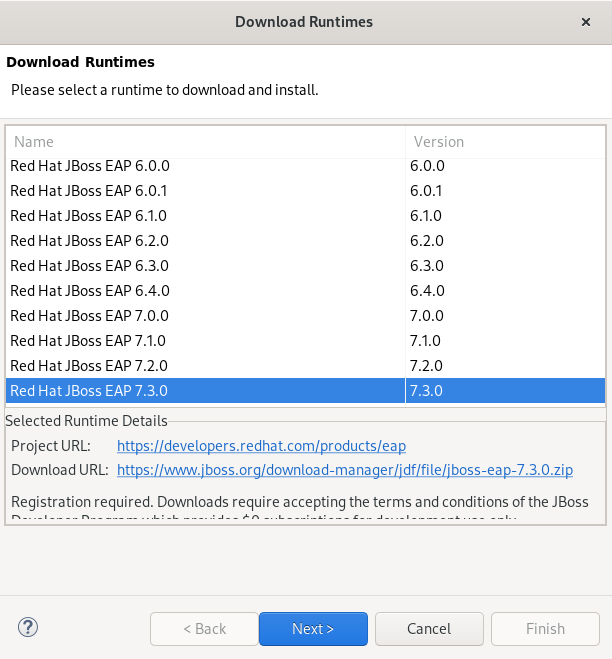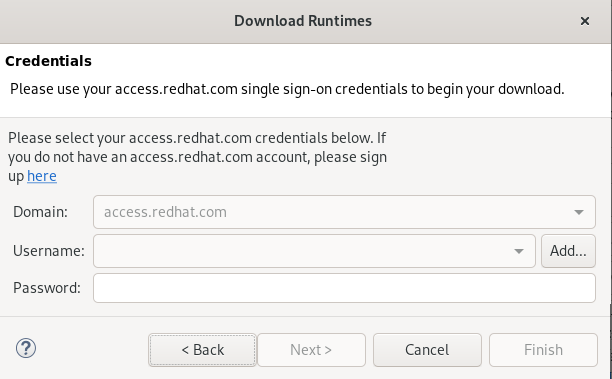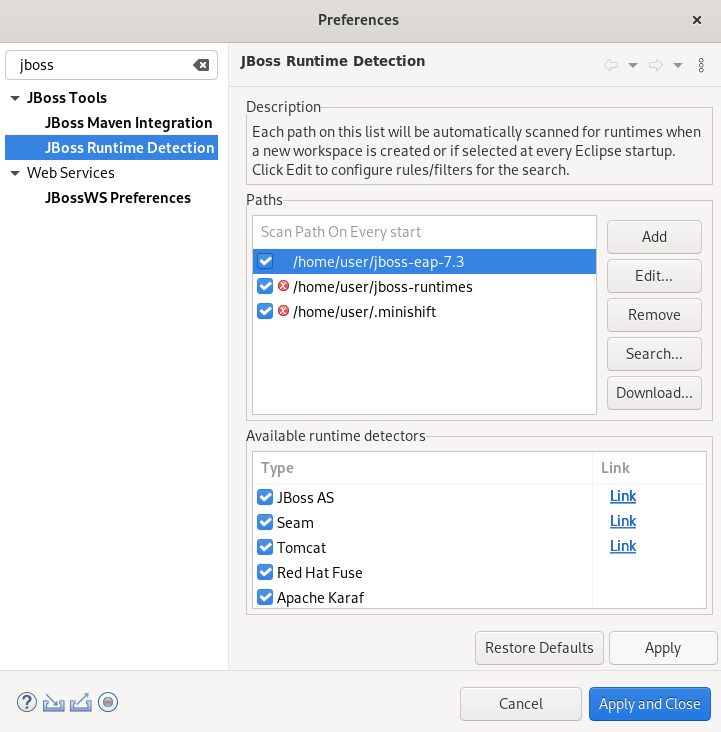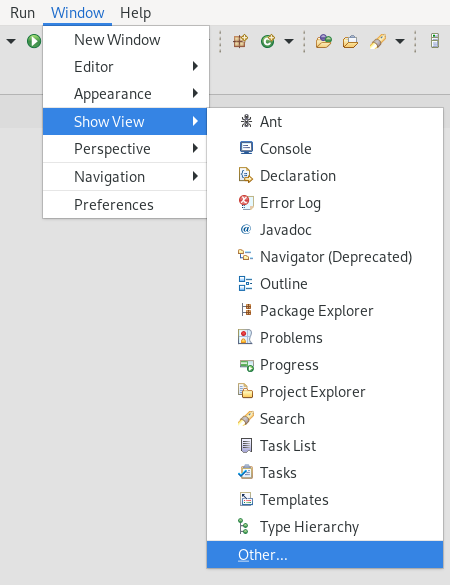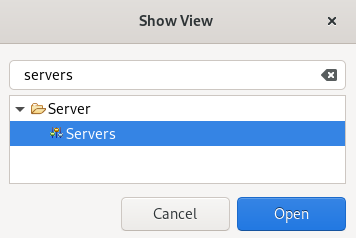此内容没有您所选择的语言版本。
Chapter 4. JBoss EAP and JBoss WFK basics in CodeReady Studio
The Eclipse IDE supports application development and deployment with Red Hat JBoss Enterprise Application Platform (JBoss EAP) and Red Hat JBoss Web Framework Kit (JBoss WFK).
However, you need to configure Maven repositories first. This configuration is essential for using the enterprise versions of the example Maven projects provided in Red Hat Central. These projects are intended for deployment to JBoss EAP and require IDE access to JBoss EAP and JBoss WFK repositories.
4.1. Configuring Maven repositories
The following section describes how to configure Maven repositories.
Procedure
- Start CodeReady Studio.
Click
. The Preferences window appears.
- Enter JBoss in the search field.
- Select JBoss Maven Integration.
Click .
The Configure Maven Repositories window appears.
Click .
The Add Maven Repository window appears.
- Click the down-arrow in the Profile ID field.
Select the redhat-ga-repository.
Other fields are populated automatically.
- Click .
Click .
The Confirm File Update window appears.
- Click .
- Click .
Additional resources
- For more information on Maven repositories, see Maven: Getting Started - Developers.
4.2. Setting up JBoss EAP
To set up JBoss EAP in Eclipse, you must direct the IDE to the local or remote runtime servers. This establishes a communication channel between the IDE and the JBoss EAP server for efficient deployment and server management workflows.
The following section describes how to install JBoss EAP in CodeReady Studio.
Prerequisites
Configured Maven repositories.
For more information on how to configure Maven repositories, see Section 4.1, “Configuring Maven repositories”.
Procedure
- Start CodeReady Studio.
Click
. The Preferences window appears.
- Enter JBoss in the search field.
- Select JBoss Runtime Detection.
Click .
The Download Runtimes window appears.
Select the JBoss EAP version you need.
NoteIf you select the JBoss EAP version 6.0.x or earlier, follow the on-screen instructions. If you select a later version, follow the instructions below.
Click .
The Credentials window appears.
- Click .
- Enter your access.redhat.com username and password.
- Click .
Click .
Review the license agreement, if satisfied, accept the license and click to continue with the installation.
The Download Runtimes window appears.
- Click to select the Install folder.
- Click to select the Download folder.
Click .
Note that downloading and installing the Runtime might take a while.
The JBoss Runtime Detection window appears.
- Select the path to the JBoss EAP installation file check box.
- Click .
Verification steps
Click
. The Show View window appears.
- Type Servers in the search field.
- Select Servers.
Click .
The Servers view appears.
Your newly added JBoss EAP is now listed in the Servers view.