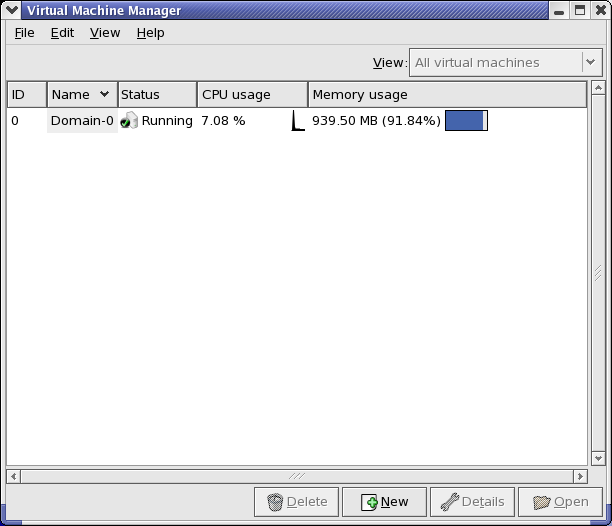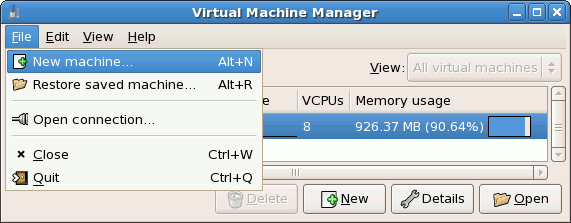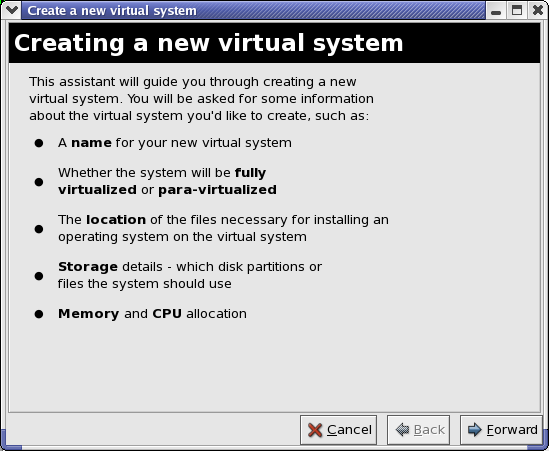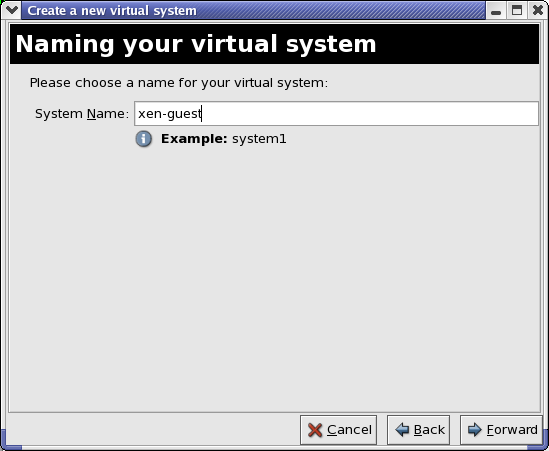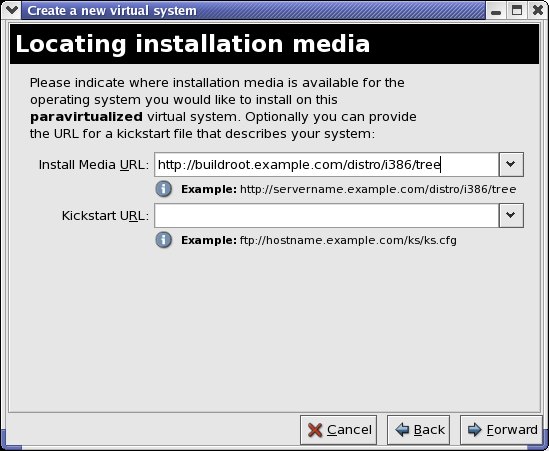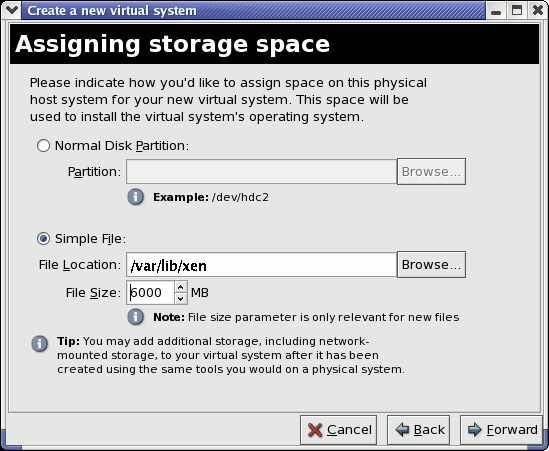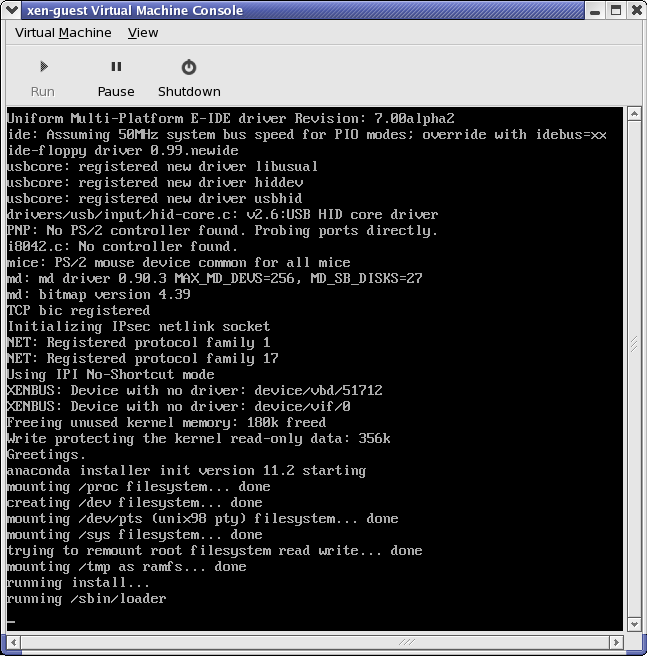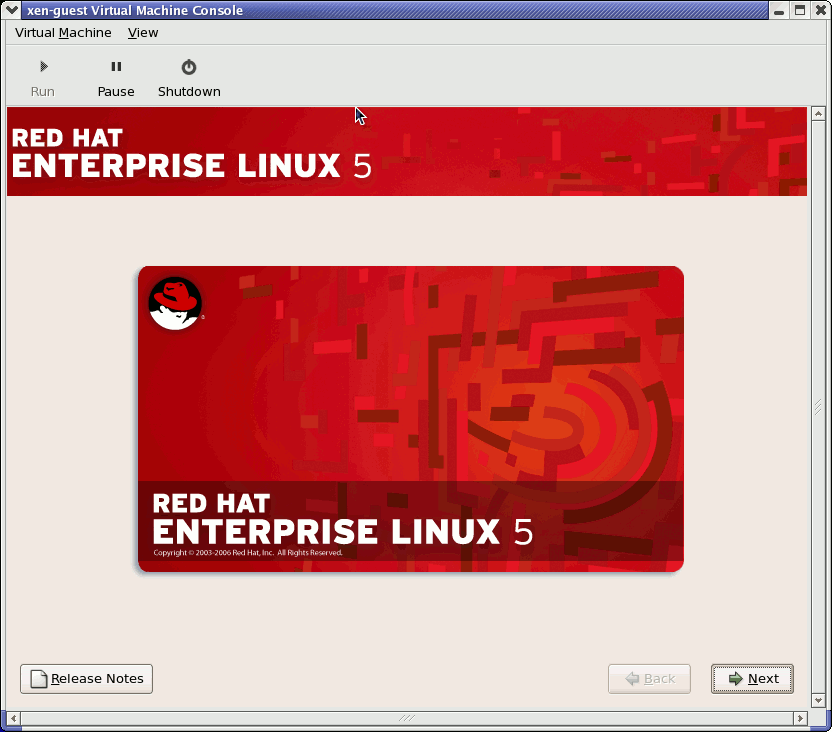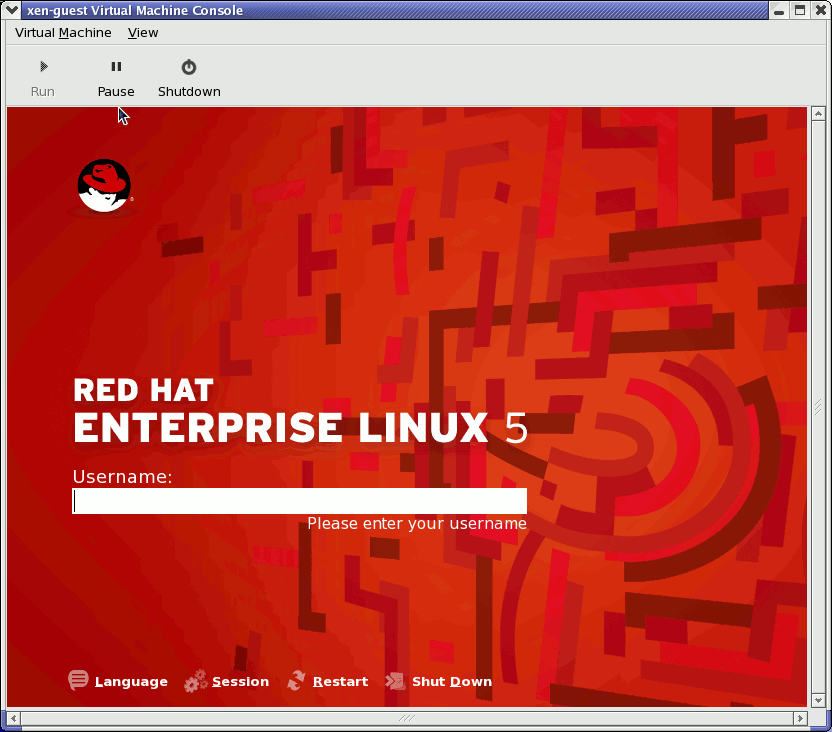17.7. 创建新的虚拟机
- 创建新的域。
- Configure or adjust a domain's resource allocation and virtual hardware.
- 统计运行的域的性能和资源利用情况。
- 显示性能和资源利用情况的图表。
- 使用内嵌的 VNC 客户端浏览器来作为客户机域的完全图形化控制台。
注意
过程 17.1. 创建客户机操作系统
- 在 Applications 菜单,选择 System Tools,然后选择 Virtual Machine Manager。虚拟机管理者主窗口将出现。
图 17.6. Virtual Machine Manager window
- 在 File 菜单,选择 New machine。
图 17.7. 选择一个新的机器
创建新虚拟机的向导将出现。 - Click .
图 17.8. 创建新虚拟系统的向导
- Enter the name of the new virtual system and then click .
图 17.9. 命名虚拟系统
- 输入安装介质的位置。kickstart 文件的位置是可选的。然后点击 Forward 。
图 17.10. 定位安装介质
- 安装至一个物理磁盘分区或是某个文件里的虚拟文件系统。
注意
这个例子在文件里安装了一个虚拟系统。SELinux policy only allows xen disk images to reside in/var/lib/xen/images.Open a terminal and create the /xen directory and set the SELinux policy with the commandrestorecon -v /xen. Specify your location and the size of the virtual disk, then click .图 17.11. 分配存储空间
- Select memory to allocate the guest and the number of virtual CPUs then click .
图 17.12. 分配内存和 CPU
- Select to open a console and the files start to install.
图 17.13. 分配内存和 CPU
- 在这个窗口里完成安装。
图 17.14. 安装开始...
警告
When installing Red Hat Enterprise Linux 5.1 on a fully virtualized guest, do not use thekernel-xenkernel. Using this kernel on fully virtualized guests can cause your system to hang.If you are using an Installation Number when installing Red Hat Enterprise Linux 5.1 on a fully virtualized guest, be sure to deselect theVirtualizationpackage group during the installation. TheVirtualizationpackage group option installs thekernel-xenkernel.Note that paravirtualized guests are not affected by this issue. Paravirtualized guests always use thekernel-xenkernel. - Type
xm create -c xen-guestto start the Red Hat Enterprise Linux 5.1 guest. Right click on the guest in the Virtual Machine Manager and choose Open to open a virtual console.图 17.15. Red Hat Enterprise Linux 5.1 (guest)
- 输入用户名和密码来继续使用虚拟机管理者。