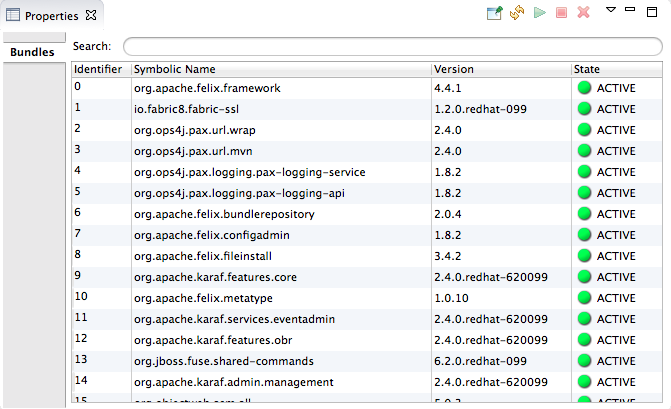Fuse 6 is no longer supported
As of February 2025, Red Hat Fuse 6 is no longer supported. If you are using Fuse 6, please upgrade to Red Hat build of Apache Camel.此内容没有您所选择的语言版本。
27.3. Connecting to a Running Server
Overview
复制链接链接已复制到粘贴板!
After you start up a configured server, it appears in Servers panel and in JMX Navigator, under the ServerConnections node. You may need to expand the Server Connections node to see the server.
To publish and test your Fuse project application on the running server, you must first connect to it. You can connect to a running server either in Servers panel or in JMX Navigator.
Note
Servers panel and JMX Navigator are synchronized with regards to server connections, so connecting to a server in Servers panel also connects it in JMX Navigator, and vice versa.
Connecting to a running server in Servers panel
复制链接链接已复制到粘贴板!
- In Servers panel, expand the server runtime to expose its
JMX[Disconnected]node. - Double-click the
JMX[Disconnected]node:
Connecting to a running server in JMX Navigator
复制链接链接已复制到粘贴板!
- In JMX Navigator, select the server to which you want to connect under the Server Connections node.
- Double-click it:
Viewing bundles installed on the connected server
复制链接链接已复制到粘贴板!
- In either the Servers panel or JMX Navigator, expand the server runtime tree to expose the Bundles node, and select it.
- The tooling populates Properties view with a list of bundles that are installed on the server:Using Properties view's Search tool, you can search for bundles by their Symbolic Name or by their Identifier, if you know it. As you type in the symbolic name or the identifier, the list updates, showing only the bundles that match the current search string.NoteThe Symbolic Name is the artifactId that you gave the project when you first created it. You can find the artifactId in the project's
pom.xmlfile.