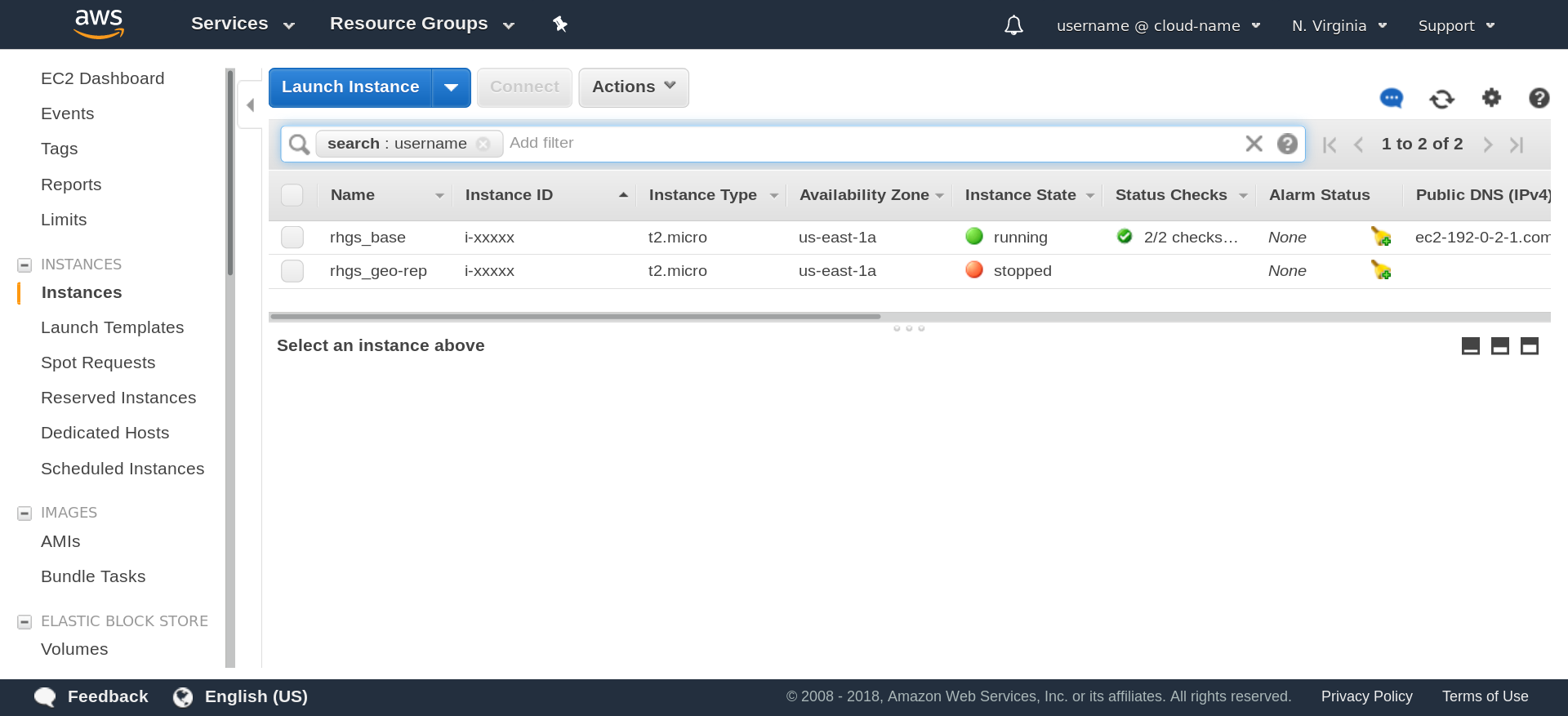此内容没有您所选择的语言版本。
2.4. Verifying that Red Hat Gluster Storage Instance is Running
You can verify that the Red Hat Gluster Storage instance is running by performing a remote login to the Red Hat Gluster Storage instance and issuing a command.
To verify that the Red Hat Gluster Storage instance is running:
- Navigate to http://aws.amazon.com.
- Log in to Amazon Web Services. The AWS Management Console screen displays.
- Click the EC2 option. The EC2 Management Console displays.
- In the Instances section click the Instances link. The screen displays your current instances.
- Check the Instance State column and verify that the instance is running. A yellow circle indicates a pending status while a green circle indicates that the instance is running.Select the instance and verify the details displayed in the Description tab.
- Use the domain name in the Public DNS field to remotely log in to the Red Hat Amazon Machine Image instance by using the following commands:
ssh -i Key_Pair_File Public_DNS sudo su
# ssh -i Key_Pair_File Public_DNS # sudo suCopy to Clipboard Copied! Toggle word wrap Toggle overflow Note
You must use the key pair that was selected or created when launching the instance.For example, the key pair file name isrhs-aws.pem, and the Public DNS isec2-user@ec2-23-20-52-123.compute-1.amazonaws.com:ssh -i rhs-aws.pem ec2-user@ec2-23-20-52-123.compute-1.amazonaws.com sudo su
# ssh -i rhs-aws.pem ec2-user@ec2-23-20-52-123.compute-1.amazonaws.com # sudo suCopy to Clipboard Copied! Toggle word wrap Toggle overflow - Verify that the
glusterddaemon is running on the instance using the following command:# service glusterd statusNote
Samba and NFS-Ganesha channels are disabled by default. To use standalone Samba and NFS-Ganesha:- For enabling and installing the Red Hat Gluster Storage Samba repository, see Deploying Samba on Red Hat Gluster Storage in Red Hat Gluster Storage 3.5 Installation Guide.
- For enabling and installing the Red Hat Gluster Storage NFS-Ganesha repository, see Deploying NFS-Ganesha on Red Hat Gluster Storage in Red Hat Gluster Storage 3.5 Installation Guide.
Important
Before using
yum update to update the Amazon EC2 Red Hat Gluster Storage AMI, follow the steps listed in the Knowledgebase article at https://access.redhat.com/solutions/1556793