5.2. 仪表板 UI 插件
Cluster Observability Operator 只是一个技术预览功能。技术预览功能不受红帽产品服务等级协议(SLA)支持,且功能可能并不完整。红帽不推荐在生产环境中使用它们。这些技术预览功能可以使用户提早试用新的功能,并有机会在开发阶段提供反馈意见。
有关红帽技术预览功能支持范围的更多信息,请参阅技术预览功能支持范围。
仪表板 UI 插件支持 OpenShift Web 控制台中的增强仪表板,位于 Observe
该插件从 openshift-config-managed 命名空间中的 ConfigMap 资源搜索数据源,其标签为 console.openshift.io/dashboard-datasource: 'true'。
5.2.1. 安装 Cluster Observability Operator 仪表板 UI 插件
先决条件
-
您可以使用具有
cluster-admin集群角色的用户身份访问集群。 - 已登陆到 OpenShift Container Platform Web 控制台。
- 已安装 Cluster Observability Operator。
流程
-
在 OpenShift Container Platform web 控制台中,点 Operators
Installed Operators 并选择 Cluster Observability Operator。 - 选择 UI Plugin 选项卡(在选项卡列表的最右侧),然后按 Create UIPlugin。
选择 YAML 视图,输入以下内容,然后按 Create :
apiVersion: observability.openshift.io/v1alpha1 kind: UIPlugin metadata: name: dashboards spec: type: Dashboards
5.2.2. 配置仪表板
仪表板 UI 插件从 openshift-config-managed 命名空间中的 ConfigMap 资源搜索数据源,其标签为 console.openshift.io/dashboard-datasource: 'true'。ConfigMap 资源必须定义数据源类型和可获取数据的 in-cluster 服务。
以下部分中的示例取自 https://github.com/openshift/console-dashboards-plugin。
先决条件
-
您可以使用具有
cluster-admin集群角色的用户身份访问集群。 - 已登陆到 OpenShift Container Platform Web 控制台。
- 已安装 Cluster Observability Operator。
- 已安装仪表板 UI 插件。
流程
在
openshift-config-managed命名空间中创建ConfigMap资源,标签为console.openshift.io/dashboard-datasource: 'true'。以下示例来自 prometheus-datasource-example.yamlapiVersion: v1 kind: ConfigMap metadata: name: cluster-prometheus-proxy namespace: openshift-config-managed labels: console.openshift.io/dashboard-datasource: "true" data: "dashboard-datasource.yaml": |- kind: "Datasource" metadata: name: "cluster-prometheus-proxy" project: "openshift-config-managed" spec: plugin: kind: "prometheus" spec: direct_url: "https://prometheus-k8s.openshift-monitoring.svc.cluster.local:9091"配置连接到数据源的自定义仪表板。示例仪表板的 YAML 位于 prometheus-dashboard-example.yaml 中。以下摘录显示了该文件的演示目的:
例 5.1. 从示例仪表板中提取(从 prometheus-dashboard-example.yaml 获得)
apiVersion: v1 kind: ConfigMap metadata: name: dashboard-example namespace: openshift-config-managed labels: console.openshift.io/dashboard: "true" data: k8s-resources-workloads-namespace.json: |- { "annotations": { "list": [ ] }, "editable": true, "gnetId": null, "graphTooltip": 0, "hideControls": false, "links": [ ], "refresh": "10s", "rows": [ { "collapse": false, "height": "250px", "panels": [ { "aliasColors": { }, "bars": false, "dashLength": 10, "dashes": false, "datasource": { "name": "cluster-prometheus-proxy", "type": "prometheus" }, "fill": 10, "id": 1, "interval": "1m", "legend": { "alignAsTable": true, "avg": false, "current": false, "max": false, "min": false, "rightSide": true, "show": true, "total": false, "values": false }, "lines": true, "linewidth": 0, "links": [ ], "nullPointMode": "null as zero", "percentage": false, "pointradius": 5, "points": false, "renderer": "flot", "seriesOverrides": [ { "alias": "quota - requests", "color": "#F2495C", "dashes": true, "fill": 0, "hiddenSeries": true, "hideTooltip": true, "legend": true, "linewidth": 2, "stack": false }, { "alias": "quota - limits", "color": "#FF9830", "dashes": true, "fill": 0, "hiddenSeries": true, "hideTooltip": true, "legend": true, "linewidth": 2, "stack": false } ], "spaceLength": 10, "span": 12, "stack": false, "steppedLine": false, "targets": [ { "expr": "sum( node_namespace_pod_container:container_cpu_usage_seconds_total:sum_irate{cluster=\"$cluster\", namespace=\"$namespace\"}* on(namespace,pod) group_left(workload, workload_type) namespace_workload_pod:kube_pod_owner:relabel{cluster=\"$cluster\", namespace=\"$namespace\", workload_type=\"$type\"}) by (workload, workload_type)", "format": "time_series", "intervalFactor": 2, "legendFormat": "{{workload}} - {{workload_type}}", "legendLink": null, "step": 10 }, { "expr": "scalar(kube_resourcequota{cluster=\"$cluster\", namespace=\"$namespace\", type=\"hard\",resource=\"requests.cpu\"})", "format": "time_series", "intervalFactor": 2, "legendFormat": "quota - requests", "legendLink": null, "step": 10 }, { "expr": "scalar(kube_resourcequota{cluster=\"$cluster\", namespace=\"$namespace\", type=\"hard\",resource=\"limits.cpu\"})", "format": "time_series", "intervalFactor": 2, "legendFormat": "quota - limits", "legendLink": null, "step": 10 } ], "thresholds": [ ], "timeFrom": null, "timeShift": null, "title": "CPU Usage", "tooltip": { "shared": false, "sort": 2, "value_type": "individual" }, "type": "graph", "xaxis": { "buckets": null, "mode": "time", "name": null, "show": true, "values": [ ] }, ...点 Observe
Dashboards,自定义仪表板会基于 prometheus-dashboard-example.yaml中的配置,标题为 ** DASHBOARD EXAMPLE **。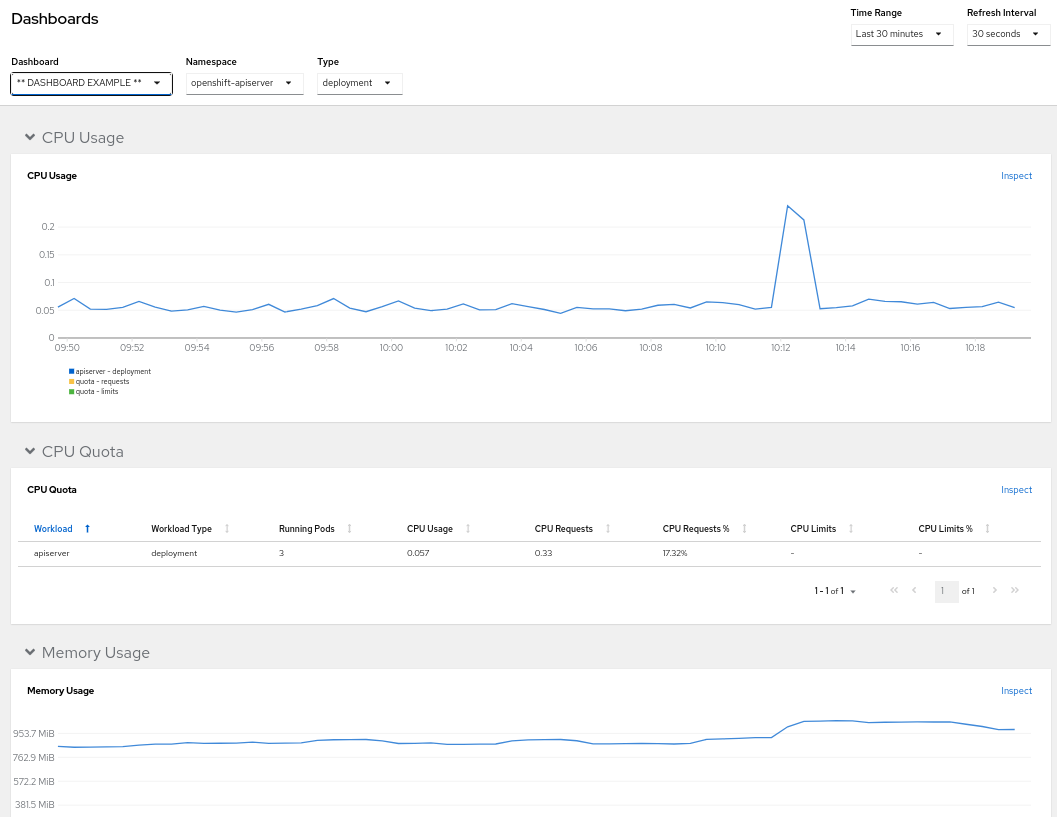
您可以在 UI 中为仪表板设置命名空间、时间范围和刷新间隔。
5.2.3. 其他资源
- 请参阅如何在 console-dashboards-plugin GitHub 存储库中添加新数据源。